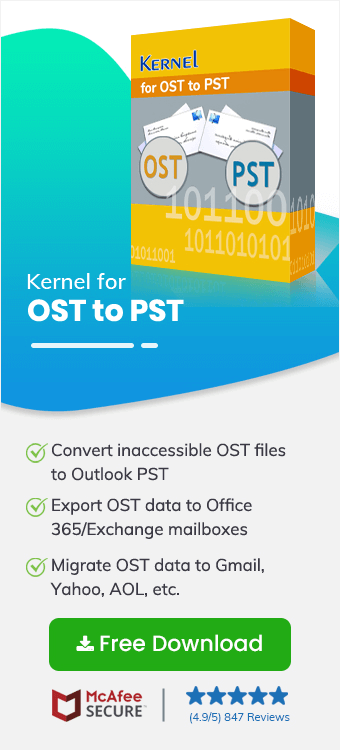Outlook is a robust email client application that offers top-notch features to its users. Its exceptional functionalities can enhance and simplify your emailing experience. Outlook uses a powerful algorithm to secure data files from theft. Outlook data is crucial for both individuals and business professionals as it may contain confidential information.
Outlook uses the PST (Personal Storage Table) format to store all the emails, attachments, contacts, calendars, etc. The best way to secure Outlook’s data is to download emails from Outlook to a safe location. Acquire knowledge through this write-up and learn how to export email from Outlook effortlessly without compromising the data structure.
What is the need to export mailbox from outlook
Outlook emails are important, and thus, users need to export their mailboxes from Outlook. Following we have listed some of its importance in details:
- If you want to switch to another email client or device, you must create a backup of all Outlook files.
- By doing this, you can safeguard the data at the desired and safe location on your system.
- If you are running out of storage, then you can download emails from Outlook and later utilize the space.
Methods to export email from Outlook
To export mail from Outlook, you can utilize the inbuilt Import/Export feature that Outlook offers, or you can use the Save As option to download emails. However, when you look to export an email from Outlook manually, you come across various challenges. Here, we are going to learn about some risks that are associated with manual methods:
- Manual methods need expert knowledge, and if a new user with no technical knowledge tries them, then they can fail in attempting them.
- If any mistake takes place while attempting manual methods, it will directly lead to corruption in data files.
- You need to export all the emails separately, which makes it a lengthy and time-consuming process.
- Exporting emails separately increases the risk of data loss.
An automated tool to export mailboxes from Outlook
To surpass the drawbacks of manual methods, using a tool that specializes in the task is suggested. We recommend Kernel for OST to PST Converter software, which is specially designed to make your migration process simple. This OST to PST Converter software is a master in converting OST files to PST, MBOX, DBX, and other formats.
- Repair your corrupt or inaccessible OST file and make it healthy.
- Recover your lost/deleted items with the software’s high-end features.
- Get a preview of mailbox data before saving it into PST or another format.
- You can even make a graphical analysis report of all the migrated items.
Step-by-step procedure to export mail from Outlook
Here are the detailed steps of how the tool works to easily export emails from Outlook. Follow them to achieve the desired result:
Step 1. Download Kernel for OST to PST Converter software.
Step 2. Follow the instructions and finalize the installation of the tool.
Step 3. Launch the software and click on the Select File option to add the OST file.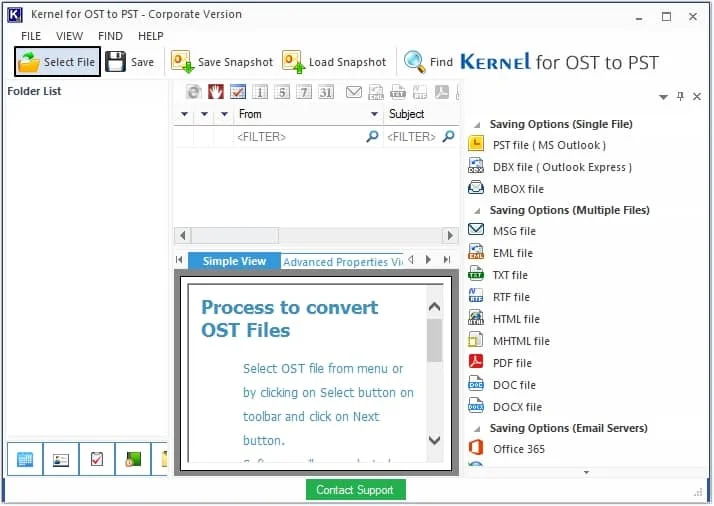
Step 4. Click on the Browse button to locate the OST file and click Next.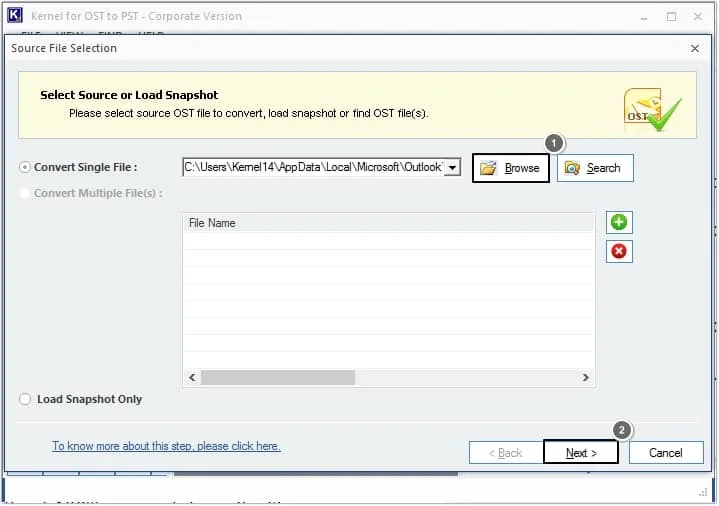
Step 5. You can preview all the email items stored in the mailbox. Once done previewing, click on the Save button.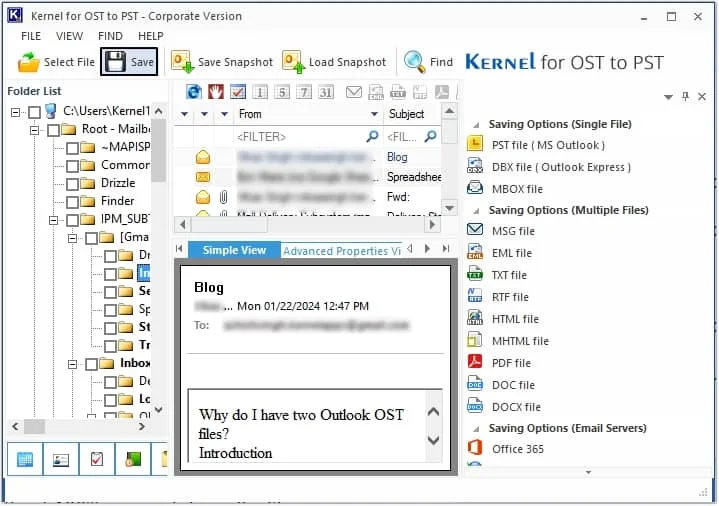
Step 6. Now, select the required file format in which you want to save the data and click on the Next button.
Note: We have selected the PST format here.
Step 7. You can apply the required filters according to your needs for selective migration such as Folder Name, Item Type, Date Range, etc. and click Next.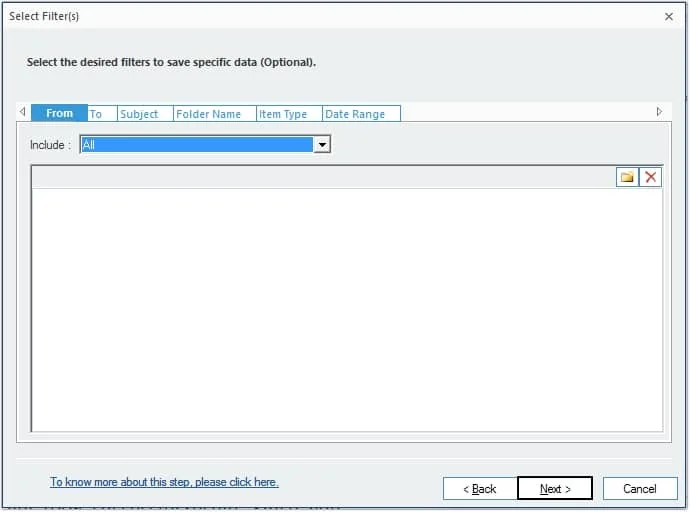
Step 8. If you want to split the file you can utilize the Split option and you can select Attach prefix to store name as per requirements. Once done, click Next.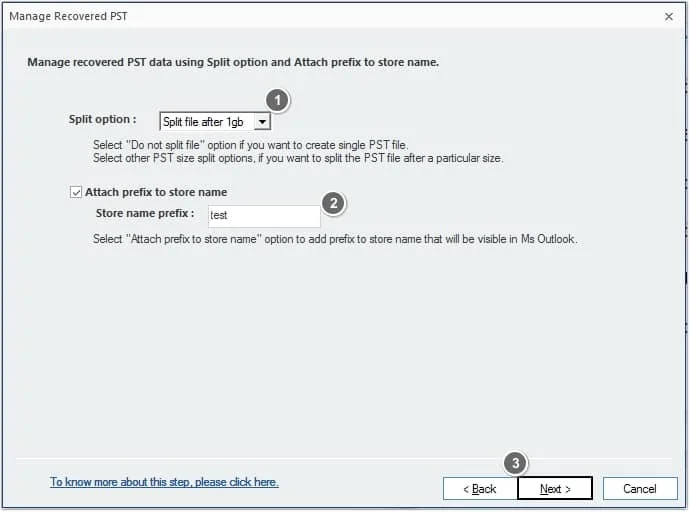
Step 9. Now, click on Browse to provide a saving path and click Finish.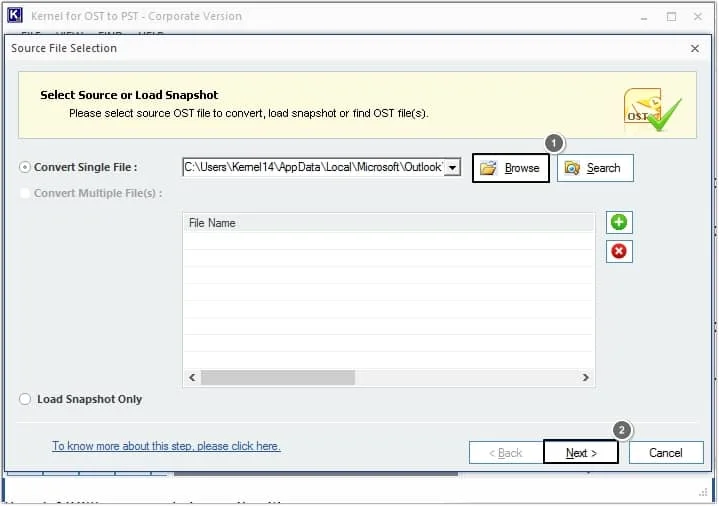
Step 10. The tool will start the migration process, and the file will get saved to the provided location. Click OK to finalize the process.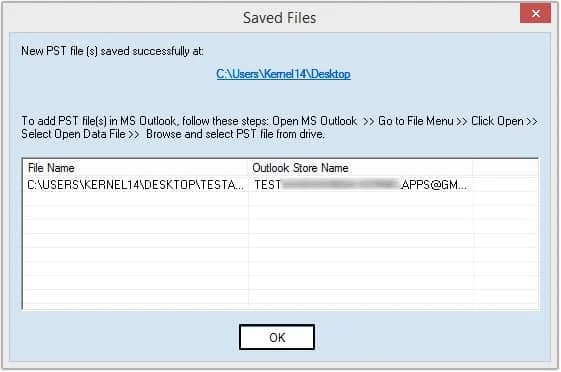
Conclusion
When users look to export an email from Outlook, they go for manual methods, which may cause corruption in their Outlook. We have provided the best solution i.e., Kernel for OST to PST Converter to seamlessly export email from Outlook. With this software, you can even export an OST file to Live Exchange Server without having any issues.
FAQs
Q1. Can I export email from Outlook OST in PST format?
With Kernel for OST to PST Converter software, you can export the entire mailbox to PST format or some another format without installing the Outlook application on your device.
Q2. Can I download emails from Outlook in bulk by using this software?
Yes, this software allows you to download emails in bulk. The tool offers an excellent feature for downloading bulk emails from Outlook without compromising their structure and hierarchy.
Q3. In what file formats can I export mail from Outlook?
The software offers a wide range of formats, including PST, DBX, MBOX, MSG, EML, TXT, RFT, HTML, MHTML, PDF, DOC, DOCX, and web-based email clients such as Gmail, Yahoo, AOL, iCloud, and Hotmail.com. Additionally, you can export mail to email servers, including Office 365, Group Wise, IBM Domino, and Microsoft Exchange Server.