MS Exchange Server is a professional email application that is designed to render for both personal and business needs. Many companies that rely on MS Outlook often need to export Outlook data to Live Exchange for various reasons.
An OST file is an auto-generated file that works in even offline mode and contains the same data that is present on the Exchange Server. It synchronizes with the Exchange mailbox after connecting to the server. However, there are no direct methods available to export an OST file to Exchange Server. Rather, you’ll first need to convert it to PST and then import PST to Live Exchange or use a tool to migrate OST files to Live Exchange.
Reasons to export OST to Exchange server
There could be multiple reasons to export OST files to Live Exchange based on the needs of users or an organization. Some of the most common reasons to export OST to Live Exchange include:
- When synchronization between OST and Exchange Server breaks.
- When your server fails, and OST files become orphaned.
- Unexpected shut down of system due to power failure, which makes the OST file corrupt.
- OST file gets corrupt, and you need to recover data from it.
In such cases, many users also prefer to import OST file to Outlook as a reliable way to regain access to mailbox data before moving it to Exchange.
Methods to export OST to Exchange server
There are several methods available to export OST to Live Exchange, such as drag and drop of items to Exchange Server, manual export of OST files using the Import/Export feature of Outlook, and use of professional software. Manual methods seem more appealing because they’re available for free but come with a high risk of causing data loss or corruption.
While users may need to possess the technical knowledge to execute the steps, using professional tools can significantly lower the consumption of time and resources. Therefore, most businesses prefer investing in professional tools for the job. In this write-up, we will explain the procedure using a third-party tool to ensure data export with the original hierarchy and integrity of the mailbox.
Use a professional tool to export OST to Exchange Server
The Kernel OST to PST Converter is a unique tool that is designed to export OST file data to multiple platforms, such as PST, Office 365, MSG, and Live Exchange. By using this tool, you can even migrate OST file to Exchange Server. So, let’s see how the software works for OST to Exchange server migration.
Step 1. Download and install the tool.
Step 2. Launch it which will take you to the home screen where you can add your files.
Note: If you do not see the wizard to add files, click on Select files.
Step 3. Add a single OST file by clicking on the Browse button or search files in your system using the Search button.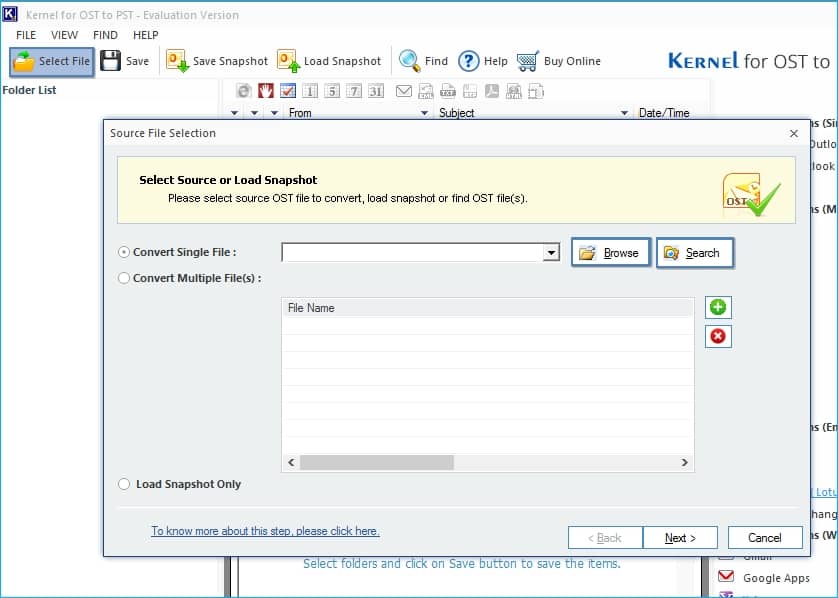
Note: If you want to add multiple OST files, tap on the + sign.
Step 4. Click Next once you add the files.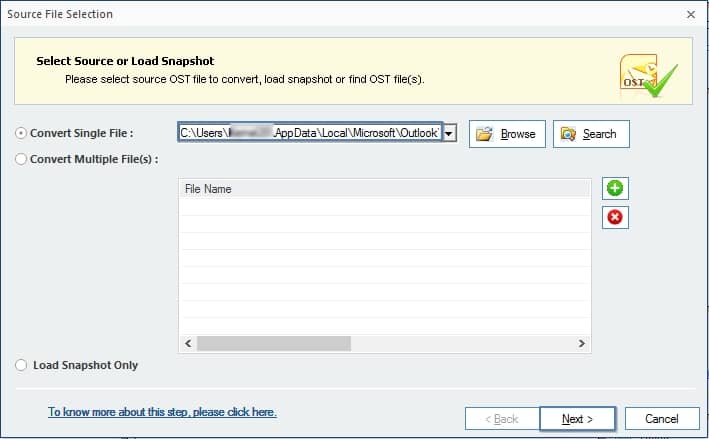
Step 5. Press Finish to start conversion once you read the Process Information.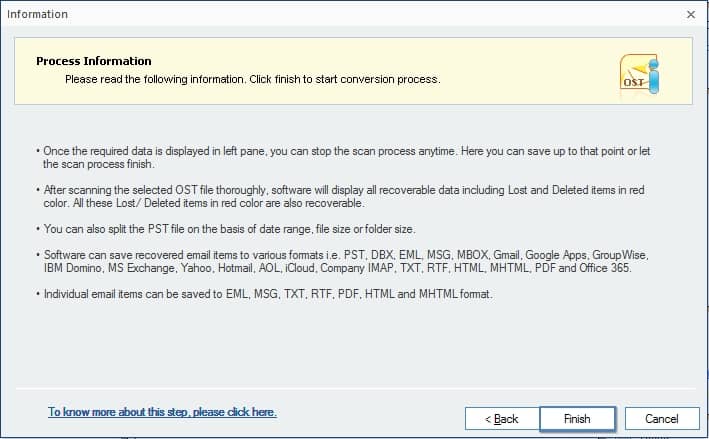
Step 6. All the mailbox items are added to the tool in their original hierarchy of your Outlook email account. Click on mailbox items to preview the content within before exporting to Live Exchange.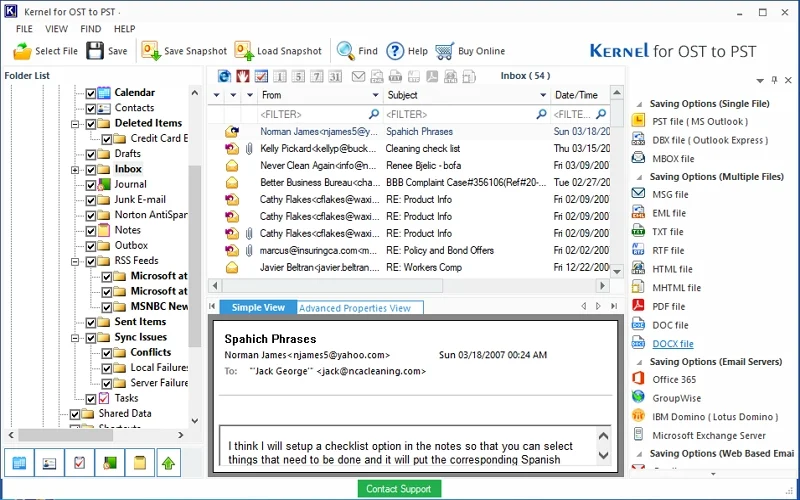
Step 7. Select Live Exchange as the output type to export the OST file data.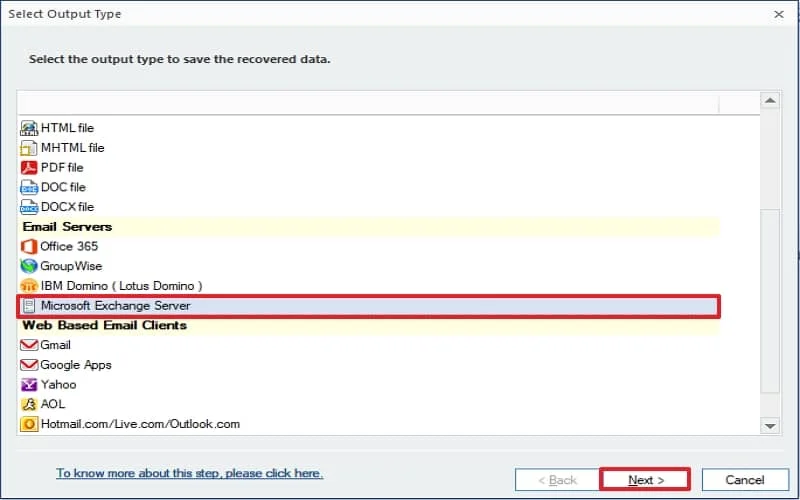
Step 8. You can apply filters such as From, To, Subject, and others to initiate selective data export.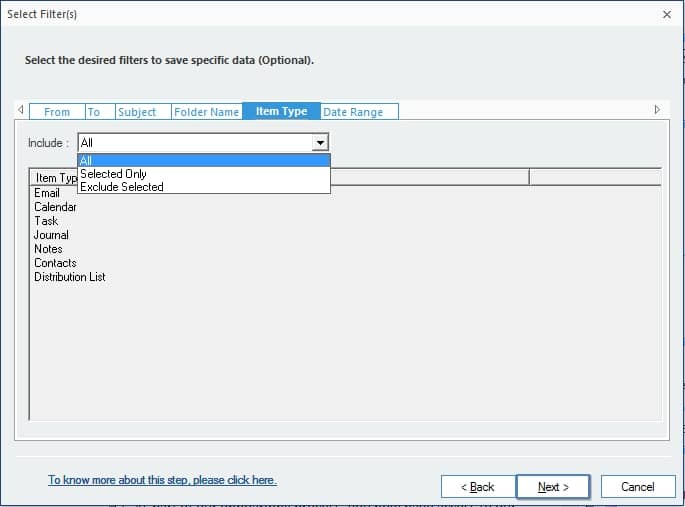
Step 9. Now, enter the credentials for Live Exchange (a Login ID, Server Address, & Port Number), select your saving preferences, and then click Finish. 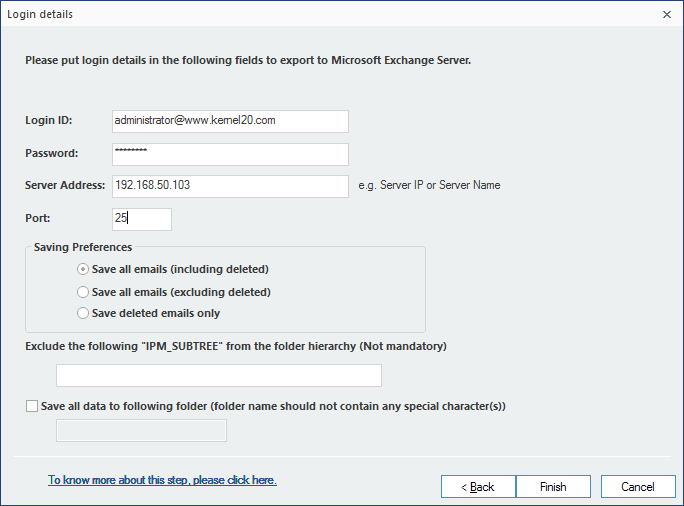
Step 10. The software will start moving the data to Live Exchange. You can see the process on the screen.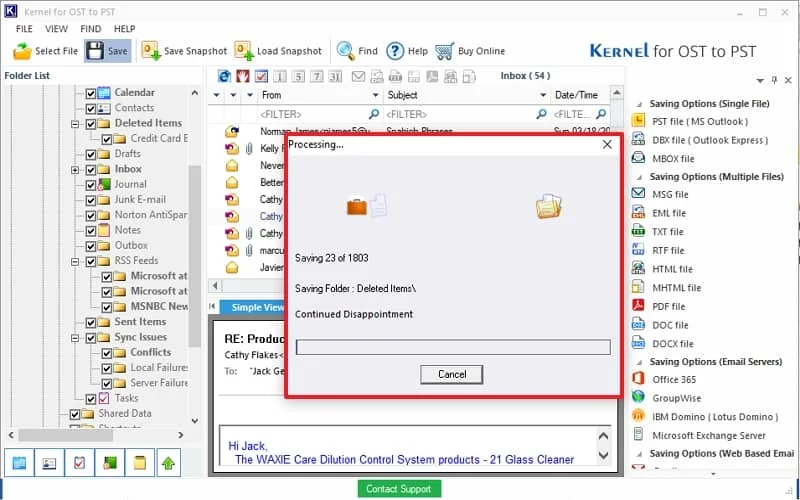
Step 11. Once it is complete, a notification will appear on the screen displaying Data has been saved. Click Ok to end the process. 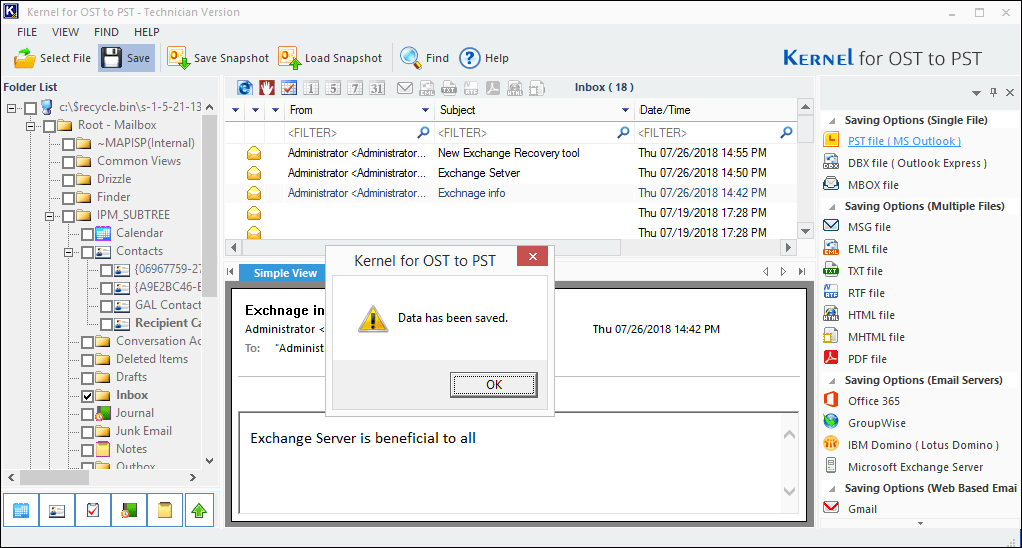
Final words
Performing import OST to Exchange server process is a crucial task that is necessary on many occasions. We suggest you use a dedicated tool to execute a hassle-free export of OST files to Live Exchange Server. This blog will help you learn the reasons to export and the working process of the software to import OST to Exchange server.



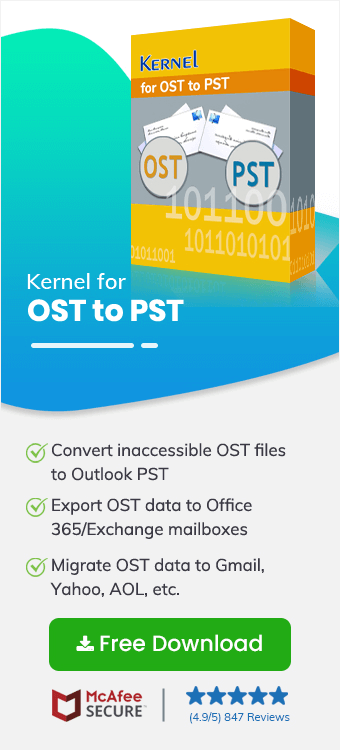
While exporting the OST file to Exchange Server, I chose to copy the whole mailbox in a single cycle. The software exported all the items in the minimum time.