Read time: 5 min
Have you ever faced issues while trying to access your EML files? Maybe they’ve become inaccessible due to corruption or synchronization issues. This can create many problems especially if you wish to view and access your mailbox data urgently. Well, you don’t need to worry anymore, we’ve the perfect guide for you!
Extract attachment from EML files to secure your important data and easily access it whenever the need arises. We’ve given some practical ways to extract attachments from EML files along with the reasons to do so.
Reasons to Extract Attachments from EML files
Each user has a different reason to extract attachments from EML files. Some of the most common reasons are given below:
- You can easily access the shared documents without needing to access the email client.
- Once you’ve downloaded the attachment file, you can view them without being connected to the network.
- Extracting attachments and saving them to a different location creates a backup of all the important files.
- You can significantly reduce the size of EML files by extracting attachments from them.
- Managing the size of your mailbox improves the performance of the email client.
Easy way to Extract Attachment from EML files manually
The only manual way to extract attachments from your EML files is to save each attachment file individually. Follow the steps below to execute this procedure:
- Create a new folder in Thunderbird and move all your EML files there.
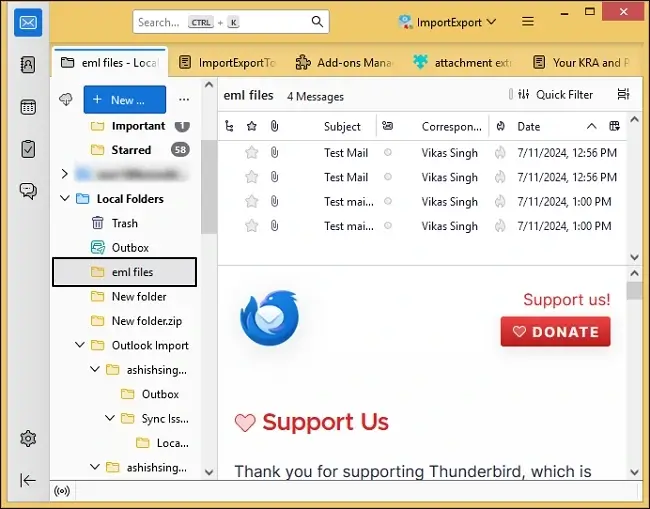
- Click on any EML file with the attachment that you need.
- In the bottom right-corner of your screen, click on Save As to download the attachment file to the location of your choice.
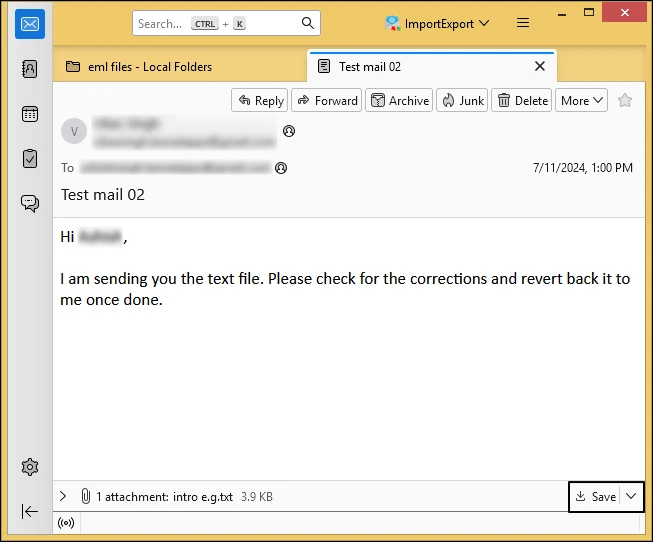
As easy as this method is, it’s not possible to extract attachments from EML files in bulk with this method. Downloading attachment files from each email individually is a very lengthy and time-consuming task. Moreover, Thunderbird often experiences synchronization issues and crashes which can lead to data loss and corruption.
How to extract attachment from EML files professionally?
The best solution to extract attachments from EML files safely is to use professional EML attachment extractor software. Doing so guarantees the safety of your mailbox data and makes sure that the original formatting and folder structure is maintained.
Extract all your data from EML file and save it to a PST file in a few simple steps with a trusted EML to PST converter software. Kernel for EML to PST converter uses advanced algorithms to easily extract all the data from inaccessible EML files and save it in the original folder hierarchy. Some of the most notable features of this tool are mentioned below:
- Perform bulk conversion of EML files to different formats like PST, MSG, Office 365, etc.
- Customize your conversion process based on different criteria like Date Range, From, To, Subject, etc.
- Maintain the original formatting and folder hierarchy while performing the EML file conversion.
- Widely compatible with different versions of MS Outlook and Windows OS.
Easy steps to Extract Attachment from EML files
Now, let’s look at the steps to extract attachments from EML files using this tool. Here’s how to do it:
Step 1. Download and install the Kernel for EML to PST converter.
Step 2. On the homepage of the tool, all the files and folders of your system will get listed in a tree-like structure.
Step 3. Click on the Find icon and click on Browse to choose the EML files that you wish to convert.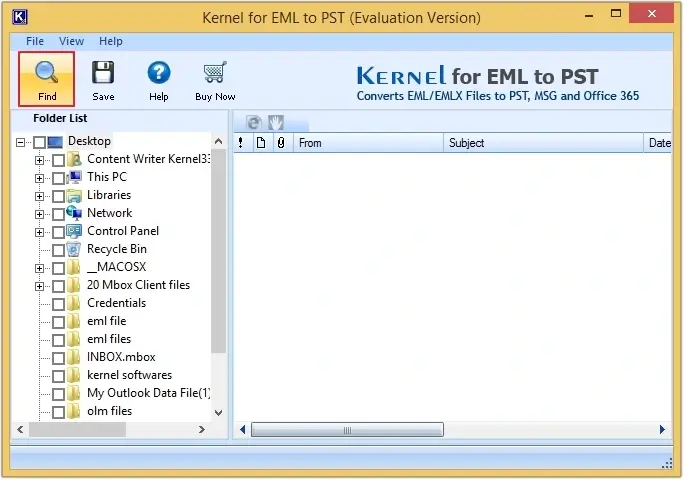
Step 4. You can also click on the Search icon and enter a location path of your system to search for the location of EML files. Once added, click OK to proceed.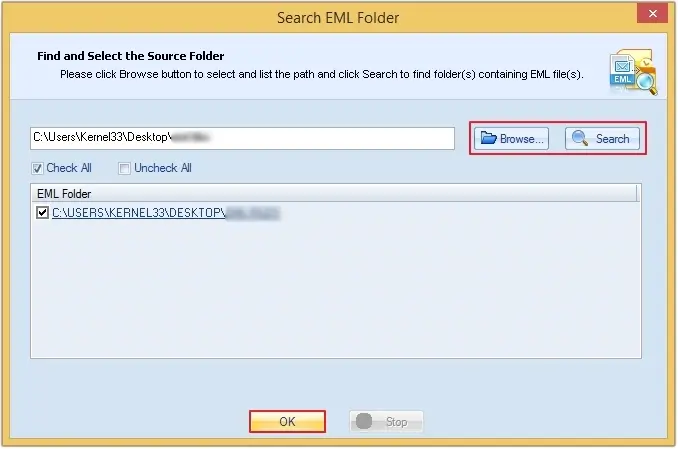
Step 5. Select all the files and folders that you wish to convert and click on Save.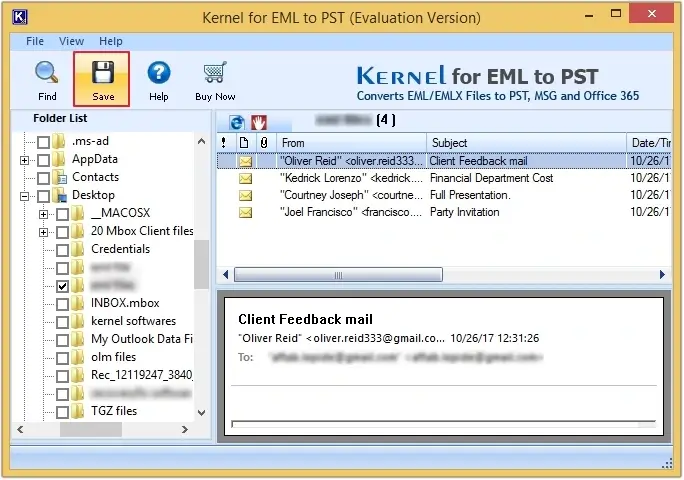
Step 6. Tick the Attachments option given in the bottom left corner of the window. Then, apply all the needed filters such as From, To, Subject, Date Range, etc. and click Next.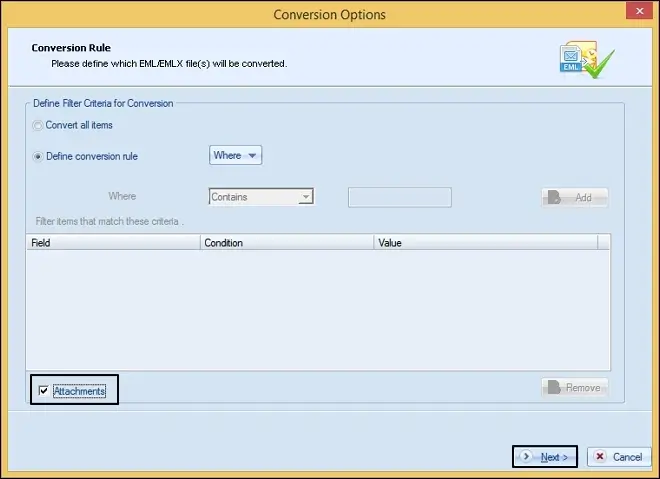
Step 7. Set the output format as PST and choose if you wish to create a new PST file or save your data in an existing PST file.
Step 8. Tick the Save in folder hierarchy checkbox and click on Save.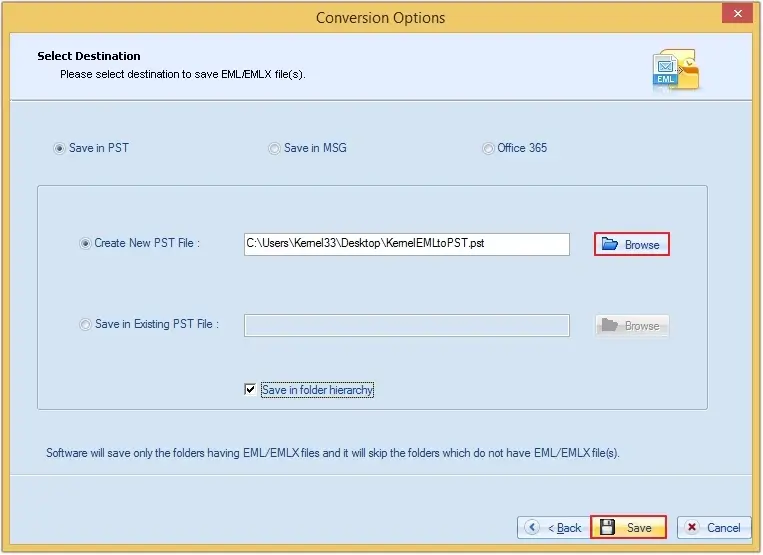
Step 9. Your files will successfully get saved at the location of your choice.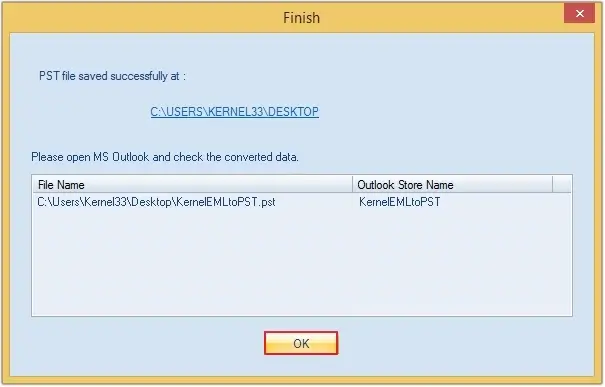
In Conclusion
We’ve given a list of reasons to extract attachment files from your emails and two easy ways to do so. As discussed above, attachments can be safely extracted from EML files only with the help of a professional EML attachment extractor software. This ensures that your data integrity is maintained while the conversion is going on.
FAQs
A. First move all the EML files to Thunderbird and then open any one email. Then click on the Save As option to download the attachment file.
A. Import your EML files to your default email client and then choose any email to view its content.
Learn More in Knowledgebase Guide
