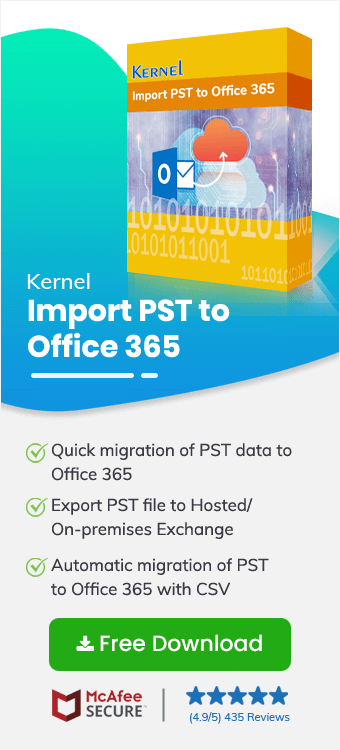Some individuals or organizations prefer to move PST files to Office archive mailboxes for different reasons. Importing PST file to archive mailboxes not only secures the data, but also saves the storage space of Office 365 account. That’s why most organizations look for effective ways to move their PST files to Office archive mailboxes.
There are some methods provided by Microsoft that can be used to move PST files to Office 365 archive mailboxes. But many people look for alternative solutions as they are user-friendly. But, before discussing them, let’s know something about archive mailboxes.
What are Archive Mailboxes in Office 365?
In-place archiving is an additional feature offered by Microsoft to Office 365 users. The primary benefit of the archiving feature is that its storage space is not counted as your Office 365 storage. The in-place archiving feature provides extra storage space to the user to store information that is not used on a regular basis. That’s why organizations love to use this mailbox to import their PST files. Now, let’s move to the methods to migrate PST files to Office 365 archive mailboxes.
A Quick Method to Import PST File to Office 365 Archive Mailbox
Microsoft itself provides some unique manual methods to import PST files to Office 365 archive mailboxes. But these manual approaches are very complicated and take a lot of time to upload PST files to Office 365. Also, it requires sound technical knowledge of Office 365. Therefore, manual methods are not a suitable option for those who want to upload PST items to Office 365 archive mailboxes immediately. So, to get rid of these issues, we have mentioned a third-party tool that can be very effective in importing PST to Office 365 archive mailboxes quickly.
Kernel Import PST to Office 365 is an advanced utility that allows users to import PST data to Office 365 quickly without any technical knowledge. It is enriched with some great features that make it more unique, such as PST file mapping, import every type of PST data, selective PST file data migration, etc.
Let’s better understand this software by having a look at its working process. Follow the below steps to import PST files to Office 365 archive mailboxes with this tool.
- Download the software and install on your system.
- Launch the tool and select Add Source from the home screen to add PST file as source.
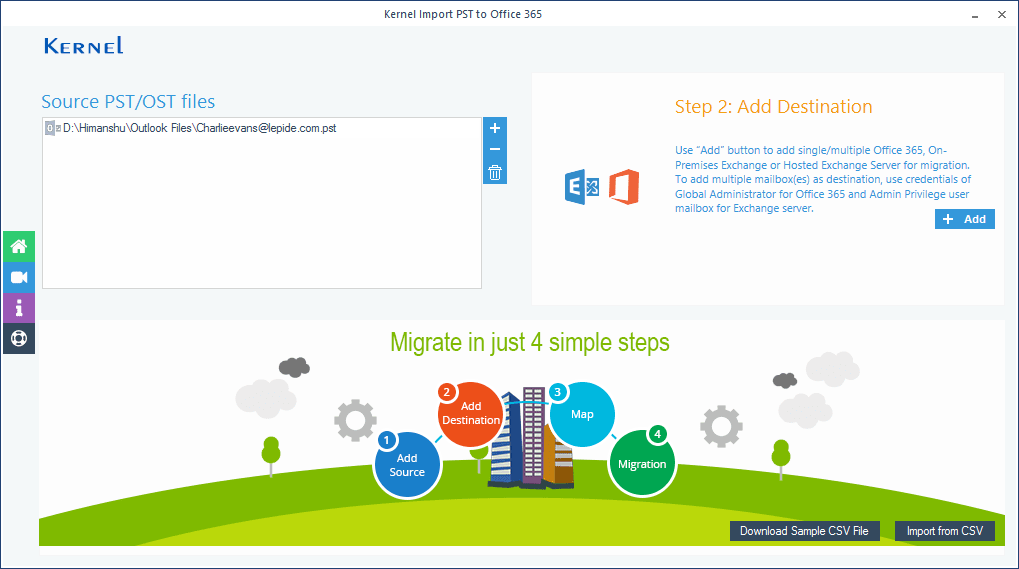
- Now, add Office 365 as a destination by selecting Add Destination field on the tool screen. Use the correct credentials to add Office 365 account.
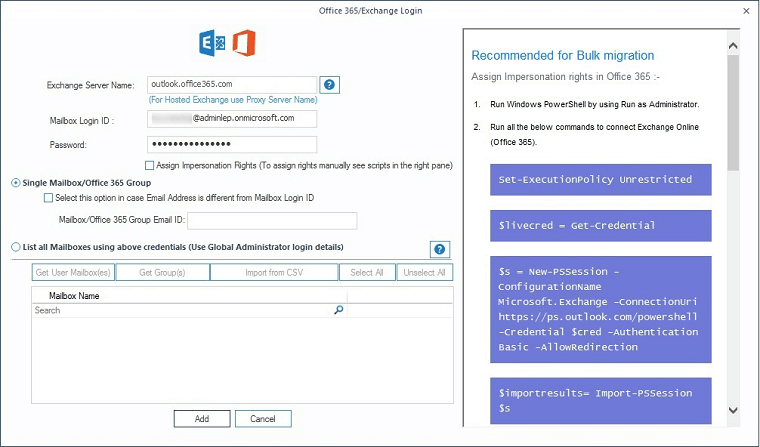
- After adding the account, you can see both the PST file and Office 365 account on the screen. Click Select filter and Migrate.
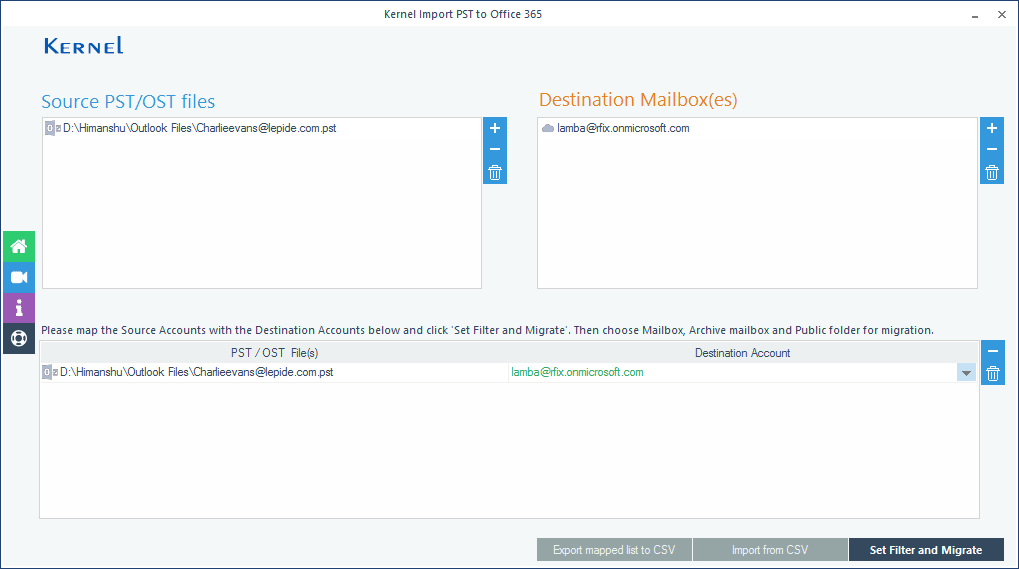
- In the opened wizard, select Archive Mailbox and click Migrate.
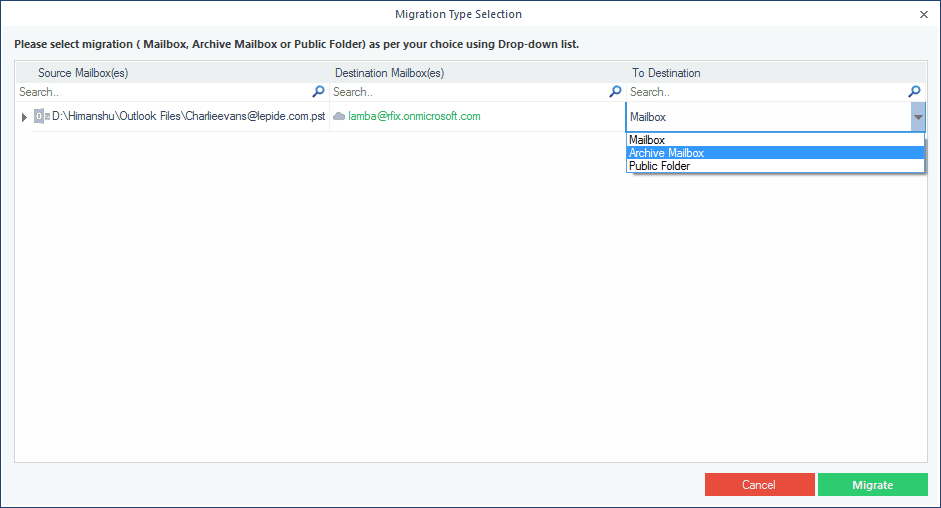
- You can filter the PST file data according to your requirements. After setting the filters, hit I am OK Start Migration.
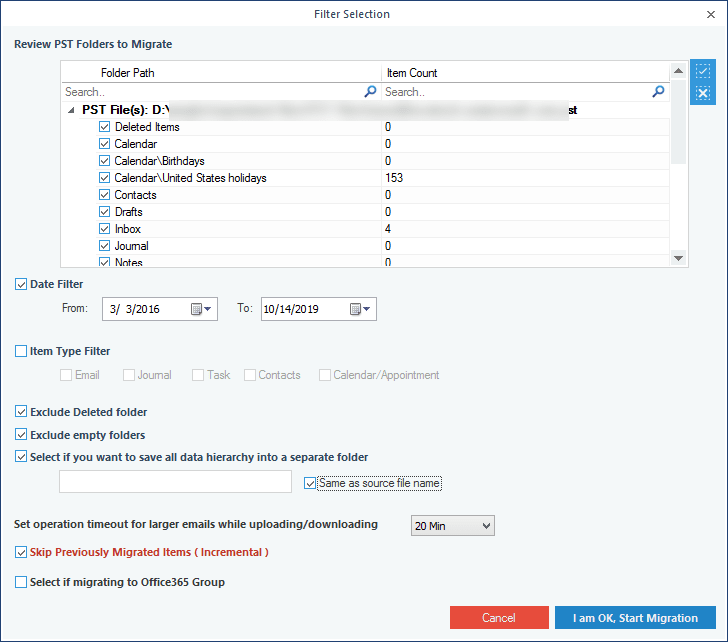
- The migration process will start; you can see it running on the screen. Once it is complete, a confirmation notification will appear on your screen.
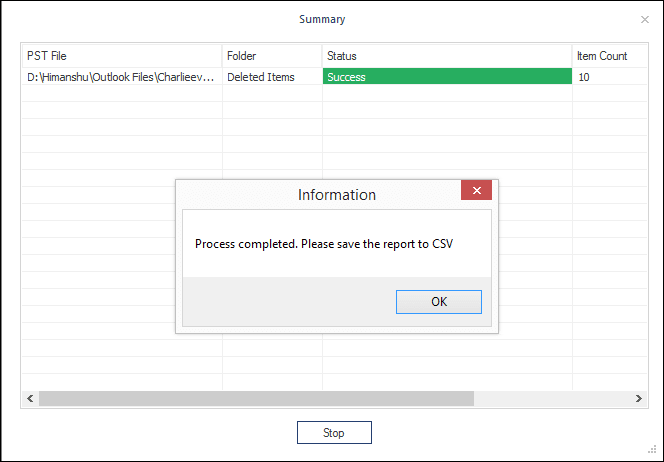
- Click OK to end the process. Now, if you want to save the report to CSV format, then click Save report to CSV.
This is the easiest method to import PST file to Office 365 archive mailboxes. Using the same software, you can also migrate PST file to shared mailboxes and public folders.
Conclusion
It’s imperative to import PST mailboxes to office 365 and save the data from any type of corruption or to use the data in the cloud environment. And moving PST files to Office 365 archive mailboxes not only provides security, but also saves the regular Office 365 storage space. In this blog, we have covered a quick method to upload PST to Office 365 archive mailboxes. Also, using the same technique, you can import PST file to other mailboxes of Office 365 account.