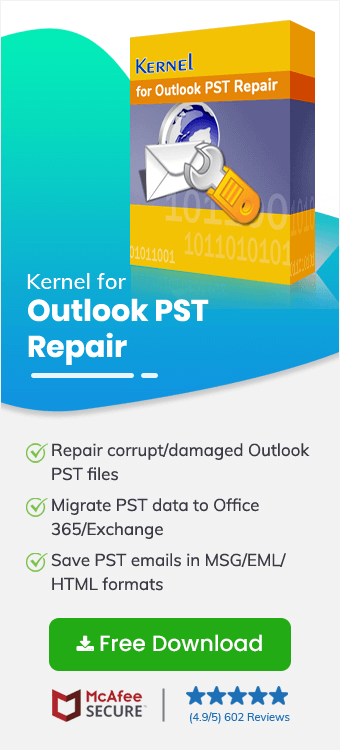PST file or Personal Storage Table is extensively used by MS Outlook to store all of the user’s data, including emails, calendar entries, contacts, tasks, etc. Since they store the essential data, it is equally important to keep these files secure. But they are prone to get corrupt, and the task of PST recovery is critical and needs to be managed carefully. Kernel for Outlook PST Repair is professional software that focuses on Outlook PST recovery from an inaccessible mailbox, keeping its entire structure as it is. There is no limit on the number and the size of PST files that need to be repaired.
Follow these steps to effectively perform Outlook PST recovery -
- Download the Outlook PST Recovery software on your system.
- Launch the tool after its successful installation.
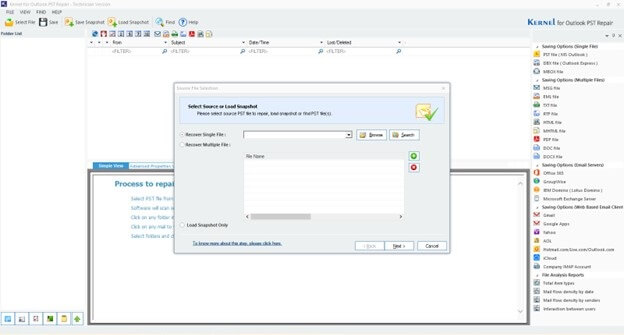
- Click on Browse to choose the corrupted file.
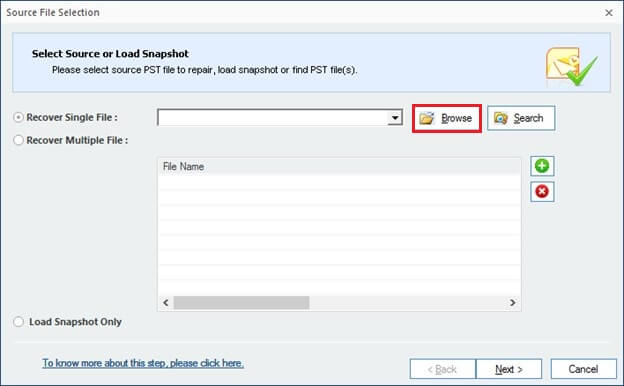
- Select single or multiple files and click on Open.
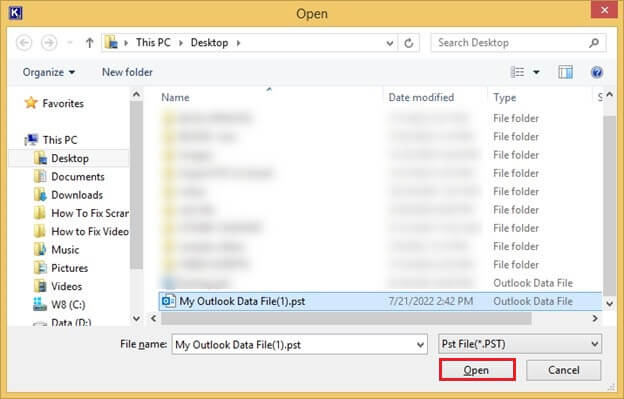
- All the chosen ones will be reflected on the tool; click on Next to proceed.
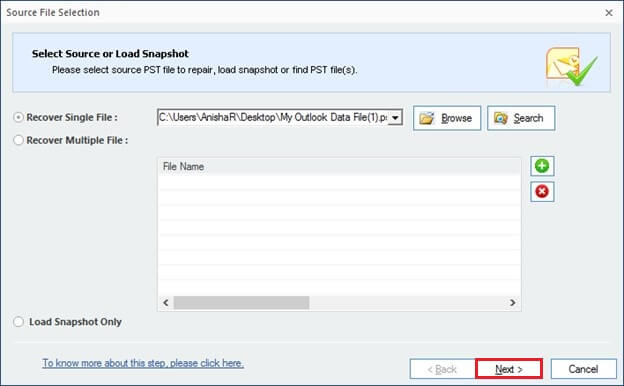
- A detailed preview of the selected items will be presented.
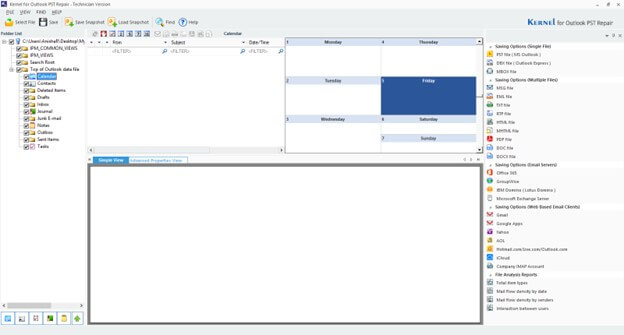
- Select the output file’s format as PST and click on Next.
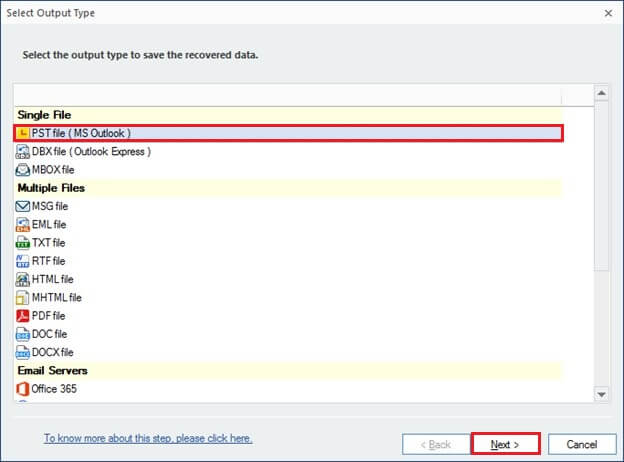
- Some filters like To, From, Subject, Item Type, and Date Range can be applied to save specific items only. Again, click on Next.
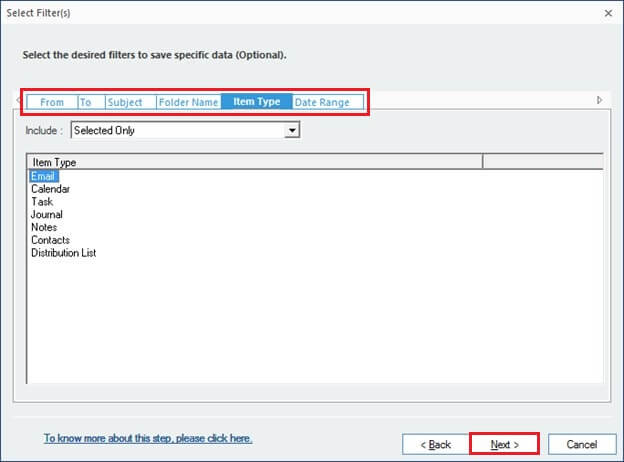
- If the PST file is large, it can be split into smaller ones; the user can also choose not to split it. Select Next.
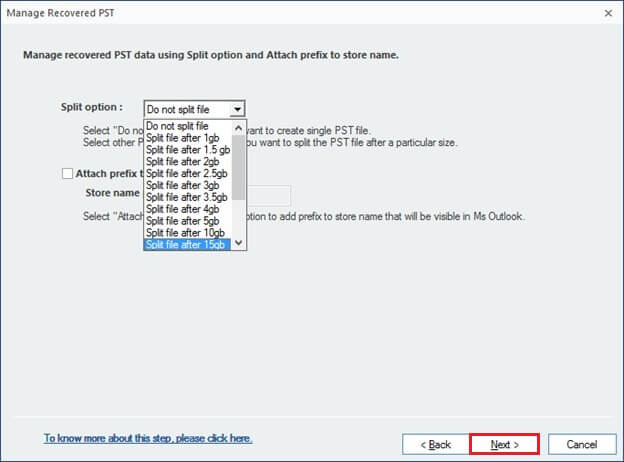
- Click on Browse to choose a saving destination for the recovered PST file. Then, select Finish.
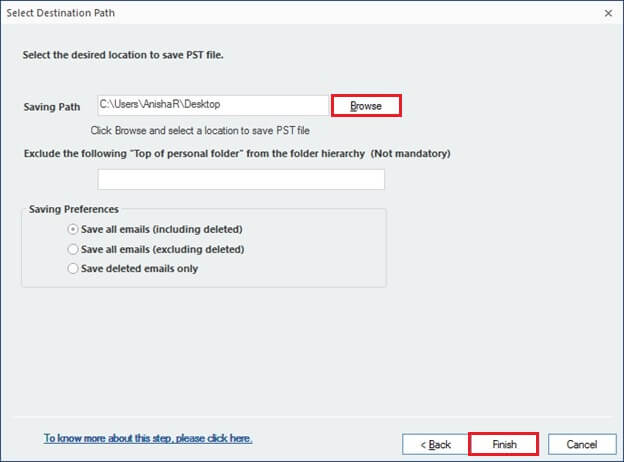
- After a successful PST recovery, a confirmation message will appear. Click on OK.
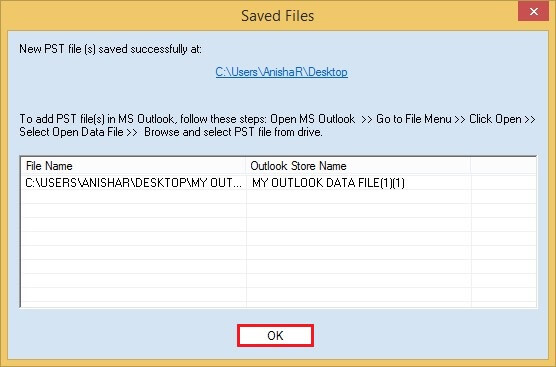
FAQs-
Q- How does a PST file turn corrupt or damaged?
A- A severe corruption on a PST file happens due to multiple reasons-
- Virus attacks
- Bad sector in the drive
- Oversized files
- Malware attack
- Sudden shutdown of Outlook application
Q- Can a PST file be repaired manually?
A- Users can repair their PST files using some of these manual methods-
- Always run Outlook in a Safe mode
- Recheck the internet settings
- Repair PST using SCANPST.EXE
- Check Firewall settings
Q- What are the limitations of repairing PST files with manual methods?
A- When the users are using SCANPST.EXE, the process has to be run several times to repair just a single PST file. In addition, they are not suitable for treating severely corrupted and large-sized files. All the manual methods are lengthy and don’t guarantee a successful PST file recovery.
Q- Can the software recover all items of the PST files?
A- The Outlook PST Recovery software, with its powerful algorithms, is capable of recovering all the items in the mailbox, including emails, contacts, tasks, drafts, journals, etc., maintaining their original structure. In addition, the lost emails and attachments can also be recovered.
Q- What are the other file-saving options available?
A- The recovered PST file can be saved into several other file formats, including PST. These output formats are- MBOX, MSG, EML, DOC, DOCX, PDF, HTML, MHTML, RTF and TXT. Along with this, the file can be exported to Office 365, Gmail, Yahoo Mail, and some other platforms.
Q- I have a password-protected file, can the tool repair that?
A- Yes, the tool has the capability to access or repair a password-protected PST file or an archive PST file irrespective of their size and Outlook versions.
Q- What is the use of filters in the software?
A- The filtering options- To, From, Date Range, Subject, Item Type, Folder name- help the users to save only the relevant data. They filter out the rest of the data and focus only on saving the selected ones.
Q- How to avoid PST file corruption?
A- To begin with, all users must take timely backup of all their PST files. These files need to be maintained in smaller sizes. Keep a good anti-virus program on your system to detect any malicious attack. And properly close the Outlook application after its use.