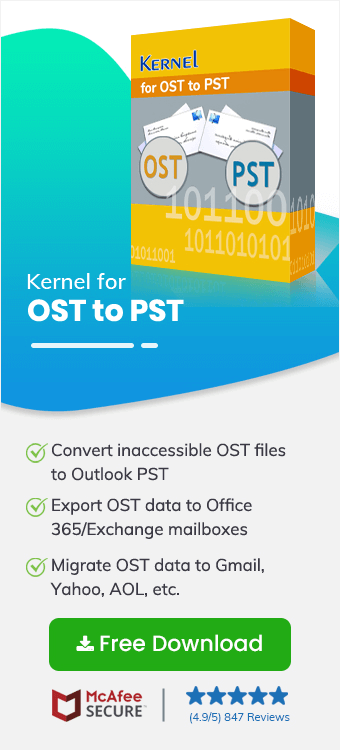Imagine you accidentally deleted a few old emails, thinking they weren’t needed anymore, but now you need to extract those emails with attachments urgently. However, you tried a few hits and trials to recover deleted OST items but failed. Now, you're seeking a high-quality and secure OST recovery tool with a simple procedure to recover deleted emails, contacts from OST files.
To recover deleted emails from OST files, immediate, accurate, and secure OST file recovery is essential. Suppose you’ve tried hit-and-trials but haven’t gotten a resolution. In that case, you can recover your entire OST data, including deleted items, using a professional OST recovery tool like Kernel OST to PST Converter. It scans damaged, corrupted, or inaccessible OST files and restores everything, including emails, attachments, calendars, and deleted items, without needing Outlook or Exchange to be connected.
Some Advanced Features of the OST Recovery Tool
The unique and powerful features of the tool, combined with robust algorithms, allow the recovery of OST files effortlessly. It’s easy to repair corrupt OST files using the Outlook OST recovery tool. With the tool’s special algorithm, it becomes easy to recover deleted emails from OST files in a few clicks. Moreover, it has many advanced features, some of which are:
- Recover Multiple Corrupted OST Files
Using the Kernel OST recovery tool, you can immediately recover multiple inaccessible, damaged, corrupted, or orphaned OST files easily. It allows secure and complete mailbox recovery when you delete them accidentally without any hassle.
- Restore OST Files to Office 365 Mailbox and Live Exchange Server
The tool allows you to export OST files directly to the Office 365 mailbox and connected email server without any data loss. You can easily recover & restore OST files in Outlook or Office 365 and even restore them to any MS Exchange Server version with ease.
- Preview OST Mailbox Items
After a successful OST file recovery process, the tool offers a quick and clear preview of any item/folder. There will be an instant preview in the ‘preview’ pane without disturbing the original folder hierarchy and email data. The OST recovery software displays the files and folders in the original hierarchical order for easy navigation.
- Split Large-Sized PST files
The OST recovery tool is integrated with a splitting function that enables the division of large resultant PST files into multiple smaller ones. It allows users to split them according to a particular size – 1GB, 2GB, etc. Experts recommend smaller PST file sizes for easy maintenance and prevention of corruption.
- Advanced Filters for Selected Email Migration
The tool’s smart filter options enable a user-controlled Outlook OST file recovery. You can migrate specific emails and items of the OST file filtered by sender name, From, To, etc. There are several other filter fields to refine data items based on date range, folder name, item type, etc.
- Save OST Emails in Different Formats
After the Outlook mailbox recovery process, you can save or restore Outlook OST file in suitable formats like PST, MSG, EML, DBX, RTF, HTML, DOC, TXT, and PDF. The advanced algorithms in the OST recovery tool allow for a precise Outlook file conversion.
- Migrate OST Data to Gmail Account and MBOX
The OST recovery tool has the additional benefit of migrating OST data to several web-based emailing platforms like Gmail, Yahoo, Outlook, etc., and to MBOX files of Apple Mail, Entourage, Thunderbird, etc.
- Create Analysis Report
Apart from the process to recover deleted OST files, the tool lets you create a graphical report of the number of items migrated from the OST file. This report can be created using four different parameters – Mail flow density by date, by senders, item types, and interaction between users.
- Quickly Find Message and Search OST Files
The ‘Find’ option present in the tool bar is the special feature that lets you search minute details in an OST file. You can input the specific details, and the result will come in no time.
- Free Demo Version
The free demo version of the OST recovery tool allows users to use all the exciting features and save up to 25 items per folder. To save more, you must purchase a license.
Step-by-Step Guide to Recover Deleted OST Items using OST Recovery Tool
Note: You can select multiple OST files, irrespective of their file size, for recovery.
- Download and install the OST recovery software on your system.
- Launch it, and the home screen will appear. The Source File Selection wizard will open automatically.
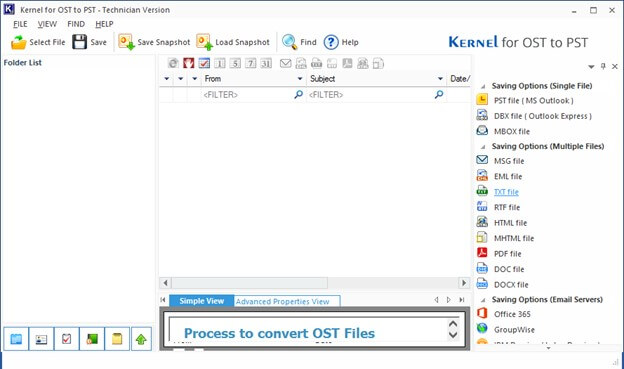
- Click on Browse to choose the required orphaned/corrupted/damaged OST file.
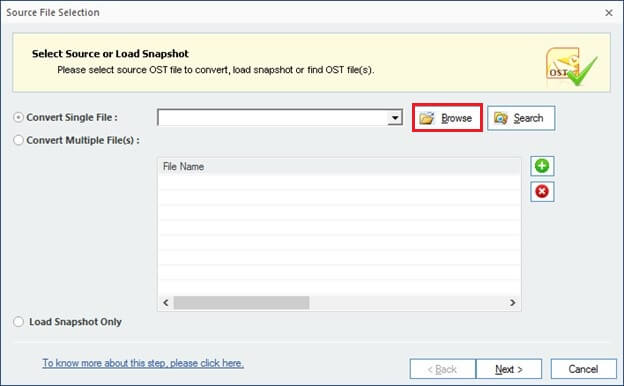
- Select the file from your system and click on Open.
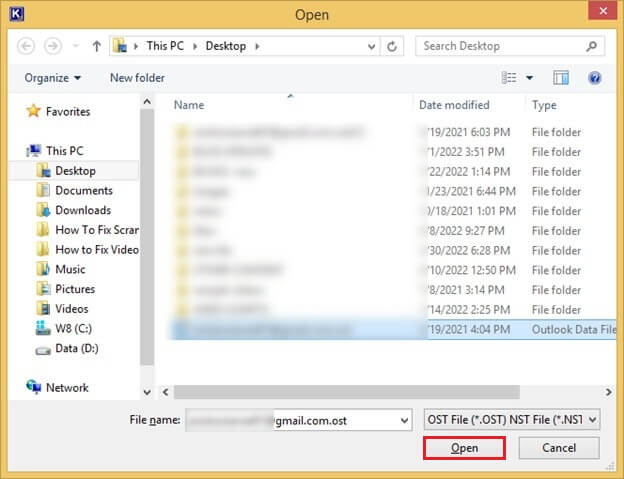
- Now, the file will open on the tool. Click on Next to proceed.
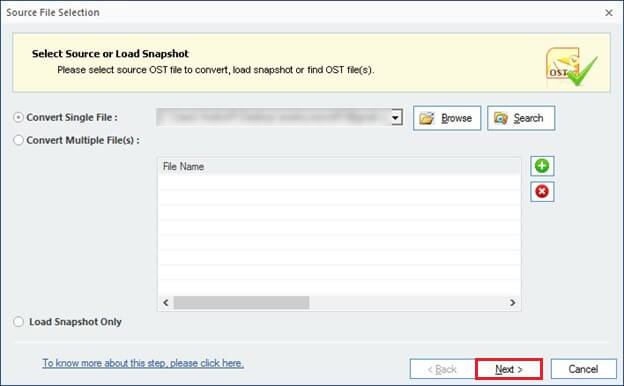
- Select any item to get a detailed preview of it.
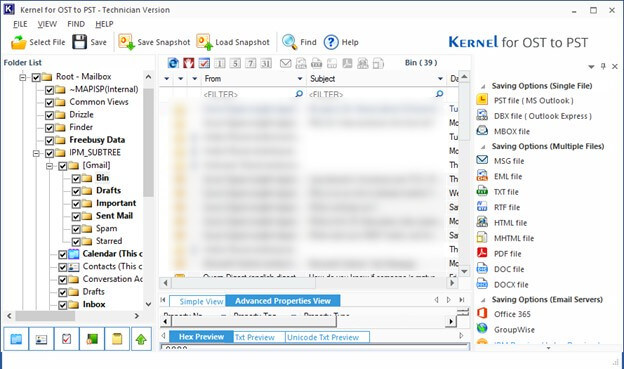
- Click on the preferred output format. Select Next.
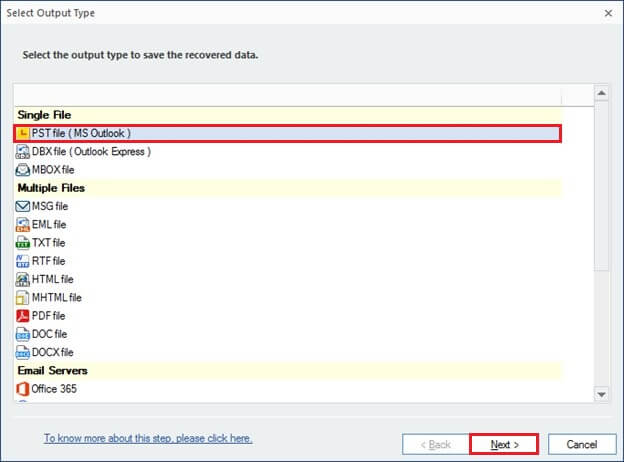
- Choose appropriate filters to apply to the search. And select Next.
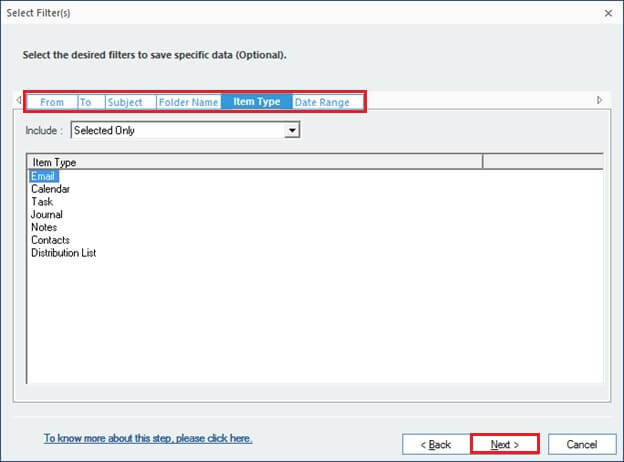
- If the Output format is PST, then you can use the split option to create smaller PST files.
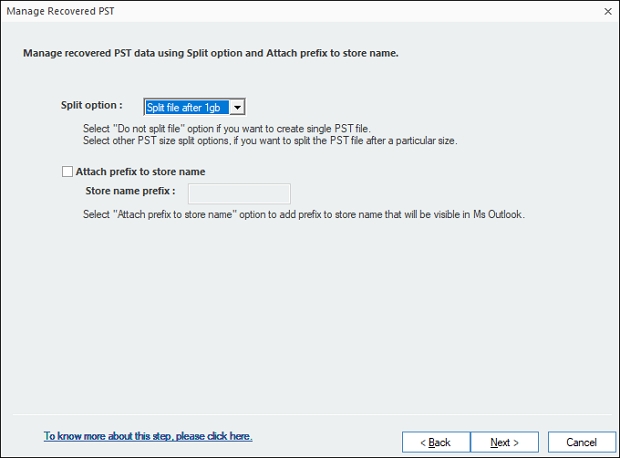
- Click on Browse to select a saving destination for the file and choose the Save deleted emails only option. Then, select Finish.
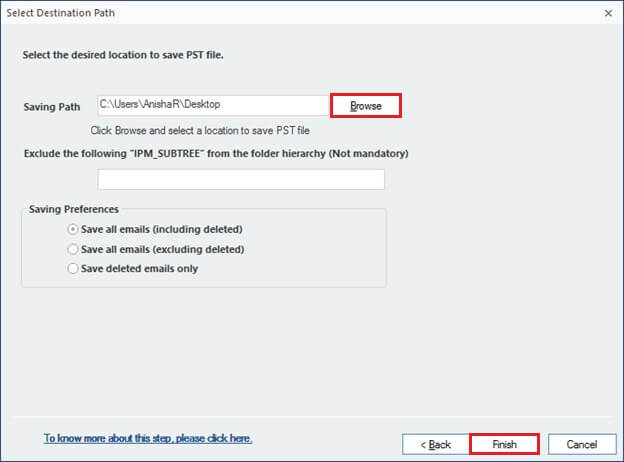
- The saving process will begin.
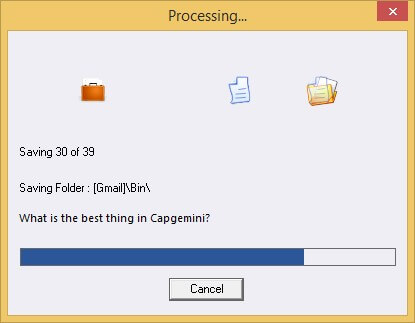
- After the successful completion, you will receive a confirmation message. It will also have the destination folder location link. Click on OK.
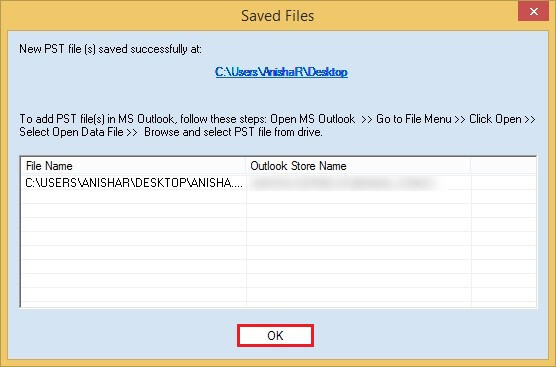
Conclusion
There can be multiple causes behind the corruption or inaccessibility of the OST files. But you don’t need to worry when you can use an advanced OST recovery tool to quickly repair and recover OST file data. The tool has several advanced features and a simple graphic user interface to immediately solve all issues related to OST file corruption, migration, & conversion.
You don’t need to be a tech expert; even a novice can easily recover corrupted/offline OST files. You can also use the tool's free version to test your OST file recovery and effectiveness. Download now!!!
FAQs
Q. What leads to the corruption of OST files?
A.Major reasons behind OST file corruption are virus attacks, large OST files, bad sectors in the drive, power cuts, incompatible add-ins, outdated Outlook version, and sudden application shutdowns.
Q. Can Scanost.exe perform OST recovery?
A. The Scanost.exe can find errors in the OST file but can only repair minor consistency issues. One major limitation is that it is incompatible with Outlook 2010 and later versions. However, you can use the Scanpst.exe tool to scan corrupt OST files, but it has several limitations and risks. Still, to recover deleted OST file you should opt for a professional OST file recovery tool.
Q. Are there any limitations to the manual OST recovery process?
A. Manual methods might recover the OST file, but there are high chances of data loss. Moreover, they are time-consuming, and users need to have adequate knowledge about the platform to handle any kind of error. Also, the manual method cannot recover OST files in case of severe corruption.
Q. How does OST recovery take place in the software?
A. The software focuses on repairing the corrupted OST file before converting it into another file format. It provides an accurate recovery of existing and deleted mailbox items irrespective of the level of corruption in the file. Furthermore, the simple user interface makes the Outlook OST recovery process straightforward and beginner friendly.
Q. Which are the options for output file format?
A. After complete recovery of the OST file, users can convert the file into PST, PDF, MSG, HTML, MHTML, EML, TXT, DBX, and RTF formats. Also, MBOX, DBX, Office 365, Exchange, Gmail, etc., are some other saving options.
Q. How does the tool help in dealing with deleted items?
A. The OST recovery software provides its users with these options for the deleted items while saving the mailbox:
- Save all emails, including deleted items
- Save all emails, excluding deleted items
- Save only deleted items
- When you restore Outlook OST file or recover deleted contacts from OST file, you can select to include or exclude the deleted mailbox items.
Q. Can I save a specific item from the entire mailbox?
A. Yes you can, the tool comes with a ‘FIND’ option to search for a specific item. It will open a new page where users can filter items according to these aspects- To, From, Attachments, Date Range, and Subjects and then save data selectively.
Q. What are the major differences between the trial and full versions of the software?
A. You can install the trial version for free. But only 25 items per folder will be saved when you restore OST file. The full version does not have any such limitation and allows unlimited items to be saved in the mailbox.