Microsoft 365 is the most popular cloud-based subscription service among business professionals and individuals. It facilitates advanced security features, collaboration tools, and many productivity applications like Word, Excel, PowerPoint, Outlook, Teams, and OneDrive to enhance business workflow and growth. While licensing Microsoft 365, it facilitates different packages available for students, businesses, educational institutions, personal, multi-user organizations, and households. However, after analyzing the advantages of Microsoft 365, many IMAP email client users wish to move email to Office 365 to experience the secure, scalable, affordable, and remote ecosystem and found them in inconvenient situation. So, let’s see the method to migrate email to Office 365 after exploring and understanding the benefits of Microsoft 365.
Why migrate email to Microsoft 365?
Cloud platforms offer many advanced and optimized services to help users streamline their workflow and growth. Here we’ve listed some significant reasons that compel users to migrate email to O365:
- Large mailbox storage and comprehensive access across devices.
- Enhanced security against spam and malware, as well as email encryption.
- Advanced search functionalities and message filtering features.
- Group email functionality for team communication.
- Email communication with calendar integration.
After understanding the features of Microsoft 365 for email communication, let's discuss a reliable method that helps to move email to Office 365 effectively.
How to migrate email to Office 365 easily?
Although there are some manual approaches that can migrate email to Microsoft 365, they are considered as a risky, time-consuming, and unreliable approach. So, choosing an automated professional tool to migrate email to Microsoft 365 is the best choice. Kernel IMAP to Office 365 is an advanced tool embedded with many cutting–edge features to troubleshoot mailbox migration issues. It effectively migrates data from various IMAP clients, like Gmail, Yahoo, Amazon WorkMail, etc., to Office 365 while maintaining data integrity. This IMAP to Office 365 tool performs incremental migration and supports all Office 365 subscriptions.
Advanced features of the Kernel IMAP to Office 365 tool
Now, let's explore the significant features that make it the best utility to migrate email to Office 365. These are:
- Effectively migrate single/multiple mailboxes from IMAP email servers.
- Effortlessly migrate data to public folders, groups, primary, archive, and shared mailboxes.
- Support for all IMAP email servers and Microsoft 365 plans.
- Advanced filters for specific data migration.
- Maintains original data hierarchy without data loss during migration.
Automated steps of the software to migrate email to Microsoft 365 effortlessly
The IMAP to Office 365 migration tool includes a very simple and straightforward process to migrate email to O365. Follow the step-by-step instructions to migrate email to Office 365 effortlessly:
Step 1. Download the Kernel IMAP to Office 365 Migration software and install it.
Step 2. Now, open the software to migrate email to O365.
Step 3. Click on the +Add button to add an IMAP account as the source.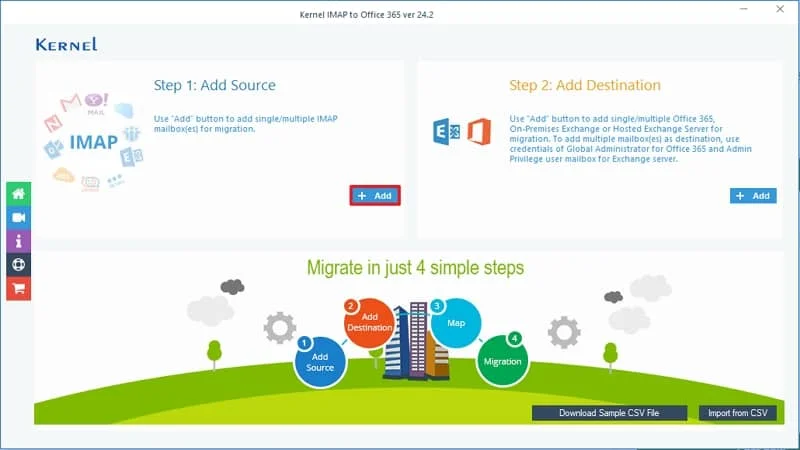
Step 4. Choose the login types that are available in the pop-up. We're choosing Modern Authentication for secure migration from the options. You can do it at your convenience.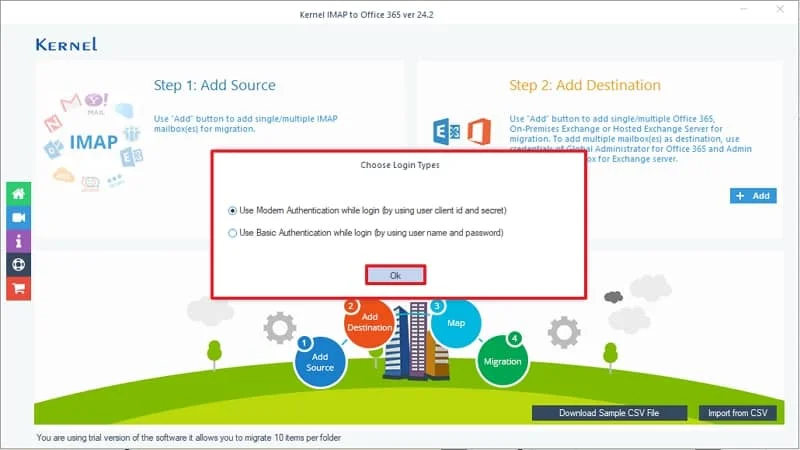
Step 5. Enter your account credentials and click on the Add button.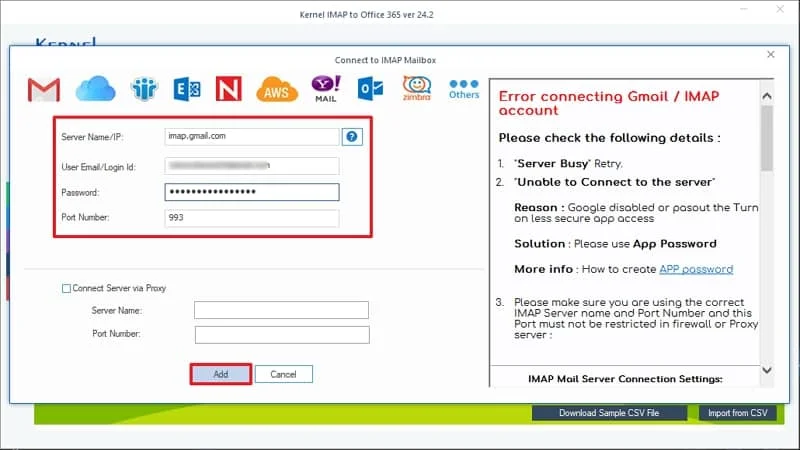
Step 6. The account has been added to the source section of the tool. Click on +Add to add an Office 365 account. Again, choose between Basic and Modern authentication from the pop-up at your convenience.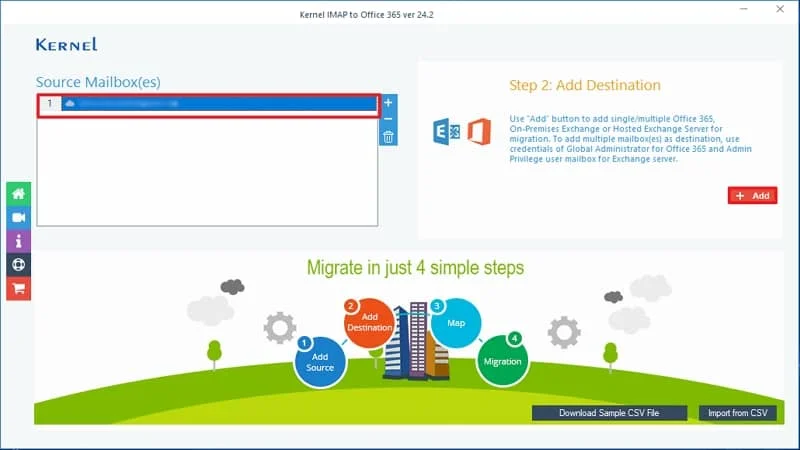
Step 7. Enter the credentials of your Office 365 account and click on the Add button.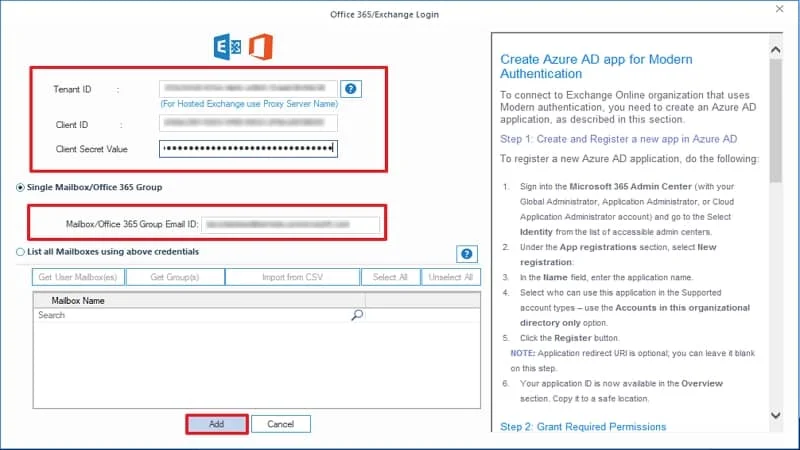
Step 8. Map the source account and destination account for the migration. Click on Set Filter and Migrate to move email to Office 365.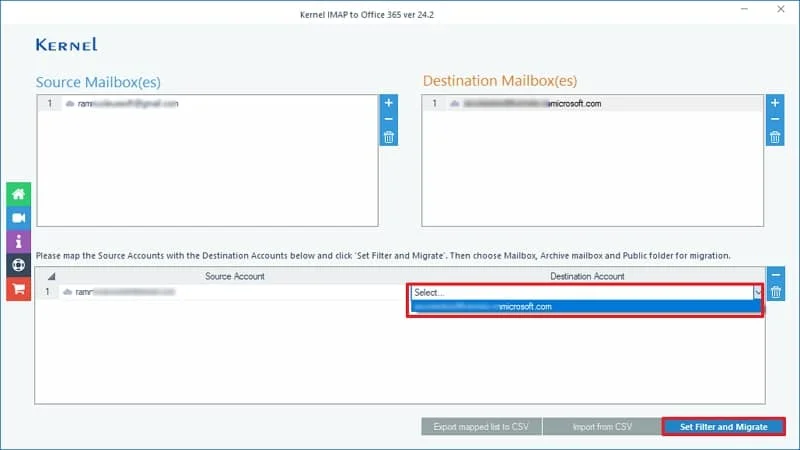
Step 9. Choose mailbox or public folders or archive mailbox from the dropdown for where you want to migrate. Click on Migrate.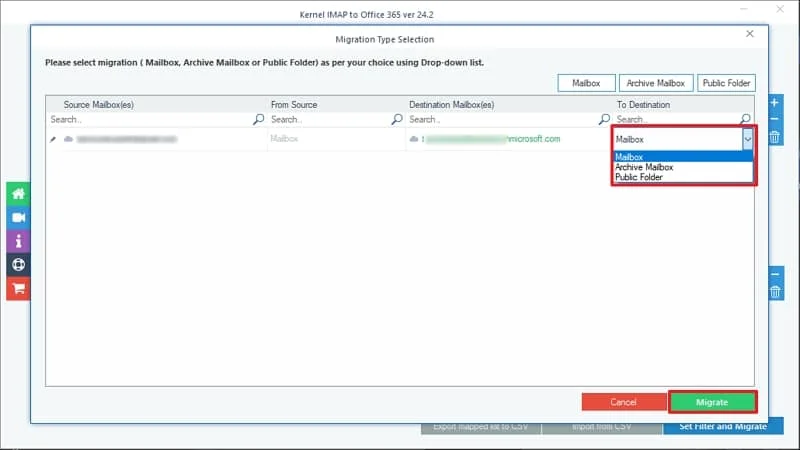
Step 10. Utilize the available filters like date range, exclude empty folders, exclude deleted folders, etc. for selective data migration. Click I am Ok, Start Migration to start the migration process.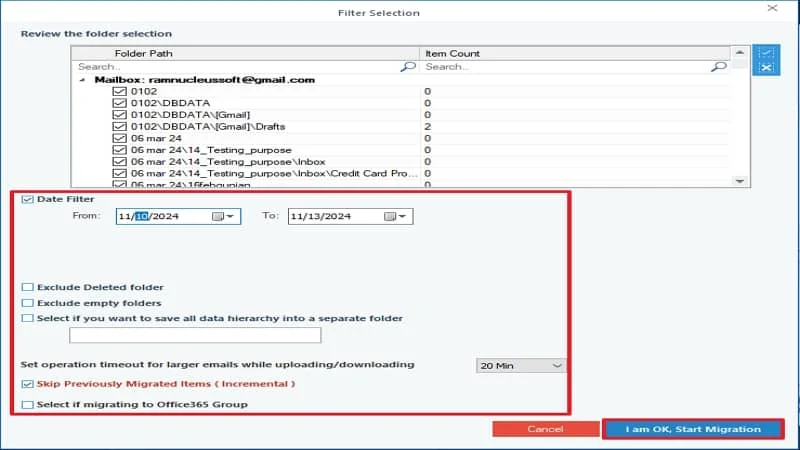
Step 11. Wait until the migration process becomes complete.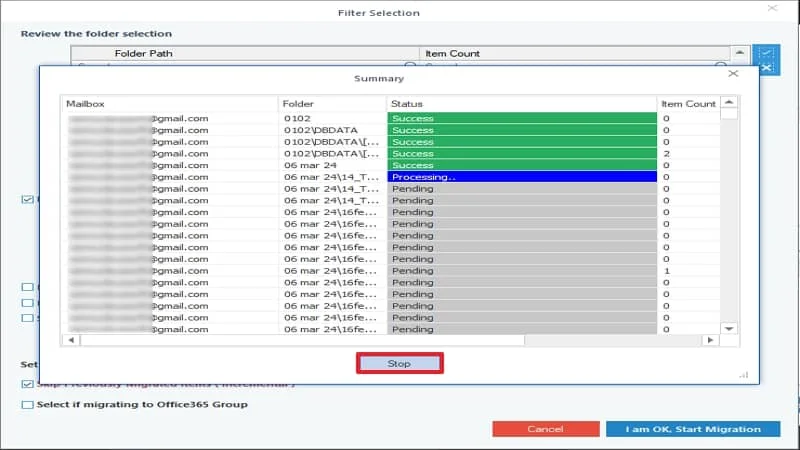
Step 12. After completion, you'll be notified about the migration being completed. Click OK to close the pop-up. You can also click on Save Report to CSV to save a detailed report of migration process.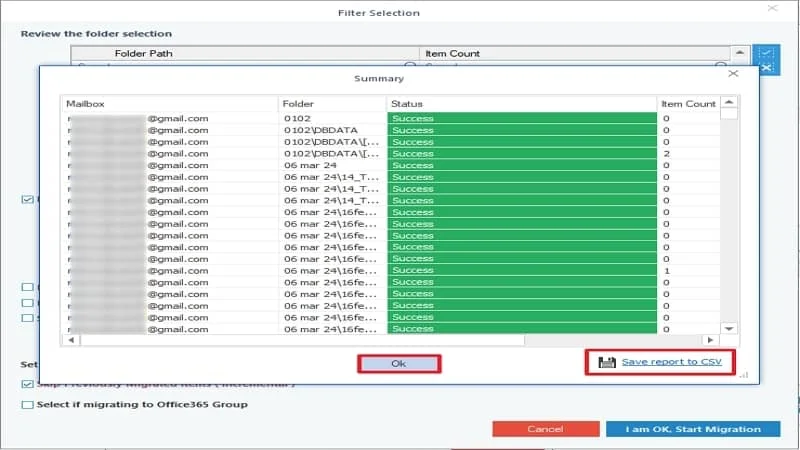
Conclusion
Hence, we’ve performed an easy and direct method to migrate email to Office 365. However, choosing other ineffective methods to move email to Office 365 can put your data at risk. So, you’re recommended to use Kernel IMAP for Office 365 software to migrate email to Office 365 process smoothly without inconvenience. You can also utilize the software to analyze and resolve Gmail is out of space issues effectively without performing a bulky and risky method. Download now!
Frequently asked questions
Q. Can I migrate specific emails to Office 365?
A. Yes, The Kernel IMAP to Office 365 tool contains many advanced filters that help you to migrate selective emails to Office 365 easily.
Q. Which is the best tool to migrate emails to Office 365 automatically with ease?
A. Kernel IMAP to Office 365 is the best tool, embedded with advanced features and functionalities to move emails to Office 365 effectively with data safety and original hierarchy.
Q. How long will it take to move email to Office 365 using the tool?
A. This time consumption depends on the size of the mailbox's migration to Office 365. However, the tool is fast and advanced, which effectively migrates email to Office 365 in a shorter time.



