Importing PST files from Outlook to iCloud can introduce you to an advanced and high-security platform. iCloud works as a conventional cloud-based platform for the user to manage their data. There are many reasons that users switch to iCloud like it is accessible and can be logged in from almost anywhere. It basically provides you with storage space on the cloud where the user can store their valuable data & access it from any operating system like mobile, Windows or Mac. It has strict standards for security which provide the user with a safer experience.
Why it’s feasible to import PST to iCloud
Organizations working with Office 365 are aware of the benefits that come with cloud-based services, where iCloud is prominent for data management. Users can import their Outlook PST file data to iCloud as it offers multiple features like free to use, easy synchronization, 5 GB cloud space, device compatibility etc.
The process of importing your Outlook PST data can be done using productive ways if opted for the right ones. You can import Outlook PST files to iCloud using a manual method or using professional software.
How to import PST files to iCloud manually?
Manual methods are there which can help to import PST to iCloud but there are more chances of failures, as they are a bit confusing & tough. Still, users can choose to connect the account first using some effective ways that help them to add iCloud account to Outlook. Else, there are few common & most effective methods available to import PST to iCloud mentioned below:
Method 1. Import via iCloud Control Panel
Importing Outlook PST data via iCloud control panel is a very easy task to perform. You just need to launch the iCloud control panel in your system, then select Mail, Contacts, Calendars, and Tasks option and unselect the rest. Click on the Apply option to complete the process.
Note: Windows users need to install the iCloud Control Panel on their systems while Mac users already have iCloud Control Panel installed. They just need to launch iCloud Preference Panel on their systems.
Method 2. Import PST files in iCloud via automated tool
Importing to iCloud is indeed a time taking procedure which can also sometimes fail to show the Output in manual methods. Once you start the import usage there are instances where in the end it shows error. So, using a certified advanced tool is always recommended to save PST file data to iCloud.
Kernel for Outlook Repair is a reliable tool that helps to repair corrupt PST files following various features as well. It has advanced features which can move your Outlook data to the iCloud platform. You can migrate an unlimited number of emails along with their properties with the help of PST Repair tool. With its advanced filters, you have total control over what you migrate. Using this ultimate software boosts to perform the whole process in no time securely. Let’s see how this works by following step-by-step guide:
- Install and run the software.
- Select the file by clicking on Select File option. Click on the Browse button and select Recover Single File, if you have a single file.
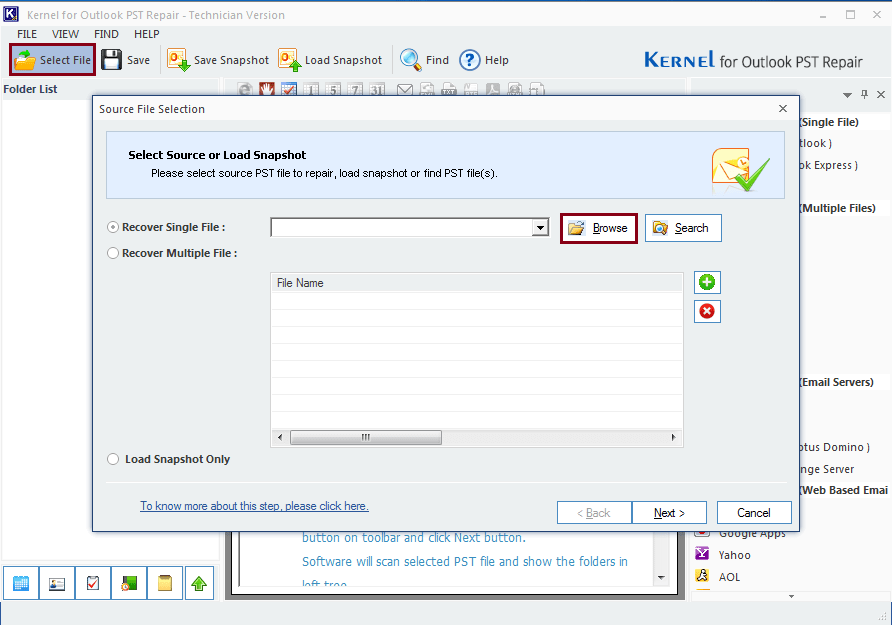
- Select PST file and click Open.
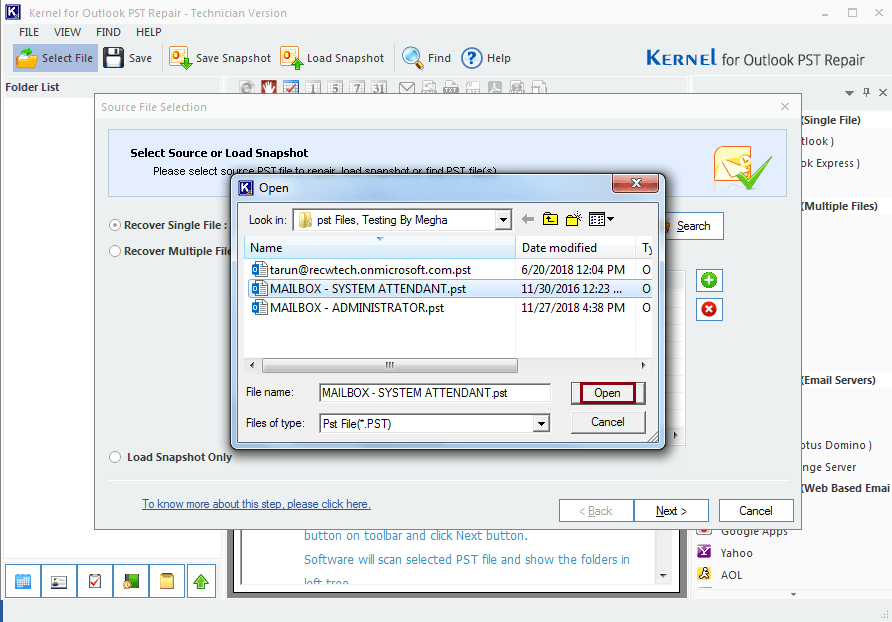
- In the next window you will see the selected file, then click on Next.
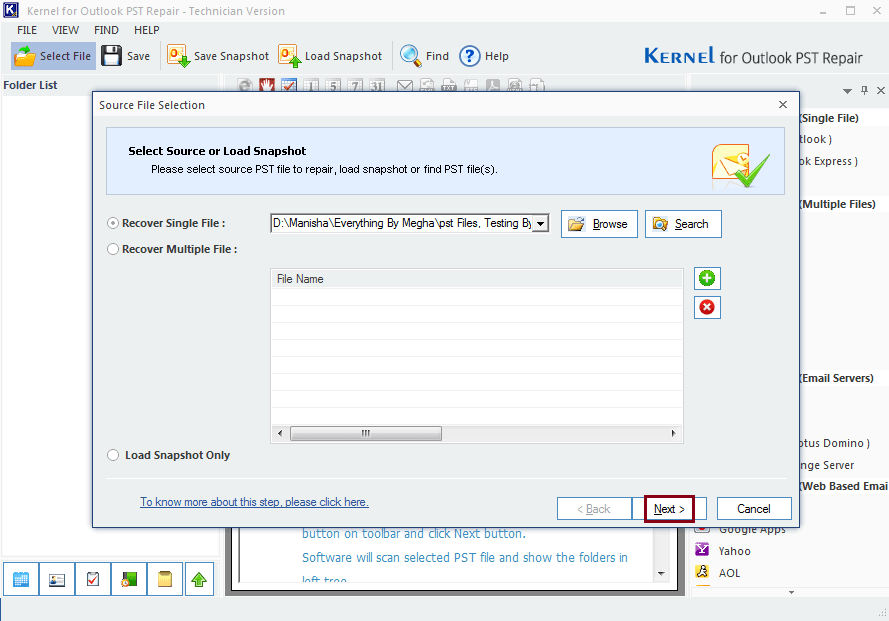
- The software will show you the Process Information, check the information and click on Finish.
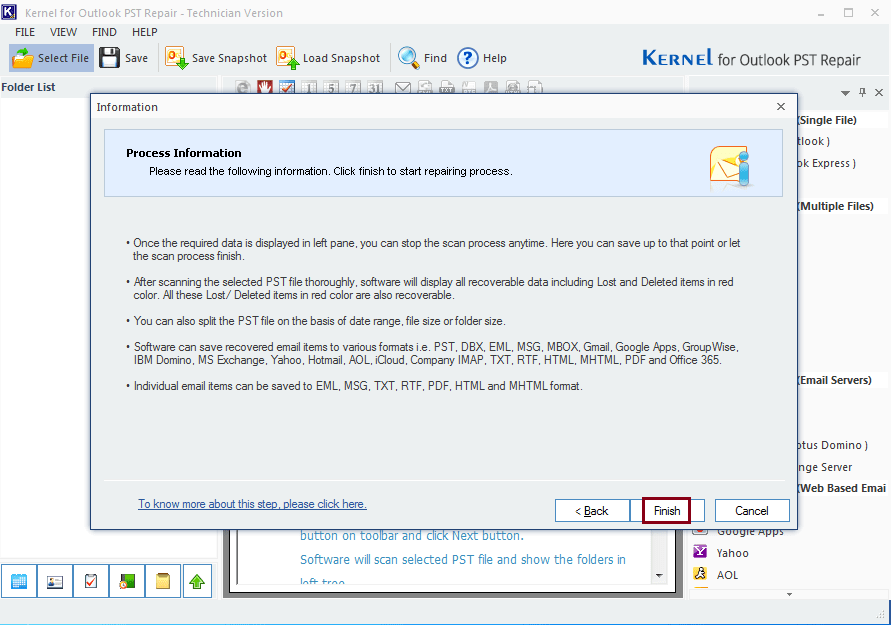
- Now, click on the iCloud in saving options.
or
Click on the Save button on the upper right corner of the screen.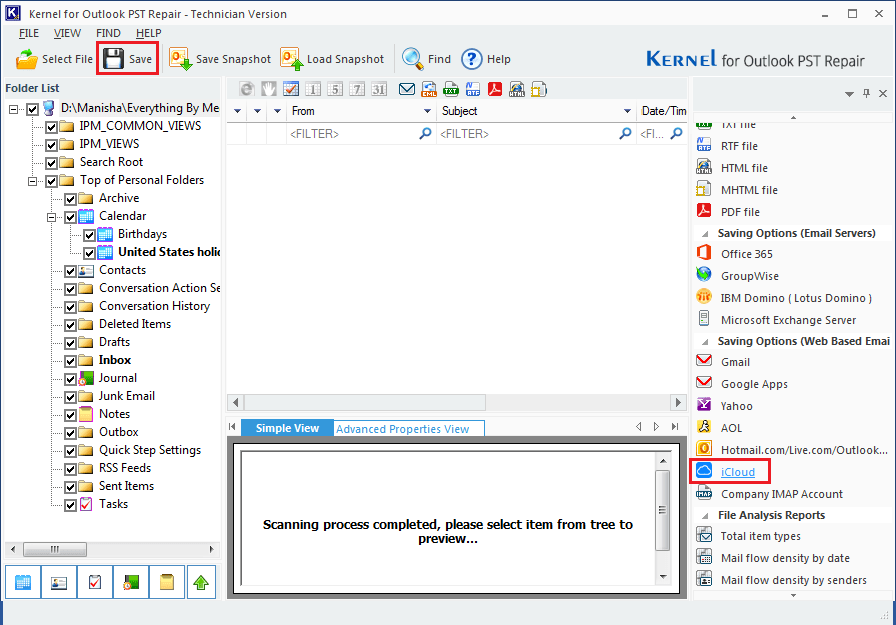
- In the Select Output Type, iCloud will be automatically selected, if not, click on the iCloud option in the list. Click on Next to proceed.
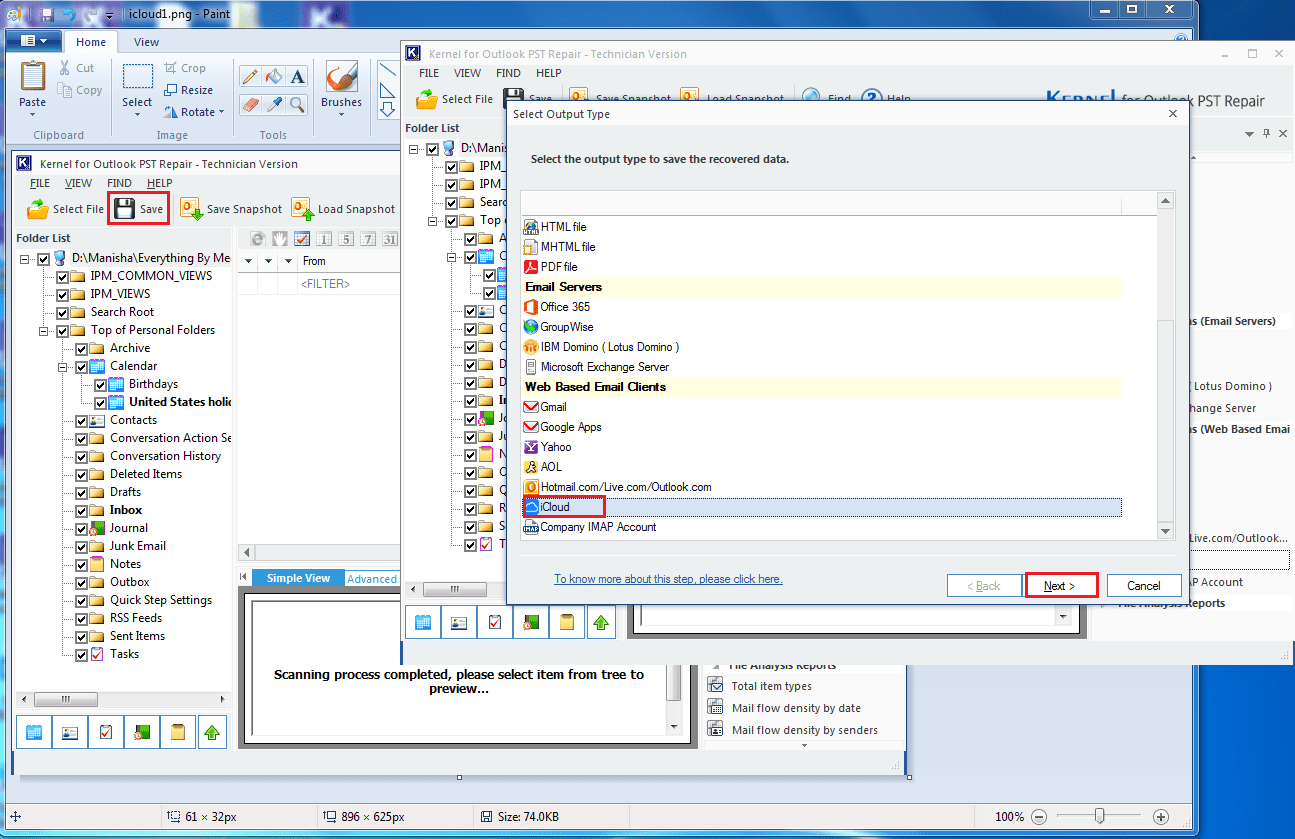
- In the next step, apply the filters, if you need any or just click on Next.
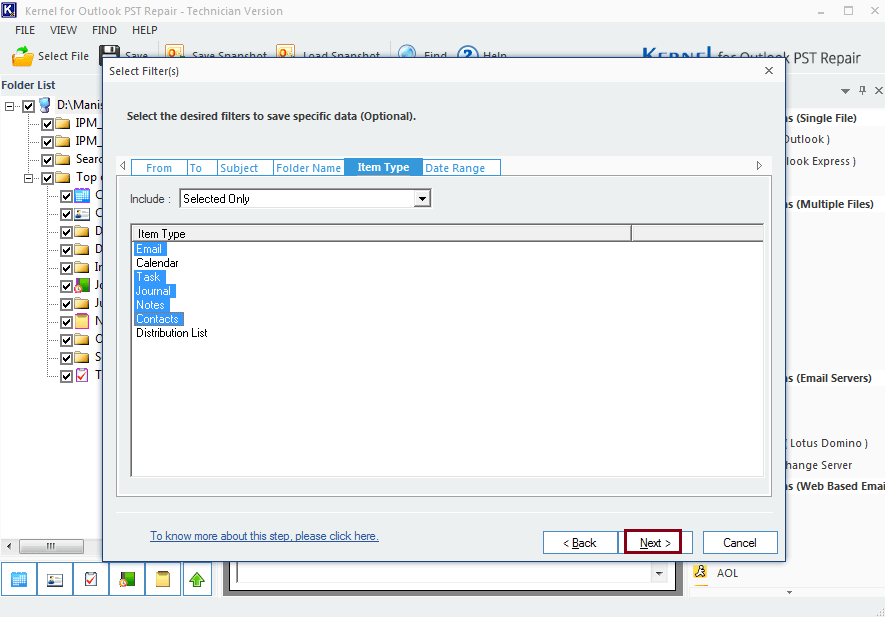
- In the next window, enter your iCloud credentials and click on Finish.
- Once the process is done, click Ok to finish.
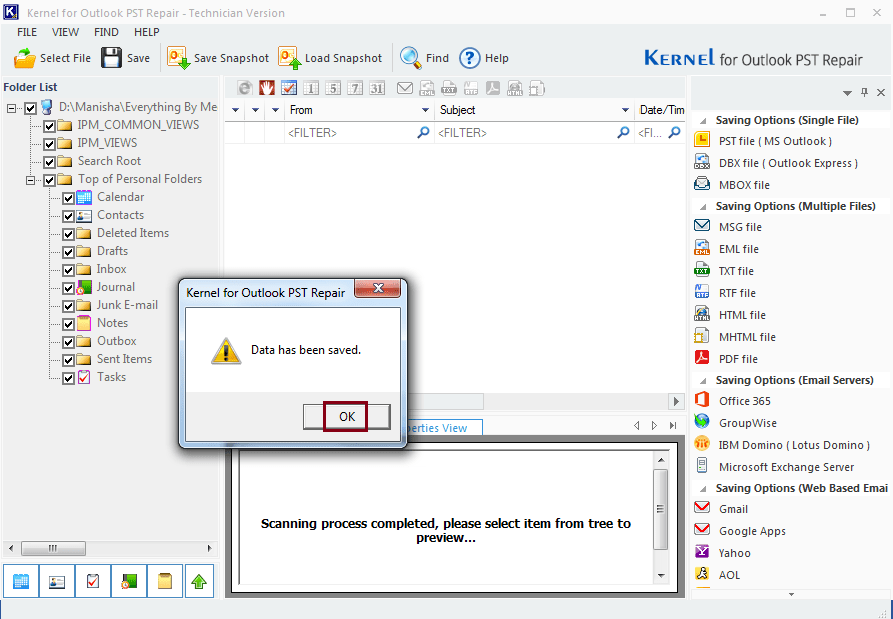
So, this is how you can import your PST files in iCloud with the help of the robust tool mentioned above. The content may seem lengthy, as it has been written keeping every detail in mind to help users understand the whole process. But at the same time, it is very quick and easy to perform.
Conclusion
Importing your Outlook data to iCloud will definitely give you a flexible and safer approach because iCloud is all web-based and follows a strict and advanced technology. Manual methods are easy to perform; however, the chances of faults are always there, which can cause data loss as we have discussed.
So, it is better to go for the automated approach provided by the Kernel for Outlook PST Repair. With the software you can also import PST to Yahoo mail by following the same process and can also resolve Outlook password related issues. Go for the trial version and double sure yourself before buying the software.



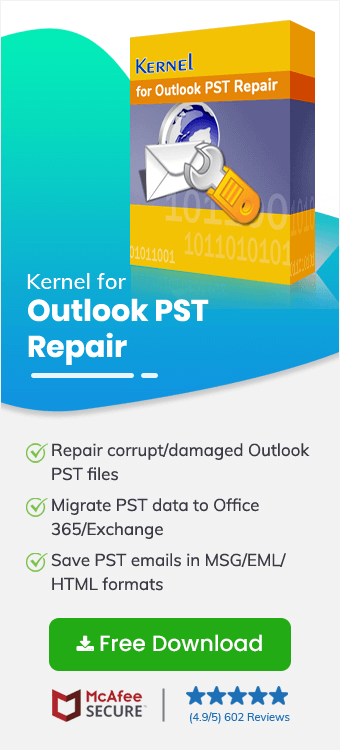
iCloud lets you migrate all the contents of the chosen folder. When I tried to do it, then it took much time to complete the procedure. Then I used the software and could complete the process much quicker.