Any file or document, be it TXT, Word, PDF, Spreadsheet, is vulnerable to corruption and accidental deletion. While researching for the lost or deleted data recovery solutions, I got to learn about a TXT file recovery tool - Kernel for Windows Data Recovery tool.
Kernel for Windows Data Recovery runs a deep scan on Windows drives and recovers all inaccessible and deleted files for you. You can also see their preview before saving, irrespective of their size and type.
Also, I came across different queries regarding the data deletion, especially for text files. Some of the most genuine queries for the text files recovery were -
Query No. 1
"In haste, I closed my Text file without saving it. Now, I am unable to see it again. Please help me with an effective solution for its recovery."
Query No. 2
"Suggest any reliable method for accurate recovery of my accidentally deleted TXT files. I need it urgently to resume my work."
Query No. 3
"Hi, I have an issue of unintended text file deletion. I had deleted the wrong text file and that too with SHIFT+DEL action. Can you provide me any easy yet secure method for this? Thank you."
Query No. 4
"Hello! I found out that one of my important notepad files is missing. I do remember the file name but unable to retrieve it back. Help me to restore my data providing some nice solutions."
So, we have read the queries and found a common thing- text (notepad) file recovery. The situations may be different, but the issue is common, i.e. loss or deletion of text files.
Usually, most people think that restoring deleted TXT data is impossible. But there are different ways by which you can recover deleted TXT files. Let us discuss them in detail with steps.
Deleted Notepad (TXT) File Recovery Method
The condition is that you have either permanently deleted (SHIFT+DEL) your Notepad file unknowingly or closed the TEXT file without saving. It might cause loss of the file or its unsaved data. But, since the Text file editor has no Auto-recovery option, you need to try some other way. One such solution is there through which you can recover unsaved, deleted files from temp files. Perform the recovery operation as:
- Click Start and type %AppData% in the Search bar. Press Enter.Or
Follow the path - C:\Users\USERNAME\AppData\Roaming. - Now type.txt file on the search bar.
- In the list displayed, find the lost file, try to open it, and confirm the integrity.
This method can retrieve your unsaved TXT data and the deleted/lost Notepad files. But being a manual trick, it may fail. If you want accurate recovery without any risks, prefer a third-party tool that provides instant recovery without any glitch.
Sure-shot Recovery of TXT Files - Kernel for Windows Data Recovery Free Version
Kernel for Windows Data Recovery Free Version is an efficient free data recovery software that restores your Windows data completely. The tool performs recovery of deleted, inaccessible, corrupted Windows data files. It recovers all document files including .txt files easily within minutes keeping data intact. Let us understand its recovery operation.
- Download and launch the Kernel for Windows Data Recovery Free Version. In the home screen, you can see three scanning modes namely – Quick Scan, Deep Scan, and File Trace. Select your desired scan mode.
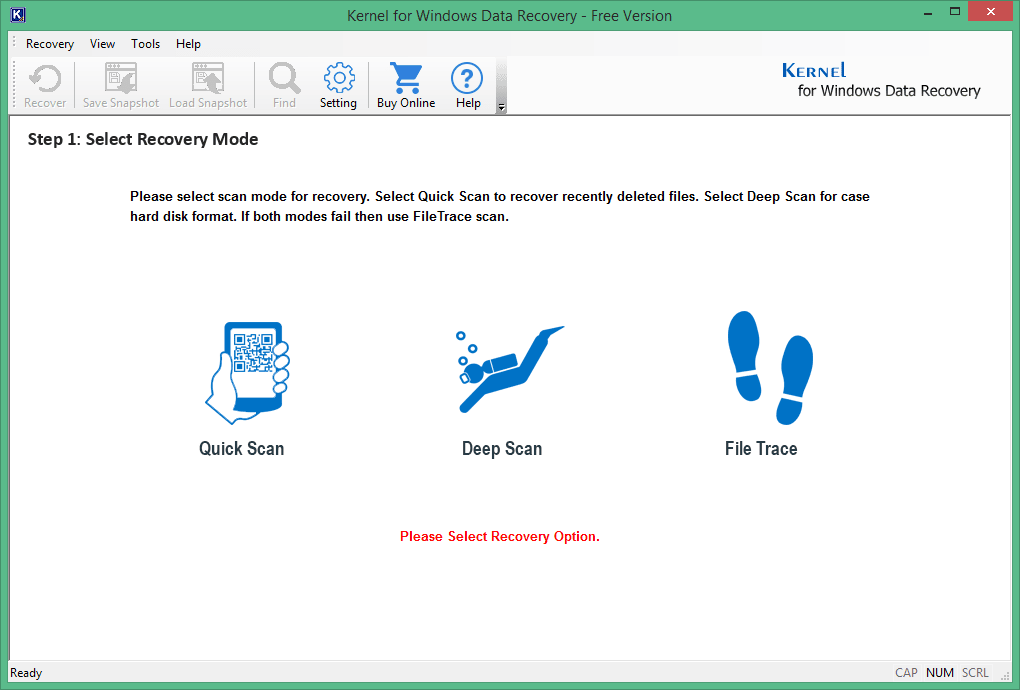
- Select the directory to be scanned. Then click Next to continue.
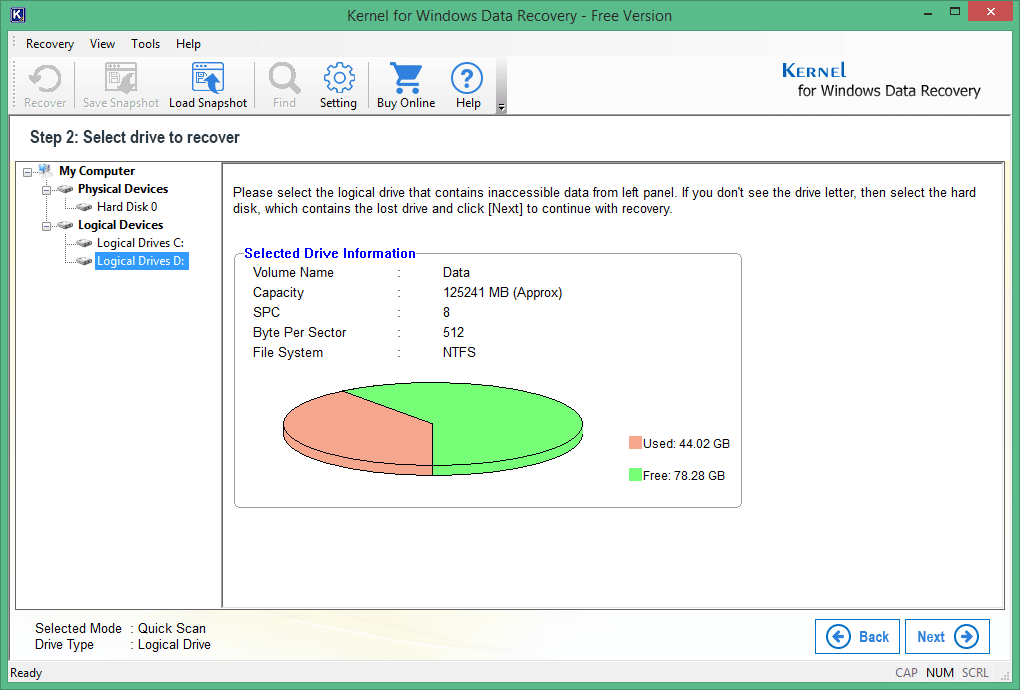
- Your selected drive details (Volume capacity, File system, etc.) will be shown up. Click Next to continue.

- Now the scanning progress will be displayed.
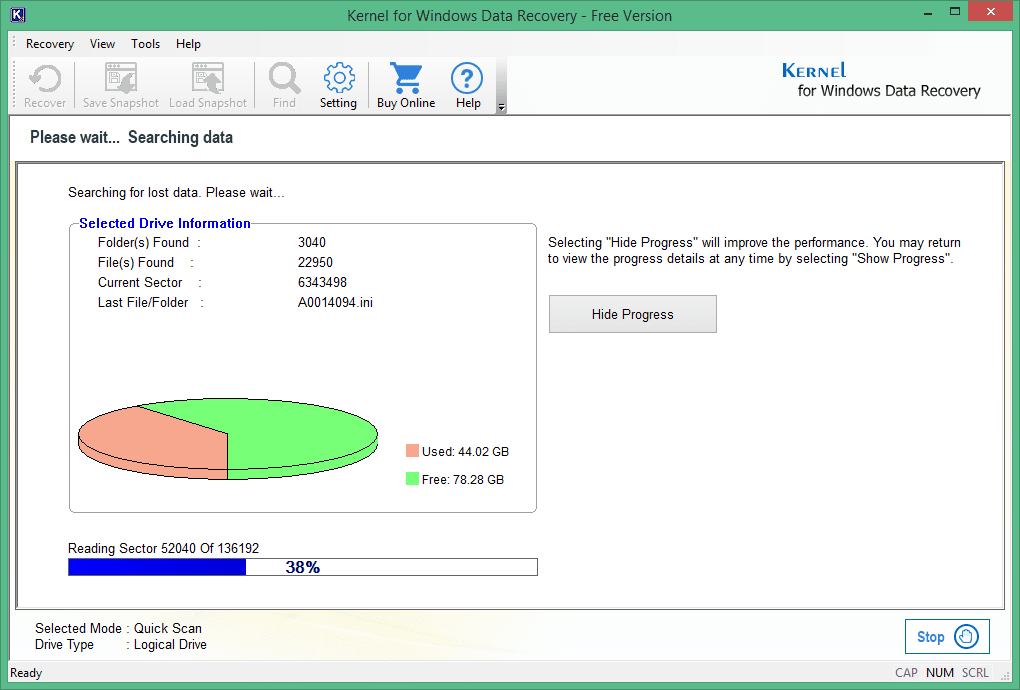
- All the corrupted or deleted data will be recovered, and you will be able to Preview content. Select the required files and click Recover the file
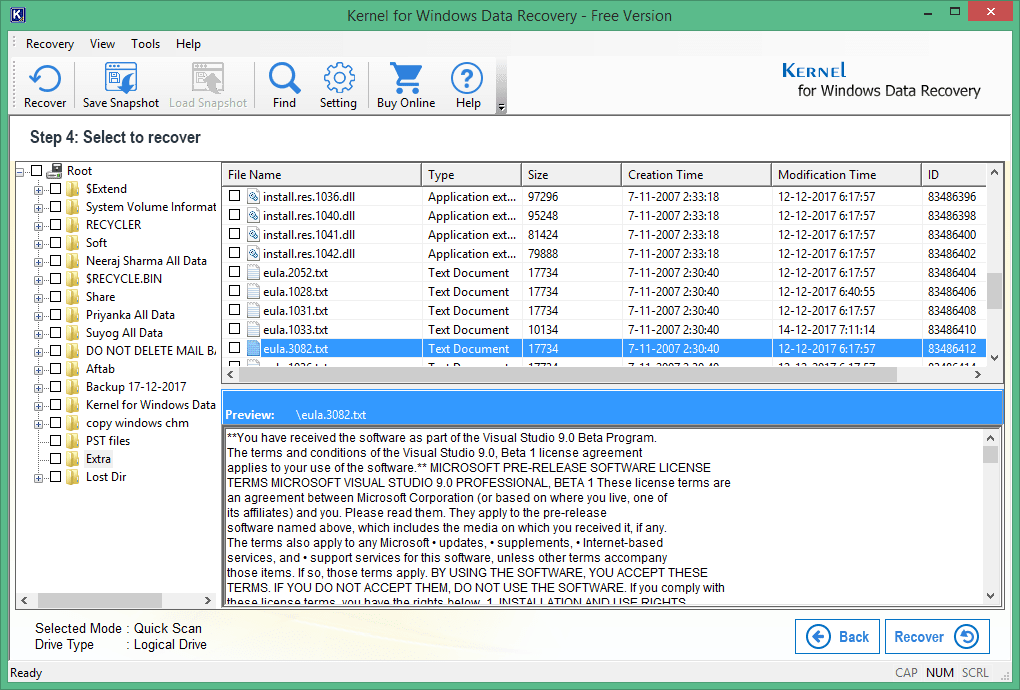
- Now, browse and provide the location to save your recovered files. Click OK.
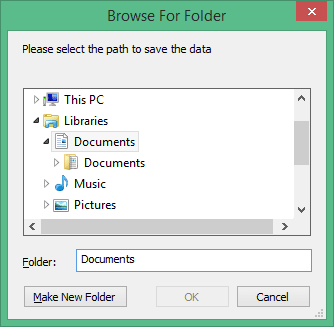
- You will receive the confirmation that your files are saved. Now you can go to the saving location and access the file.
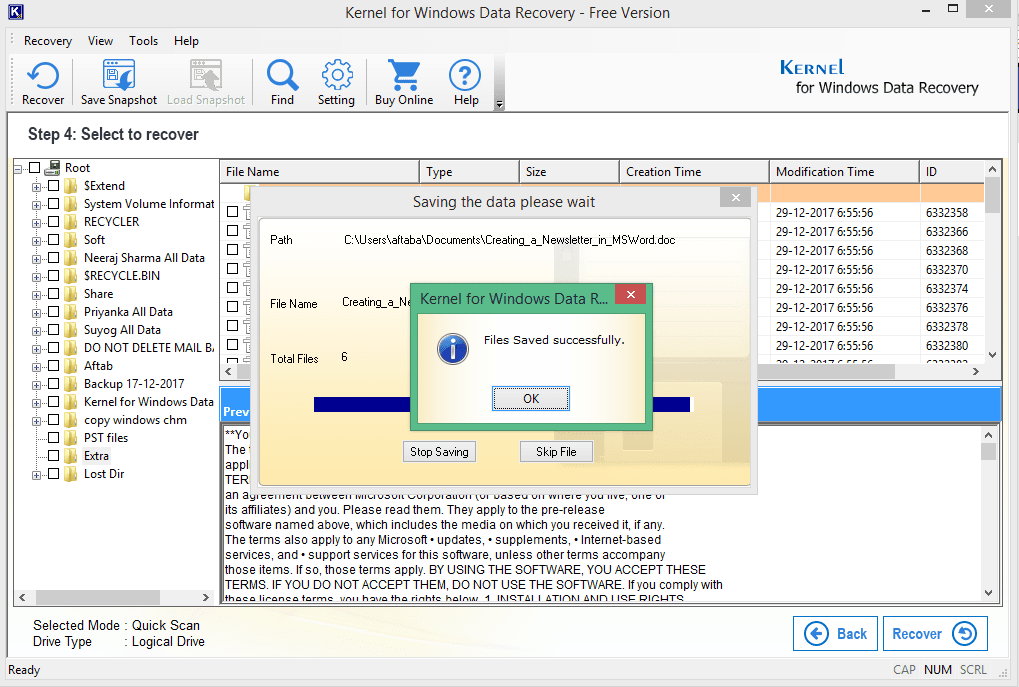
Hence, we have seen that recovering the lost Notepad data is no more a challenging task. Try this effective solution for precise TXT file recovery.



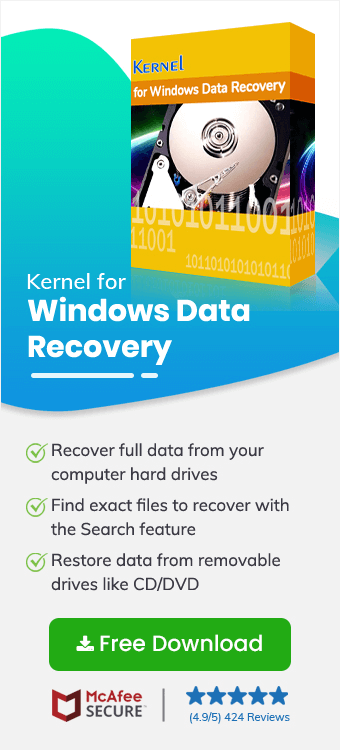
There are multiple text files that we lost due to accidental deletion but the tool scanned the whole drive and brought the files to their exact locations.