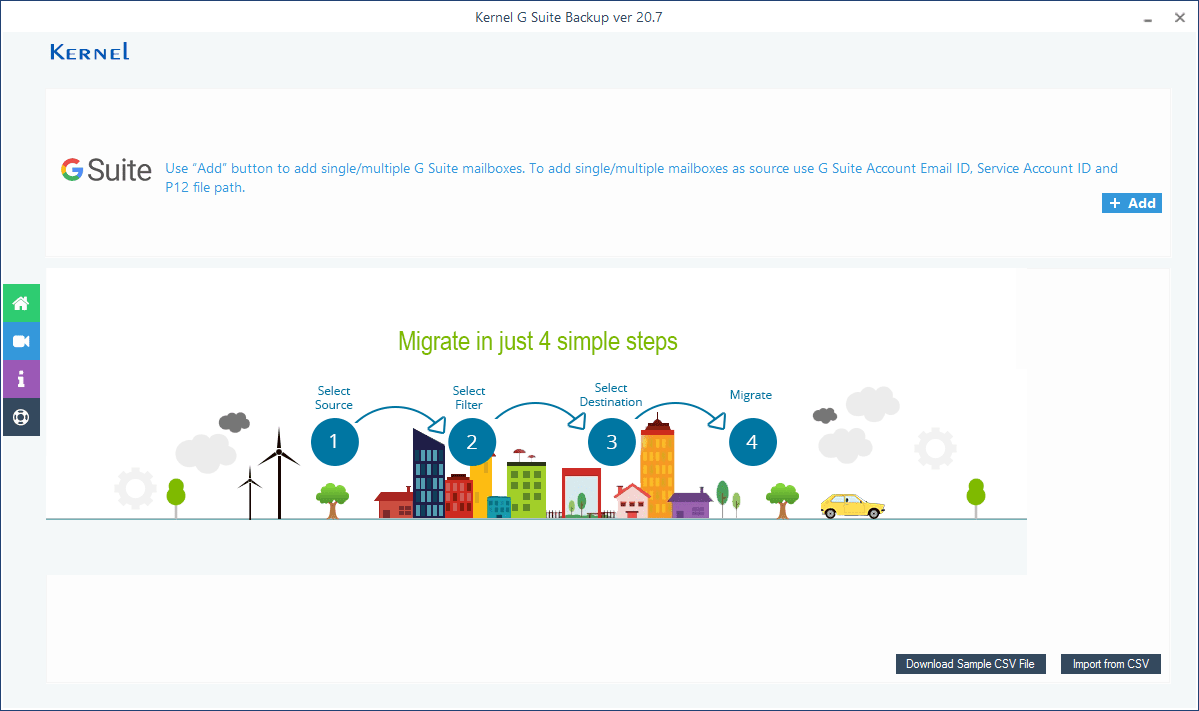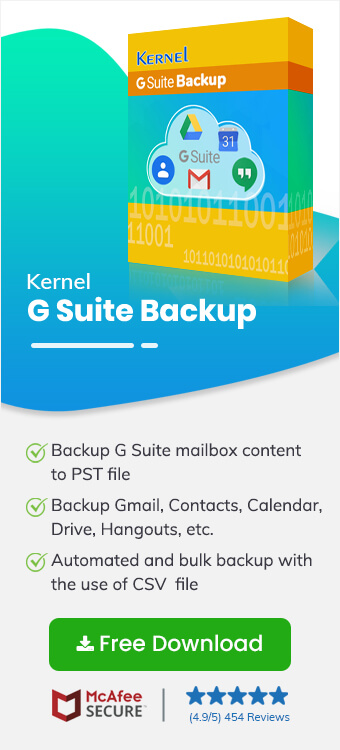The G Suite cloud platform gives your business more flexibility to use Google applications. It enhances team collaboration, and you get sufficient storage space where you can save all kinds of data. However, considering the vulnerability of cloud data to hacking, data theft, accidental or intentional deletion, etc., it is suggested to have backups for G Suite data. When you decide to back up the data, the backup service provider may charge a hefty sum. So, it is better to do it yourself using Kernel G Suite Backup. The full version of the Kernel G Suite Backup tool will help you do it unlimited times whenever you require. It will take the backup of multiple Google applications like Gmail, Google Drive, Contacts, Calendar, etc. The software saves the files to your defined location without any complications.
Why Taking the Backup of the G Suite Account is Necessary?
- G Suite does not take the professional backup of your data
- Saves precious storage space on Google Drive
- Saves the G Suite data from a ransomware attack
- Ensures data availability during migrations and account consolidations
- Helps to meet compliance and litigation requirements
- Helps to save older and non-essential data separately
After knowing the importance of backup of the G Suite data, you should know that the full version of the Kernel G Suite Backup tool is essential to back up the complete G Suite data. So, you should upgrade to its fuller version if you are using the trial version only.
Kernel G Suite Backup – The Trial Version and its Limitations
The trial version of the software is not much different from the full version - the user interface and features remain the same. But the trial version can take the backup of only 10 items per folder. For Google Drive, it will back up only 5 documents per drive. However, the trial version helps you understand the features and working of the tool.
If you want to overcome the trial version imitations and back up the entire G Suite data, you should upgrade it to the full version by purchasing its license.
Kernel G Suite Backup Tool – How to Activate It?
To activate the Kernel G Suite Backup tool, you should first go to the official website and follow the steps below to purchase the license –
https://www.nucleustechnologies.com/google-workspace-backup/
- On the product page, click the Buy Now button.
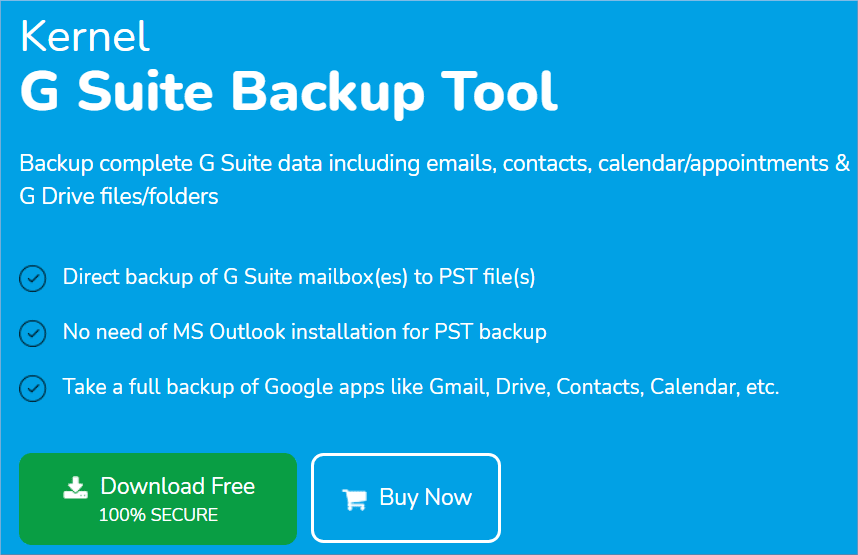
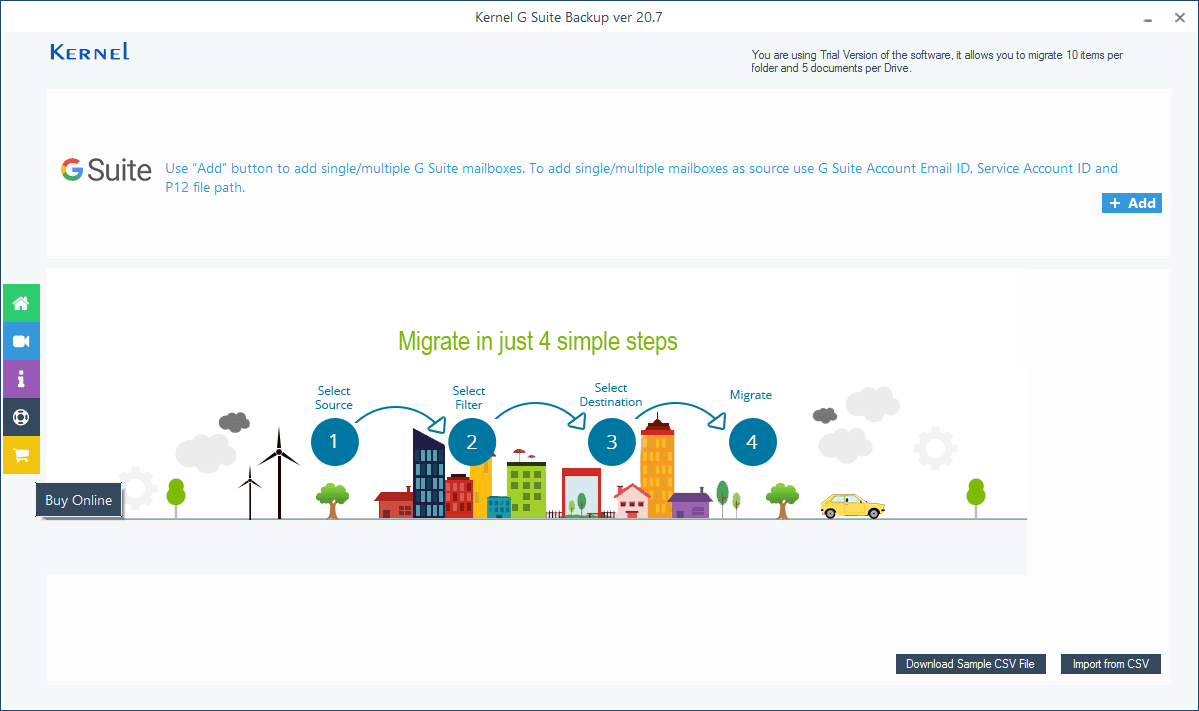
- On the Buy page, you can see different licensing options according to the number of mailboxes. You can purchase a suitable license as per your needs.
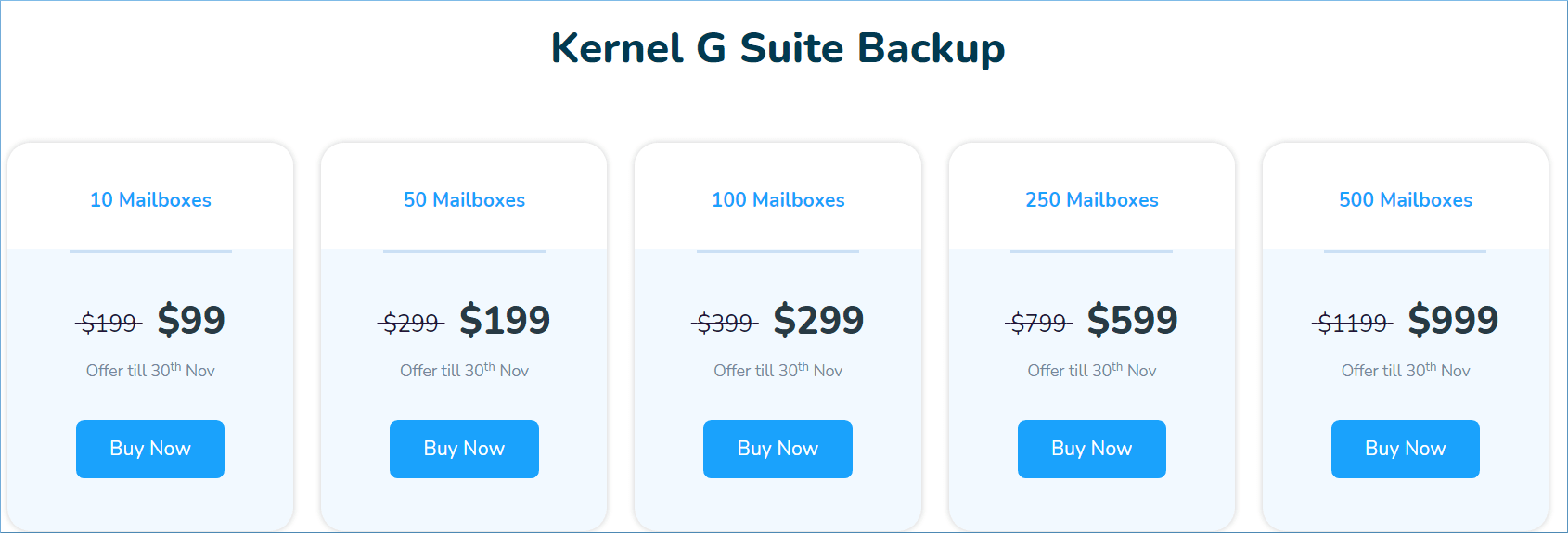
- You will be provided the valid credentials of the software, and you can activate the software within minutes (the activation can be done from the trial version of the software).
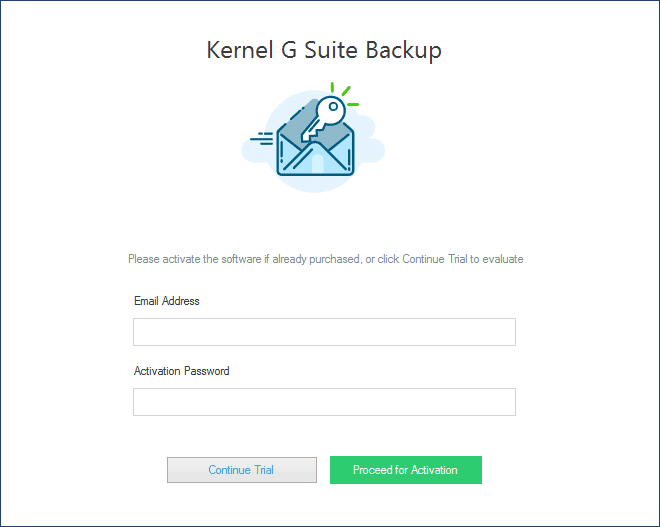
- Input the credentials of the tool that you got after purchasing the license. Click Proceed for Activation button now.
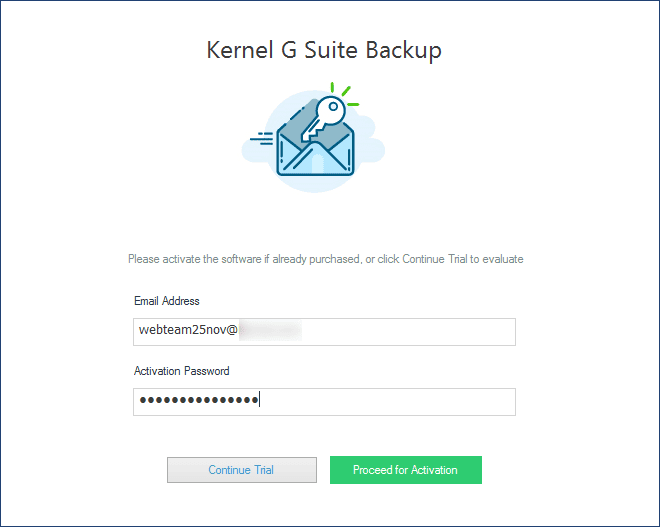
- Click Get Activation Code button.
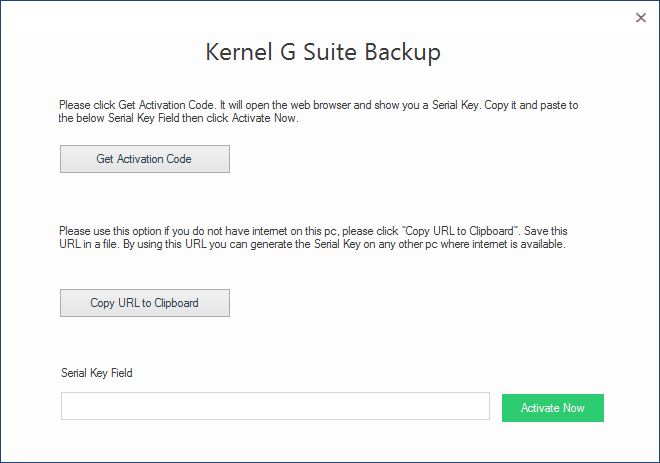
- Copy the Key that is shown in the textbox.
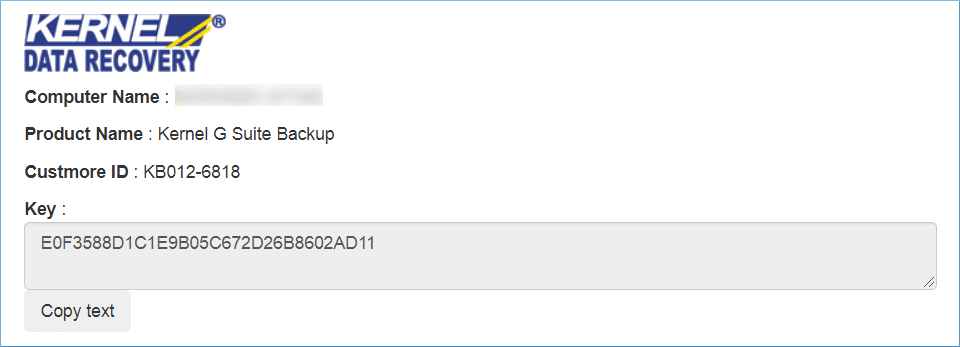
- Put the code in the Serial Key Field and then click Activate Now button.
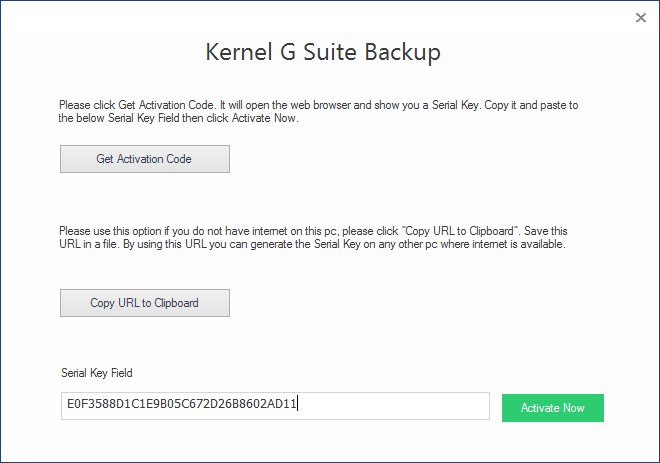
- Finally, the tool will be upgraded to its full version, and you can see that the trial version limitation is gone.