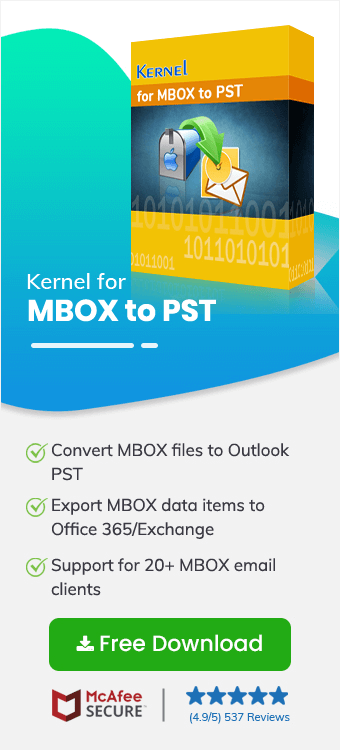Mac operating system, iOS, and other OS developed by Apple Inc. come with a default email application popularly known as Apple Mail. Apple Mail emails are saved in the MBOX file format on your local computer. PDF, being a portable document, offers ease of access, print, and view on all major devices.
In this writing, you will get to know a variety of ways including Kernel for MBOX to PST that would help in the conversion of MBOX files. But before that, it’s crucial to know the reasons behind the conversion.
Why should you convert Apple Mail to PDF?
- Easy sharing: Sharing Apple Mail is relatively easy when it is in PDF format. It is an accessible file format that any PDF reader over the world can open without the need of any specialized software.
- Portable: PDF files are independent of the software, hardware, and operating system. This means that any device can allow you to open a PDF file.
- Printable: When your organization needs to print the emails, we suggest you convert Apple Mail to PDF. It allows printing email without disrupting the formatting.
- Security: When it comes to maintaining the confidentiality of an email, you can implement password encryption. It will save the email content from unauthorized access.
Ways to convert MBOX file to PDF
Here, we will learn about tips to export your Apple email in the form of a PDF file. Let’s dive in!
Method 1: Export Apple Mail to PDF
- Open Apple Mail on your Mac OS.
- Double-click on the email message to export as PDF.
- Click on File from the menu bar and select Export as PDF.
- Select the destination where you want to save emails.
- Click Save to save the file in PDF format to your local computer.
Method 2: Save using Mac Mail to PDF converter tool
Saving Apple Mail as PDF with manual methods is helpful, but in the case of bulk mail conversion, it may not be a sustainable choice. Third-party solutions help in making the conversion efficient. These tools provide additional features that make it easy to manage emails conveniently.
To attain conversion, you first need to export your emails as an MBOX file. Here are the steps to follow for a smooth conversion.
Export Apple Mail emails to MBOX file
- Open the Apple Mail email client on your device.
- Select the folder (s) that you want to export.
- From the menu bar, click Mailbox>Export Mailbox.
- Locate the destination and select Choose.
- Your selected folders are saved as an MBOX file.
Convert MBOX file to PDF
To convert MBOX files to PDF, you can use proficient software like Kernel for MBOX to PST converter. It allows quick conversion of your MBOX files to PDF along with a variety of other file types. With this tool in your hand, there will be no data loss in the process.
- Open the MBOX to PST converter tool on your system.
- This will open the interface, showing multiple email clients to which the tool provides access.
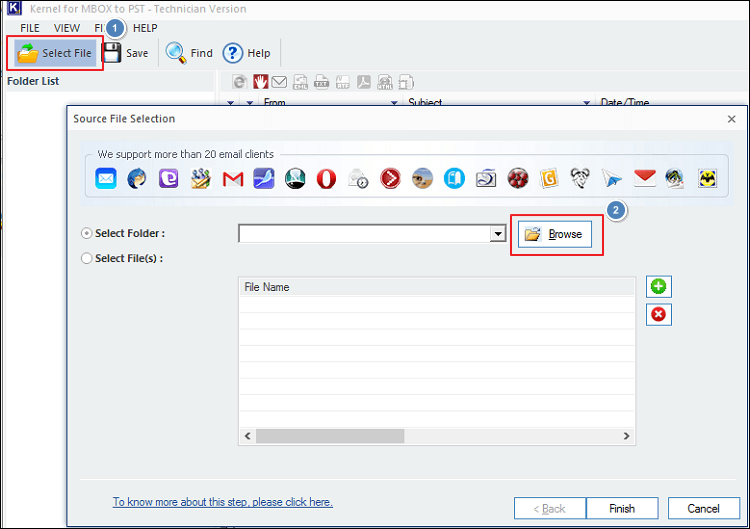
- Navigate to Select File and then Browse MBOX files on your local computer and click OK.
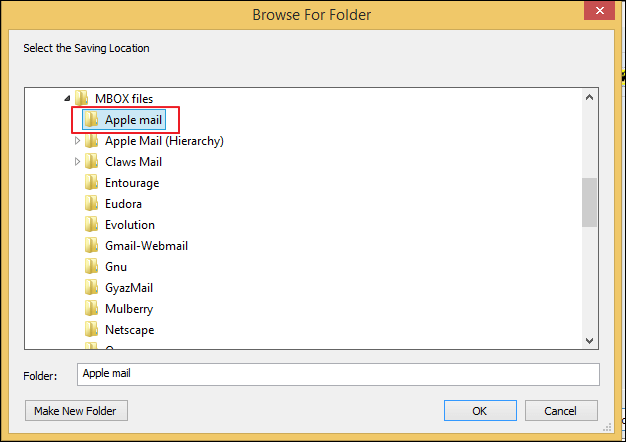
- Select Finish to open the files in the conversion tool.
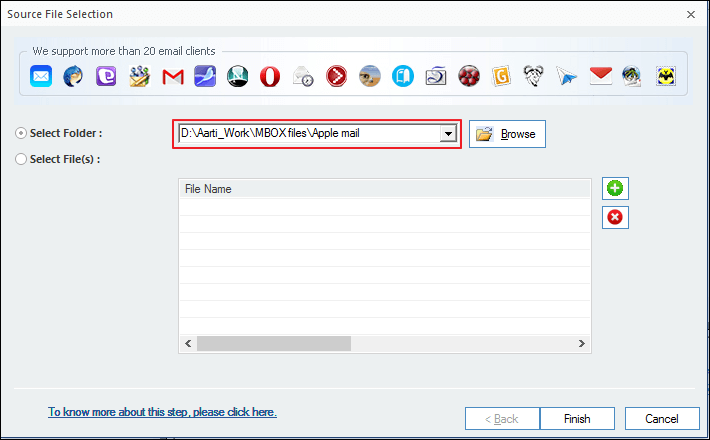
- Select and preview the emails you want to convert.
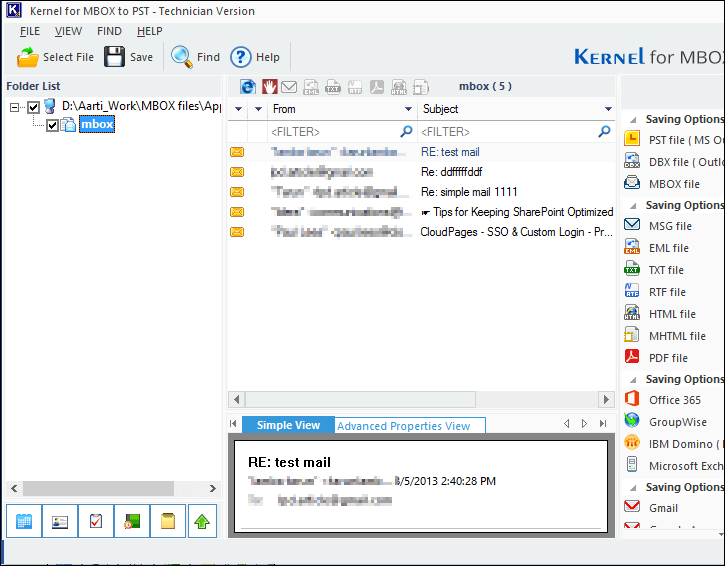
- Select the output type as PDF File.
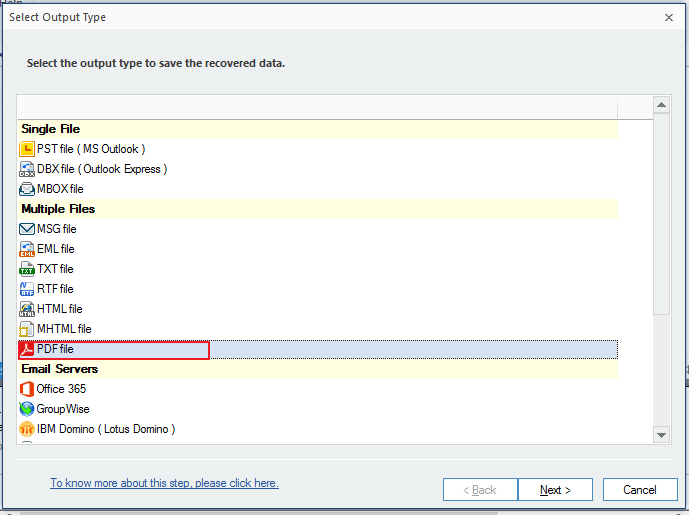
- Select the desired filters to save the data and then click Next.
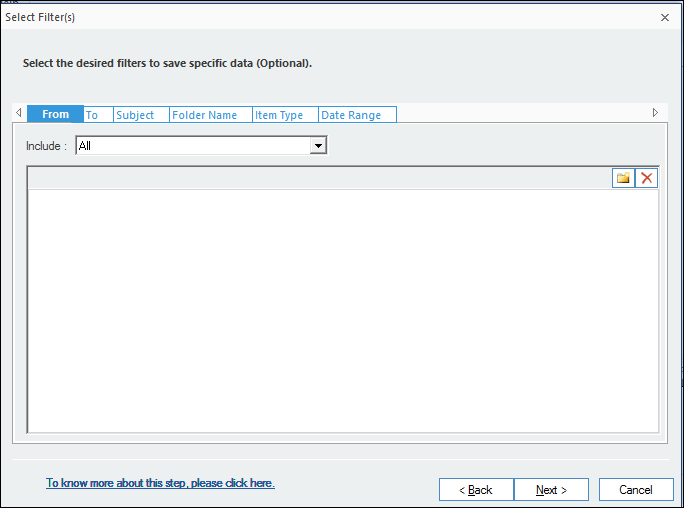
- Save the PDF file on your system by defining the location. Click OK to proceed.
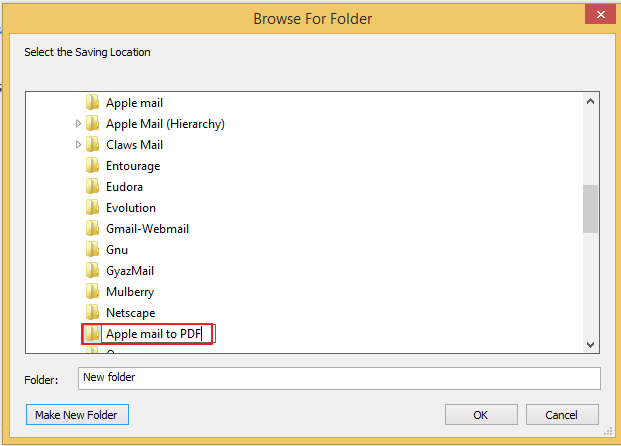
- Select Finish to save the file on your system.
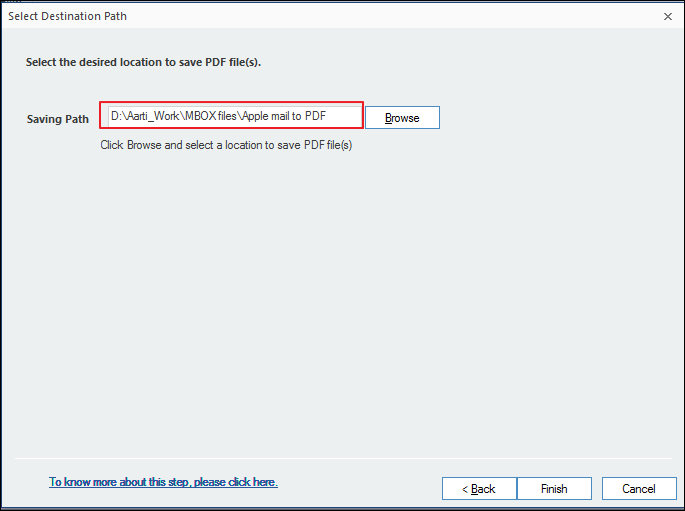
- ‘Items have been saved successfully to the following location’ message is displayed after files are saved to the mentioned location.
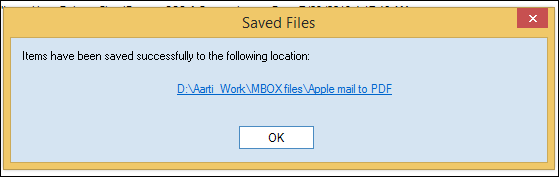
Once the process is complete, you can go to the saved location of the file and view your email as a PDF file.
Bottom line
Above in this article, we’ve mentioned two ways to convert Apple Mail to PDF. You can export your emails to PDF with the help of Apple Mail, but this is not a feasible option when you need to export PDFs in batches. If you need to convert bulk Mac Mail emails to PDF, try our Kernel for MBOX to PST converter tool. It provides a user-friendly interface with which you can perform the conversion with a simple procedure. This will make email management convenient and safe for your organization.