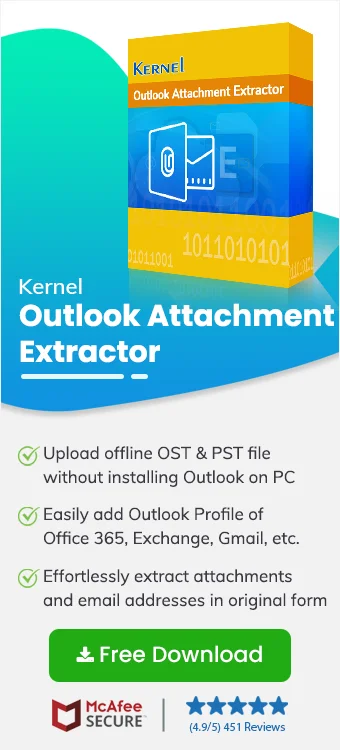Have you ever needed to gather all the email addresses from Outlook but didn’t know how to extract them? Maybe you want to back up your email addresses, compile a mailing list, or extract emails for a marketing campaign.
Extracting email addresses fulfills various purposes for business organizations. Fortunately, there are several methods both manual and automated that allow you to extract email addresses from Outlook efficiently. Read the following write-up and know the reasons along with the methods to extract email addresses from Outlook.
Why extract email addresses from Outlook email?
There are various reasons why organizations need to extract email addresses from emails in Outlook. Let's know some of them:
- Easy collaboration: Extracting email addresses ensures easy collaboration with employees and clients within the organization.
- Backup and archive: Email extraction creates a secure backup or archive file for future purposes.
- Easy transfer: Having all the email addresses in a single file helps with easy transfer of information with others.
- Switching email-client: When a business organization switches to another platform, then they need all email addresses to re-establish the communication.
- Bulk emailing: Email addresses saved in a single file helps in sending emails to many users at once.
- Marketing campaigns: Email extraction helps in building an email list for promotions or newsletters.
Manual method to extract email addresses from Outlook
Extract email addresses from emails in Outlook with the inbuilt Import/Export feature provided by Microsoft Outlook. Here are the steps for using the Import/Export feature:
Step 1. Launch Outlook on your system and click on File.
Step 2. Click on Open & Export, then Import/Export.
Step 3. Select Export to a file, then click Next.
Step 4. Choose Comma Separated Values and click Next.
Step 5. Select the folder from which you want to extract email addresses and click Next.
Step 6. Click on Browse to provide the saving location and click Next.
Step 7. You can Map Custom Fields if required, then click Finish.
All the email addresses will get saved based on From, To, CC, and BCC at the specified location.
Drawbacks of using the manual method
The above-mentioned manual method comes with certain limitations, which makes it challenging for users to extract email addresses from outlook email. Some of them are as follows:
- Manually extracting email addresses from Outlook is very time-consuming.
- The manual method is not suitable for large sized Outlook profiles.
- There are chances of data loss and corruption issues with Outlook profile.
- In case of any errors, it becomes impossible to track the origin of it.
- There is a high risk of human error because of inaccuracy or low performance.
In this scenario, users must rely on an automated email address extractor to get efficient and error-free results.
Automated method to extract email addresses from Outlook
To overcome the restrictions of manual methods, using an excellent email address extractor tool is recommended. Kernel Outlook Attachment Extractor is specially designed to easily extract email addresses from emails in Outlook. Avail the benefits offered by the software and make the email address extraction process straightforward.
Features of email address extractor tool
The software comes with multiple advanced features to ease the extract email addresses from outlook procedure. Few major features of the email address extractor are:
- Supports multiple Outlook profile: The email address extractor supports Outlook profile of Office 365, Exchange, Gmail, IMAP, POP, Yahoo, etc.
- Save emails in Excel sheet: Effortlessly save all the extracted email addresses in an Excel sheet to access them without any troubles.
- Maintain folder structure: Preserve all the email addresses without hampering the structure in the original folder hierarchy.
- No size restriction: There is no size restriction on Outlook profile with this email address extractor.
- Advanced filters: Use date and other email filters such as To, From, CC, BCC, Attachments, etc. to make extraction precise.
- Compatible with all Outlook and Windows versions: The email address extractor is widely compatible with all the versions of Outlook and Windows including the latest ones as well.
Easy steps to extract email addresses from emails in Outlook
Here is the detailed step-by-step guide to extract email addresses from Outlook email with the software:
Step 1. Download Kernel Outlook Attachment Extractor and complete the installation.
Step 2. Launch the software and click Add Outlook Profile to upload the data file.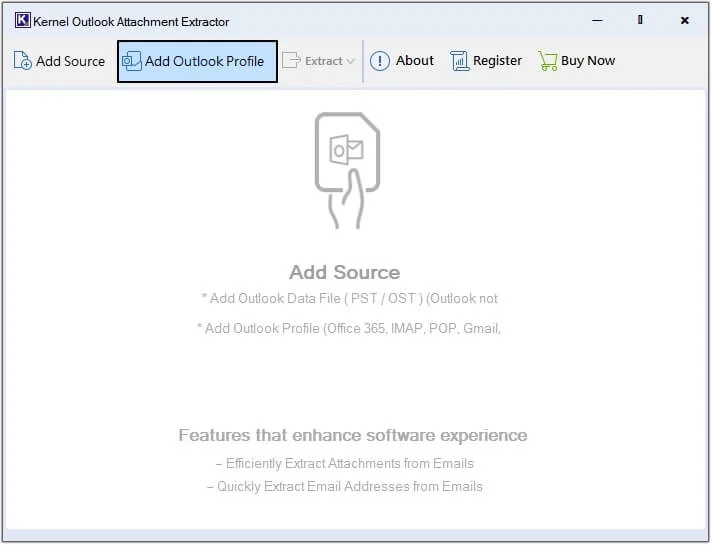
Step 3. Click on any folder to get a preview of it. Then click Extract >Email Addresses.
Note: If you want to extract email addresses from selective emails, then right-click on it and select Extract Email Addresses.
Step 4. Click on Browse to define the saving path.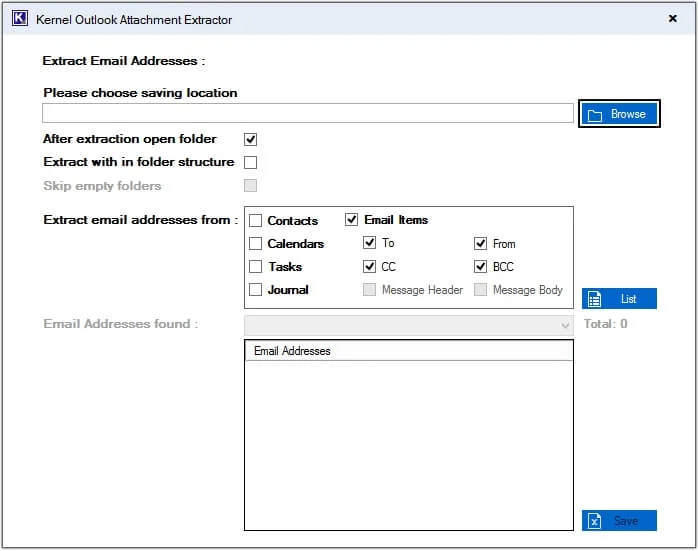
Step 5. Select the folder of your choice or create a new one by clicking on Make New Folder, then clicking OK.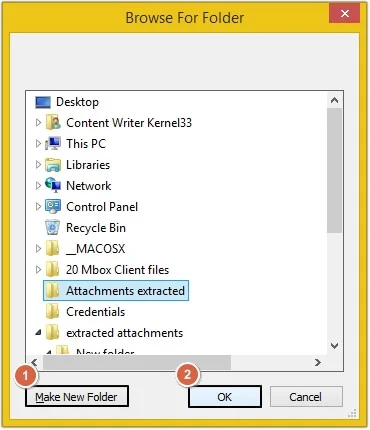
Note: Here you will get two options to save extracted email addresses:
1. Save all the email addresses in a single Excel file.
To save the extracted email addresses in a single file, follow the steps mentioned below:
a) Select the email attributes for precise extraction, then clickList. The software will detect and list all email addresses in the Email Addresses found pane. Click Save.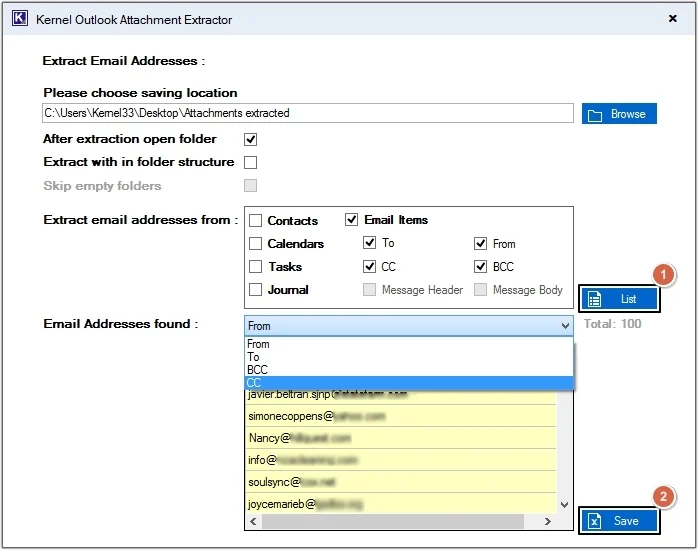
b) After the completion of extraction process, a successful message will pop-up on your screen click OK and you will be redirected to the extracted email addresses location.
c) All the email addresses are saved in an excel sheet, click on it to get a preview of them.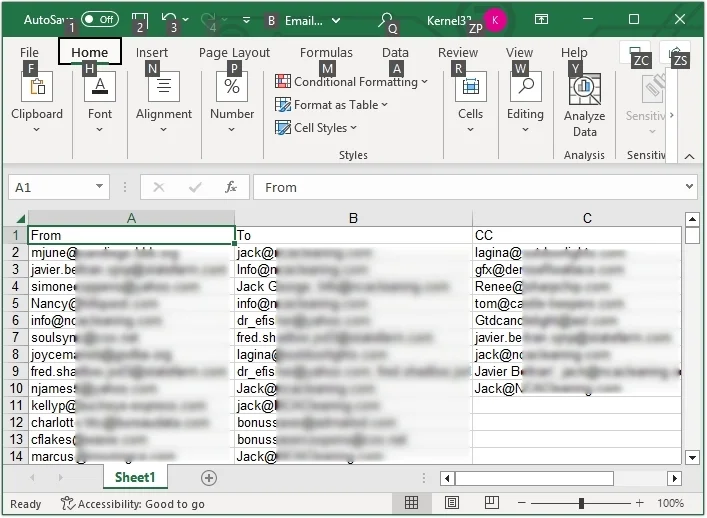
2. Save all the email addresses in the original folder structure.
To save the extracted email addresses in their actual folder structure, follow the steps listed below:
a) Select required email attributes, then select Extract with in folder structure and Skip Empty folders for precise extraction and click Extract.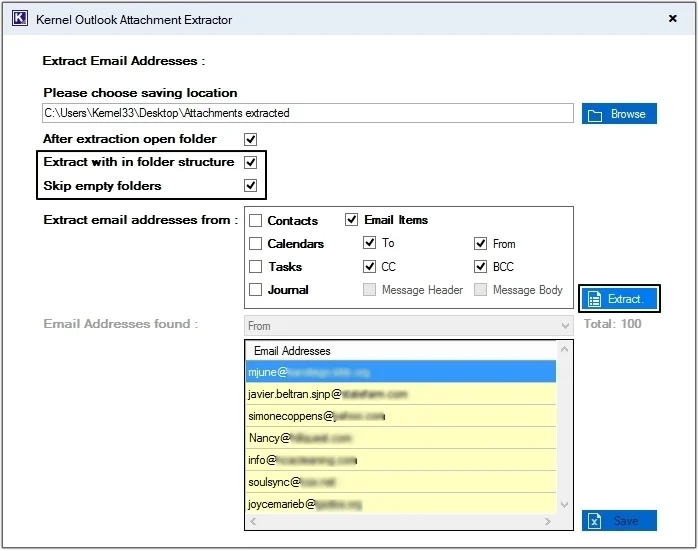
b) Once the process is done, you will be redirected to the specified location, click on any folder and get a preview of extracted email addresses.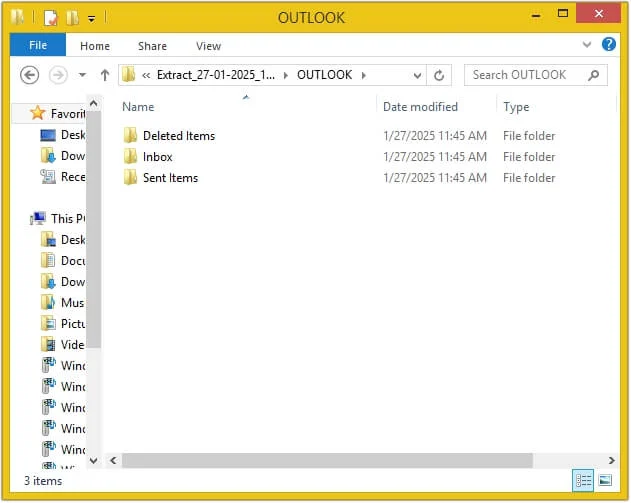
Conclusion
Above we have discussed the reason for extracting email addresses from Outlook and listed the reliable methods to extract them. However, the manual method is not suggested by experts because of the limitations associated with it. Hence, going for a professional email address extractor such as Kernel Outlook Attachment Extractor is best in this scenario. The software provides a simple interface which makes it easily accessible for non-technical users as well.
FAQs
Ques. In which format does the extracted email addresses get saved with this email address extractor?
Ans. This software saves all the extracted email addresses in an excel sheet. The tool offers two options either to save all email addresses in a single excel sheet or to save them in separate excel sheets in the original folder hierarchy.
Ques. Can I extract email addresses from specific folders in Outlook manually?
Ans. Yes, you can extract email addresses from specific folders using Outlook’s inbuilt Import/Export feature.
Ques. Why do I need to extract email addresses from emails in Outlook?
Ans. Extracting email addresses facilitates easy collaboration, data analysis, secure backup, marketing campaigns and many other benefits.