Attachments in an email allow you to send files, images, and documents containing important and often confidential information. Sending an email with an attachment simultaneously increases the mailbox size. It is important to manage the mailbox size to avoid repercussions that hinder constructive workflow. To manage Exchange mailboxes, most IT administrators prefer to extract Exchange mailbox attachments.
However, extracting attachments one by one does not sound practical which is why most organizations prefer an automated EDB to PST Converter tool to extract attachments from specific Exchange mailbox. Let us learn how to extract attachments:
What are the pre-requisites?
Before we learn how to extract attachments from specific Exchange mailbox, it’s important to be aware of the prerequisites involved in the process.
- The MS Outlook in your system must be configured with the Exchange account.
- The Use Cached Exchange Mode must be disabled in your MS Outlook.
How to extract attachments from specific exchange mailbox?
Kernel for Exchange Server is the foremost choice of IT experts and business organizations. It is probably because of the seamless export, migration and extraction of attachments along with other mailbox data it offers. The process to extract attachments is very simple, you just need to add the mailbox and then extract attachments using available filters. The tool provides filters for selective attachments extraction from Exchange mailbox.
Here, we are going to have a discussion (with steps) over how to use this Extract attachments feature to save the attachments from the selected mailbox.
Steps to extract EDB mailbox attachments from selected EDB mailbox.
Let us understand how to extract Attachments from Specific Exchange mailbox. The steps to perform attachments extraction are illustrated below :
- Download the tool from the website and install it in your system.
- Launch the software and on the welcome screen, select the option Offline EDB file for adding source.
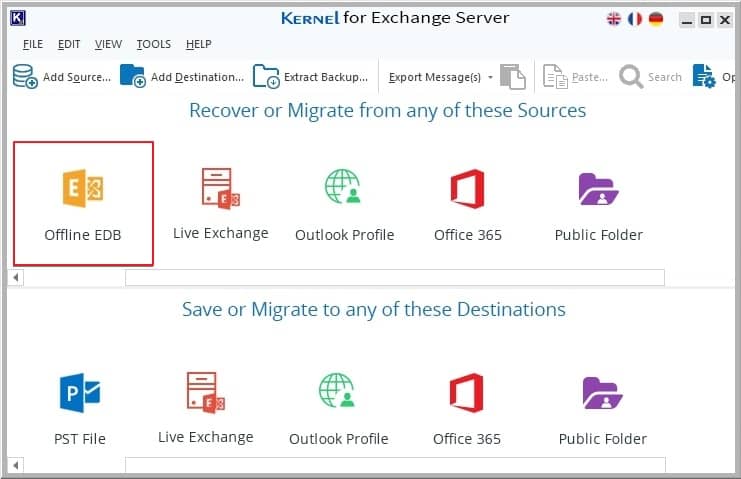
- Again, in the select source type section, select the Offline EDB option and click on Next.
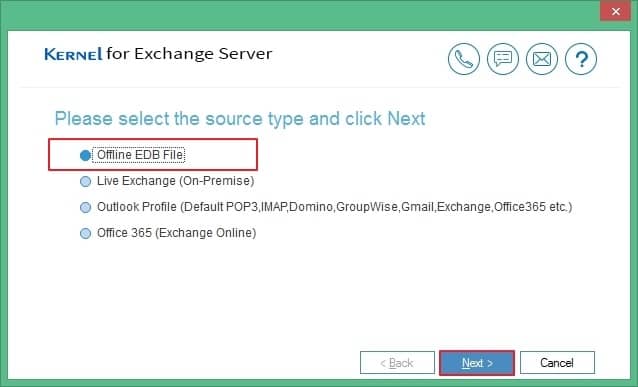
- In the next section, click on the three dots (Browse) option to locate and add the corrupt EDB file from the system. Click Next.
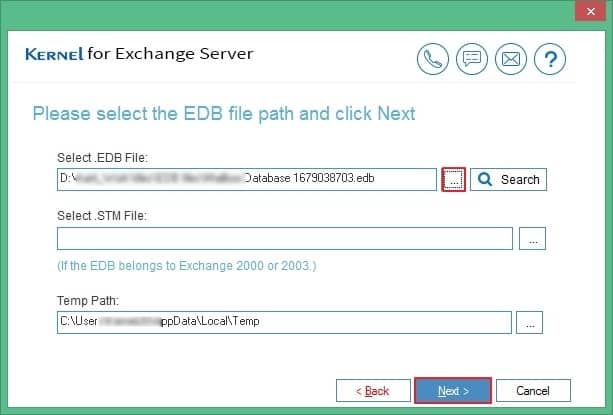
Note: If the exact location is not known, you can use the Search option to find the file in the specified drive. - Now, choose any of the scanning options as per your need to scan your added EDB file. Select the checkboxes if required and then click Next.
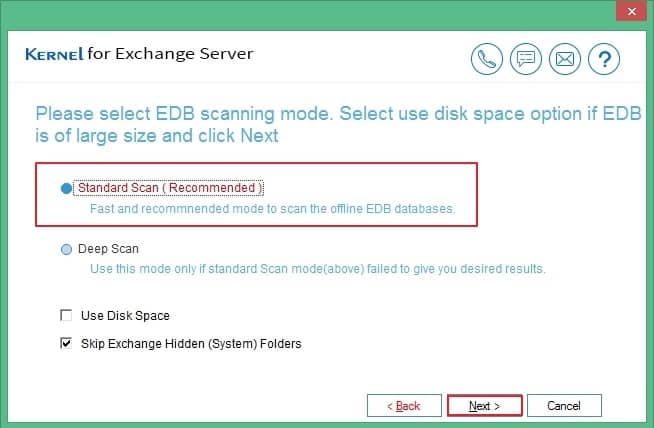
- A message or notification appears saying that EDB file is successfully added. Click Finish to continue.
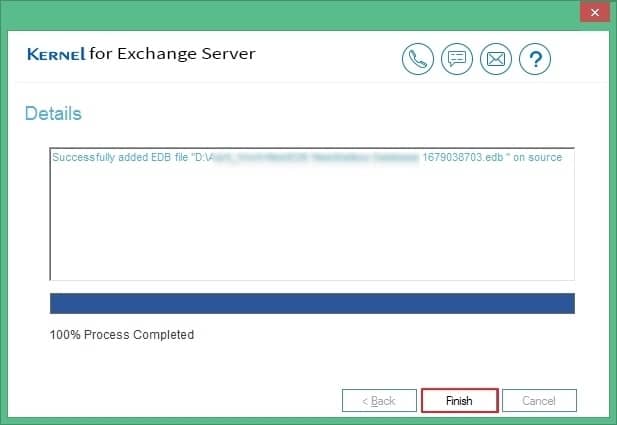
- The selected EDB file is recovered, and its mailboxes are retrieved. Click on the desired user mailbox and right-click on it. Select the option Extract Attachments from the list.
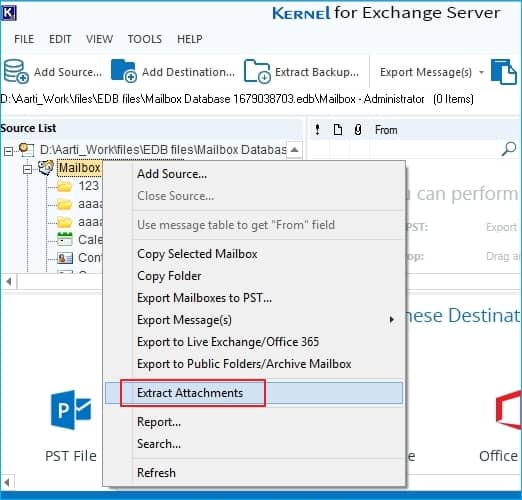
- A new dialogue box will get opened. Here you can select the folders from the mailbox for export. Click on Set filters to implement data filters like Date range and Item type and then press OK button.
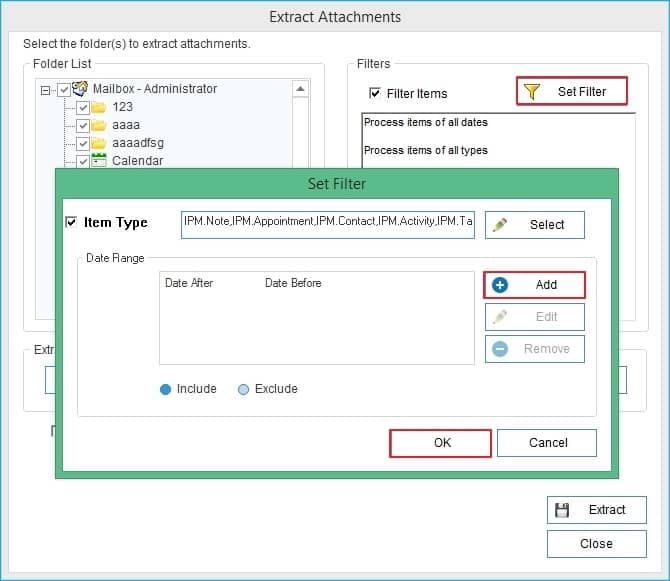
- Then provide the destination location to save the PST file. You can select the checkbox Do not create folder hierarchy, if you need. Then, finally click Extract option.
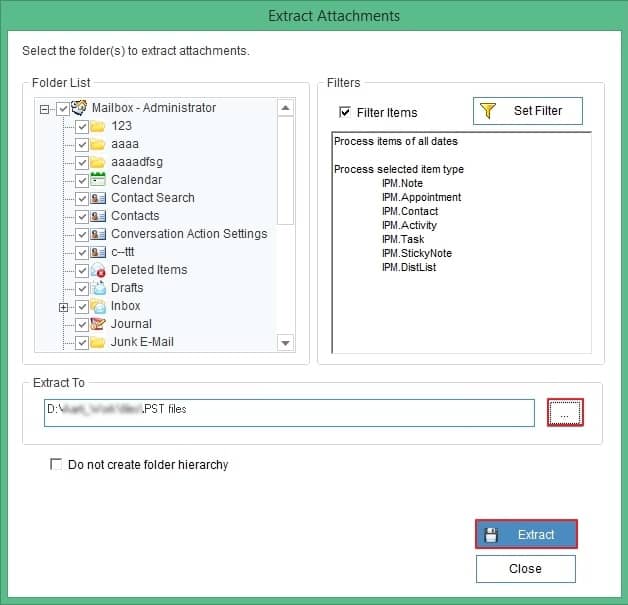
- All the desired attachments from the mailbox are successfully extracted to the PST file at the defined location.
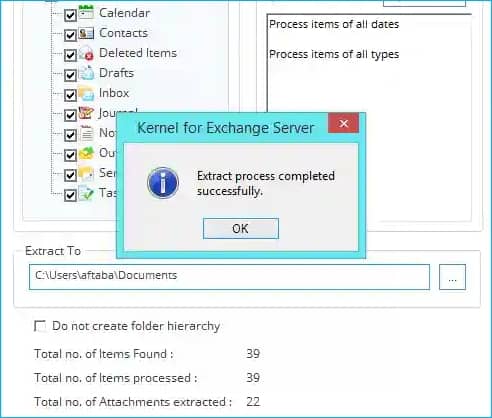
As you have read, it is quite easy to extract the required attachments from corrupt EDB mailboxes using Kernel for Exchange Server tool. The tool doesn’t require any Exchange Server installation to perform the operation. You can also use the Exchange Server Recovery tool to backup your mailbox contents from EDB file and other sources to PST or take them directly to Outlook, Live Exchange, or Office 365.
Conclusion
Though extracting data from corrupt EDB files is possible using manual method, the process is tough and does not ensure proper recovery of attachments from the emails. However, Kernel for Exchange Server ensures effortless extraction of attachments from Exchange mailbox. It also supports easy EDB to PST conversion for data backup, migration, recovery of mailbox items from damaged/deleted EDB files.



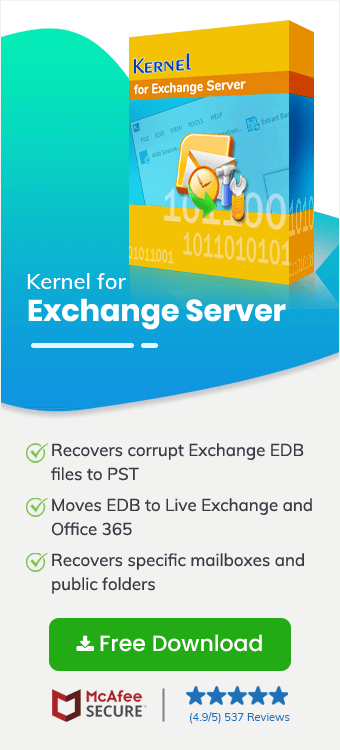
I always send the weekly and monthly reports at the end of the year; also, we prepare annual reports. But due to corruption in the whole database, we lost many of our emails and their attachments. This software retrieved all the data and we extracte