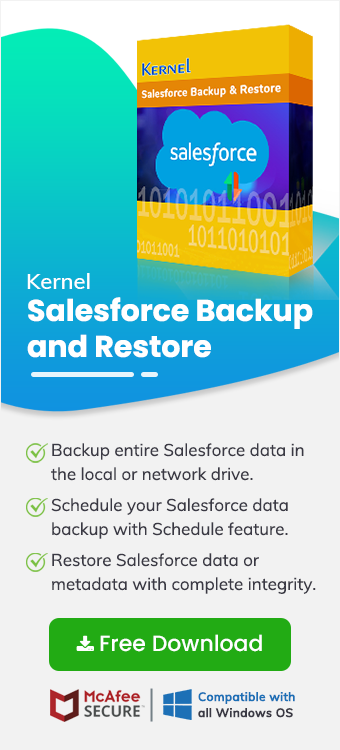Popular customer relationship management (CRM) platform, Salesforce enables businesses to manage their sales, customer service, marketing, and more. Salesforce's built-in reporting tools allow users to analyze and share data from their platform. This helps organizations to track performance and make informative decisions. However, sometimes situations may arise when you need to export Salesforce report to Excel for detailed analysis and visualization.
This blog will provide you with a simple tool and a step-by-step guide to export report from Salesforce with standard objects, custom objects, files, attachments, and metadata. Before we dive into the process, let’s discuss why users need to export report from Salesforce to Excel.
Why to export data from Salesforce to Excel
The built-in report tool in Salesforce is good. However, it lacks the powerful visualization capability that Excel offers. A few reasons why a user may want to export report from Salesforce are:
- Analysis of data: Excel provides advanced data analysis tools that can help you gain deeper insights from your Salesforce reports.
- Reporting and presentation: Users can export report from Salesforce to Excel to create customized reports and presentations for office meetings.
- Compliance: Salesforce export report to Excel can help meet the compliance and audit requirements for the organization.
- Data manipulation: Excel allows for more flexible data processing and handling, making it easier to perform complex calculations and create informative reports.
Why traditional methods of report extraction are not convenient?
A user can export Salesforce report to Excel by logging in the Salesforce account or using the Data Loader tool. However, these methods have certain limitations:
- The method to export data from Salesforce to Excel using native methods requires manual work, which could be complicated for a non-technical person.
- The export functionality in Salesforce has limitations in exporting data, user may encounter issue exporting large datasets or multiple reports at once.
- Exporting reports manually is time-consuming, especially if you need to export data frequently or in large volumes.
- With Data Loader you cannot export data from Salesforce to Excel automatically by configuring a date or time. It lacks the functionality of scheduling data export.
To overcome these challenges, you must use a professional tool that can handle the comprehensive export of all Salesforce data, including reports.
How to export Salesforce report to Excel with a professional tool?
To ensure an efficient export process, you should use a reliable tool like Kernel Salesforce Backup and Restore. This specialized Salesforce backup tool can export complete Salesforce data, including reports. The highly optimized algorithms and an easy-to-use software interface allow for a simplified data transfer process and support various data export needs.
Key features of Kernel Salesforce Backup and Restore:
- Export all Salesforce data, including reports, standard objects, custom objects, files, and more.
- The tool maintains complete data integrity during the export process, preserving the original structure and hierarchy of data.
- Automate Salesforce export report to Excel task with the advanced scheduling feature of the tool.
- Easy-to-use interface to export Salesforce report to Excel without any confusion.
- The tool provides a secure platform to connect your Salesforce account and export data.
Steps to export data from Salesforce with Kernel tool
Step 1: Download the tool from the official website.
Step 2: Install and launch the tool.
Step 3: On the home screen click on the Salesforce option.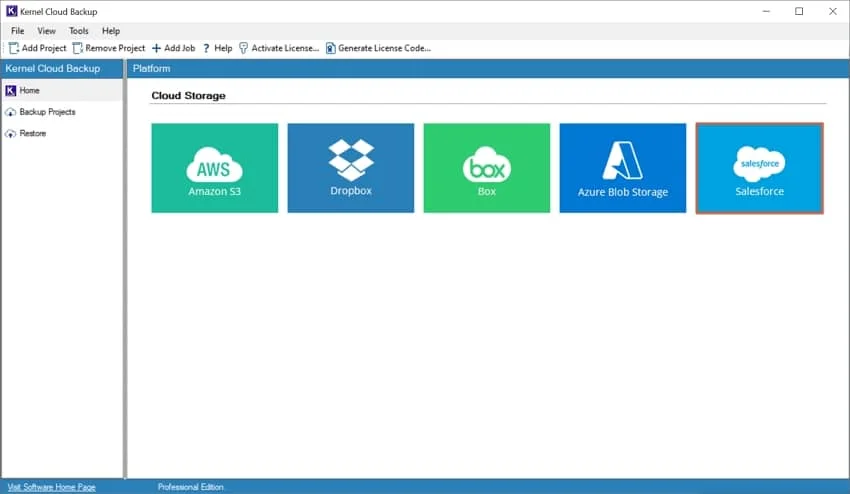
Step 4: Provide a Project Name and Job name, then click Next.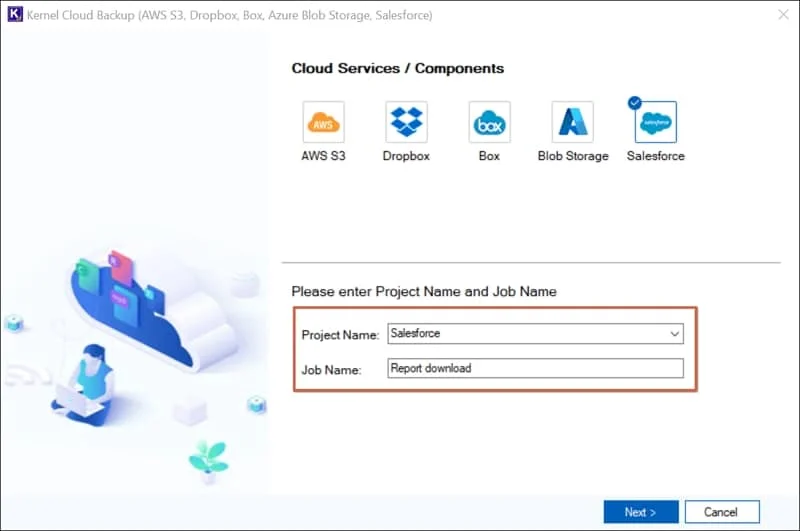
Step 5: Input the login credentials, such as Domain URL, Client ID, and Client Secret. Click Next to proceed.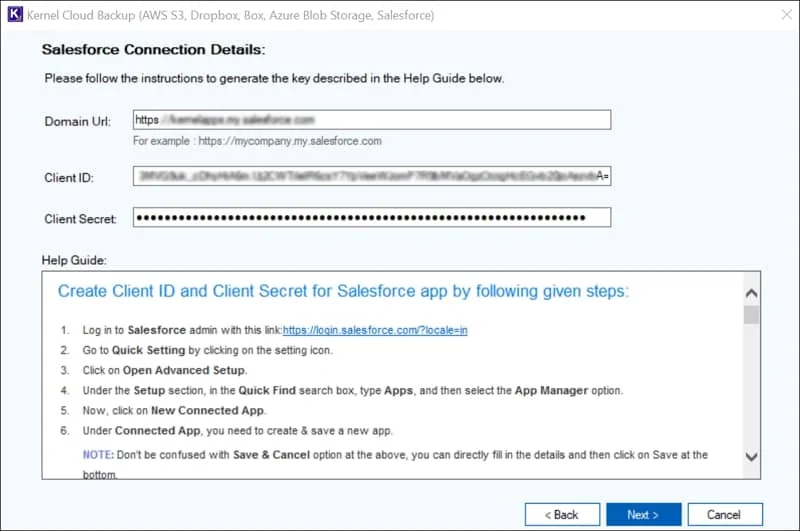
Step 6: When the tool asks to save credentials, click Yes.
Step 7: In the Destination wizard, click on Browse and specify a saving location. After selecting the destination, click Next.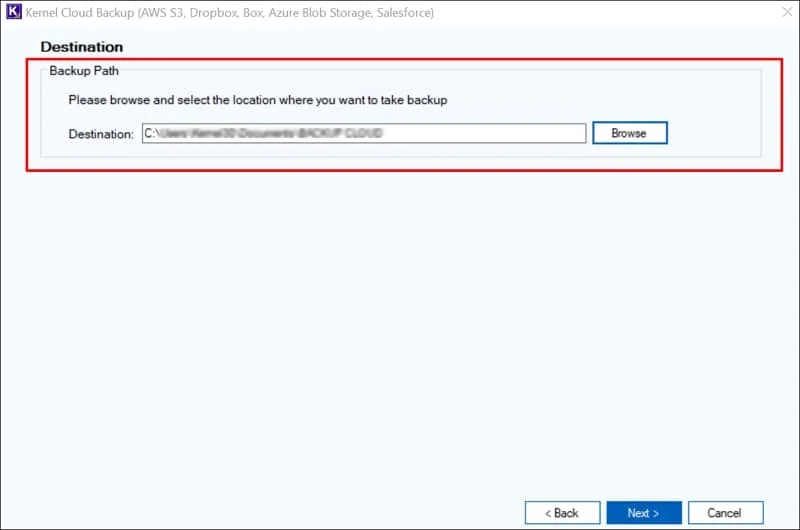
Step 8: You can select Execute Immediate to start the backup process instantly. Or select Schedule to set a time for automatic software backups. Select appropriate option and click Next.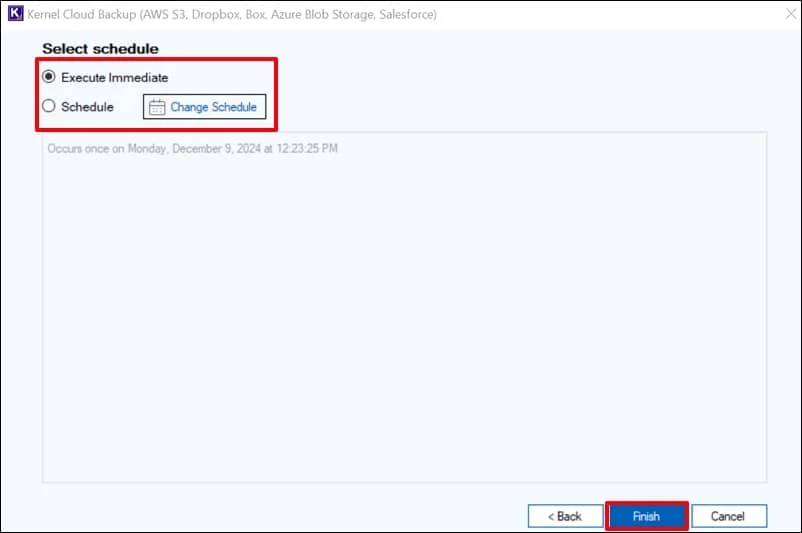
Step 9: To view the backup process, click on the Project Name and select Job Name.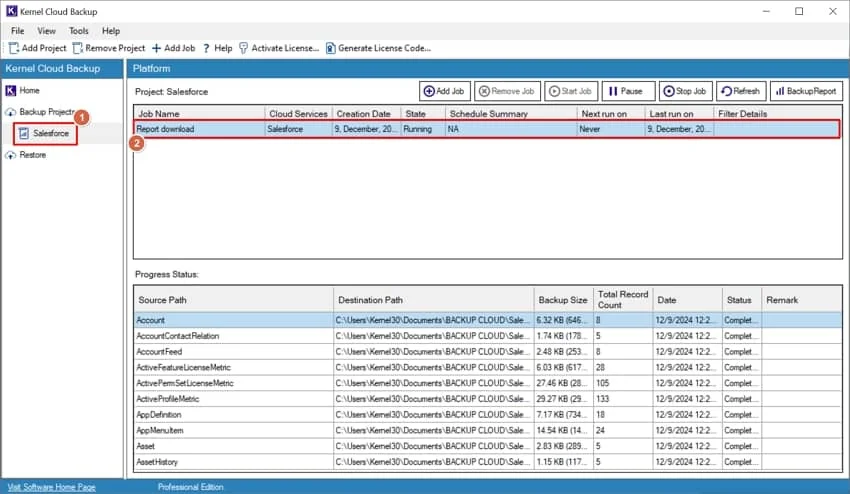
Step 10: Once the job is completed, the job status will be shown as Ready. To view a detailed report of backup, click on Backup Report button.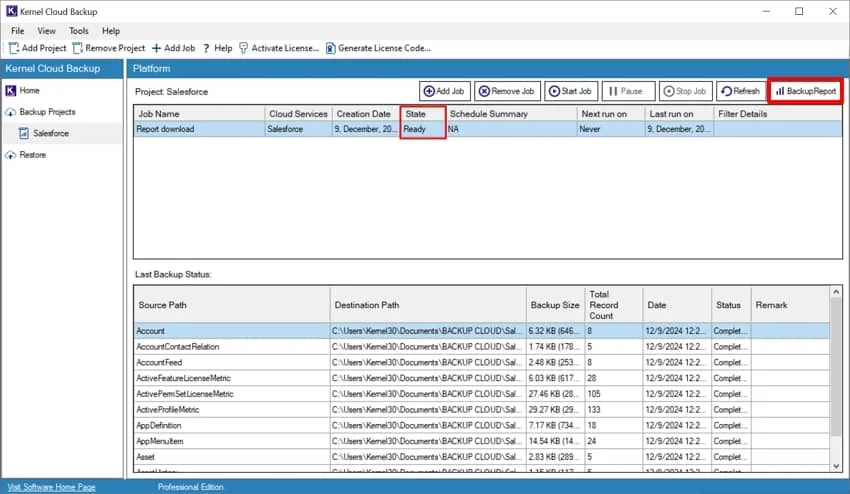
Step 11: Click on the View Details button to open and view the report.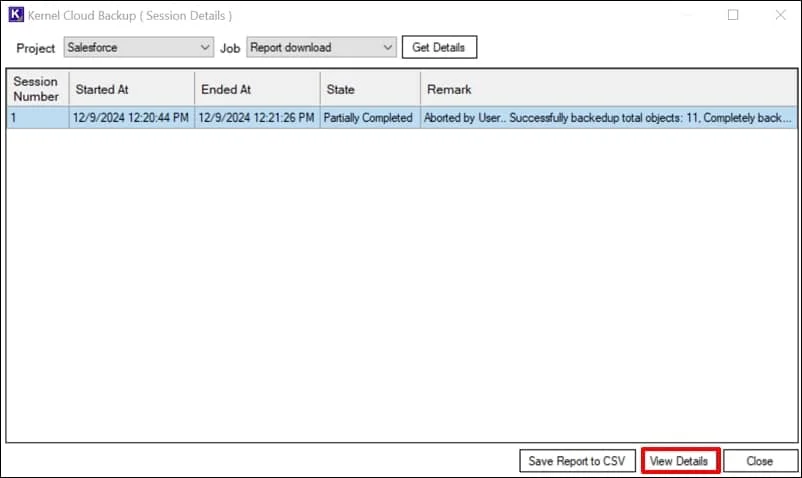
Step 12: Click on Save report to CSV option to download the report to your system.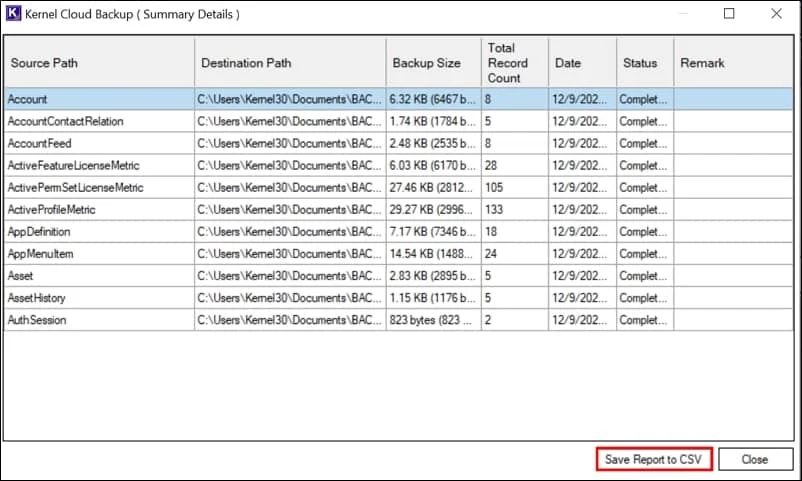
Conclusion
Exporting reports from Salesforce to Excel can help users with advanced data calculations and analysis. Eliminating the limitations of the traditional methods, Kernel Salesforce Backup and Restore ensures complete data extraction with data integrity. Follow the steps outlined in this blog to export Salesforce report to Excel.
Frequently Asked Questions
Q. Why to export data from Salesforce to Excel?
A. Salesforce report provides deep insights to a businesses workflow. These insights can be used to perform analysis and data manipulation to make informed decisions. Excel has powerful functions to process large amount of data and provide useful information.
Q. In what format the Salesforce report is exported?
A. The report is exported in the widely supported .csv and .xlsx format. These files can be easily accessed by Microsoft Excel or another tool that supports these file types.
Q. How to automate the process of exporting the Salesforce report?
A. If you have large amount of data and require frequent downloading of report you must use a professional tool to automate the report downloading process.