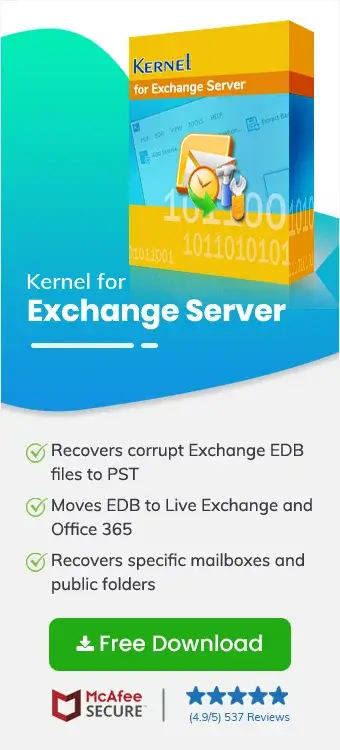The competent infrastructure of Microsoft’s Exchange server provides an optimal environment for effective email communication. It effortlessly manages multiple mailboxes of numerous employees in the organization and even allows secure mailbox item extraction. However, recovering mailboxes from Exchange Server’s EDB file is a complicated process and mailbox recovery of a single user involves even more steps.
To ensure data safety, Exchange data recovery is managed by experts with appropriate permissions levels. The recovery can be made due to corruption in the EDB file or simply meeting a business compliance need. Considering the complexity of the native methods, this blog aims to provide you with an easy alternative. We will guide you with a comprehensive guide for single mailbox recovery with an Exchange recovery tool.
Why perform a single mailbox recovery?
Generally, Exchange admin recover mailboxes of all users, then why perform Exchange database recovery for just a single mailbox? The reasons are:
- Specific requirement: The user may only require the messages or attachments of a particular user for cases like accidental data deletion.
- Archive mailbox: A single mailbox recovery can be done to archive the emails of a single user.
- Insufficient storage: Storage limitations can also be the reason for executing mailbox recovery of one individual.
- Company data security policy: A security & privacy policy may prevent restoration of all mailboxes.
Why avoid the manual method for single mailbox recovery?
The existing native method allows single mailbox recovery. However, the process has certain unfavorable conditions, such as:
- Time-consuming process: The manual method for mailbox recovery comprises of several procedures at the user end. A successful EDB recovery process may take a significant amount of time depending on the size of data to be recovered.
- Require technical expertise: To carry out Exchange database recovery with the traditional approach requires the user to be expert in Exchange database architecture and Exchange management shell. Thus, this method is not viable for everyone.
- Risk of data loss: The involvement of several complicated steps and commands develops data risks. Any incorrect step may lead to permanent data loss.
How to recover mailbox with an Exchange recovery tool?
For an effortless mailbox recovery without the limitations of the manual method, you must rely on a professional tool like Kernel for Exchange Server. The Exchange database recovery tool is embedded with smartly designed algorithms to handle an EDB file of any size. With this robust tool, you can safely recover & restore Exchange mailboxes.
Prominent features of the EDB recovery tool:
- Maintains complete mailbox integrity without data loss.
- Retains original file/folder hierarchy.
- Save entire mailbox contents such as email, contact, attachments, etc.
- Provides a secure platform to connect and sync Exchange mailboxes to Office 365.
- Allow for easy Domain migration from one Office 365 tenant to another.
Steps for single user mailbox recovery with the tool
Before beginning the process, the user must know the exact location of the Exchange EDB file. Also, we recommend backing up the Exchange database to ensure data safety. Steps for the recovery are as follows:
Step 1: Download the tool from the official website.
Step 2: Install the software on your system and run it.
Step 3: Click the Add Source button.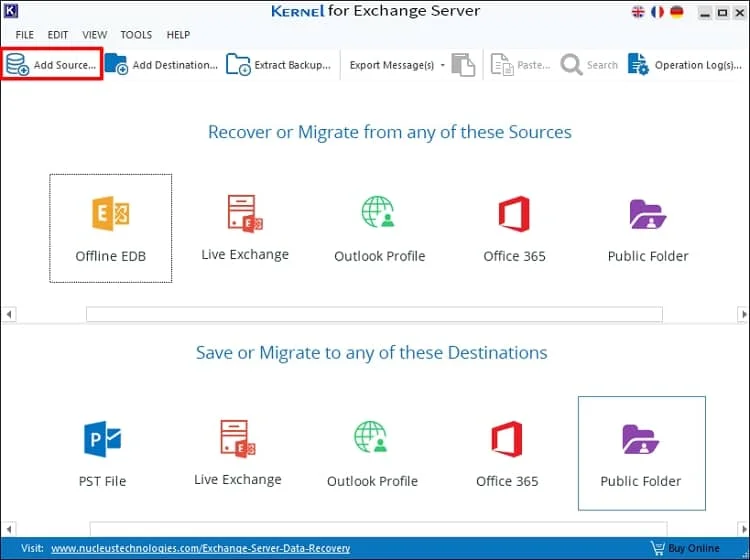
Step 4: Select Offline EDB File option and click Next.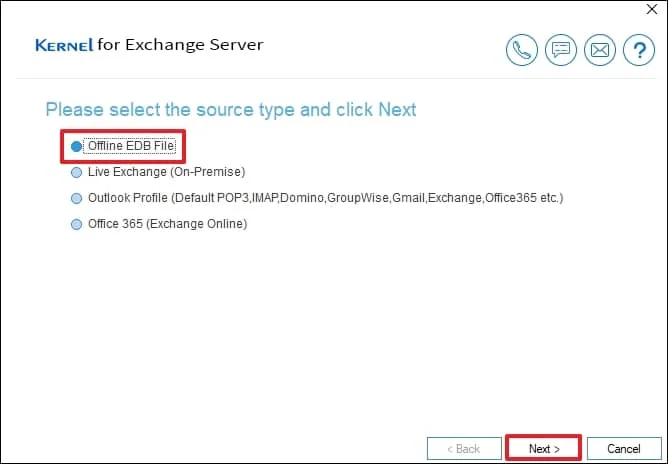
Step 5: Click on the browse button to select the EDB file. You can also use the search button next to the browse button to search and find EDB file automatically from any directory. Click Next after EDB file selection.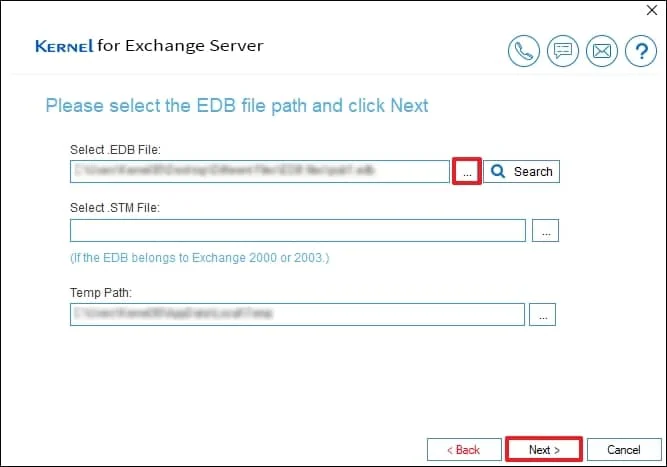
Note: If your EDB file belongs to Exchange server version 2003 or earlier you must also select a .STM file
Step 6: The tool provides two scanning modes – Standard Scan and Deep Scan. Standard mode provides faster results, saving time. Deep mode analyzes the file deeply & is recommended in case standard mode fails to list any object of the mailbox. Choose Standard Scan and click Next to begin the file scanning.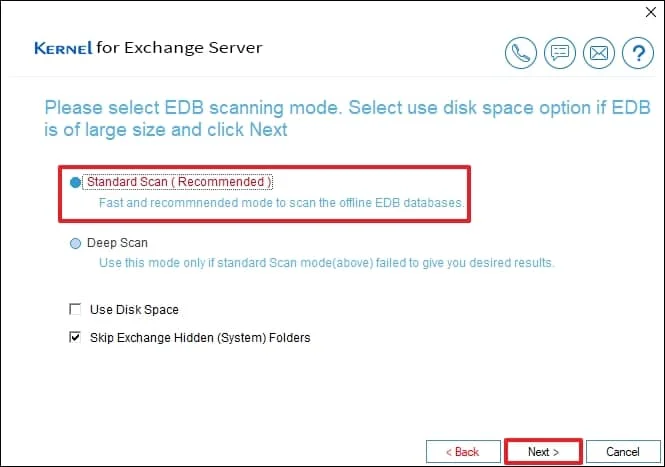
Step 7: Click Finish after the tool finishes scanning & adding the source EDB file.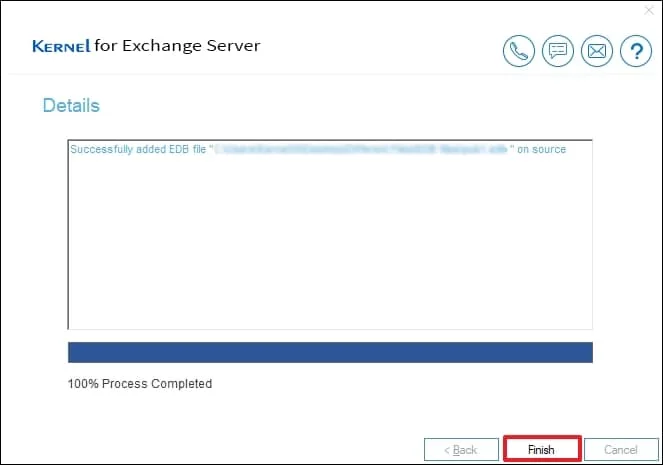
Step 8: The Exchange recovery tool will display all the mailboxes in the EDB file on the left pane.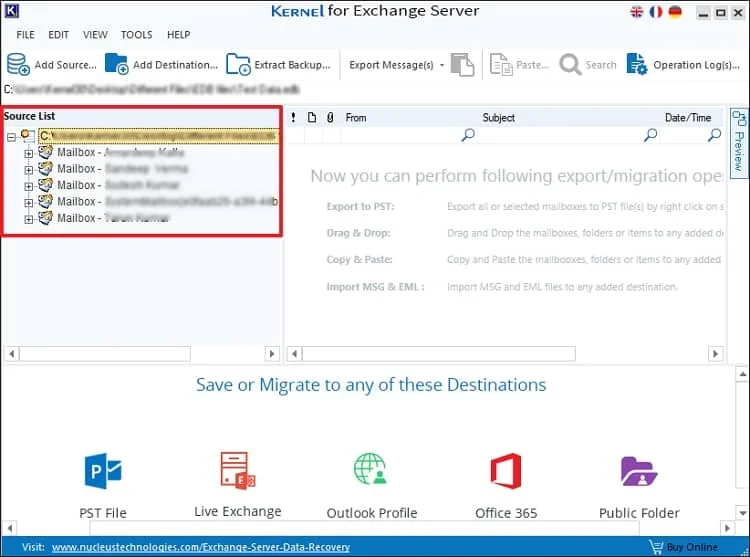
Step 9: Right-click on the mailbox you want to recover and select Export Mailboxes to PST.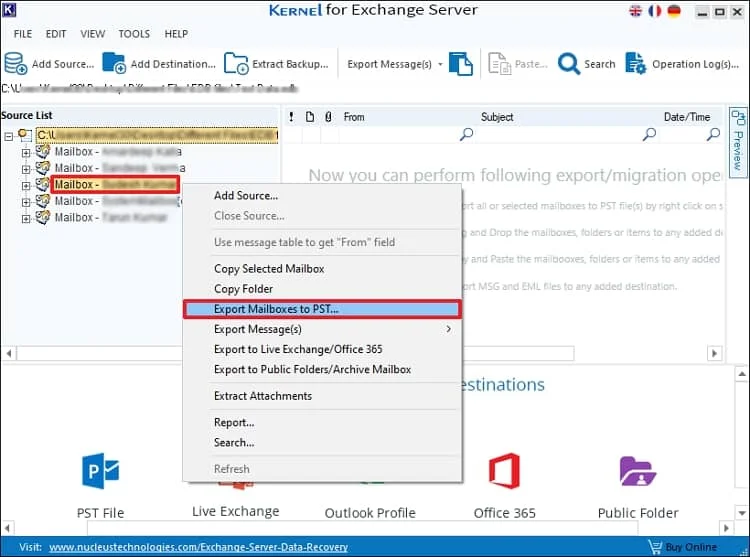
Note: You can also choose to export mailbox to Live Exchange/Office 365, Public Folder, and more.
Step 10: Select the mailbox items to export. You can apply the Date & Items filter and choose to split the PST file. Finally, click the browse button to select a destination for the output file and click Export.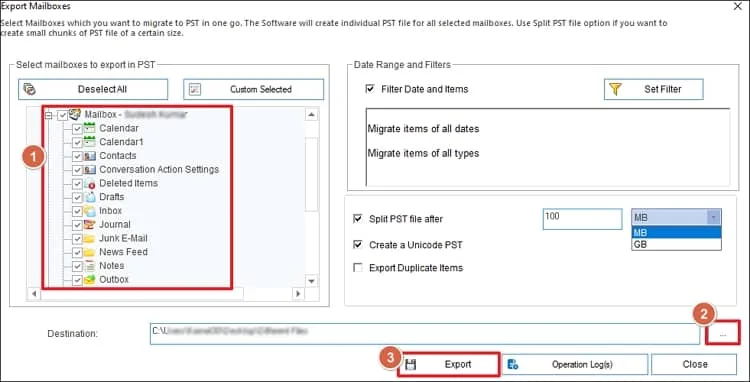
Step 11: The mailbox recovery will start.
Step 12: You will get a summary report after the process is finished. Click OK to exit the process.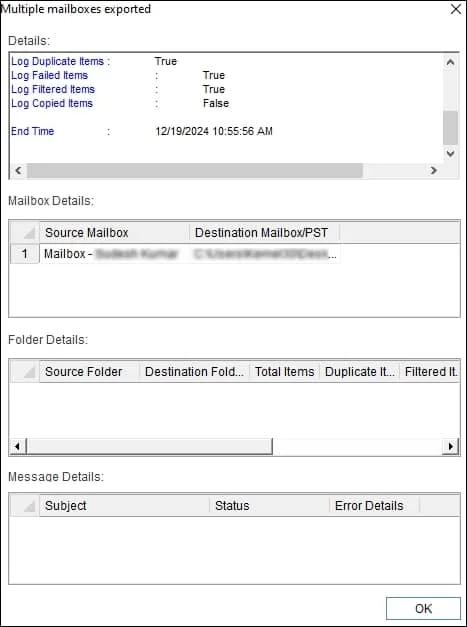
Following these simple steps, you can perform complete or selective mailbox recovery from the Exchange database. You can open the PST file in Outlook to access the mailbox content. The tool can also restore the single user mailbox directly to Live Exchange or Exchange Online (Office 365).
Conclusion
Single mailbox recovery doesn’t have to be complicated. Use the professional utility Kernel for Exchange Server to carry out the Exchange recovery of mailbox with ease. In addition to mailbox recovery, you can directly migrate Exchange 2013, 2016, Public Folder to Office 365. It is a high-end EDB file recovery tool capable of easy data extraction from corrupt mailbox databases.
FAQs
Q. How do you move an Exchange EDB file to another location?
A. The EDB file can be transferred to a different location with the Exchange Management Shell. However, the database must be dismounted while moving Exchange mailbox database to a new drive or location. This operation must be performed by an Exchange expert, as any mistake could result in data loss.
Q. What are the prerequisites for Exchange database recovery of mailbox?
A. To perform a successful and safe Exchange data recovery, the user must be familiar with the Exchange server interface. They must know where the server’s EDB file is stored and must have the necessary permissions to execute Exchange recovery. Experts recommend taking a complete server backup prior to EDB recovery.
Q. How do you recover deleted messages from Exchange Server?
A. To recover deleted mailbox items from Exchange you must use the Recoverable Item folder in Outlook. You can also use the Exchange Management Shell to search and restore a deleted item from the server.