A Global Administrator or SharePoint Administrator can authorize the SharePoint users to create and manage their sites, identify the sites they can create, and stipulate the destination path of the sites. Users can create communication and team sites if the admin doesn’t make any changes.
SharePoint admin center allows rights to the administrators to enable or disable site or subsite creation to users. However, this needs to limit the number of users that can create sites, which further increases the administrator's responsibility.
Manage site creation using the new SharePoint admin center
The SharePoint Admin Center serves as the central hub for managing and configuring SharePoint Online within the Microsoft 365 environment. Follow these to manage site creation:
- Find Settings in the SharePoint admin center. Sign in with a SharePoint account with admin permissions.
- As you select site creation, it will take you to the ‘Site creation’ page appears.
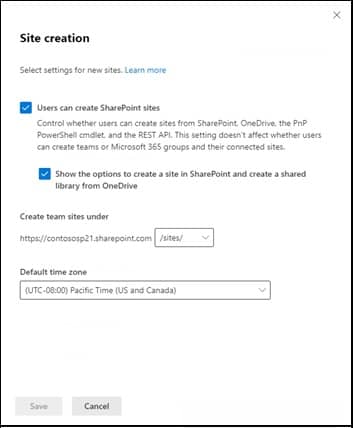
- Select ‘Users can create SharePoint sites’ to allow them to create their sites.
Note: This controls users' creation of sites from SharePoint, OneDrive, and the REST API. It won't affect users' ability to create teams, Microsoft 365 groups, or connected sites. - If you want to create a site using these services, select ‘Show the options to create a site in SharePoint and create a shared library from OneDrive.’
- Select to create Office 365 group-connected team sites, and then pick the default time zone for the new sites.
- Select Save to proceed.
Manage subsite creation in the SharePoint admin center
A SharePoint subsite is simply a site within the parent site. Usually, these are created for small projects within a bigger site to prevent adding up to the overhead cost of creating a new site.
SharePoint administrators can enable and disable the subsite creation for the classic sites using the SharePoint admin center. When the administrators disable subsite creation, users can't create a subsite directly with a URL or API. The command bar will not show the subsite option when it is disabled.
- Log in to Office 365 admin center and go to the admin centers. Now choose SharePoint.
- In the SharePoint Admin Center, click Settings.
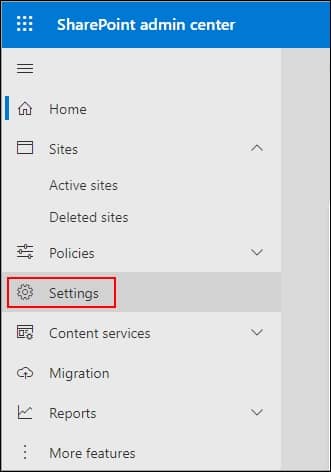
- Scroll down and choose ‘Can’t find the settings you are looking for? Go to the classic settings page.’ Click on the link.
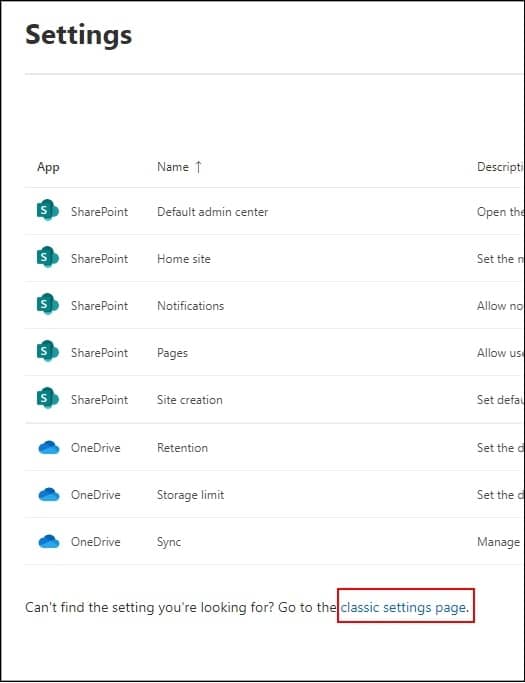
- In the Subsite creation section, click on the radio box to ‘Enable subsite creation for all sites.’ Click OK.
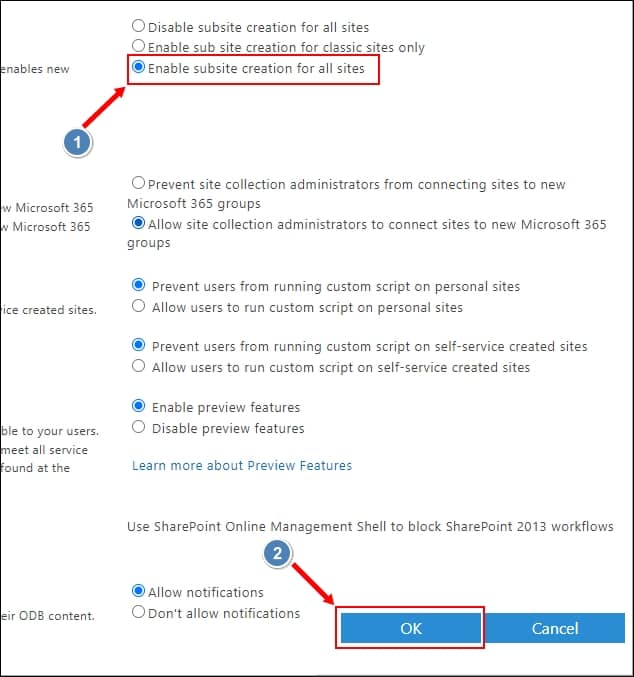
- In the Site Creation section, choose either Hide the Create site command or Show the Create site command.
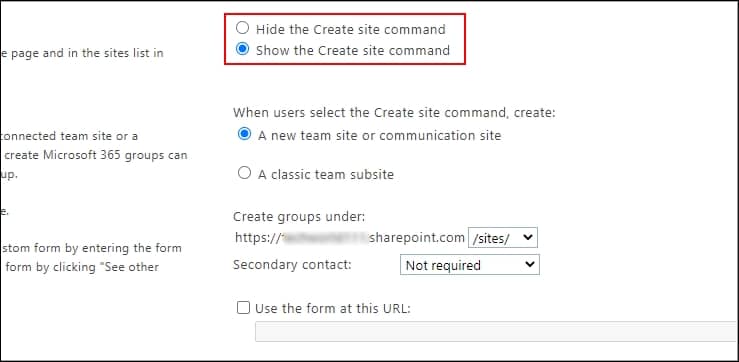
- Below the Site Creation section, you’ll find Subsite Creation. Here, enable or disable subsite creation for classic sites or all sites.
- Disable subsite creation for all sites: Hide the Subsite Creation command and disable users from creating new subsites.
- Enable subsite creation for classic sites only: Allow users to create subsites for classic sites.
- Enable subsite creation for all sites: Users can create new subsites from any site in SharePoint.

- Then, click OK.
Remember that OneDrive does not support creating a subsite. When you try creating one, it will show an error, ‘New subsites are not available in this site. Create a new site instead.’
Even after adjusting these settings in SharePoint, there can be instances when you’re not able to perform site or subsite creation. In such a situation, you can migrate the data to prevent it from data loss.
Conclusion
It is very easy to enable site or subsite creation in SharePoint Online. The SharePoint admin center allows the SharePoint administrator to enable or disable the feature through the Settings page. If you need to migrate a site, list, or library to another SharePoint site, Kernel Migration for SharePoint is a reliable solution to transfer data without losing its integrity.



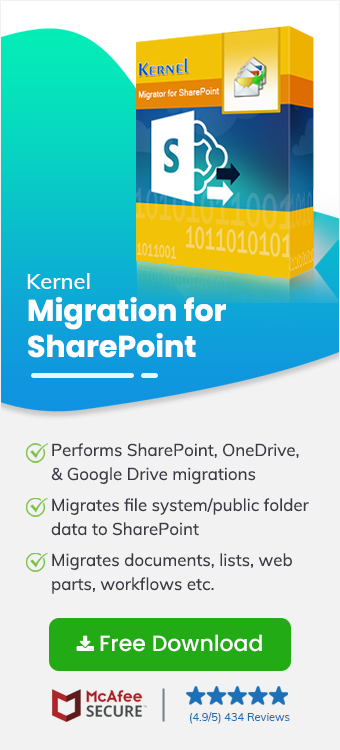
I was unable to find any appropriate information related to this topic until I came across this article. The detailed steps and screenshots helped me to navigate through the process on my own.