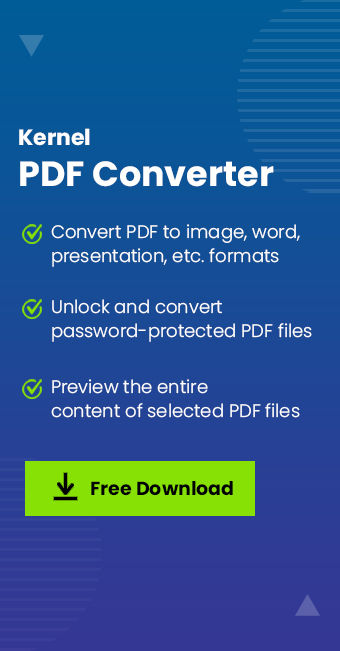Almost every professional or regular user documents their text, images, graphics, etc., in PDF files. It is the most preferable file format for sharing and storing confidential information. Besides, many professionals working on PDF files also want to convert PDF to GIF for easy management.
GIF occupies less storage on the device without degrading the visual quality, which is the most advantageous feature. However, the unavailability of reliable manual methods of PDF conversion troubles users the most.
So, we're here with the most effective and secure way to convert PDF to GIF without losing quality. But, before going to that, let's know the reasons and benefits of this transition.
Why Convert PDF to Animated GIF Format?
Several reasons could compel users to convert PDF file to GIF format. Below are some prominent advantages of GIF format that make it a convenient format for users:
- Easy to share and add to several documents.
- Highly compressible and requires small storage.
- Able to store multiple GIF files in a single folder.
- Easy to change its appearance transparency.
- Capable of merging images or frames to create basic animations.
Now, after evaluating the esteemed characteristics of GIF files, let's explore the stepwise procedure to convert a PDF file to GIF format effectively.
Automated Way to Convert PDF to GIF Format
Many online platforms are available over several web servers to save PDF as GIFs. However, using online platforms to convert PDF files to animated GIF is inappropriate because they may steal the data or attach unnecessary watermarks to your files. They may also affect your file quality and create security issues during conversion.
Now, which is the best way to convert a high-resolution scanned PDF into a GIF without losing quality?
To convert PDF file to GIFs, an advanced and secure utility is needed. We suggest you utilize an automated Kernel PDF Converter software to meet all your PDF conversion requirements effectively. This secure PDF converter tool has multiple options to save PDF as GIF or other image formats, document formats, presentation formats, etc.
Other features and capabilities offered by the tool are:
- Add and convert multiple PDF documents in one go.
- Convert password-protected PDF files.
- Keep data intact without hampering the original quality.
- Convert PDF to BMP, EMF, TIFF, PNG, GIF, and SVG.
- Provide page filter for selective PDF document conversion.
- Save PDF to Google DOCs, DOC XLSX, XLS, ODS, CSV, PPTX, XPS, and others.
Stepwise Procedure to Convert PDF to GIF Format
Follow this simple step-by-step guide to convert PDF file to animated GIF easily using the software. Here's how to do it:
Step 1. Download and install the Kernel PDF Converter software from the website.
Step 2. Launch the tool, click the Add PDF file icon, and choose your PDF file.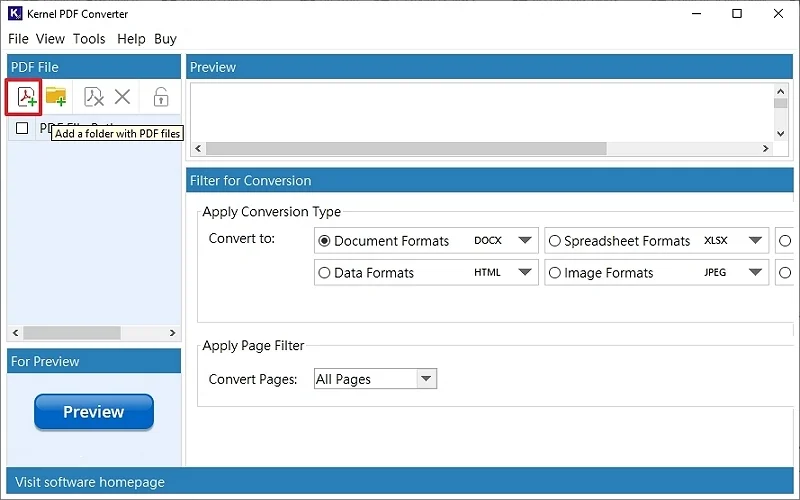
Note: You can choose the Folder icon to convert multiple PDFs simultaneously.
Step 3. Now, check the required PDF file and click on Preview to see the file's content in the Preview section.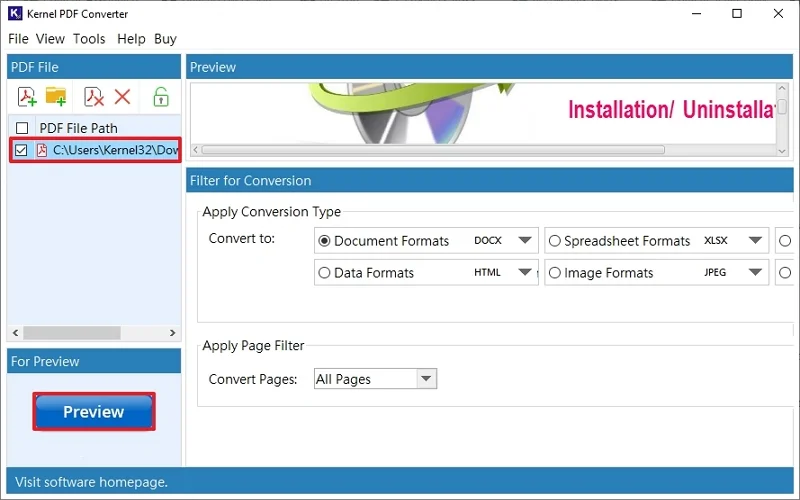
Step 4. Go to Filter for the conversion section to apply the conversion type. Click on the Image Format dropdown and choose GIF.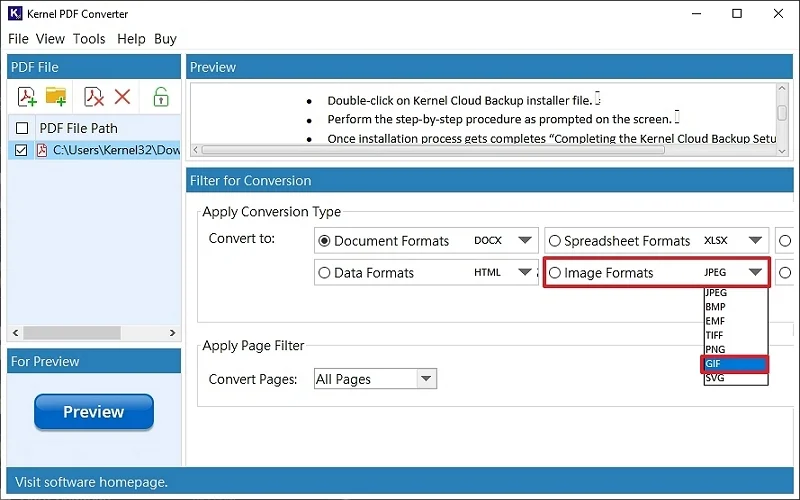
Step 5. Now, choose the filter options available in the Page Filter section accordingly. Click on Convert.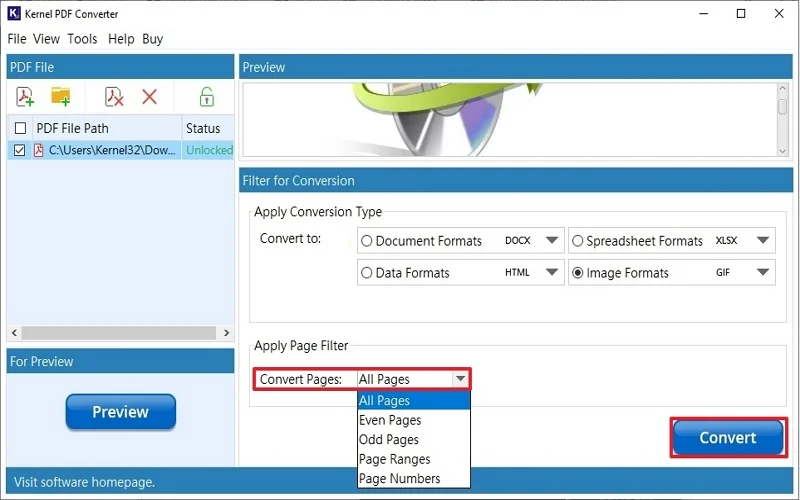
Step 6. Choose your saving destination and tap on Select.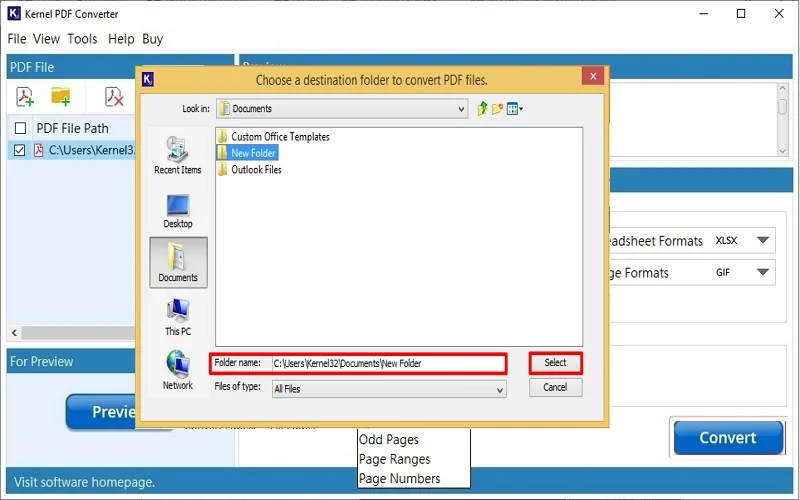
Step 7. Wait while the conversion completes. You will get a folder containing your selected PDF pages in GIF format successfully.
Winding Up
Hence, it is suggested to ignore the online platforms to convert a PDF to GIF format to escape security risks and data breach issues. We’ve mentioned a professional Kernel PDF Converter utility to convert PDF to GIF in buik efficiently with utmost security. Moreover, it has a customized and intuitive user interface and is compatible with all Windows systems. You can also utilize the free demo version to evaluate the tool’s efficiency. Download now!
Commonly Asked Questions
Q. How do I convert PDF to GIF free?
A. You can use desktop applications and online tools to save PDF as image file free. As per experts, they are unsafe for your confidential PDF data. So, you are recommended to use secure and well-equipped PDF converter software.
Q. Can I convert PDF to animated GIF format using online platforms?
A. Yes, you can use any online tool to convert PDF file to GIF. However, with these online platforms, there are chances of severe data loss, data theft, unnecessary characters, symbols, watermarks, etc.
Q. Is there a way to convert multiple PDFs into GIF format simultaneously?
A. Yes, you can use an automated PDF converter software, which lets you perform batch conversion with complete integrity and save PDF as GIF in no time.