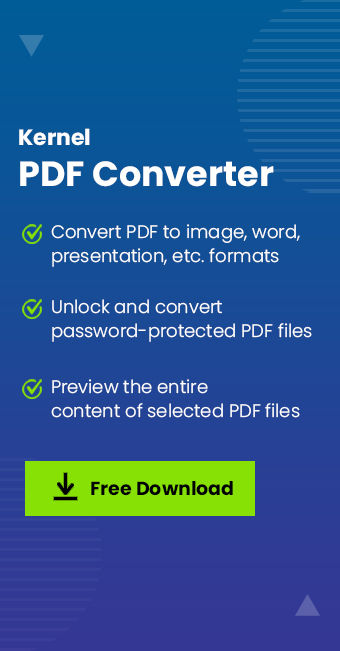PDFs are extensively used files for storing, documenting, and sharing content. But sometimes, you need to convert PDF documents into high-quality digital pictures such as BMP for specific use cases. BMP files are ideal for editing, printing, data extraction, etc., due to their uncompressed and high-resolution nature. Now, which is the finest solution and how to convert PDF to BMP without compromising quality are always the users' concerns.
To resolve such worries, we're here with a trustworthy solution. We'll also cover the reasons for this and provide a hassle-free step-by-step procedure to convert PDF to Bitmap. Let's get started now!
Why Convert PDF to BMP Format?
For high-resolution images with improved sharing capabilities, the need to convert PDF to Bitmap files becomes imperative. There are some primary benefits offered in BMP file format, such as:
- Preserve Image Resolution: BMP file format is flexible with editing images and saves them without hampering their quality.
- Faster Loading: PDF files can take a longer time to open data and images, whereas BMP files can be opened easily in a while.
- Easy compatibility: BMP files are more compatible with different browsers, devices or software with intact image standards.
- Compression: BMP files preserve the pixels, resolutions, and color without compressing the image.
- Adaptability: BMP file enables to manage numerous profiles, color depths, and alpha channels simultaneously.
How to Convert PDF to BMP Quickly?
Implementation of appropriate methods in an effective way is very crucial for a successful PDF to BMP conversion. However, relying on free methods is a very risky & unreliable approach. Online tools or manual methods are unpredictable sometimes and can throw sudden errors, damage image quality, or cause data loss.
For effortless conversion without such issues, opting for a trusted PDF converter tool is strongly suggested. One such tool is Kernel PDF Converter that incorporates the reliable capabilities to convert PDFs into BMP images in batch. The tool is equipped with amazing features and designed with an easy-to-use interface to perform conversion easily. However, it not only allows to convert PDF to Bitmap in bulk, but also provides the option to convert PDF file to different formats as well.
The other key capabilities and features of the tool include:
- Convert multiple PDF files into the required image or file format in no time.
- Preview all PDF content, including texts, images, hyperlinks, etc.
- Include convenient filters for specific page conversion.
- Convert password-protected PDF files effectively to the required formats.
- Convert PDF content into several image formats such as GIF, TIFF, JPG, PNG, EMF, etc.
- Convert PDF to other files such as DOCX, XLSX, XLS, ODS, PPTX, XPS, and others.
Step-by-Step Guide to Convert PDF to BMP
Here is the easy stepwise procedure to convert PDF to Bitmap file:
Step 1. Download and install the Kernel PDF Converter in your system.
Step 2. Open it and go to File>Add File option.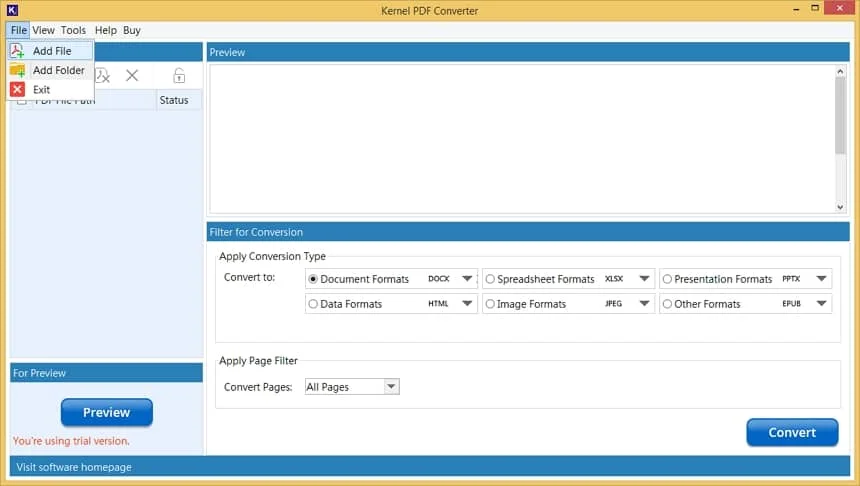
Step 3. Browse and select the specific PDF file for conversion.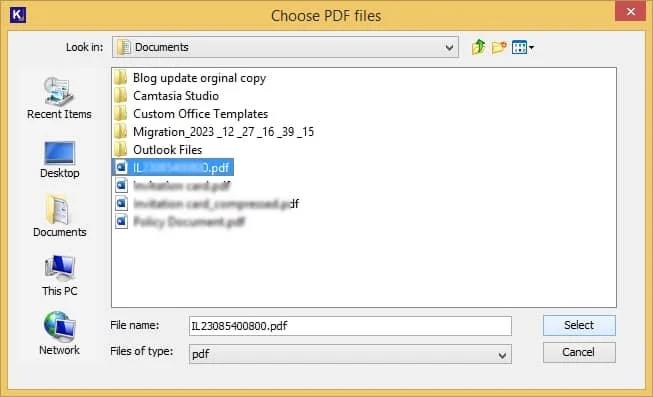
Step 4. The selected PDF file will be displayed on the tool. Select the check box beside the PDF file and click on Preview option to see your PDF file pages.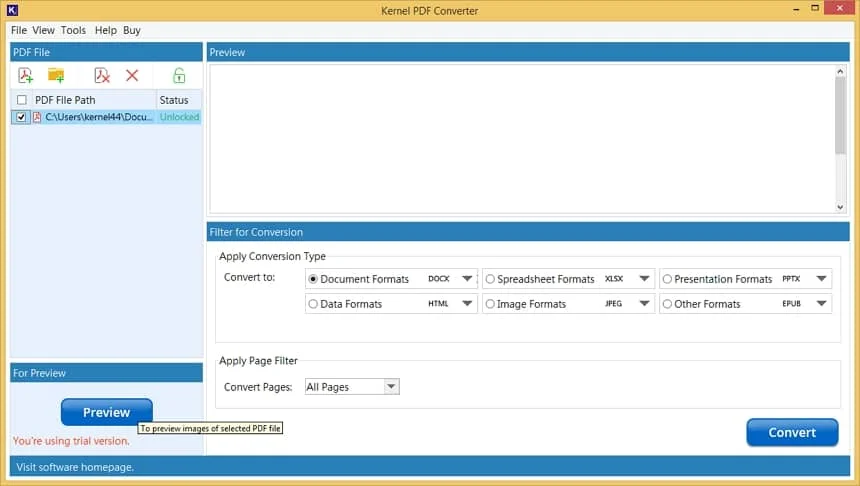
Step 5. Go to the Image Formats dropdown button under the Filter for Conversion page and select BMP format from the list.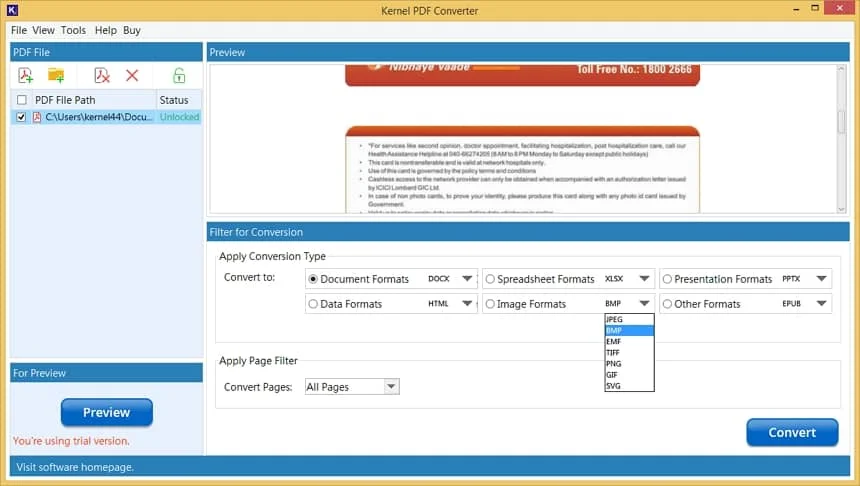
Step 6. Click on Convert option to proceed with the PDF to BMP conversion.
Step 7. Select the specific location to save your converted BMP file.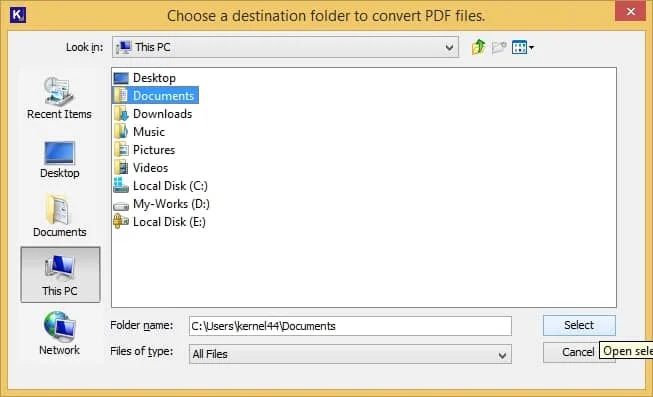
Step 8. After the process to convert PDF to BMP is completed it will show a pop-up notifying that the process is completed and display the location of the file.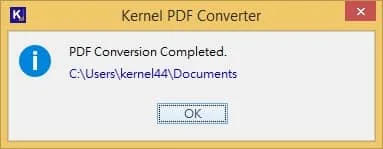
Summing Up
Hence, we’ve provided the best possible reasons why users need to convert PDF to BMP in bulk. However, the conversion of PDF files is subject to limitations. So, we’ve discussed the risks and limitations of manual and free procedures of PDF conversion. Therefore, use the recommended PDF converter tool only to get a secure and effective PDF to BMP conversion. Moreover, you can use this tool on any Windows OS and convert any version of PDF files with intact data quality. Download the tool’s trial version now!
Frequently Asked Questions
Q. Can the tool preserve image quality after conversion?
A. Yes, the Kernel PDF Converter is a specialized software that can convert PDF file to lossless image format while maintaining the quality of images.
Q. Do we have the option to preview PDF files before conversion?
A. You will get a convenient preview of your entire PDF file & its data items in the tool.
Q. Can we convert specific pages to a PDF file?
A. Yes, Kernel PDF Converter software is equipped with advanced features, including page filters, which allow you to choose preferred pages for conversion to BMP.
Q. How to convert PDFs into BMP images for free?
A. You can use the free online tools to convert PDF to Bitmap, but they can ruin the confidentiality of your PDF file. So, use our PDF converter tool free version for secure and reliable PDF transitions.