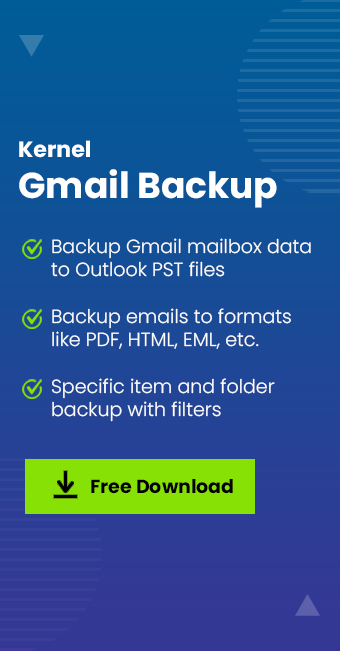Gmail is a web-based email service embedded with robust features, a user-friendly interface, and smooth assimilation with other services like Google Calendar, Google Drive, etc., available in G-Suite. It allows users to send and receive messages through any mobile application or web browser. It also offers advanced features such as finding specific emails within their inbox, smart suggestions, smart replies, automatic spam filtering, etc., to maintain and manage emails efficiently.
Utilizing these attributes, Gmail fulfills personal and professional email management needs, making it the most popular email service globally. However, it is necessary to backup Gmail emails to hard drives to safeguard your Gmail data from unexpected inconveniences. Usually, manual approaches to backup Gmail emails to hard drives are considered ineffective due to their risky, bulky, and time-consuming behavior. So, let’s explore an esteemed guide for how to save Gmail messages to a hard drive with data safety effectively.
How to save Gmail emails to external hard drive easily?
Kernel Gmail Backup software is a top-notch utility that helps to back up entire Gmail mailboxes and saves them in the hard drive of your system. It has several saving formats like PST, MSG, EML, PDF, DOC, or HTML for your Gmail emails. The advanced algorithms of this Gmail backup tool quickly backup Gmail emails to hard drive with their metadata and attachments effectively.
The other prominent features of the tool are listed below:
- Quickly backup the entire email data from Gmail mailboxes.
- Easily backup multiple Gmail mailboxes using a CSV file.
- Provides smart and advanced filters for selective data backup of specific Gmail folders.
- It retains secure backups and original Gmail folders without data loss.
- Facilitates demo version to evaluate the efficiency of the tool.
Steps to backup Gmail emails to hard drive using Kernel Gmail Backup software
Here is a simple stepwise guide on how to save Gmail emails to hard drive effectively. Follow the below steps:
- Download Kernel Gmail Backup software from the website and install it in your system.
- Open the software to backup Gmail emails to hard drive.
- Click on the Add button to add the Gmail account in the tool for backup.
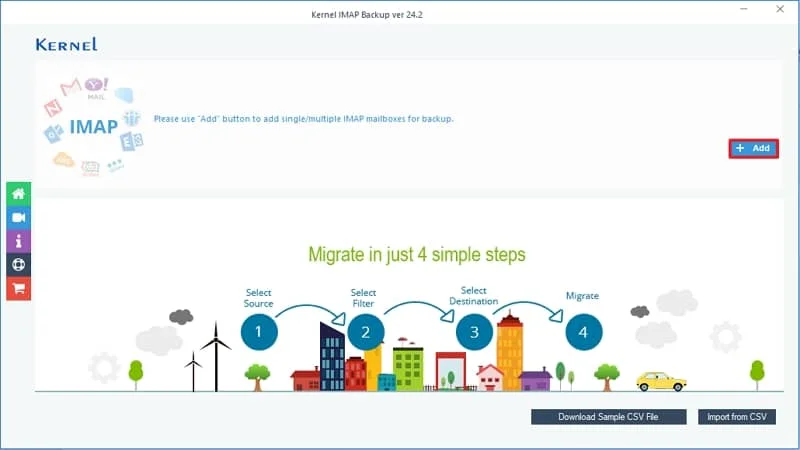
- Enter the credentials of your Gmail account in the respective columns and click on the Add button.
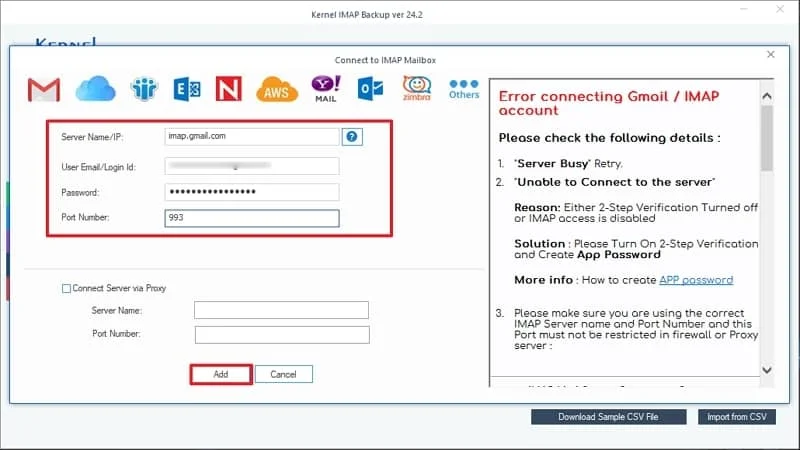
- Your Gmail account is added to the tool. Now, tap on your account for backup and click on the Set Filters and Migrate.
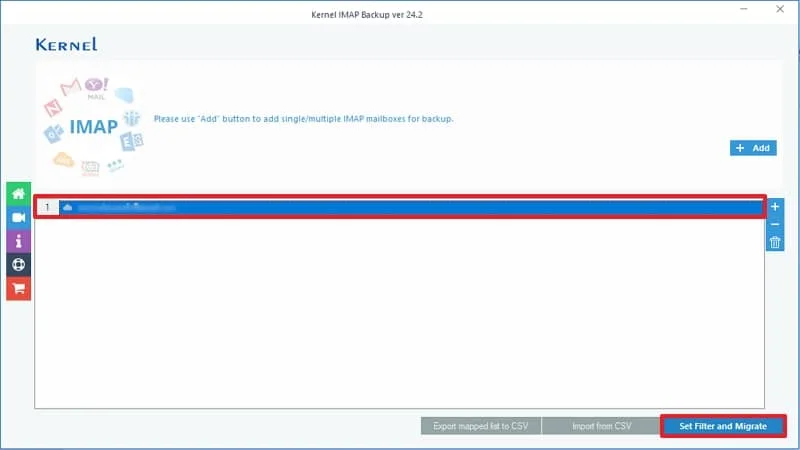
- Now, apply filters like Date, exclude deleted folders, exclude empty folders, etc., for the selective backup of your data and click on I’m OK, Start Migration.
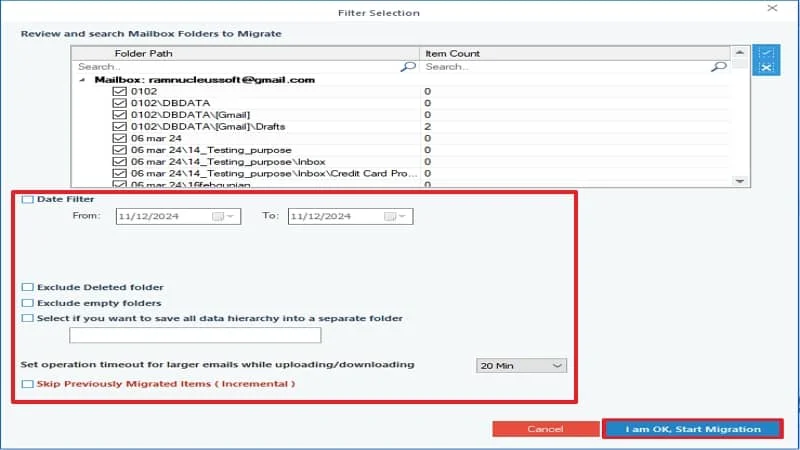
- Choose output type for your backup from the list of file formats and click OK.
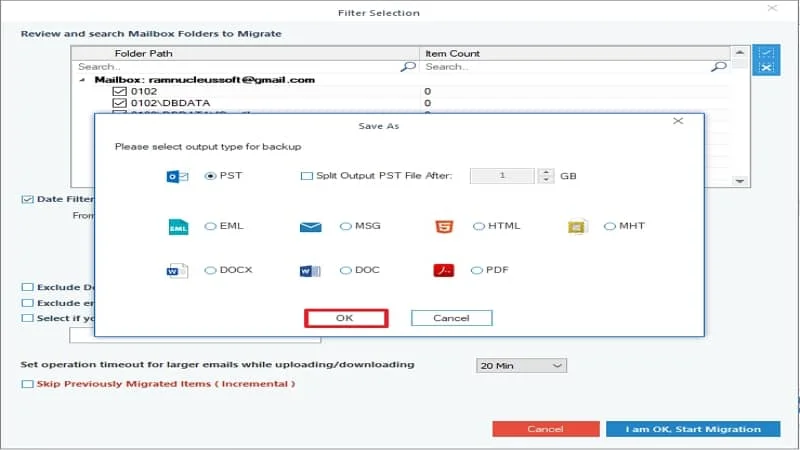
- Now, choose the saving location for your backup and click OK.
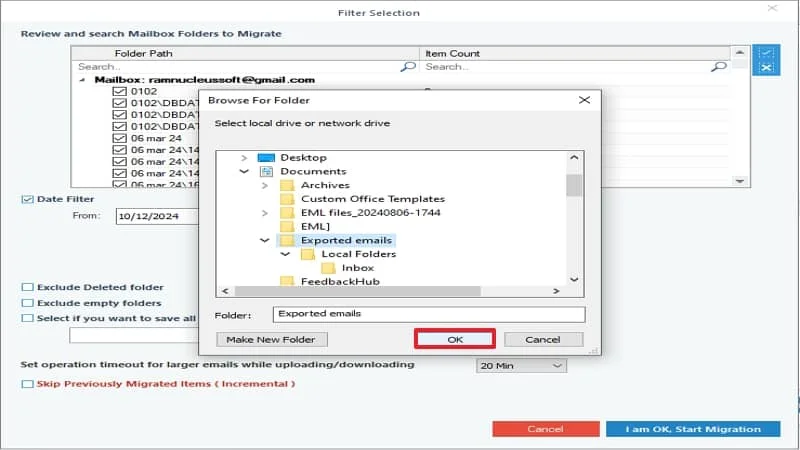
- The backup processes started. Wait until the backup becomes successful.
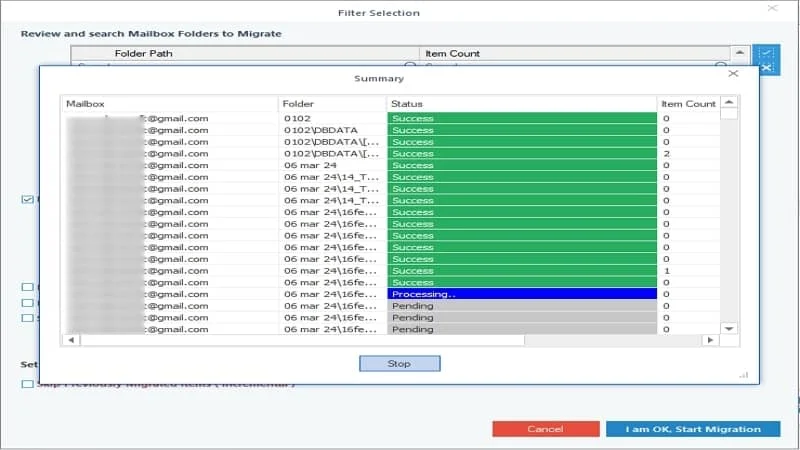
- After a successful backup process, you can save the report of backup process in CSV format.
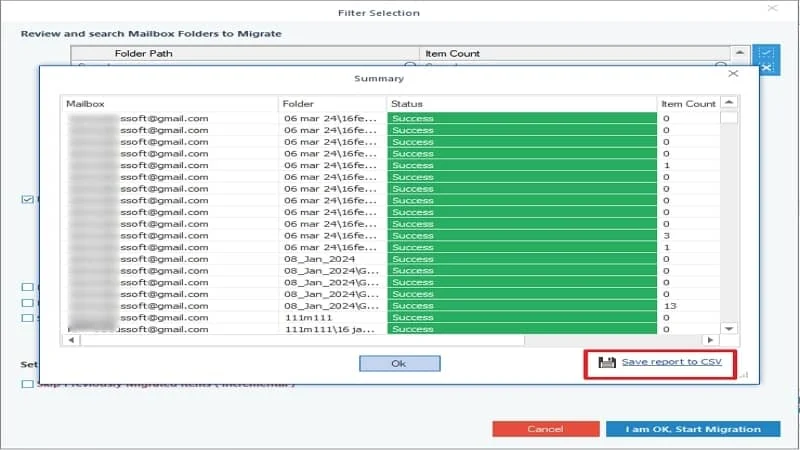
Note: This CSV file also helps in incremental migration to escape the copy of previously backed data.
Conclusion
We’ve seen the powerful method for how to save emails from Gmail to hard drive effectively. However, the manual process to backup Gmail email to hard drive is bulky and time consuming and might be tedious work to proceed and manage. So, you are recommended to utilize the Kernel Gmail Backup software to eliminate all risks and limitations. This tool makes the backup process of Gmail email to hard drive at your fingertips. Download the tool today and backup Gmail account to external hard drive easily with full data security.