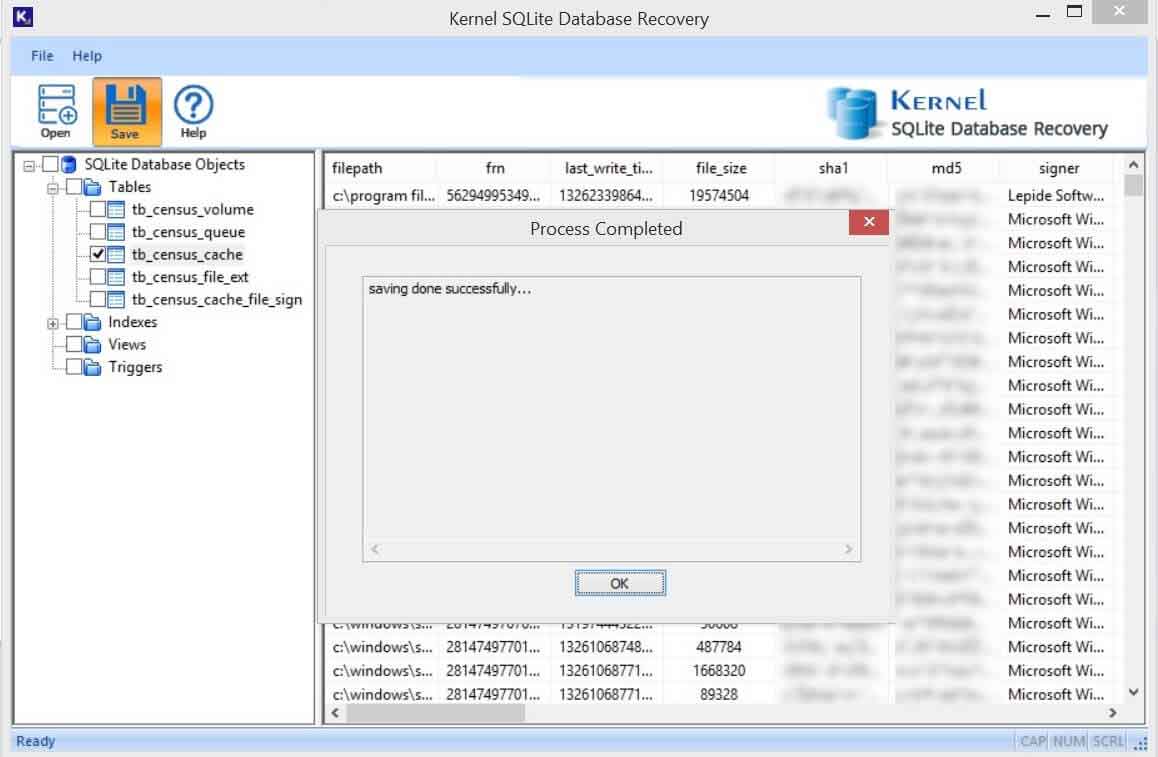Kernel SQLite Database Recovery tool can recover data from SQLite database files and save them at the desired location.
Step 1: On the Home Screen of the software, click Open.
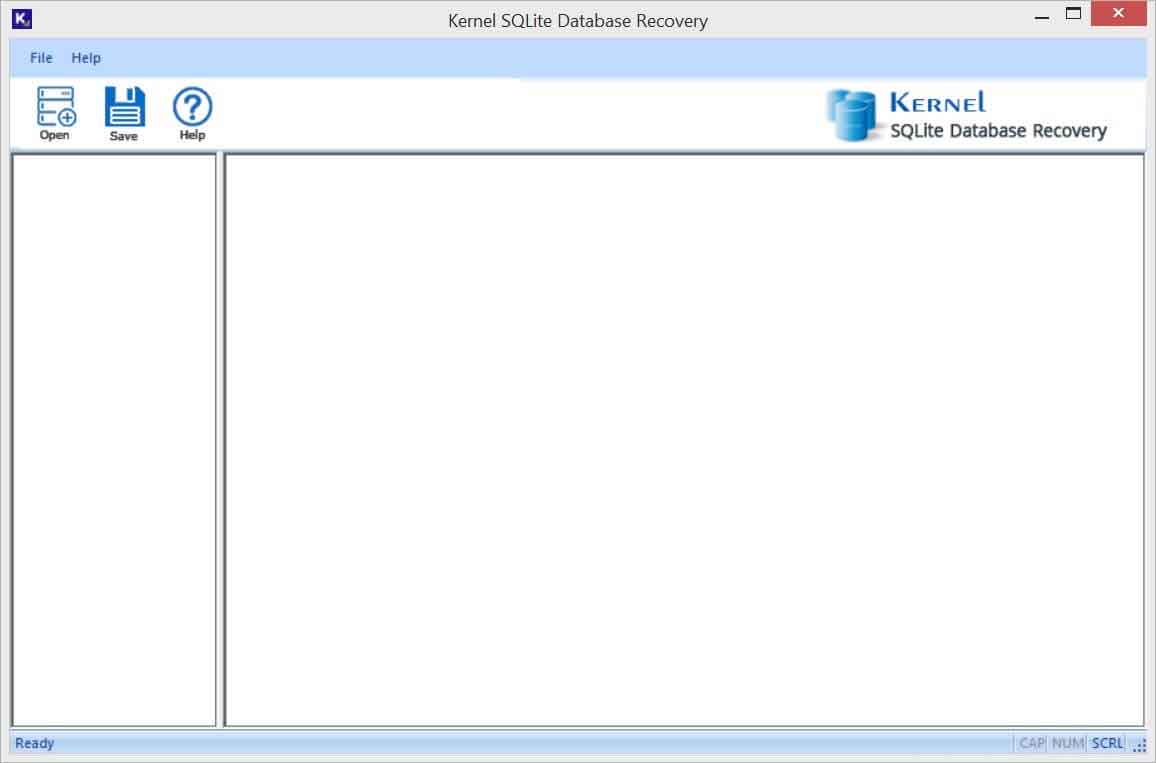
Step 2: In the Database Selection wizard, click the Browse button.
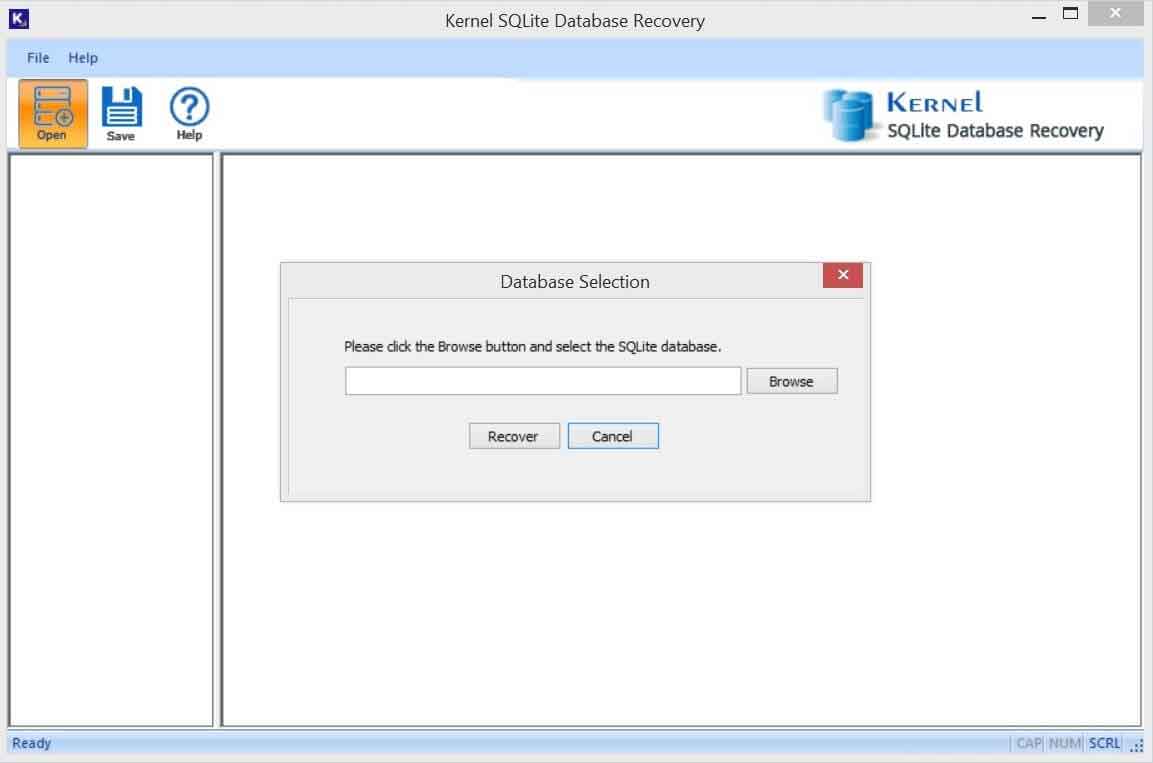
Step 3: Go to the location of the database file and add it for scanning. Then, click the Recover button.
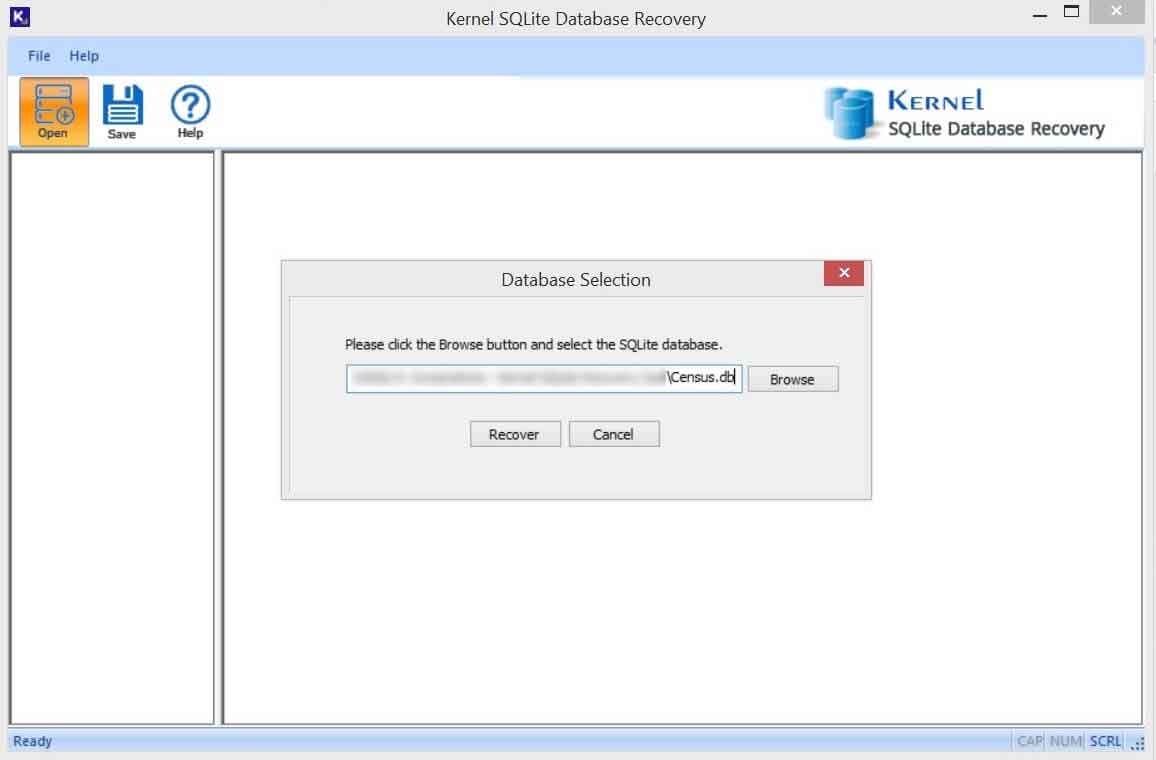
Step 4: The software will quickly scan the file and show you all the contents of the database file. You can have the preview of tables, indexes, views, and triggers.
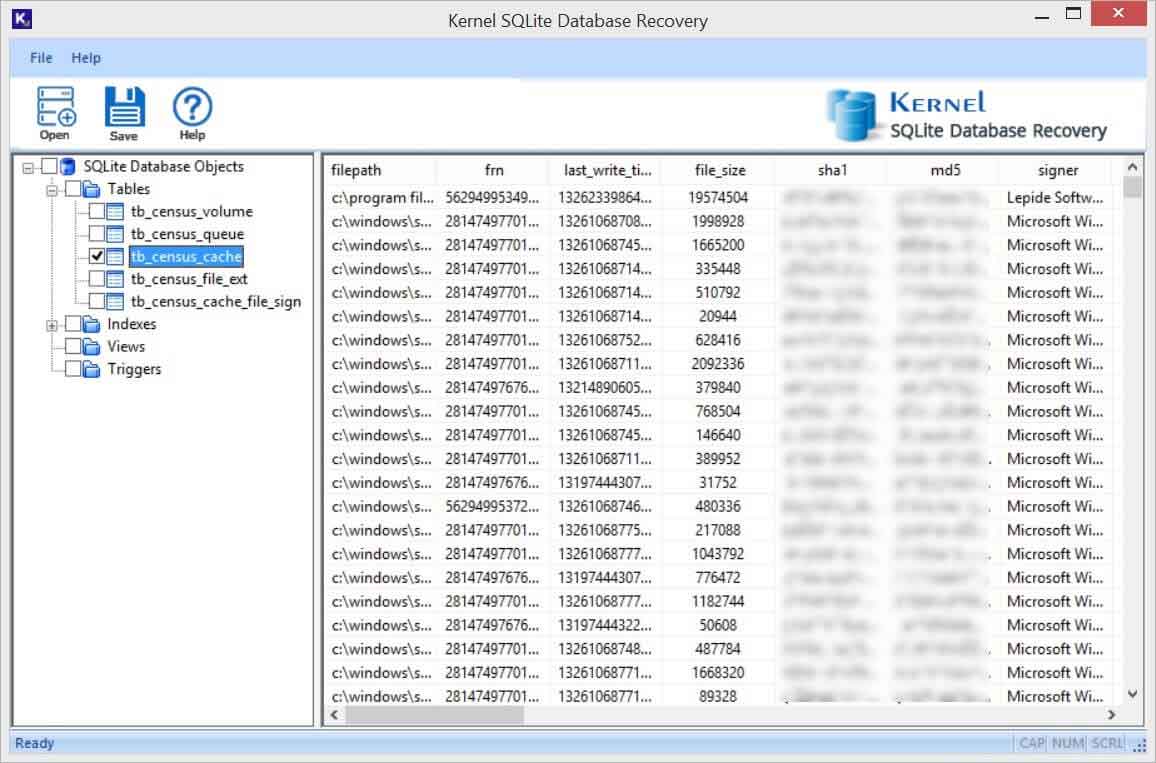
Step 5: When you click the Save option, it will open the Output Folder wizard, where you can click the Browse button to select a destination folder.
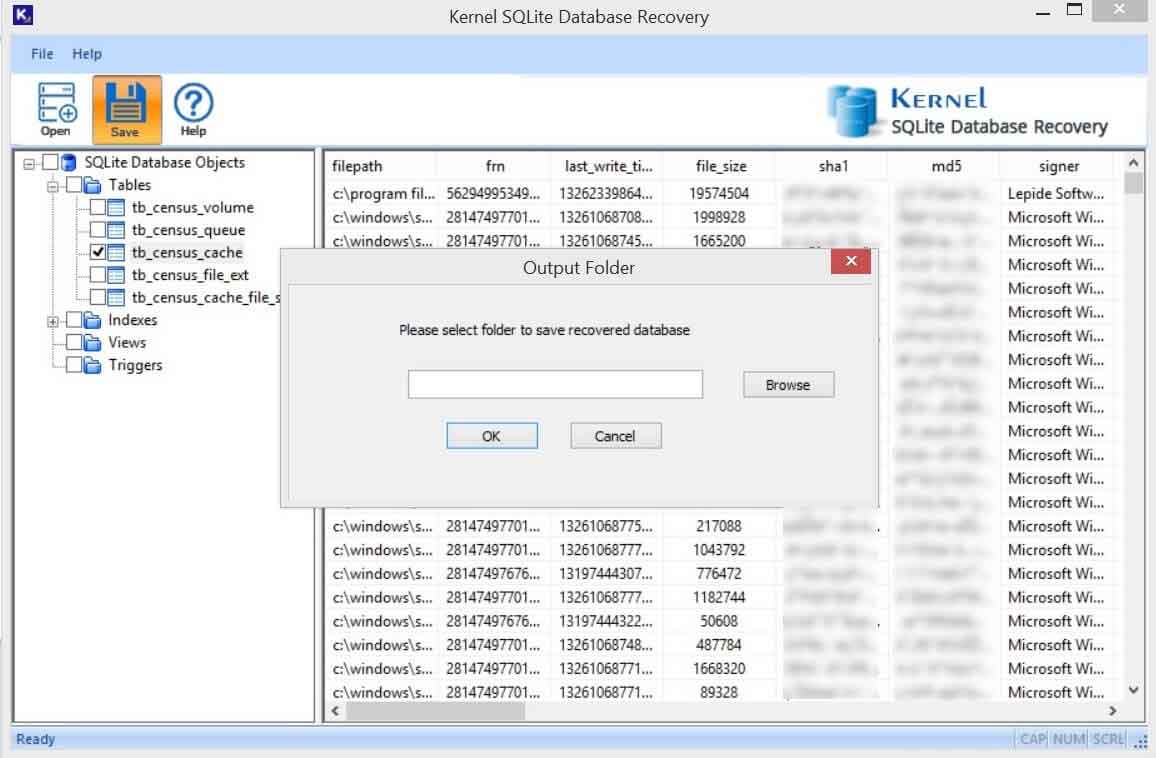
Step 6: Choose the folder and click OK.
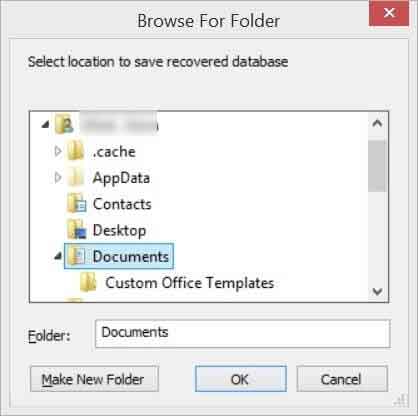
Step 7: After selecting the folder, click OK
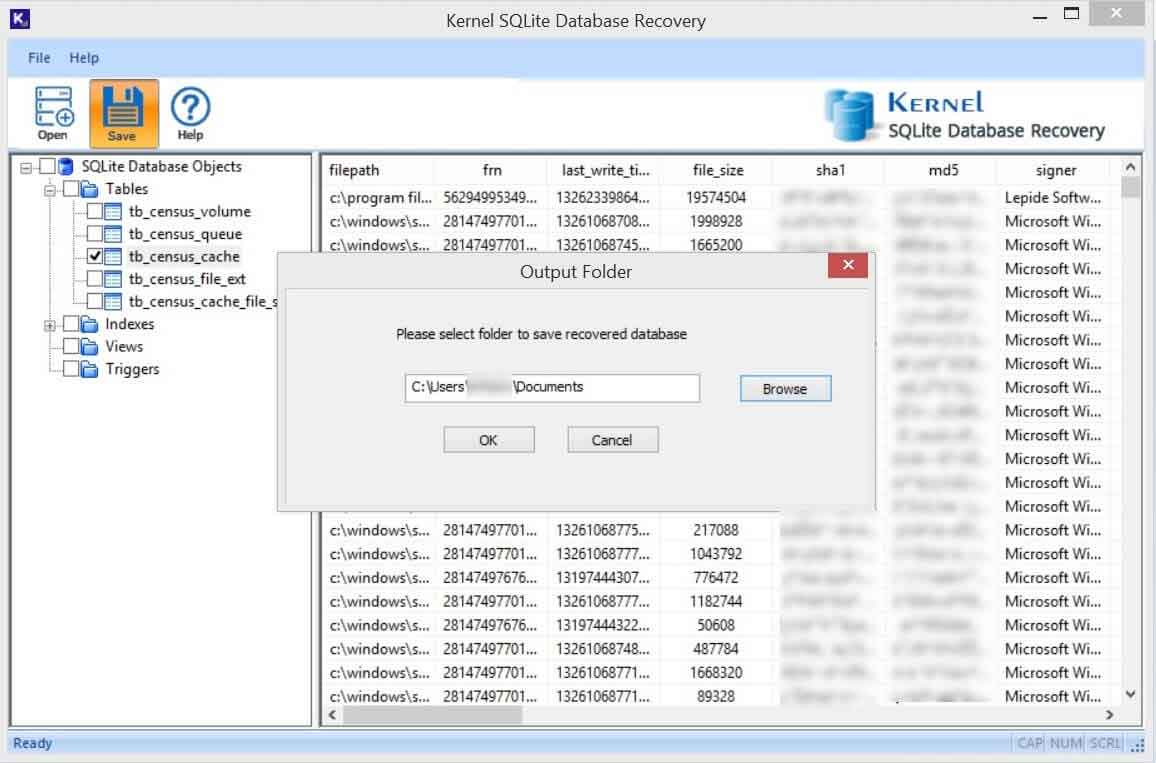
Step 8: The software is saving the items in a new database file.
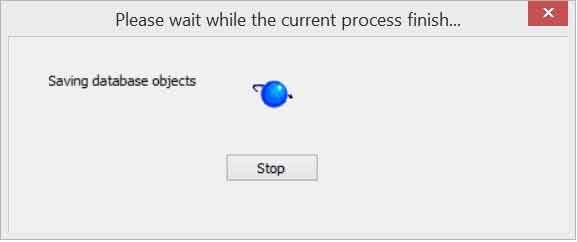
Step 9: The items are saved successfully in a new database. A confirmation message will appear for the completed process. Click OK.