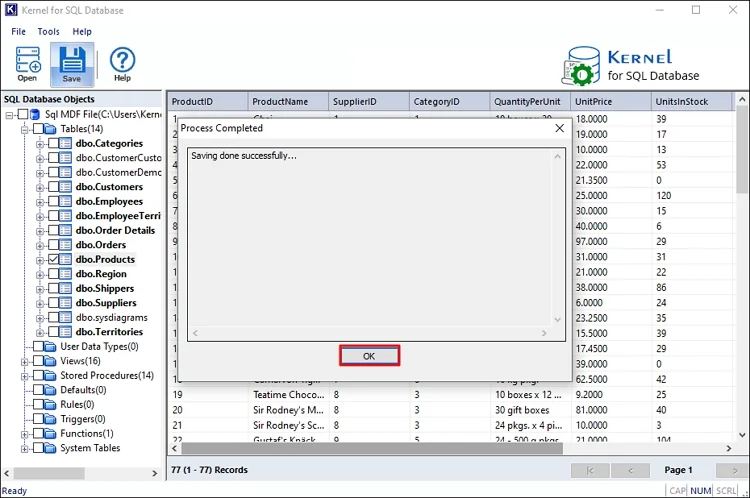Step 1: Run the Kernel for SQL Database Recovery software in your system. Click Open to add the database file.
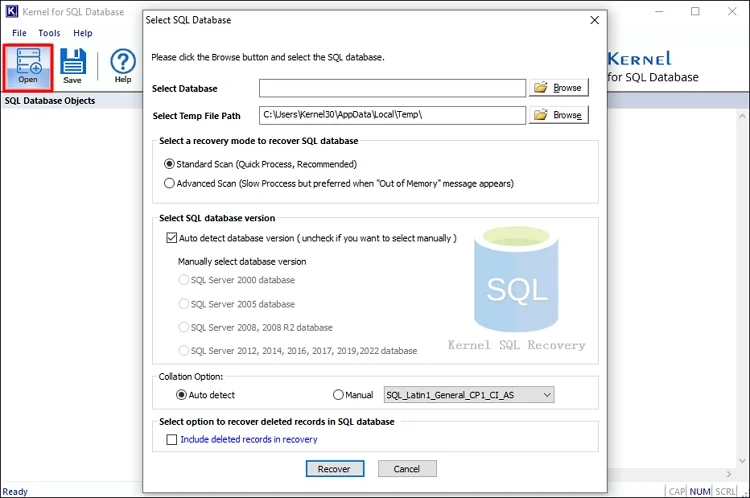
Step 2: Click Browse to choose the corrupt MDF/NDF files. Then:
- Select a recovery mode as Standard or Advanced.
- Select database version or allow the tool to detect it automatically.
- Enable auto-detection of the Collation Type of the database or set it manually.
- Select Include deleted records in recovery to retrieve deleted database objects.
Finally, click Recover.
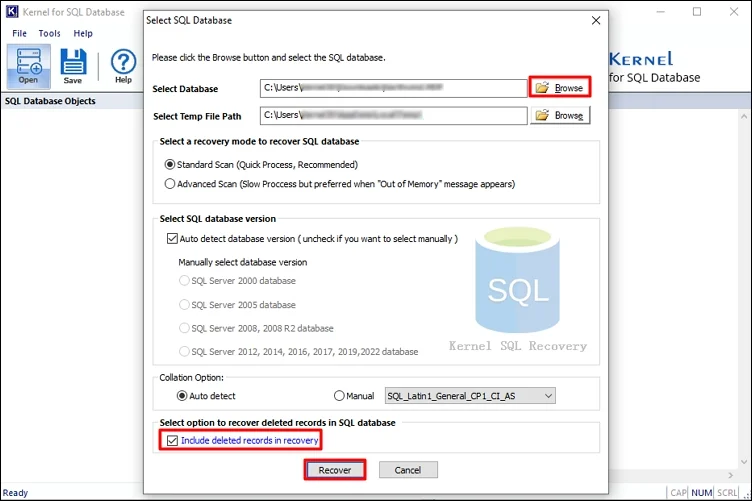
Step 3: The tool will start to retrieve database information.
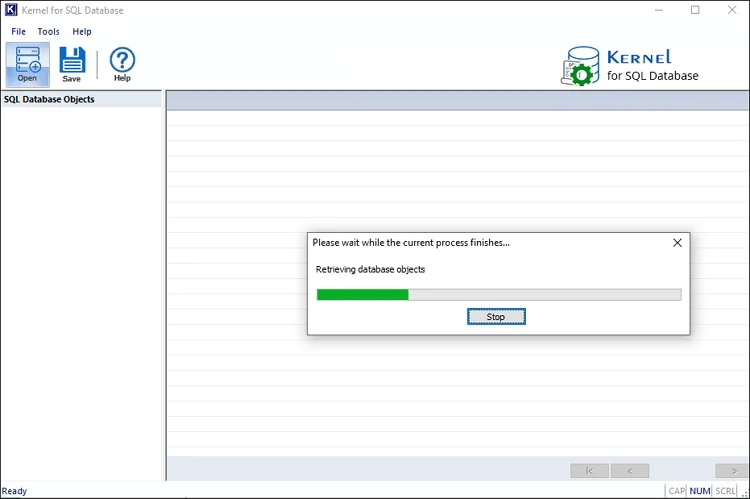
Step 4: Expand the database folder from the left pane to preview its data.
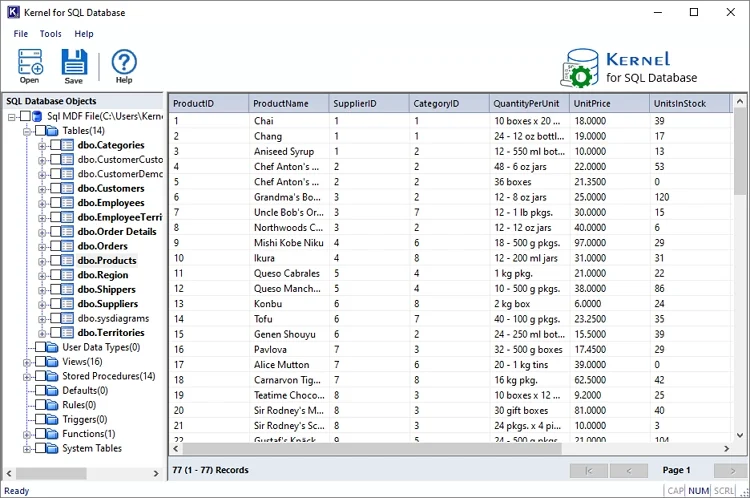
Step 5: Select the tables to save and click on Save button.
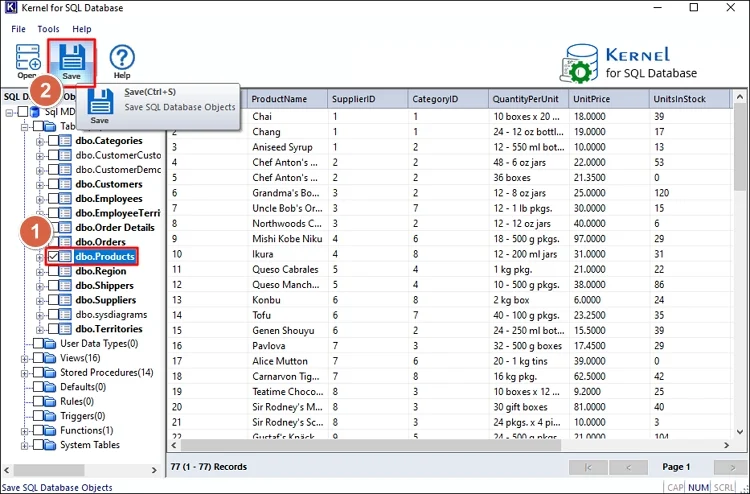
Step 6: The tool provides three destinations to save the data.
- Enter the server’s name or address and provide the username with password.
- Create a new database to save the data or choose an existing SQL database.
- Select a Collation Name and click OK.
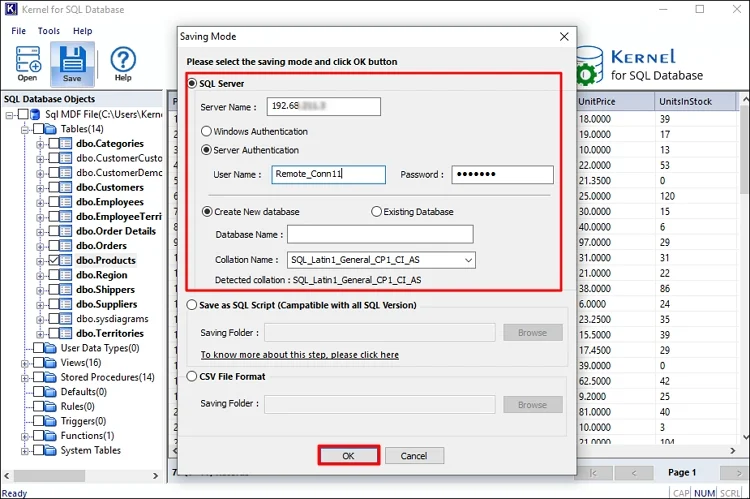
A. Save data directly to SQL server by providing the following details.
B. Save the data locally to SQL Scripts in your system. Provide a location to save the scripts and click OK.
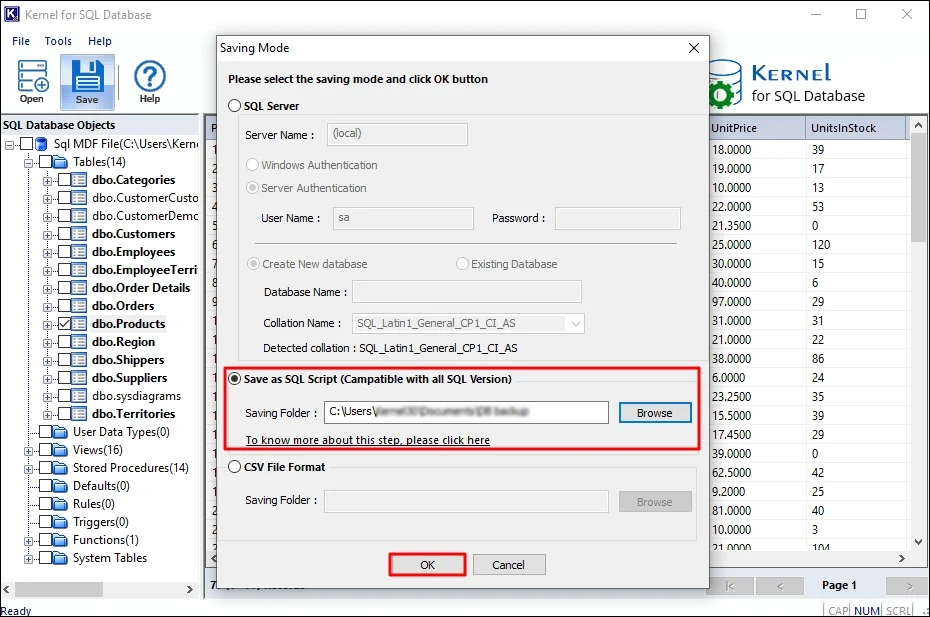
C. Select the last option to save the table data in CSV format. Click Browse and provide a location to save the CSV file. Then, click OK.
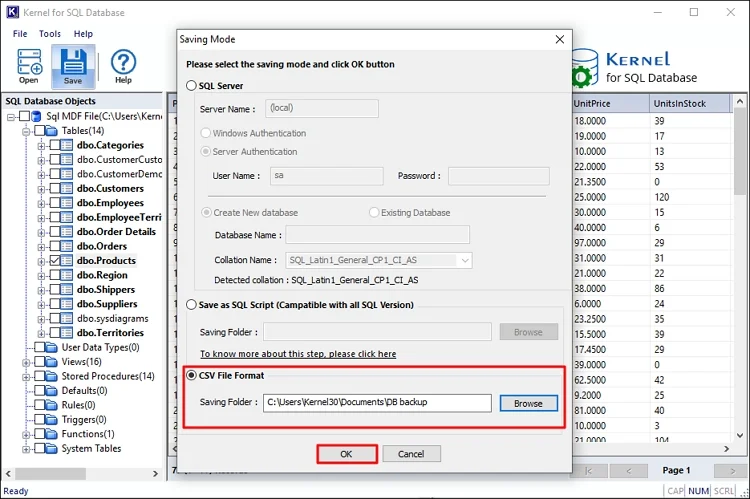
Step 7: You will receive a confirmation message when the data is saved successfully.