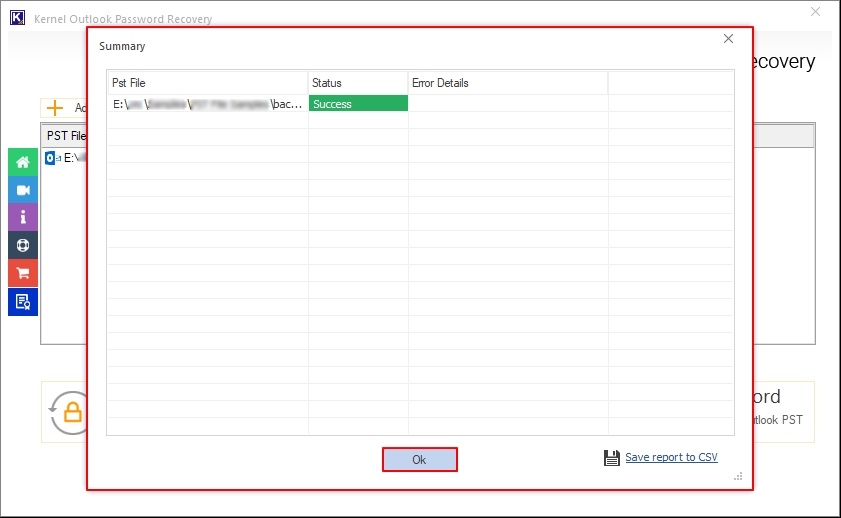Recover Password from Encrypted Outlook PST Files
Step 1: Download, install, and launch the Kernel Outlook Password Recovery software.
Step 2: On the software’s home screen, click on Add Files option.
Step 3: From the following window, search for encrypted PST files and click Open to add them to the software.
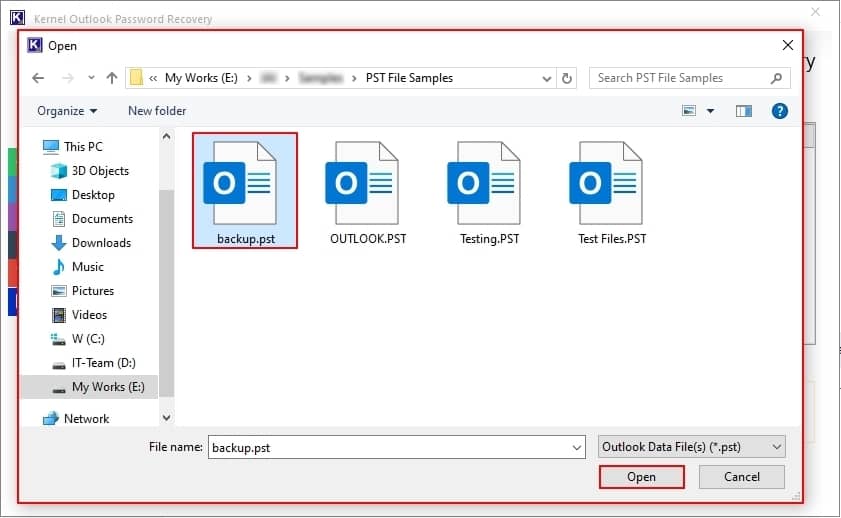
Step 4: After adding the locked PST file, click on the Recover Password.
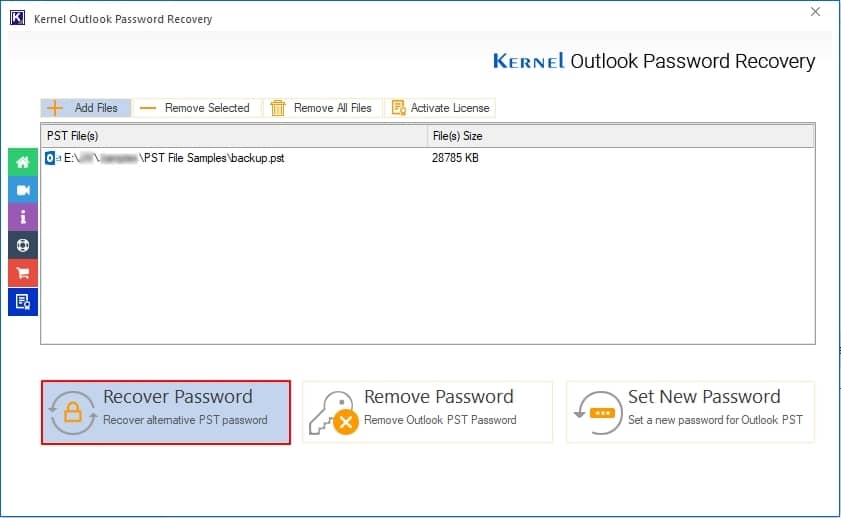
Step 5: The software will quickly recover PST file password and list it in Recovered Password column. Click on OK under Process completed. Please save the report to CSV message.
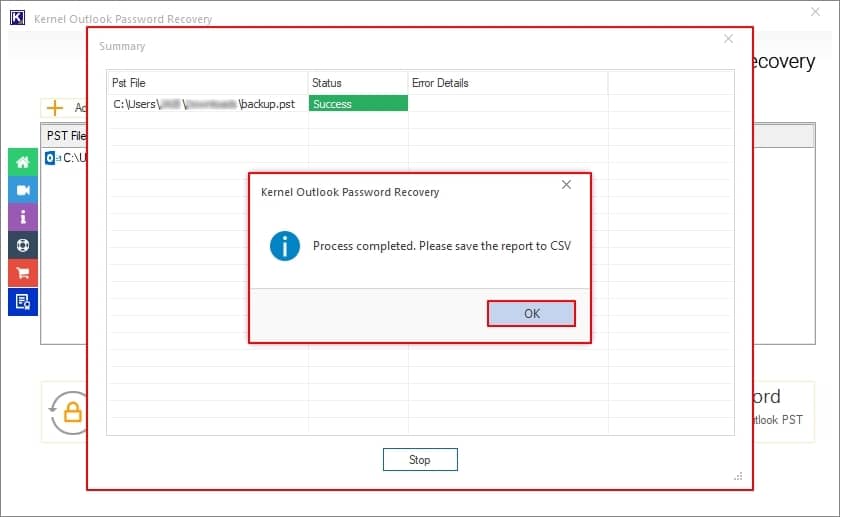
Step 6: Click on Save report to CSV to download the summary report.
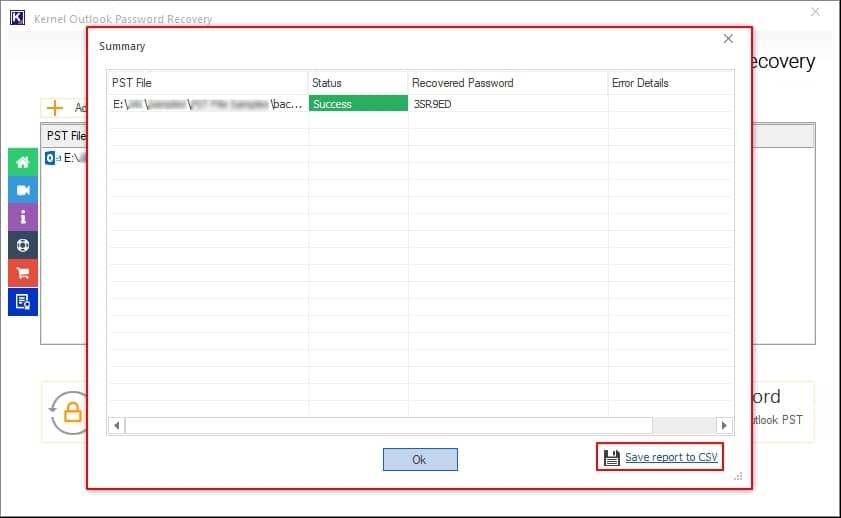
Step 7: Select the report saving location in your local system and click Save.
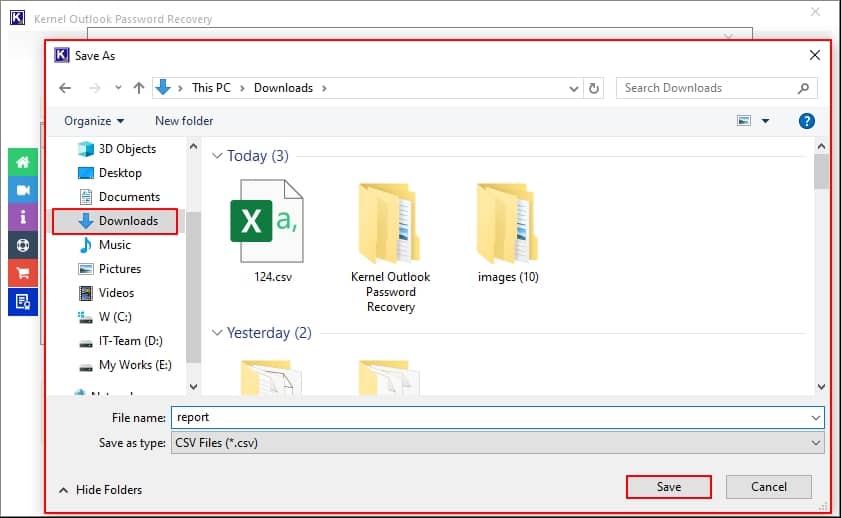
Step 8: Finally, click OK to close the recovery process.
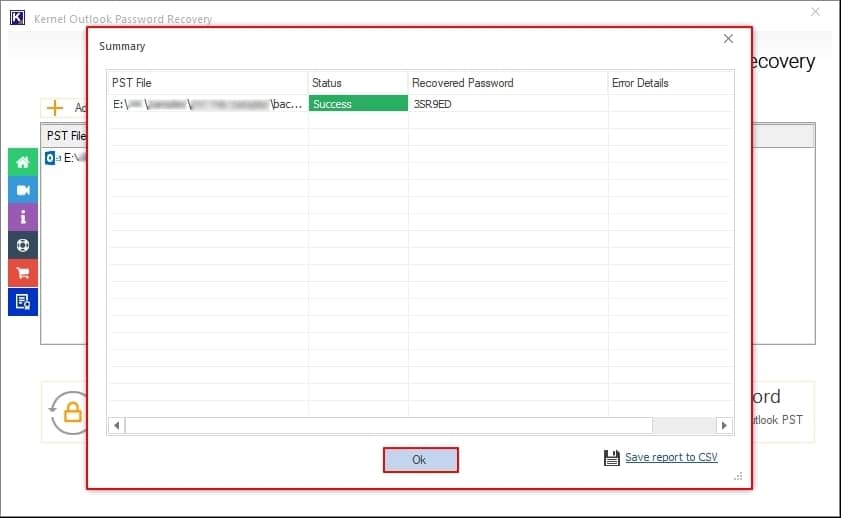
Remove Password from Locked Outlook PST File
Step 1. On the software home page, click Add Files.
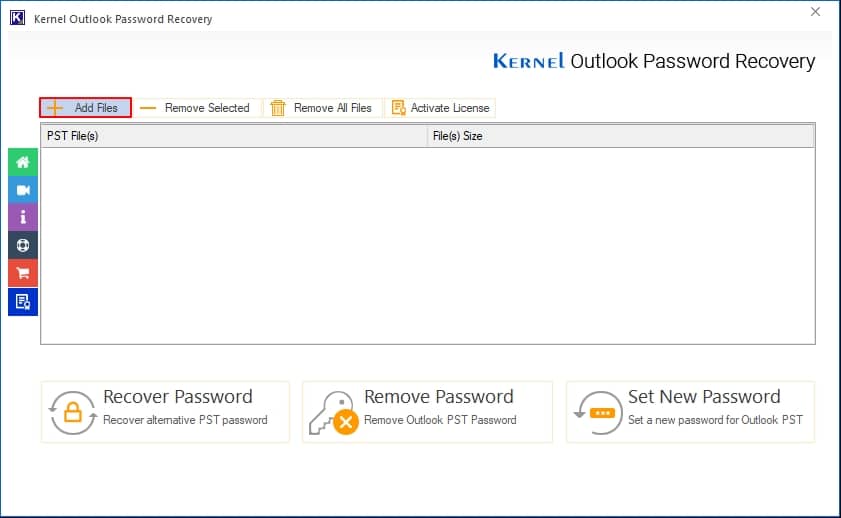
Step 2. From the following window, select the encrypted PST file, and click Open.
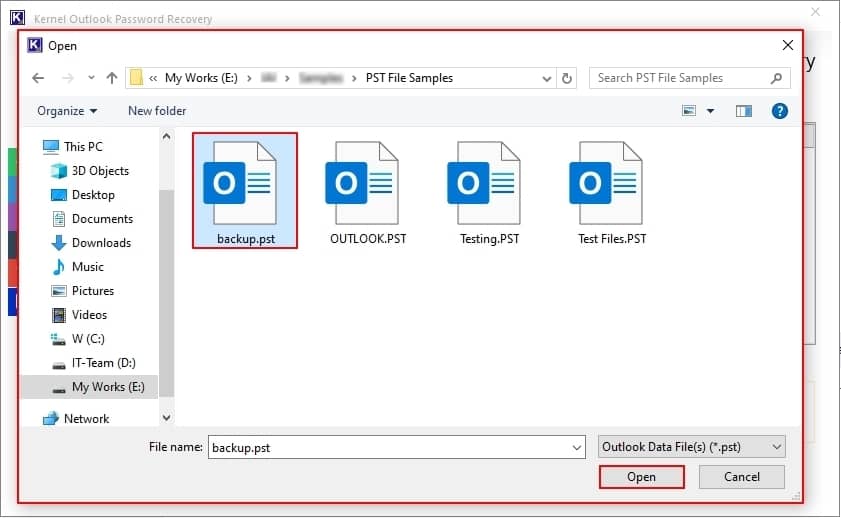
Step 3. After adding a locked PST file, click on Remove Password.
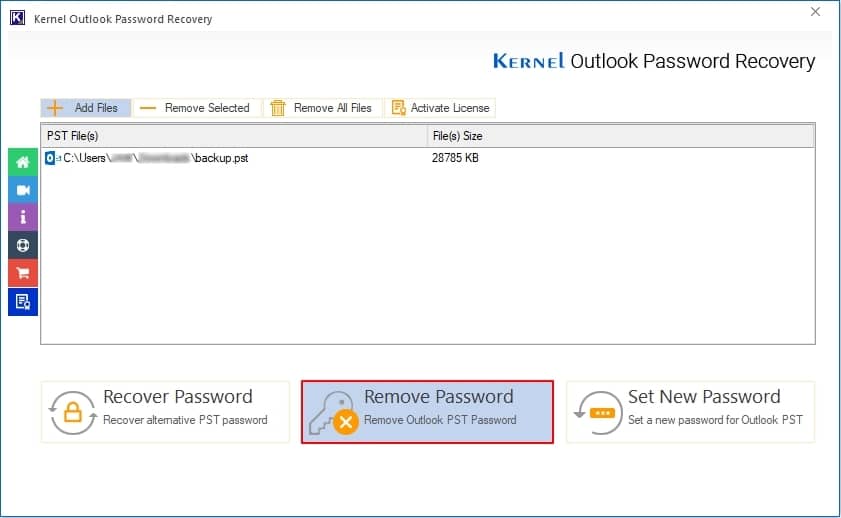
Step 4. The software will pop up a suggestion to take a backup of your PST file. Make sure to backup your PST file and click I have backup, continue.
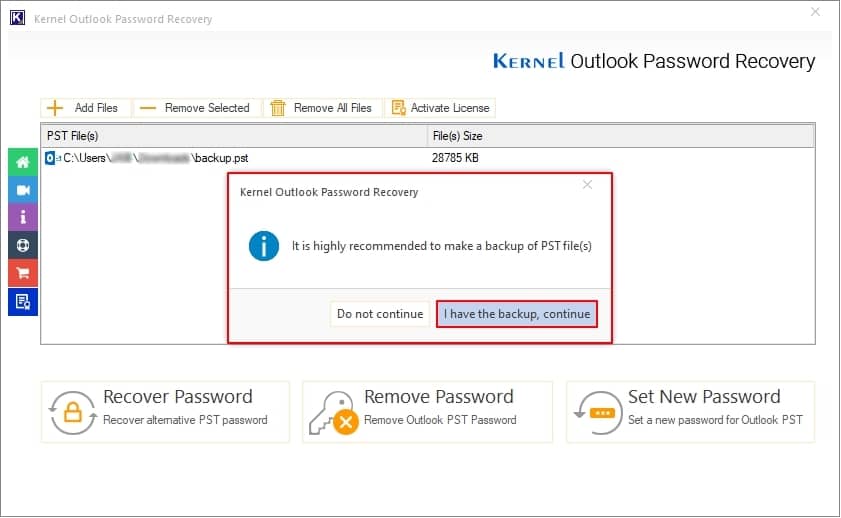
Step 5. The software will quickly remove password from your added PST file and show Process completed. Please save the report to CSV message. Click OK.
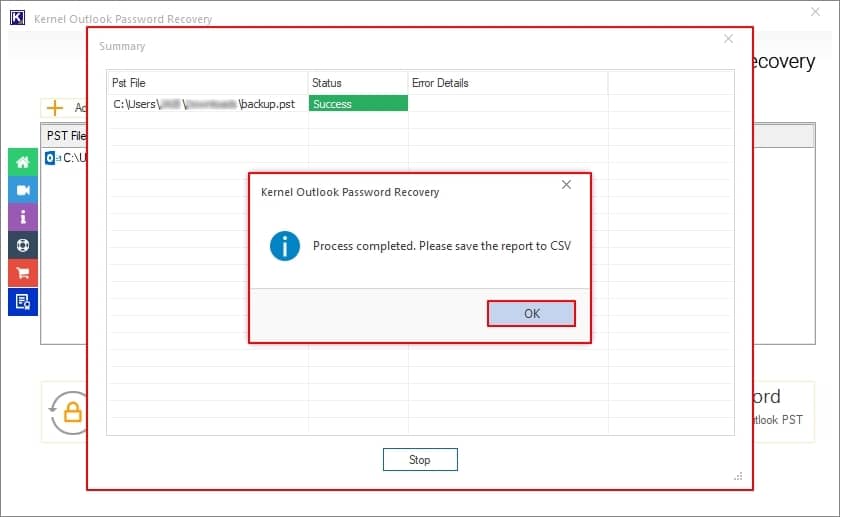
Step 6. To download the summary report to your system, click on the "Save report to CSV” option.
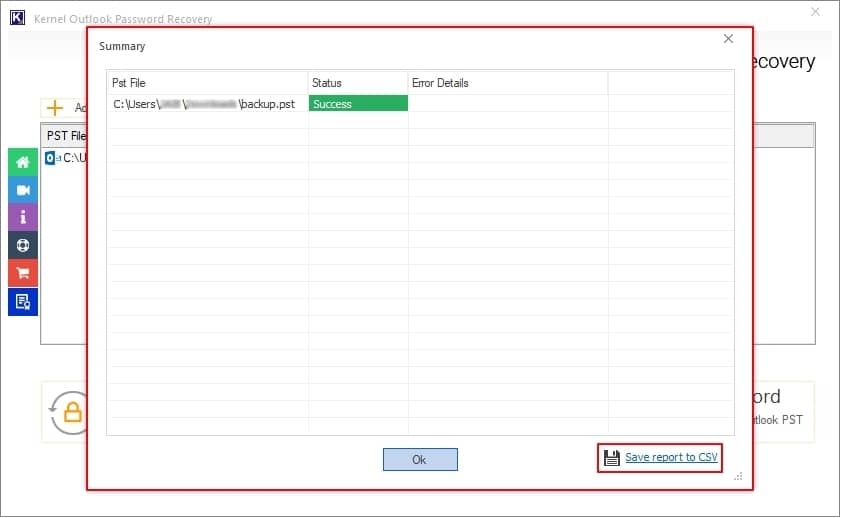
Step 7. Select a desired saving location to Save the summary report.
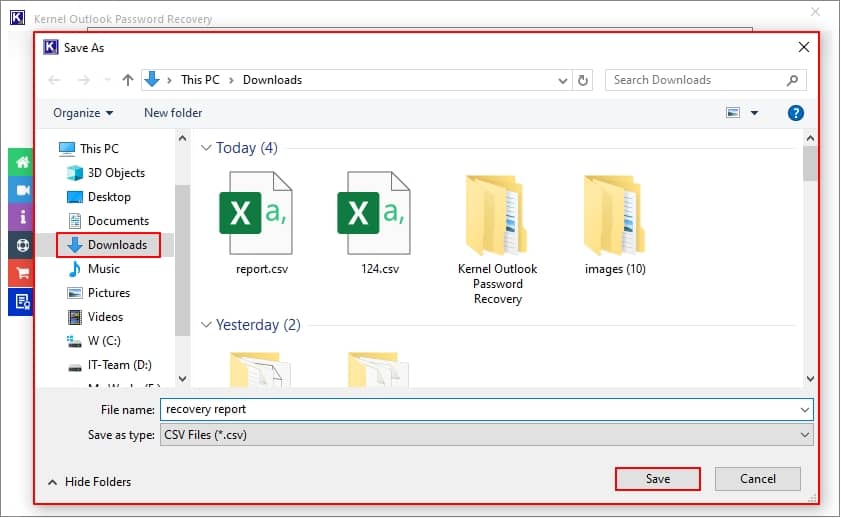
Step 8. Finally, click OK to end the password removal process.
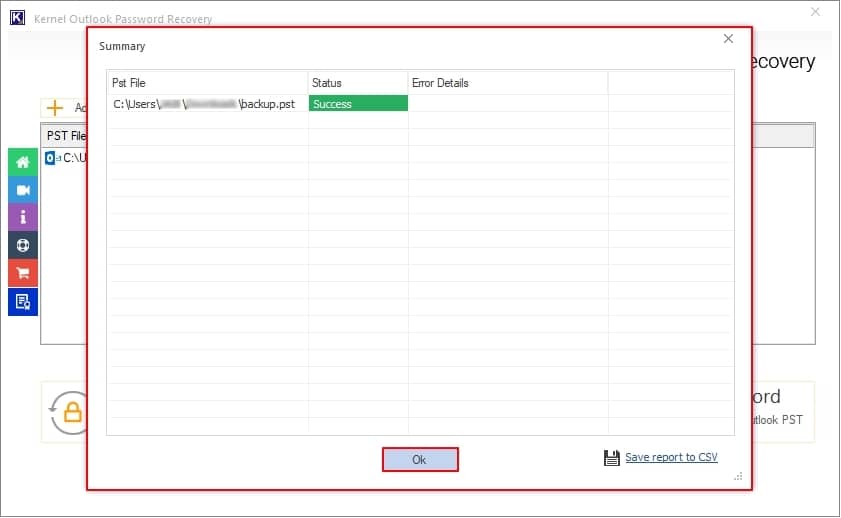
Set New Password on Your Outlook PST File
Step 1. Click on Add Files from the software home page.
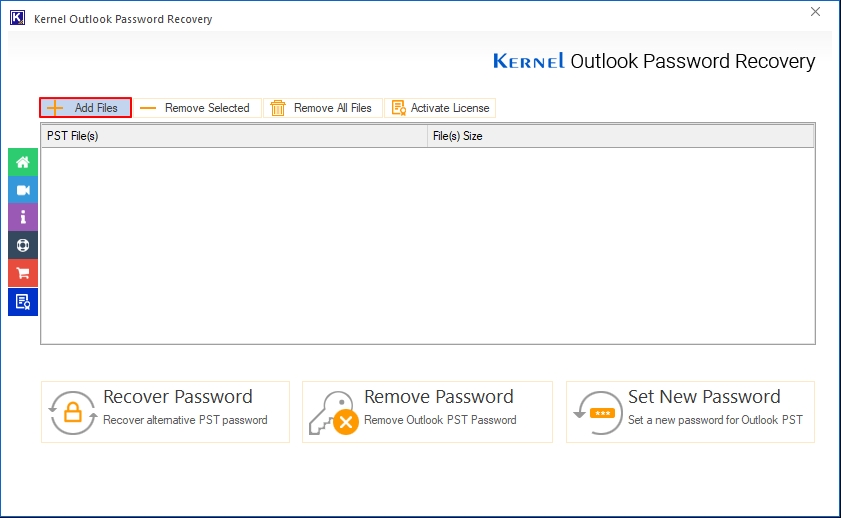
Step 2. Select your Outlook PST file and click Open.
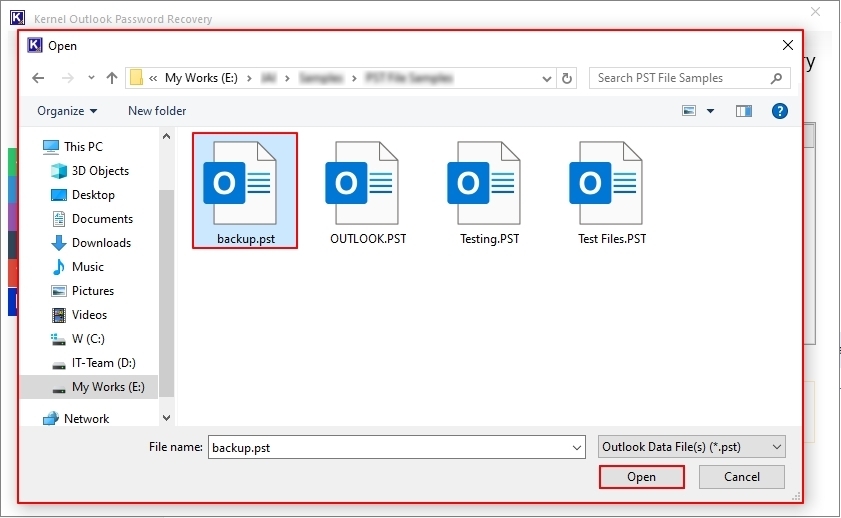
Step 3. After adding your PST file, click on Set New Password option.
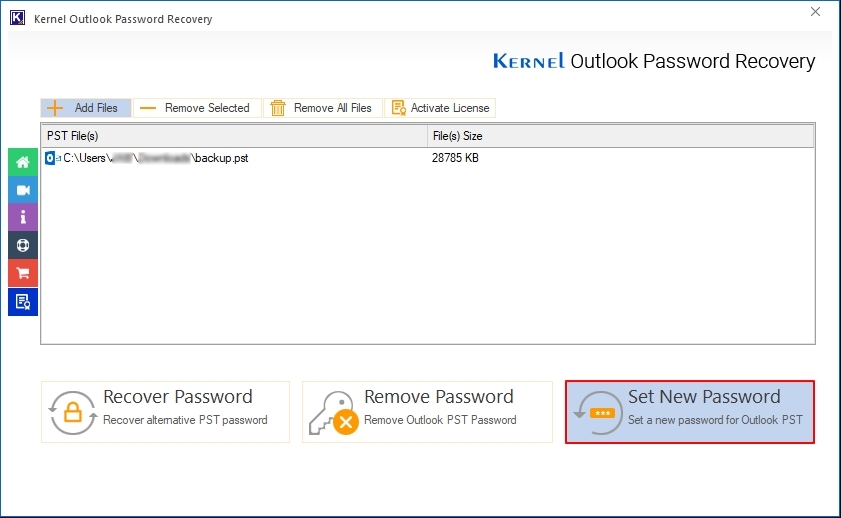
Step 4. Before setting up a new password, make sure to save a backup copy of your PST file locally and click I have the backup, continue option.
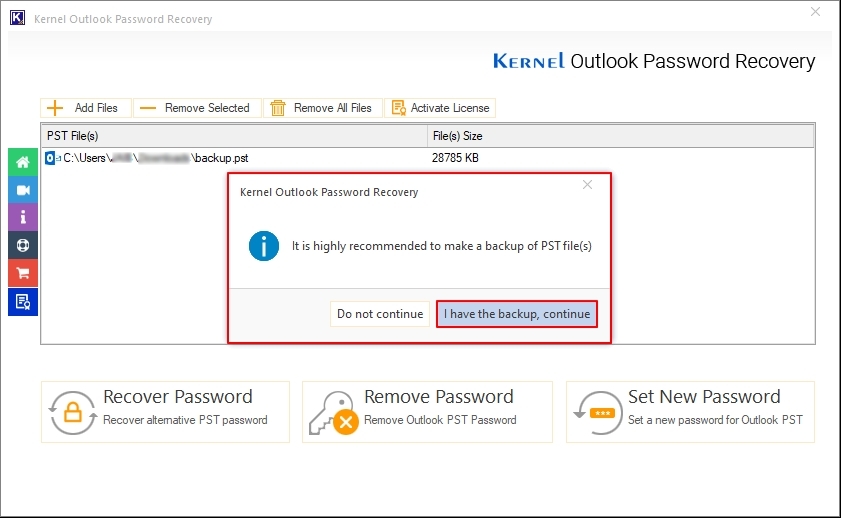
Step 5. In the Please set new password window, enter New Password and Confirm New Password. After that, click OK.
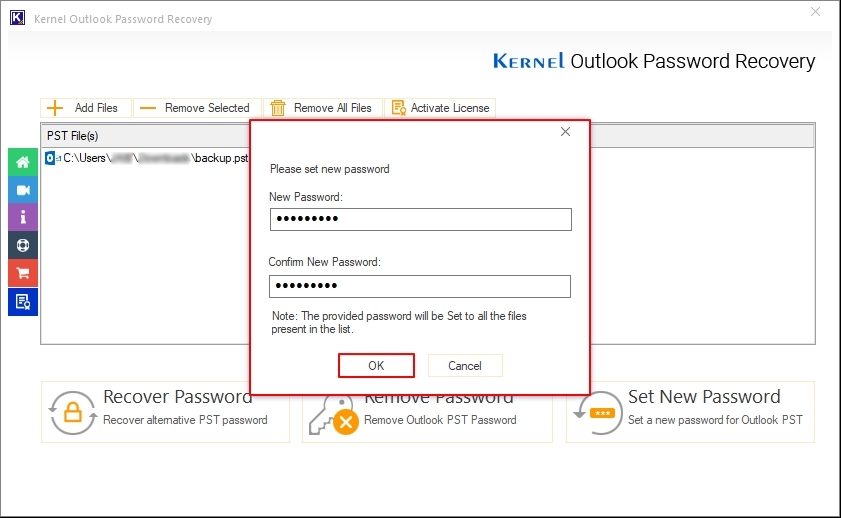
Step 6. The software will set up your PST file password and pop-up Process completed. Please save the report to CSV message. Click OK.
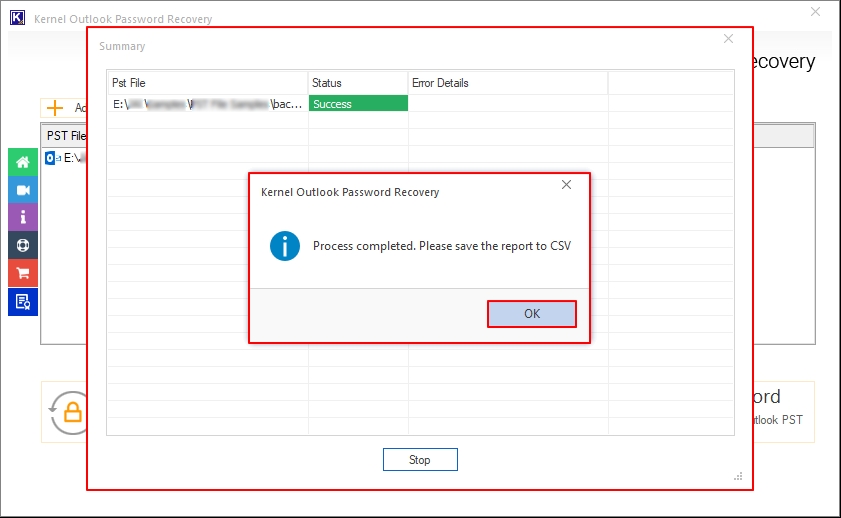
Step 7. To generate and download a summary report, click on Save report to CSV.
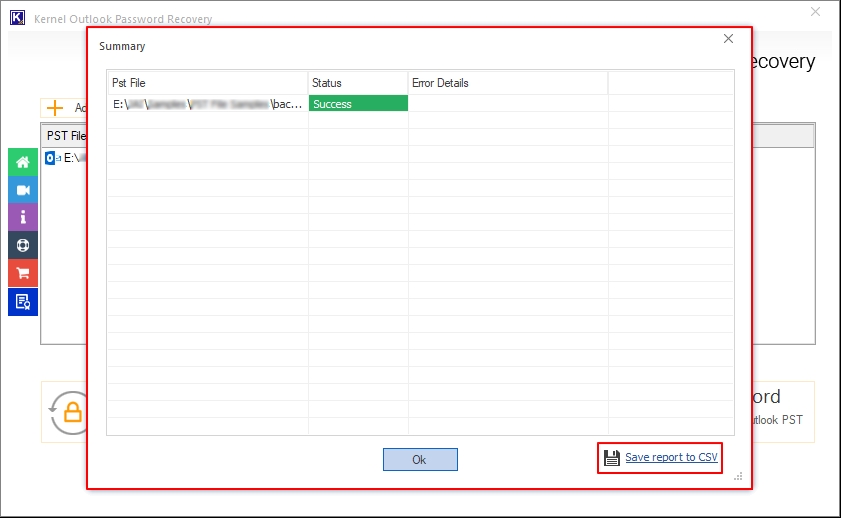
Step 8. Select a specific drive or folder to Save summary report.
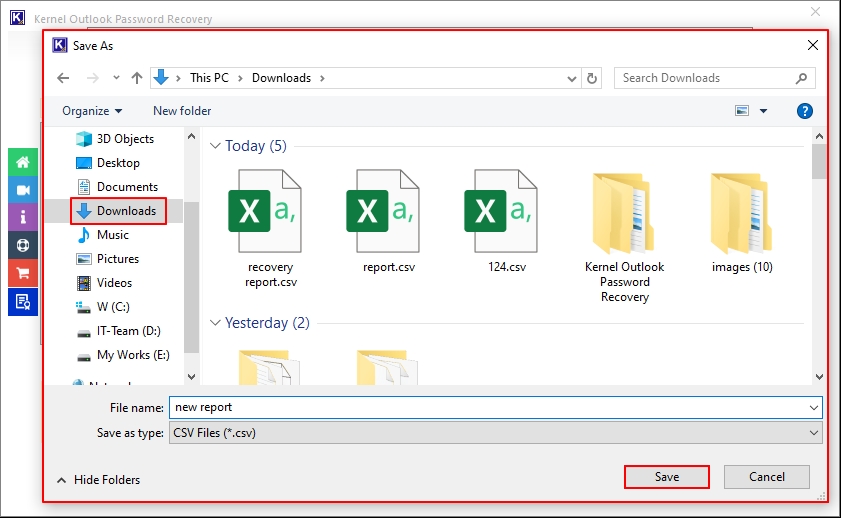
Step 9. Finally, click OK to end the process of setting a new password.