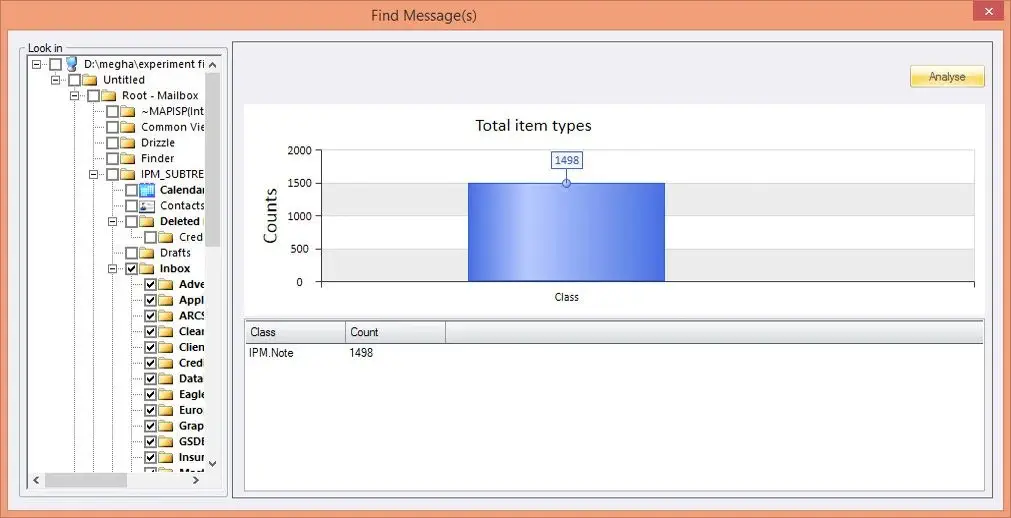Step 1: Launch the free OST Viewer application. In the Source File Selection dialog box, browse the OST file that you want to open.
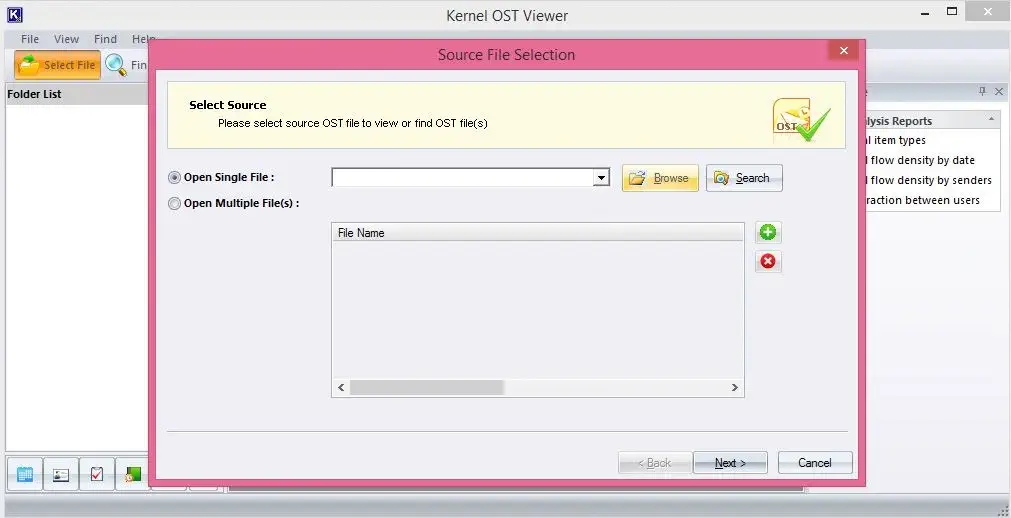
Step 2: Then, select the OST file and click the OK button.
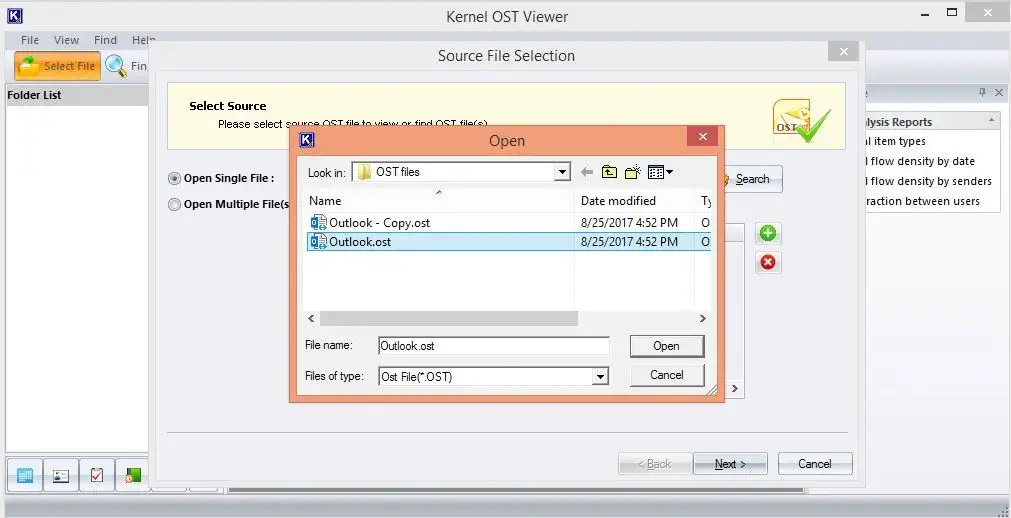
Step 3: Note: You can use the Search option to get the location of OST files in a specific drive.
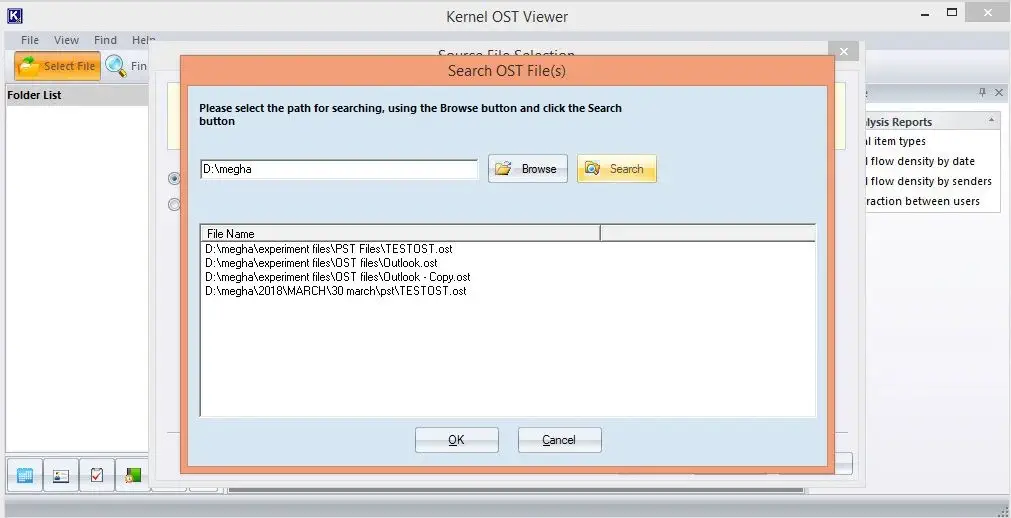
Step 4: Once scanning procedure is completed, mailbox folders are displayed in the left panel in a tree-like structure.
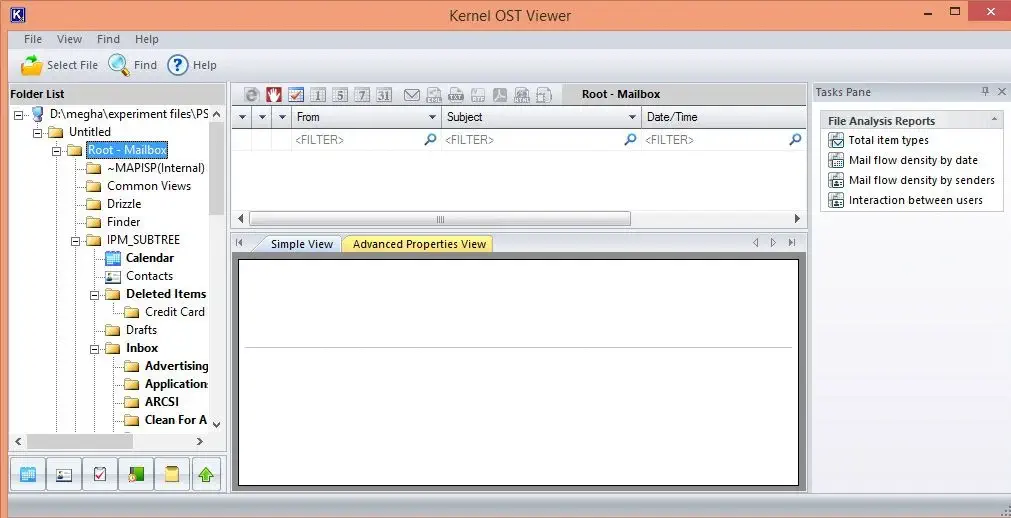
Step 5: User can navigate through the folders listed in the left panel to view the content of the desired folders Inbox, Contacts, Calendar Items, Sent Items, and so on.
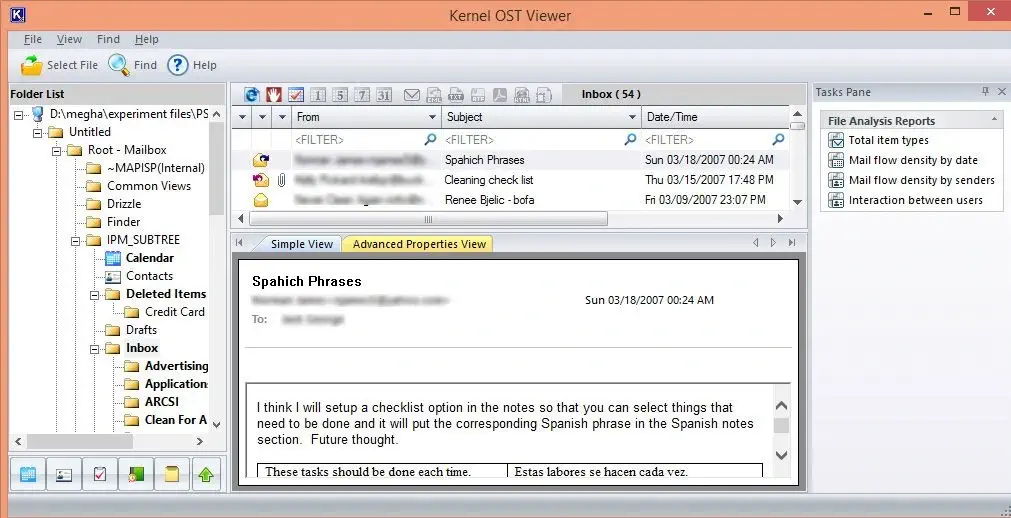
Step 6: To save the OST email list, click Save list information to HTML file button.
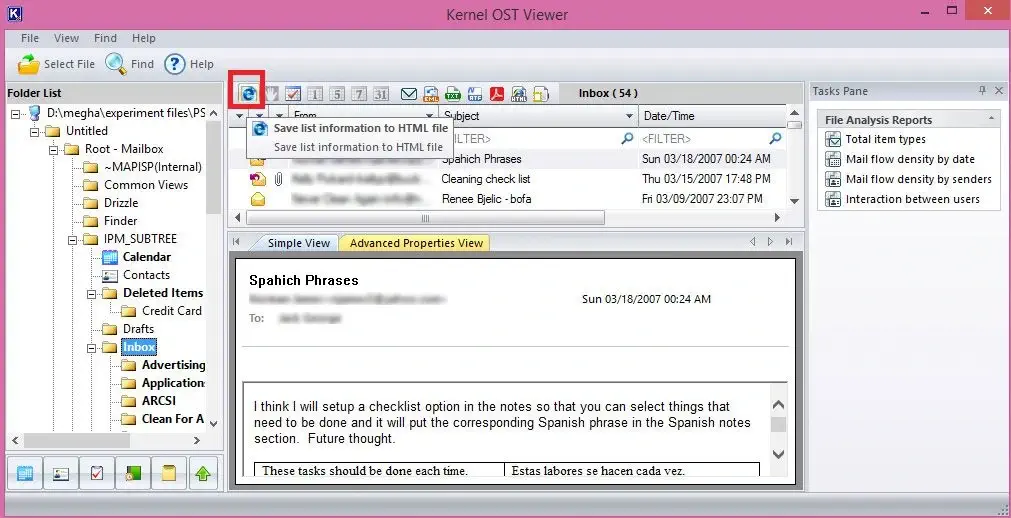
Step 7: To generate OST File Analysis Reports, click the required report type on the right pane. Then select the required folders and click Analyse.
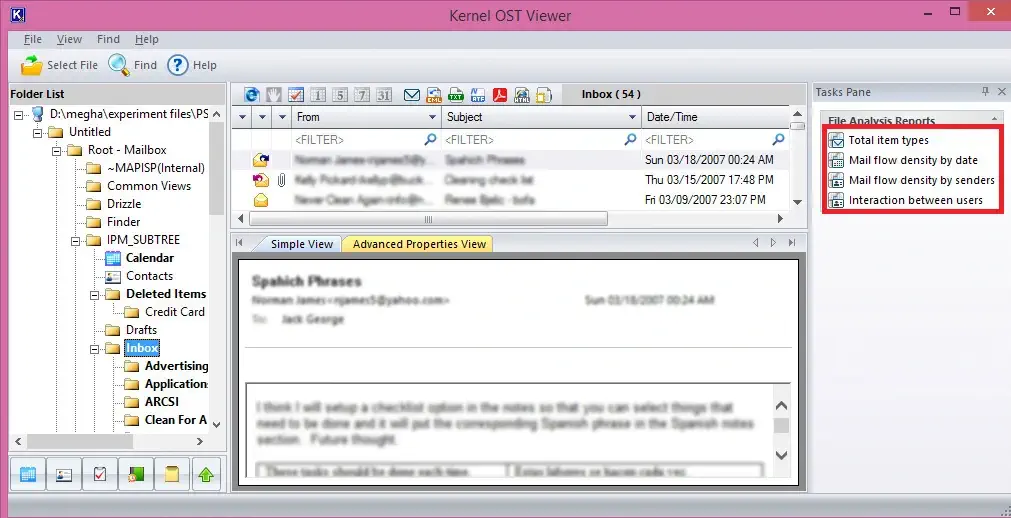
Step 8: The OST file Analysis Report will be generated instantly.