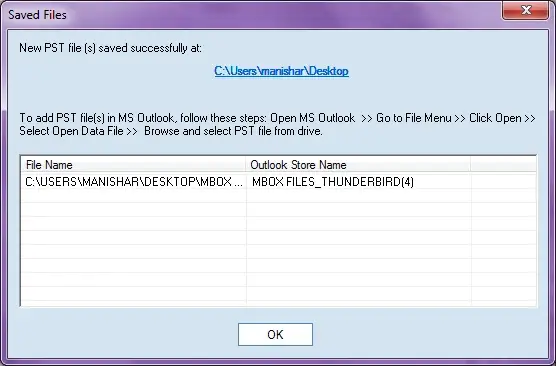Step 1: Convert MBOX emails of 20 email clients to Outlook.
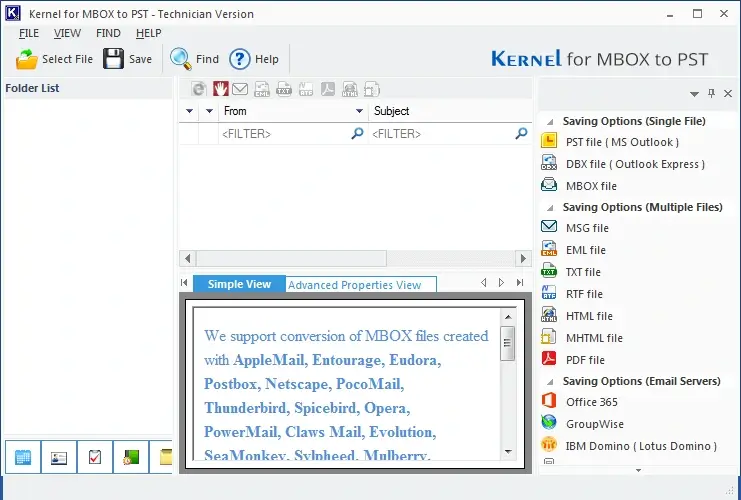
Step 2: To start MBOX to Outlook migration, select the MBOX file(s) or add the folder with MBOX files.
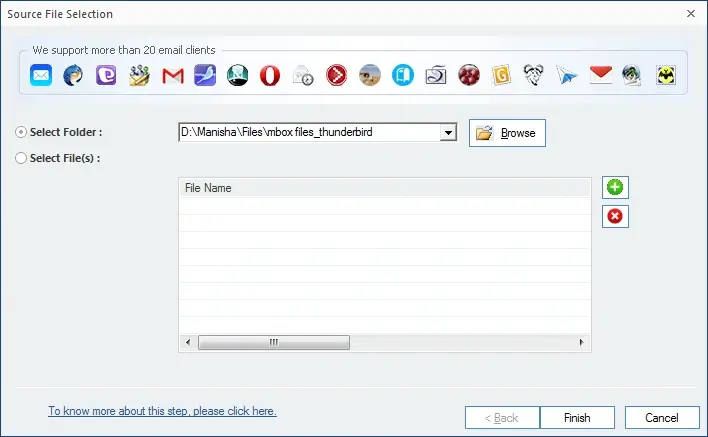
Step 3: To preview an MBOX item, select a mailbox folder and then select the item.
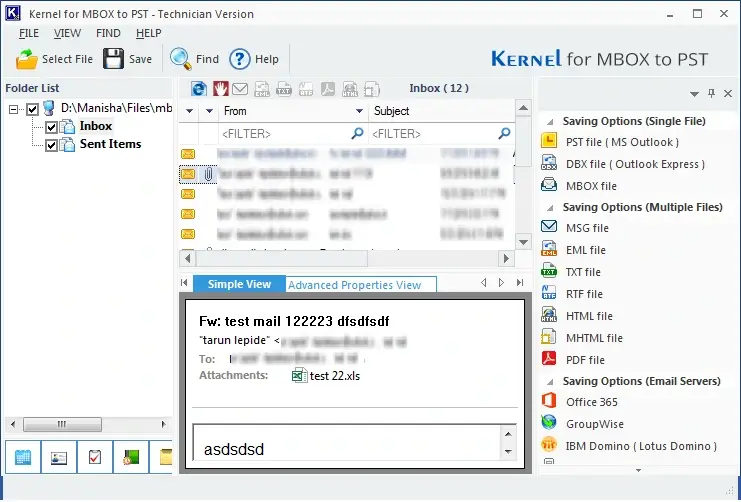
Step 4: Select the destination to which MBOX data is to be migrated.
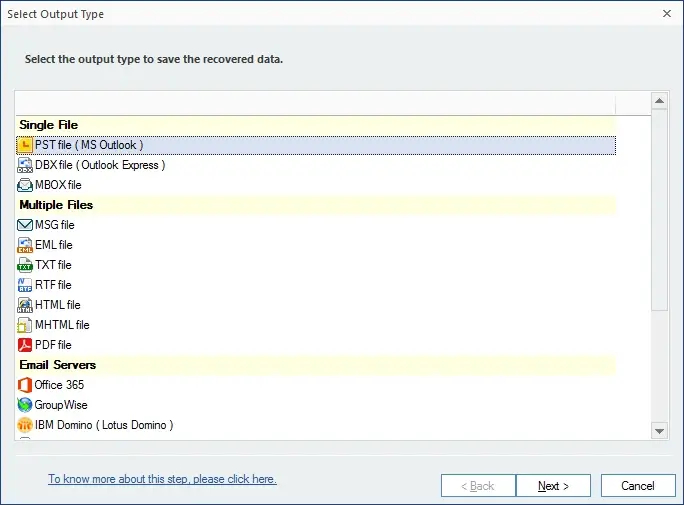
Step 5: To do a selective migration, filter the MBOX data by different criteria.
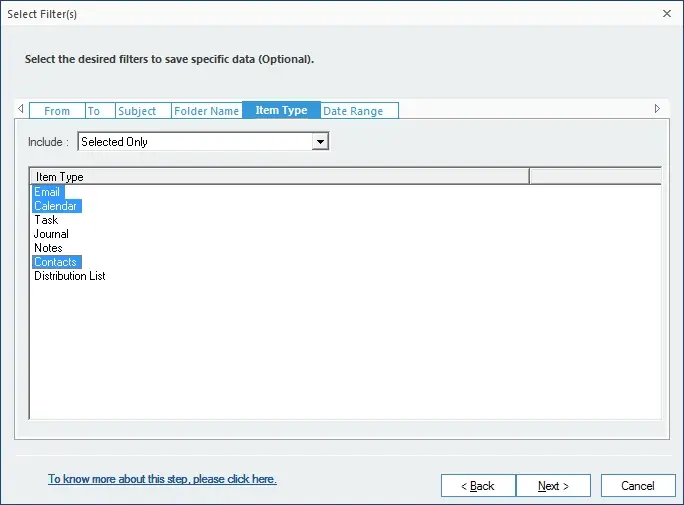
Step 6: Provide a date range to migrate MBOX data within that range.
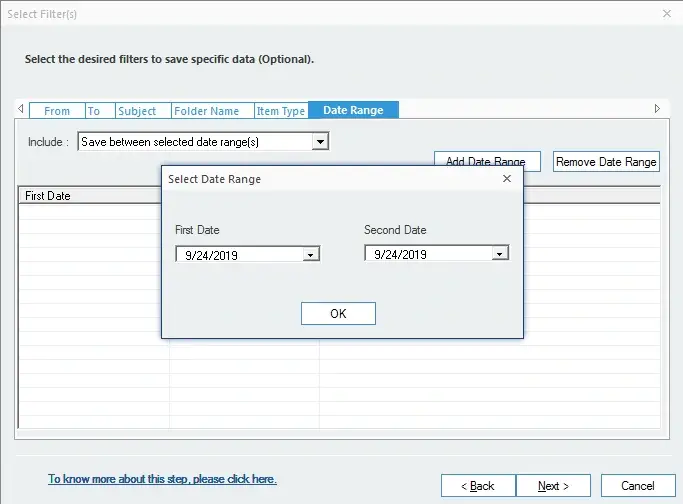
Step 7: Use PST splitting option to save the data in multiple PST files.
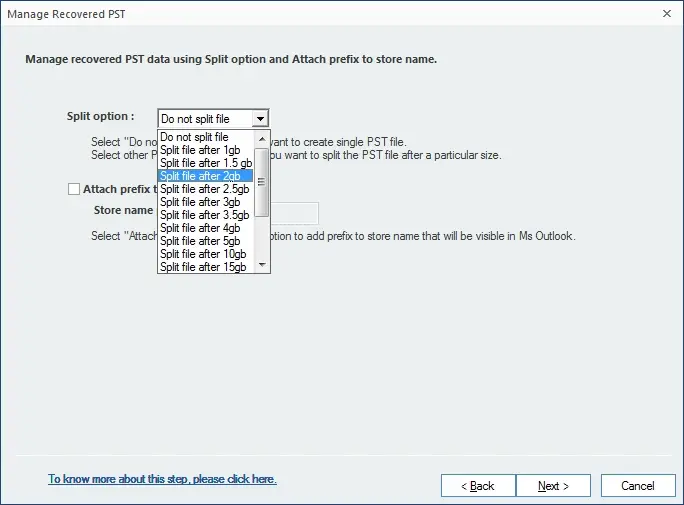
Step 8: Provide a suitable destination.
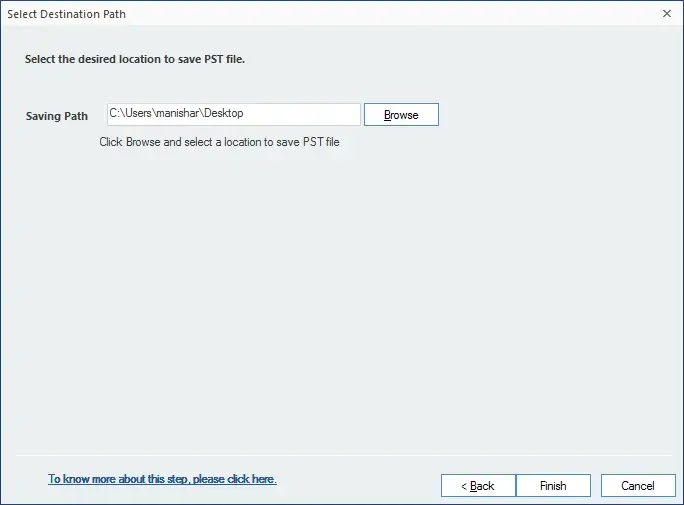
Step 9: Saving process going on
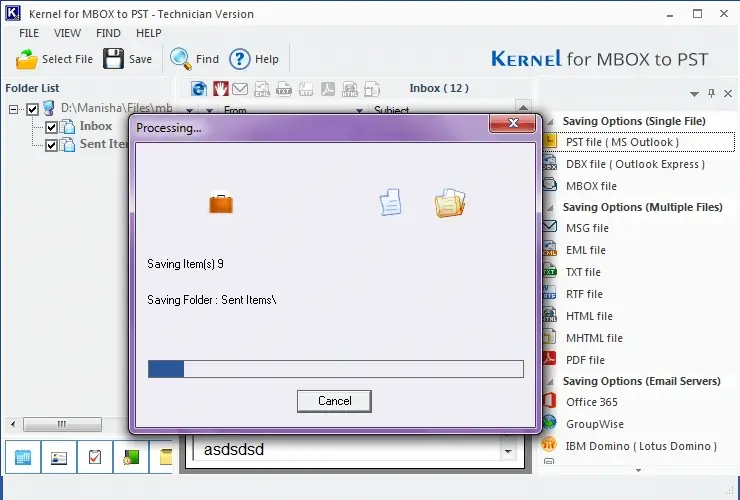
Step 10: Files Saved.