Overview
Kernel Import PST to Office 365
Import PST/OST files to Office 365 and start using Office 365 ensuring email continuity. This tool imports even large PST/OST mailboxes, allowing incremental migration, selective migration, and mailbox mapping. This is an ideal PST import tool for home users as well as enterprises.
- Imports PST file(s) to Office 365 Primary/Archive/Shared Mailboxes
- Imports PST data to multiple mailboxes and Office 365 Groups
- Skips duplicates, empty folders, & deleted folders to ensure fast migration
System Requirements
Before you start installing Kernel Import PST to Office 365, make sure that your computer meets the following requirements:
Supported Versions
- Outlook PST File - Office 365/ 2019/ 2016/ 2013/ 2010/ 2007/ 2003/ 2002/ 2000/ 98 and 97
Operating System
- Windows OS Platforms - Windows 365/ 11/ 10/ 8.1/ 8/ 7/ Vista/ XP/ 2000/ 98/ NT and 95
- Windows Server 2016/ 2012/ 2008 R2/ 2008/ 2003 R2/ 2003
Processor
- Intel® Pentium Processor compatible (x86, x64) or equivalent
Memory + Hard Disk
- 128 MB Minimum + Minimum 50 MB of disk space
Help Guides
Install Kernel Import PST to Office 365
You have to download the installer file of Kernel Import PST to Office 365 https://www.nucleustechnologies.com/import-pst-to-office-365/ Please make sure your computer meets the system requirements and user rights for installing this software.
Perform the following steps to install Kernel Import PST to Office 365.
- Double-click the downloaded installer file to start the installation.
- Click Next to proceed to the next step.
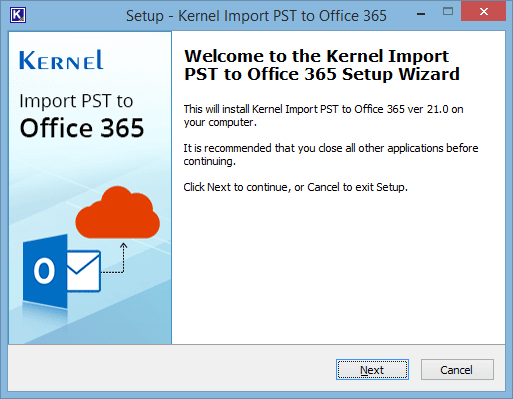
- It is recommended to read the license agreement carefully before installing the software. If you agree to the license agreement and want to continue the installation, then click I accept the agreement and click Next.
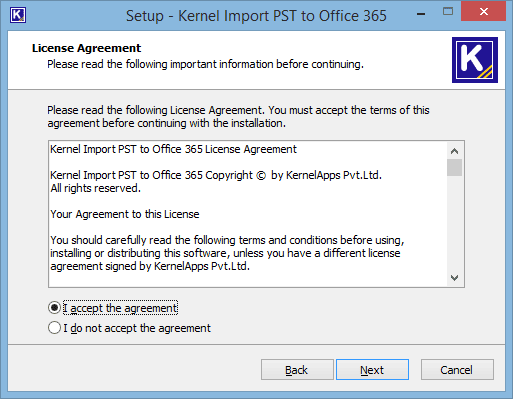
- The following screen appears, which allows you to modify the destination. If you want to modify the installation location, click Browse and select the desired location. Click Next to proceed further.
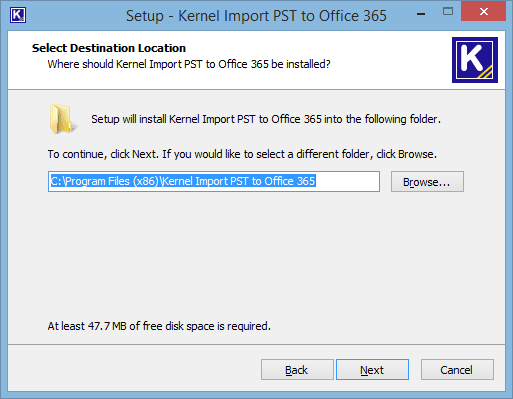
- Here, you can customize the location of the shortcuts folder in the Start Menu. Click Browse and select a different location to modify the location of the shortcuts folder in the Start Menu. Click Next to use the default or customized shortcuts folder.
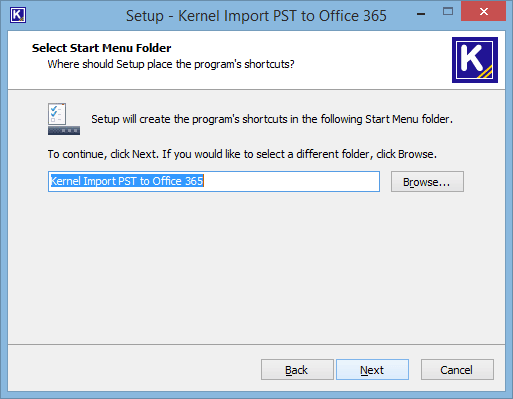
- The next step displays the option to create the additional shortcuts. Check the boxes titled Create a desktop icon and/or Create a Quick Launch icon if you want. Click Next to proceed to the next step.
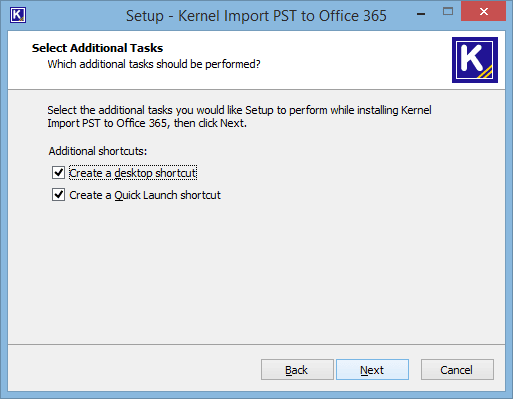
- Click Install to begin the installation procedure.
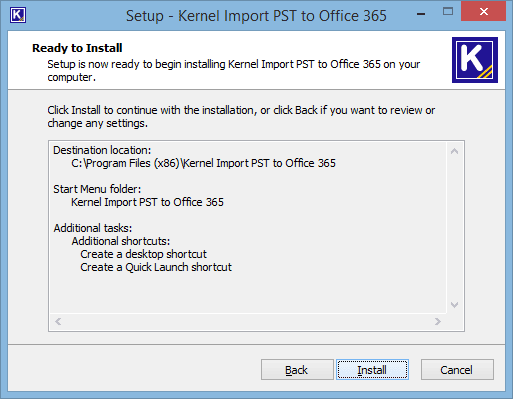
- When the installation process is completed successfully, the user receives the following message. Click Finish to complete the process. It will launch the software if you have kept the option Launch Kernel Import PST to Office 365 checked.
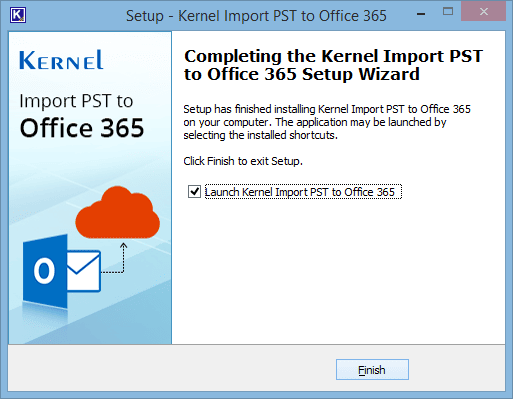
Uninstall Kernel Import PST to Office 365
There can be a situation when you need to uninstall Kernel Import PST to Office 365. Please make sure to close the software before uninstalling it. Follow the steps below to uninstall it.
There are two ways to start the uninstallation.
- Go to Start → All Programs → Kernel Import PST to Office 365, click Uninstall Kernel Import PST to Office 365.
- Click Start → Control Panel. Launch Add/Remove Programs or Programs. Select Kernel Import PST to Office 365 and click Remove.
- Following any of the above methods displays a warning message. Click Yes to uninstall the software.
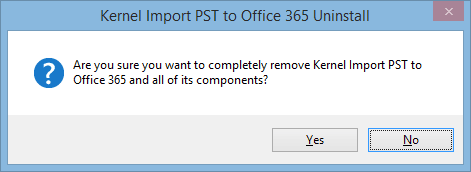 Note: If a scheduled migration job is running while uninstalling the software, you will receive a warning. Click Yes to stop the job and to uninstall the software.
Note: If a scheduled migration job is running while uninstalling the software, you will receive a warning. Click Yes to stop the job and to uninstall the software. - When the software is removed, the following message box appears onscreen. Click OK to finish the process.
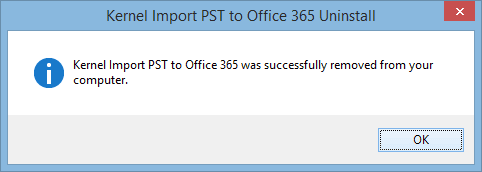
After following the above steps, Kernel Import PST to Office 365 will be uninstalled successfully from your computer system. By default, the software is configured to retain the license file, behavioral data to handle source and destinations, and other settings in the program installation folder.
To remove the remaining elements, delete its program installation folder manually and then empty the Recycle Bin as well. Kindly do not remove this folder if you want to retain the license file and/or have to reinstall the same/upgraded version of the software. The default path of the program installation folder is %ProgramFiles%\Kernel Import PST to Office 365 – for both 32-bit and 64-bit OS.
Video
Kernel Import PST to Office 365
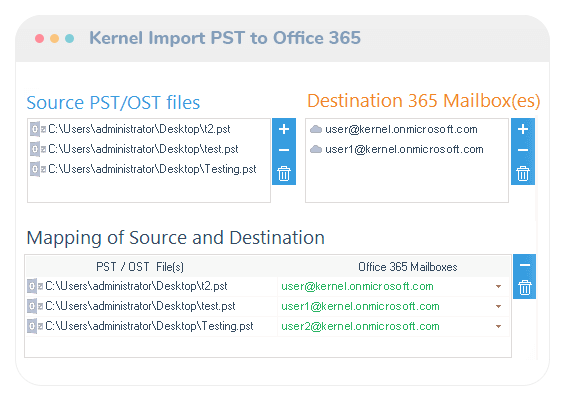
Release History
Kernel Import PST to Office 365 gets updated (version 22.3). The updated version has many new enhancements to improve the PST import experience of Office 365 users. Office 365 Groups can now be easily accessed (with the enabled MFA/Modern authentication) in Basic Authentication. Also, the ‘Office Access is Denied’ error is no more there while accessing it from the tool. The PST import process is more quick and efficient too. So, the latest updates make it a special tool for the PST import needs of Office 365 users.
Good news for all Office 365 users- Kernel Import PST to Office 365 (v. 22.3) released. With its enhanced features for Office 365 Groups, users can now import PST files to Office 365 Groups. Now, Groups are displayed separately and so, importing PST files is easier now. Also, the tool is faster and more accurate with all Office 365 plans. With the improved features, the tool is more useful for all Office 365 users.
KernelApps has been updating its Office 365 related software series and today it updated an important software – Kernel Import PST to Office 365. Now, the Outlook users can move their data files to Office 365 with great speed and more accuracy. The latest version of software has seen better changes the software to accommodate large PST files in any version of Office 365.
A new version of Kernel Import PST to Office 365 gets released with improved user experience and security features. The new version supports modern authentication to ensure total security. With 2-factor or multifactor authentication of Office 365, the software ensures that the Office 365 data is completely safe. Also, after some bug fixes, the login process is smoother and easier for the Office accounts. With algorithm enhancements, the tool is more precise and efferent too. Now the tool works seamlessly with all the plans of Office 365 and PST files of all Outlook versions. With these updates, KernelApps hopes to improve the PST importing experience of all Office 365 users.
KernelApps has updated the Office 365 migrator tool that allows importing PST files to any account of Office 365. It supports all the Office 365 plans, and the user can easily import the PST file data to Office 365 mailboxes. The updated version of the software is quicker and more secure than its earlier version.
The newest version of Kernel Import PST to Office 365 is now available for users. This version (20.5) has been improved with new functionalities and features. For instance, the selective data import function now works more smoothly. After some minor bug fixes, the tool offers great speed and accuracy in importing PST to Microsoft 365.
Kernel releases a new version of Kernel Import PST to Office 365 19.11 with important updates. Now save the entire hierarchy of the PST file to a single folder with the same name of the source file. It facilitates quick identification of the data at the destination Office 365.
Kernel recently brought updates to Kernel Import PST to Office 365, and now the performance of the software has been increased significantly. The user can easily select PST file(s) from its location and put them directly to Office 365 without any hindrance.
The up-to-date version of Kernel Import PST to Office 365 tool has been released by KernelApps. This updated version (19.8) is faster and more powerful than the earlier version. With the newest update, you’ll be able to import your PST items like emails, contacts, calendars, tasks, etc. more quickly without any data loss or interruption.
Kernel not only brings latest software for data recovery, migration or monitoring but also updates them in quick intervals. This time it has updated its migration software - Kernel Import PST to Office 365 (version 19.3). Now it can conduct the migration in much faster and efficient way.
Kernel’s updated version of Kernel Import PST to Office 365 (18.5) is enhanced with assigning impersonation rights manually using PowerShell commands to assign rights. The performance and speed of migration are enhanced after several bug fixes. The GUI of the software is upgraded with better calendar and contacts management. Now, Office 365 administrators can import PST file data to Shared mailboxes as well. The advanced algorithms are upgraded which improves the accuracy of the import process.
The updated version of Kernel Import PST to Office 365 (18.5) has many performance enhancements. Now, Office 365 administrators can import PST file data to Office 365 groups too. The software now has advanced algorithms that improve the performance and accuracy of the import process.
Kernel releases Kernel import PST to Office 365 ver. 18.4 with significant updates. Now the tool performs migration much faster and supports bulk PST import for multiple archive mailboxes. It supports PST import to public folders as well. Users whose email address is different from their UPN ID, can also migrate mailboxes now. With these updates, this tool has become one of the most advanced tools for importing PST files to Exchange or Office 365.
A new version (8.1) of Kernel Import PST to Office 365 has been released with major updates. The tool now can import PST files to hosted Exchange as well as on-premises Exchange Server (in addition to Office 365). Also, users can import PST files to archive mailboxes and public folder (in addition to the primary mailbox). With these enhancements, the Kernel Import PST to Office 365 tool has become an essential tool for Exchange/Office 365 administrators for importing PST files.
Kernel has introduced Kernel Import PST to Office 365 tool which can easily migrate unlimited number of healthy PST files to Office 365 mailboxes. With this tool, a normal user can import PST files to his mailbox, whereas administrators can import PST files to many mailboxes. The tool has advanced filtering options that facilitate requirement based PST file import. It also allows to generate and save reports with all the import details. With this new tool, the company aims to meet the PST import requirements of all types of Office 365 users.
Download Trial Version
Perform a trial PST to Office 365 using the demo version of Kernel Import PST to Office 365 and learn more about the tool, its features, and its working. It even lets you save a few items to Office 365.
- Import OST/PST files to Office 365
- Import multiple Outlook PST files at a time
- Save up to 10 items/folder to Office 365
Purchase Software
Perform a complete PST to Office 365 using the full version of Kernel Import PST to Office 365 tool. You can import Outlook PST files to Office 365 mailboxes, archive mailboxes, & public folders using this tool.
- Import Outlook PST/OST files to Office 365
- Import emails, calendar, contacts, and more to Office 365
- Offers easy PST import and report generation
Online Support
Customer support is not a service, it’s an attitude.
Our dedicated team is available 24x7 to provide fast responses to all of your queries. For any technical support you can register or submit a ticket here.
- Register
Register a new account to submit tickets. click here. - Submit a ticket
Submit a new ticket for your query. Our support team will contact you. click here. - Knowledgebase
Search support helpful articles and find answers to frequently asked questions. click here.