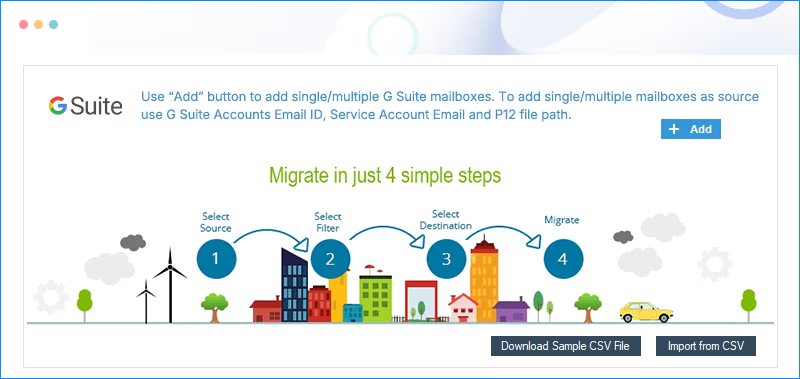Advanced Outlook to G Suite tool to migrate emails from Outlook to G Suite
Migrate Outlook data to G Suite, including emails, attachments, notes, calendars, appointments, and many more. With the software’s advanced filter option, you can perform selective data migration to G Suite specific mailboxes in original hierarchy.
Download trial version and backup or restore 10 items per folder and 5 documents per drive.- Migrate OST/PST files data to Google Workspace.
- Transfer Outlook mailbox, Archive mailbox, and Public folder to G Suite.
- Save entire Outlook data into G Suite specific folder in original hierarchy.
- Migrate large-sized Outlook PST to Google Workspace.