Microsoft Outlook synchronizes the user’s entire emails from the web to its desktop-based application, allowing one to send/receive emails, manage contacts, add notes, etc. Apart from individuals, many organizations are also using Outlook as their email client. With time, Outlook has gained immense popularity due to its diverse features and functionalities. Still, you may face certain issues while using Outlook. However, the most common issue reported by many Outlook users is that they face pop-ups that shows error message like:
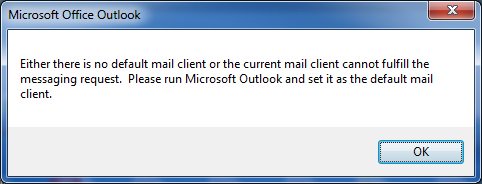
This message simply states that “Outlook is not recognized as the default email client”.
Whenever a user attempts to send an email using the File or ‘Send by’ email command, Outlook show such error messages. Moreover, the reason for Outlook is not recognized as the default email client can have other factors like bit configuration and improper installation of Office Suite of products.
Reasons behind the Error
We have listed some of the most common reasons behind getting the “Outlook not recognized as the default email client” error.
- There might be chances that you are accessing Outlook 64-bit application, and 32-bit application is unable to read 64-bit configuration software.
- Internet Explorer is configured to use Windows Live Mail.
One direct method to fix this issue is that you can check and assign Outlook as the default email client via the Control Panel settings. To verify and assign Outlook as your default email client, following these simple steps:
- Go to Start and navigate through Control Panel > Default Programs.
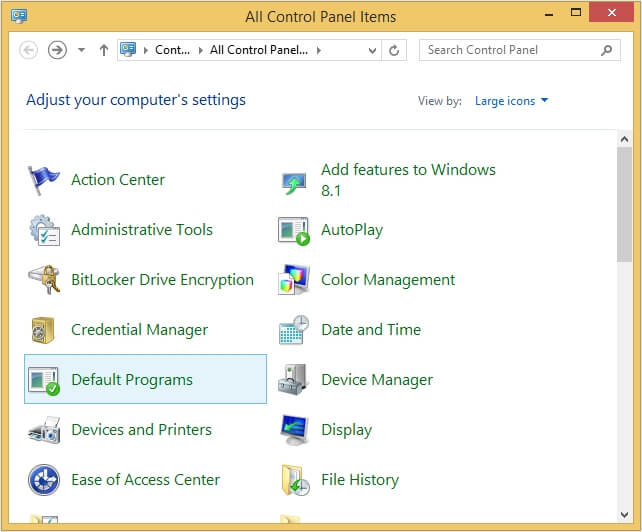
- In the Default Programs window, click on the Set your default programs
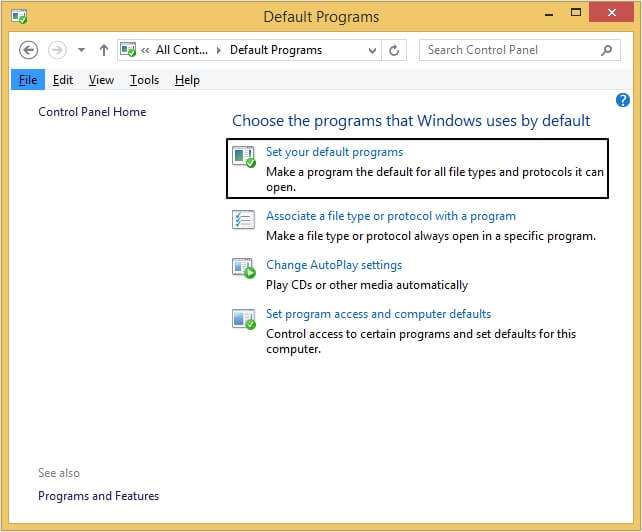
- From Set Default Programs wizard, click on Outlook and select Set this program as default option.
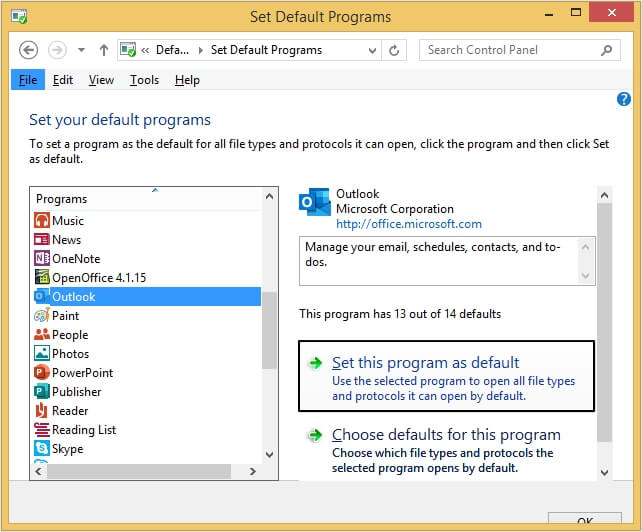
- Microsoft Outlook is set as the default email client for your current Windows OS.
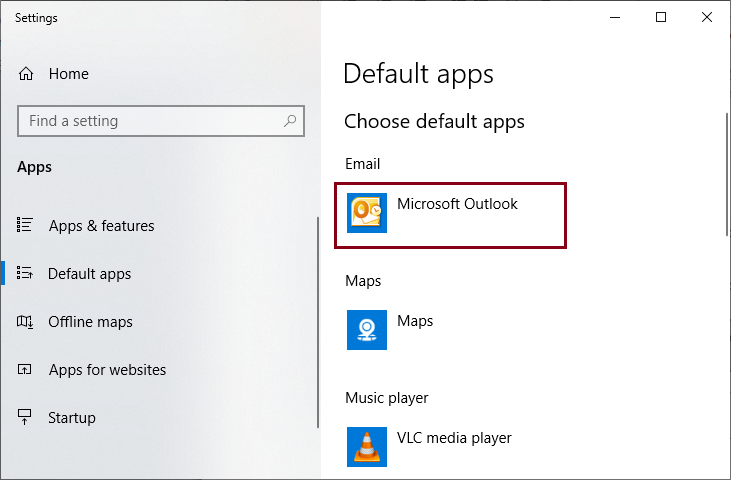
In case, you see Outlook as the default email client assigned already, and you are still getting errors like “Either there is no default mail client or the current mail client cannot fulfil the messaging request”; then either you are using a different bit version of Outlook or you have installed the application after installing Microsoft Office Suite.
Check the bit configuration of your current Outlook application, and try reinstalling the correct version as per the configuration of other programs installed on your machine. Typically, Outlook with 64-bit configuration is recommended when you are managing large data files (around 2GB or more) for applications such as Microsoft Excel and Microsoft Access. However, you can still manage to work on 64-bit Outlook if other programs are of 32-bit configuration simply by making certain changes to the system’s registry settings.
In case you have installed Outlook with the Microsoft Office Suite, you can repair the Office installation manually through the Control Panel.
- Go to Start and navigate through Control Panel > Programs and Features.
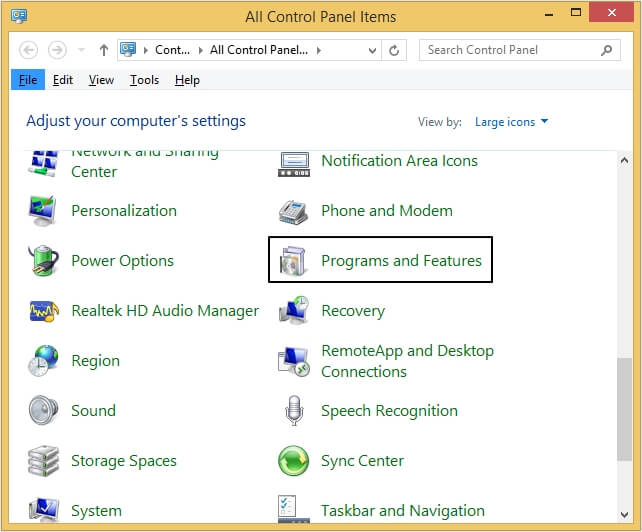
- Locate and select Microsoft 365 Apps for enterprise, right-click on it and click on Change option.
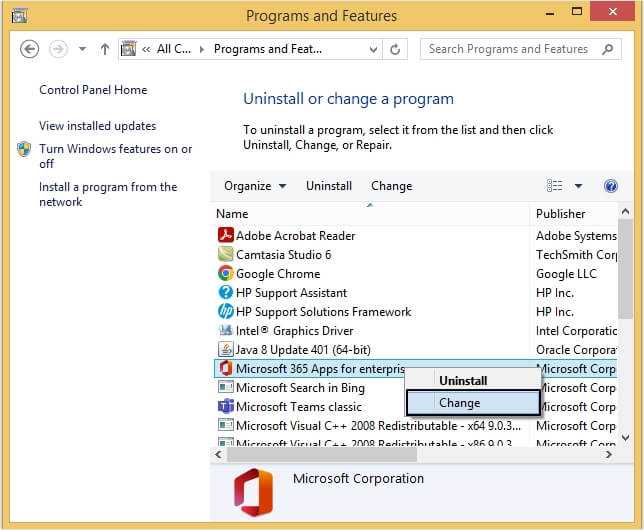
- Select Quick Repair and click on the Repair button. Wait until the repair process gets completed. Once you are done repairing your Office installation, reboot your system and try accessing Outlook again.
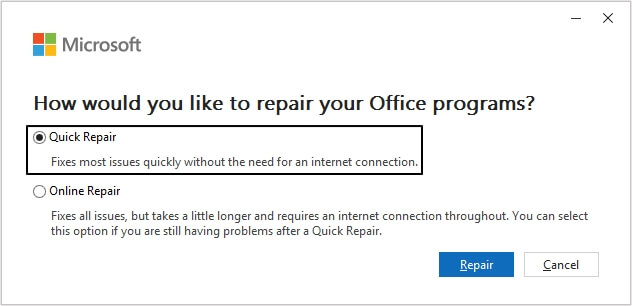
This is the case where issues arise due to Microsoft Outlook 2010 C2R suite which is installed on the virtual hard drive making the application not visible to the other applications. This can be the root cause of the issue.
Here, users can uninstall this suite and then download and install the MSI to get the Microsoft Outlook application.
However, one can change Windows registry settings if you do not want to uninstall the C2R suite for Microsoft Outlook 2010. The steps are as follows:
- Type regedit.exe in the search box and select the application to open it.
- On the Registry Editor page, follow the path-
HKEY_LOCAL_MACHINE\SOFTWARE\Clients\Mail - Select and right-click the Mail section, then click on Export.
- Provide a saving location for this registry file and click Save. A backup will be saved.
- Now, go again to the Mail location, right-click on it and follow New > Key.
- Provide the key name as Outlook64Bridge.
- Now, use the same method and create key namely DLLPath under Outlook64Bridge and then a new key with name DLLPathEx under DLLPath.
- Next, you need to provide the path location of MAPI32.dll file on the system to the above created DLLPath keys. The location would be –
HKEY_LOCAL_MACHINE\SOFTWARE\Clients\Mail\Outlook64Bridge\DLLPathExAnd the path to be assigned to the keys is – (example)“C:\WINDOWS\x86_microsoft-windows- \xxxxxxxxxxxxxxxxxxx mapi32.dll” - Finally, make Outlook64Bridege as the default Mail client with the path -
HKEY_LOCAL_MACHINE\SOFTWARE\Clients\Mail"Outlook64Bridge"
Till now, it’s almost certain that you have fixed the “Outlook is not recognized as the default email client” error. However, there are chances that your Microsoft Outlook application gets completely inaccessible due to these manual methods. There are various limitations of attempting manual methods, some of them are:
- Your PST file may get damaged, corrupted or become inaccessible or orphaned.
- Requires technical knowledge to attempt these methods.
- Time consuming process which even requires effort.
As we know PST stores the entire mailbox data associated with your Outlook mail profile. Any corruption or damage to PST will lead to complete inaccessibility of your Outlook data. Even manual measures are not sufficient to deal with severe corruption of PST files. In such circumstances, users are left with an alternative in the form of third-party PST repair software.
We have one such tool that provides you with a one stop solution for all your recovery concerns regarding PST files. Kernel for Outlook PST Repair is designed with robust algorithms and a powerful mechanism to deal with corruption issues in PST files. With this tool you can even recover files without any size restrictions. Moreover, the trial version allows users to recover and save the first 25 items free of cost. Here is the snapshot of the main interface of the software.
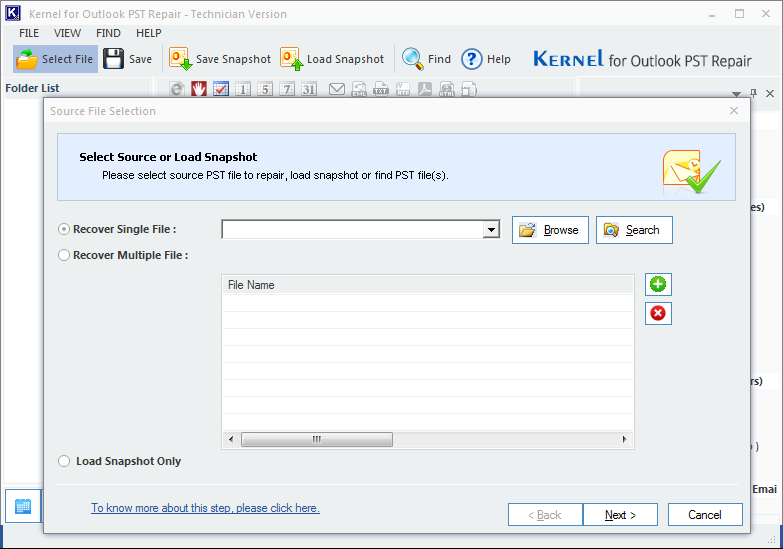
Conclusion
Outlook PST files are essential for users as they store crucial information in them. In case you are facing problems with Outlook, it may stop you from working. Any kind of errors in Outlook leads to corruption in your PST files. You can resolve Outlook PST corruption issues with Kernel for Outlook PST Repair tool within a few easy steps.
Related topic
- Fix the Outlook Error “0x800CCC13 cannot connect to the network”
- How to Fix Common MS Outlook Display Issues?
- How to Fix 0x80042108 Error in MS Outlook?
- Solved: Send/Receive Error 0x80070057 in MS Outlook
- MS Outlook is Not Able to Connect to the Proxy Server
- Fix the Outlook Error “0x800CCC13 cannot connect to the network”
- Outlook PST could not be accessed
