Outlook is an email client application launched by Microsoft. It provides various useful features for storing and managing your emails, contacts, tasks, and many more things safely. Many individuals and businesses use Outlook because of its effective email communication facility. Apart from all these facilities that Outlook provides, it is still prone to several errors. One of those errors is error code 0x800ccc92. Let’s dive in depth to find a solution to get out of this error.
What is error 0x800ccc92 in Outlook?
0x800ccc92 is an error code hindering a the smooth working of Microsoft Outlook. It restricts the user’s ability to send & receive emails on the MS Outlook email address efficaciously. The afore-mentioned error is very similar to two other Outlook error codes namely, 0x800ccc90 and 0x800ccc91. The error is displayed in the form of a message such as: "Receiving reported error (0x800ccc92): “Your email server rejected your login. Verify your user name and password in your account properties. The server responded: ERR [AUTH] username and password not accepted."
It is wise to fix this error instantly so that it does not restrict you from sending & receiving email messages through Outlook. Moreover, the data that you have on your Outlook becomes unreachable and Outlook keeps on freezing without giving any warning message.
Following are the reasons which can be the root cause of this error:
- Incorrect configured settings in Microsoft Outlook.
- If the PST file exceeds the size limit
- If the POP3 and SMTP Protocol fails, you may expect the same error while trying to send or receive the emails through Outlook.
- Malware or Virus attack is another cause of the error.
- If there was a problem with the syncing of MS Outlook and Server.
There are a few methods that you can use to fix the error 0x800ccc92. Make sure to follow them properly.
First, you should check the username and password of your account. After verifying the information, input the credentials accurately in the fields and try to connect the account again. If there is no other issue with Outlook, there will be no problem in sending or receiving emails.
The server settings for the different email server are different for SMTP, IMAP, POP, etc. So, you can check the settings of incoming and outgoing email server again.
- Incoming email server – imap.gmail.com
- Outgoing mail server – smtp.gmail.com
- Incoming mail server port – 993 (SSL required)
- Outgoing mail server port – 587 (SSL/TLS required)
IMAP settings for Gmail are:
POP settings for Gmail are:
- Incoming email server – pop.gmail.com
- Outgoing mail server – smtp.gmail.com
- Incoming mail server port – 995 (SSL required)
- Outgoing mail server port – 587 (SSL/TLS required)
If your PST file exceeds the size limit, then you may face error 0x800ccc92 and it will cause problems in sending and receiving emails. In this case, the safest thing to do is to clean your Outlook Mailboxes. Also, you could make use of the following methods – Archive, Compact, Split, etc. You can use the AutoArchive feature using the below steps:
- the Advanced category of Outlook options, click on the AutoArchive Settings.
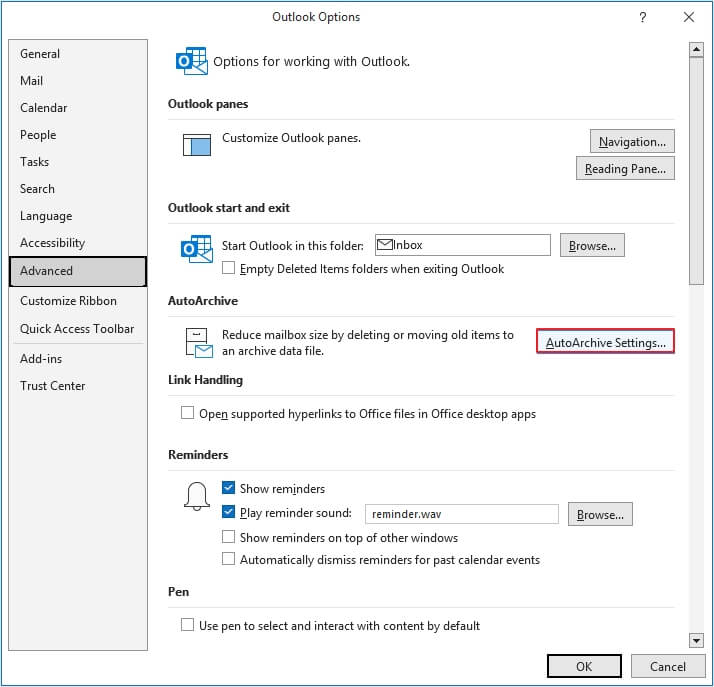
- Make all the settings that are required for effective archiving.
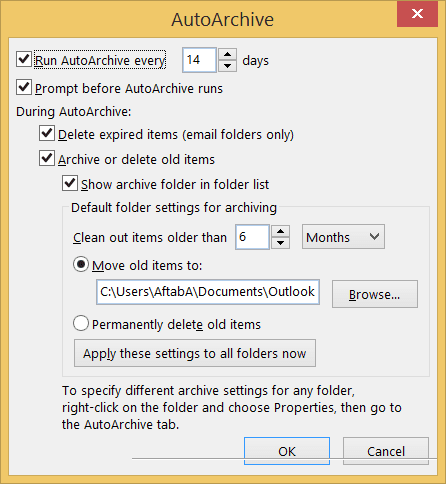
Another way of eradicating error code 0x800ccc92 is by cleaning off the Deleted Items folder. For this, in the Advanced category, click the checkbox Empty Deleted Items folders when exiting Outlook and click OK.
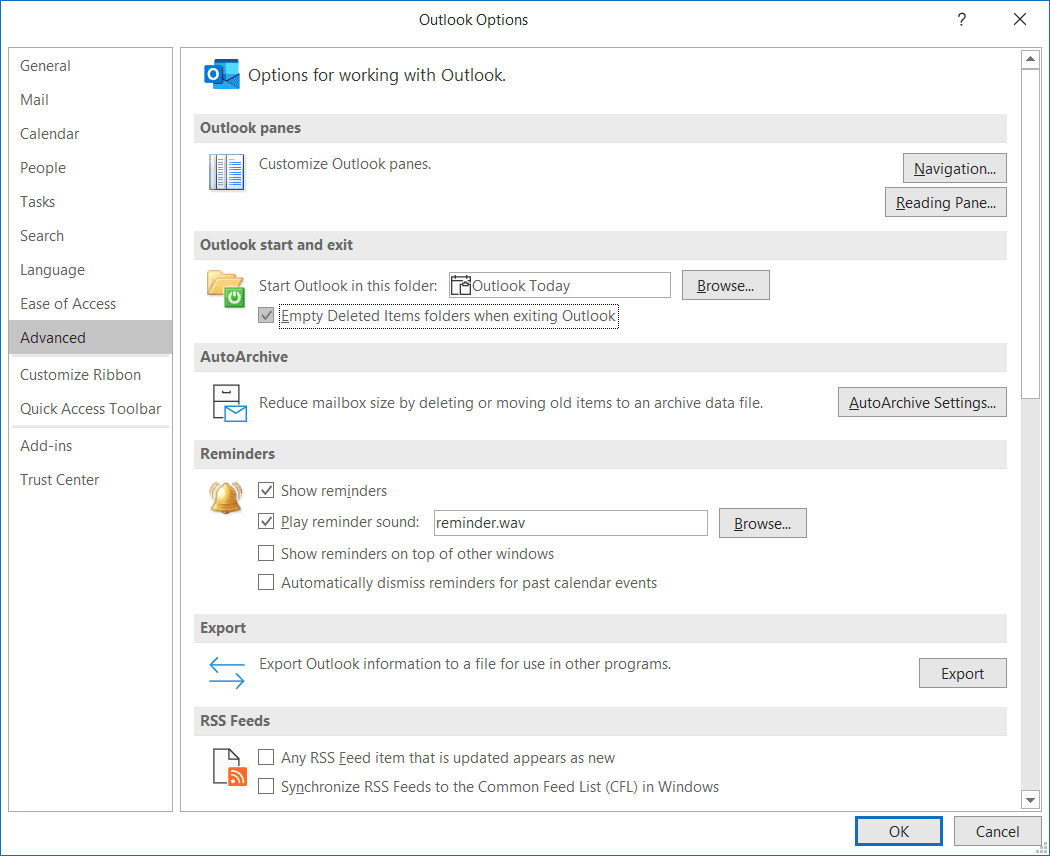
Note: You can also use the in-built repair tool, Scanpst.exe to fix this error and other minor corruption related issues from Outlook files.
The manual methods to remove the errors have limited capabilities to handle the issue and in case of corrupted or inaccessible PST files, they failed to deliver satisfactory results. So, you must go with an automated solution to overcome the limitations of manual methods and effectively deal with corrupted PST files.
When you face any error message in Outlook, or your PST files get corrupted, you can resolve them with the help of a professional tool. Use Kernel for Outlook PST Repair tool to fix any Outlook-related errors utilizing its interactive user-interface and multiple advanced features such as:
- Repair and restore corrupted or inaccessible PST files.
- Recover your permanently deleted items.
- Repair your oversized PST file.
- Preview entire mailbox data to ensure data integrity.
Conclusion
Sometimes, while sending and receiving emails in Outlook, you may face error code 0x800ccc92. In this write-up we have discussed all the possible reasons, along with the proper solutions to fix this error. Make sure to follow all the mentioned methods with proper step-by-step instruction.
However, in case of corruption in PST files, use the suggested Kernel for Outlook PST Repair tool to make your Outlook error-free.

