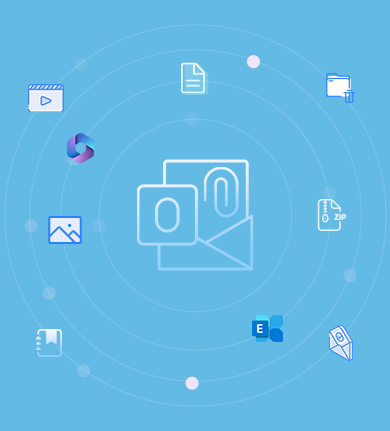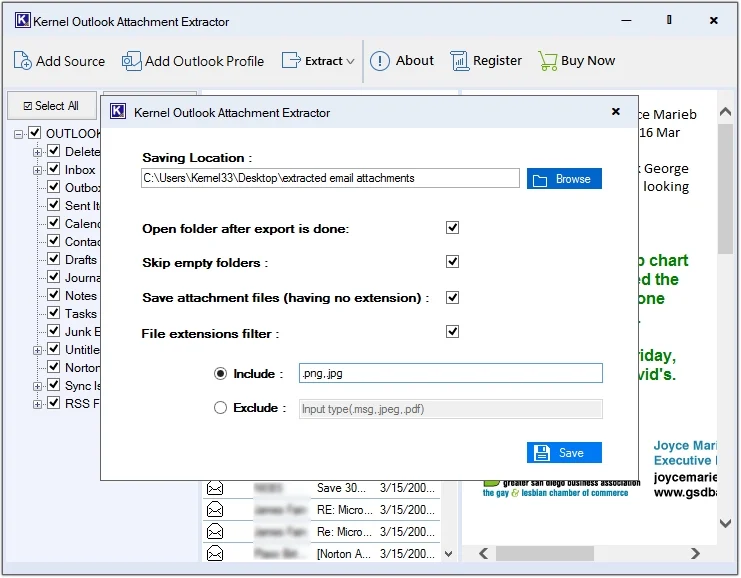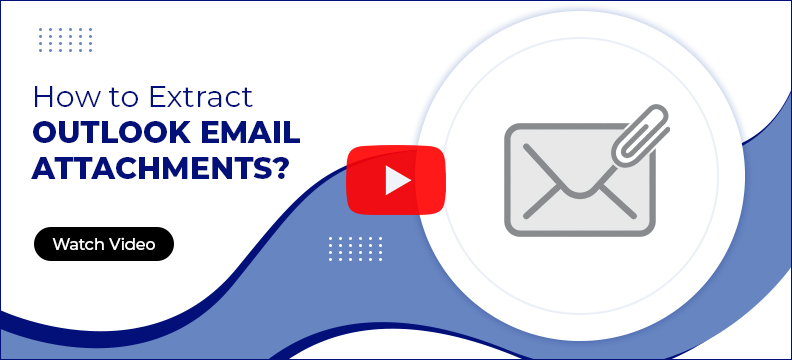Kernel Outlook Attachment Extractor Tool
Extract all Outlook attachments, including images, text documents, ZIP files, videos, etc., in original quality. Add offline OST & PST files and Outlook profiles of Office 365, Exchange, IMAP, etc., to extract attachments directly. Find the specific email with multiple filtering options, including To, From, Subject, Attachments, etc. and save them at the desired location easily.
Download the tool trial version and save 10 attachments per folder for free.- Extract attachments from multiple OST & PST files along with Outlook profile.
- Skip empty folders to reduce the attachment extraction time.
- Easily save Outlook email attachments having no extension.
- Extract attachments from individual email messages without issues.
- Extract specific attachment extensions with the Include/Exclude option.
- It also extracts email addresses and saves them in Excel sheet.
- There is no need to install Outlook separately to extract attachments.