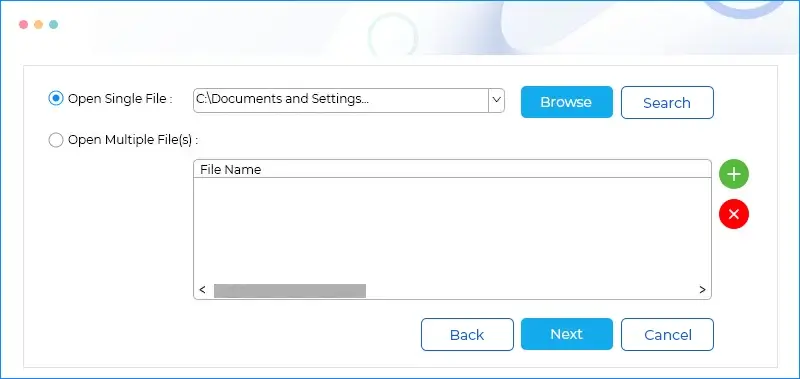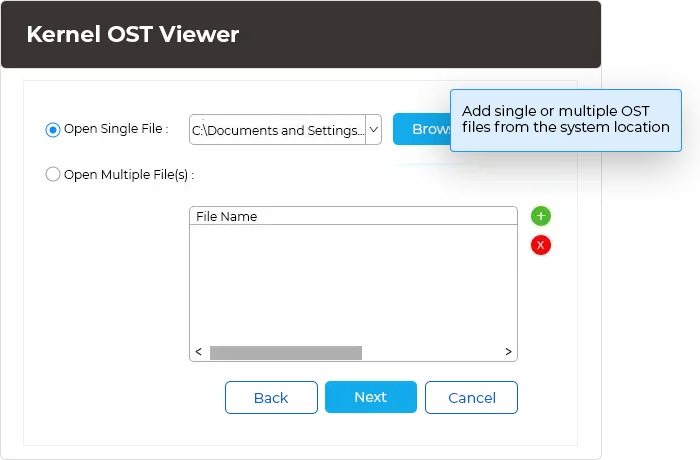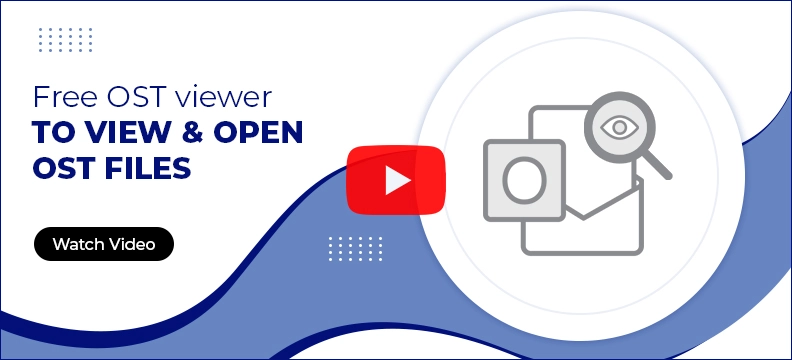Free OST viewer to open and view OST files
Scan and open orphaned, and inaccessible OST files to view complete mailbox content. The Outlook OST viewer allows access to complete email body along with attachments, calendars, tasks, notes, drafts, deleted items, and other mailbox items. The free OST file viewer preserves the original message structure and formatting. Additionally, it supports viewing and accessing both healthy and corrupted OST file content.
Download the free Outlook OST file viewer & read OST file emails for free.- Access & read OST files without an Exchange Server connection.
- Effortlessly access mailbox items from deeply corrupt, orphaned, and inaccessible OST files.
- The free OST viewer presents all OST mailbox items with original layout & structure.
- Sort emails based on attributes like From, Subject, Date/Time, & Lost/Deleted.