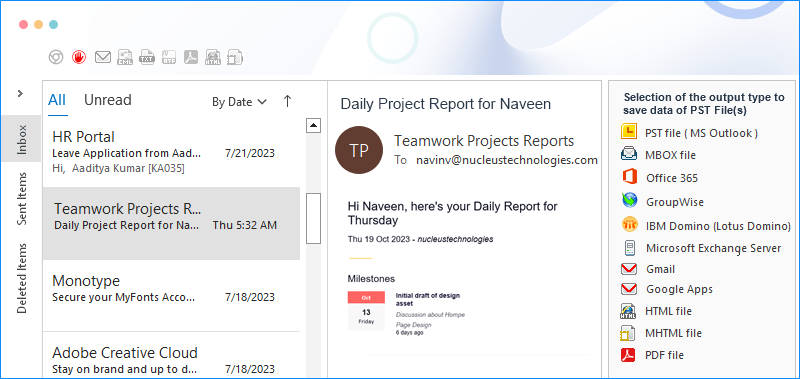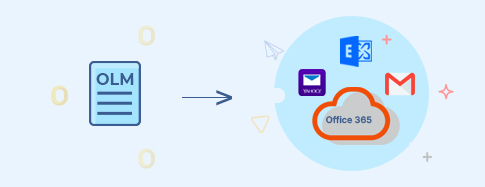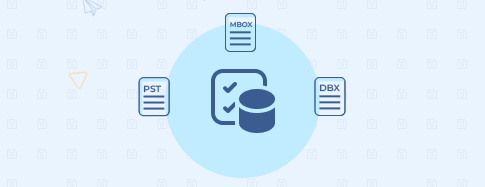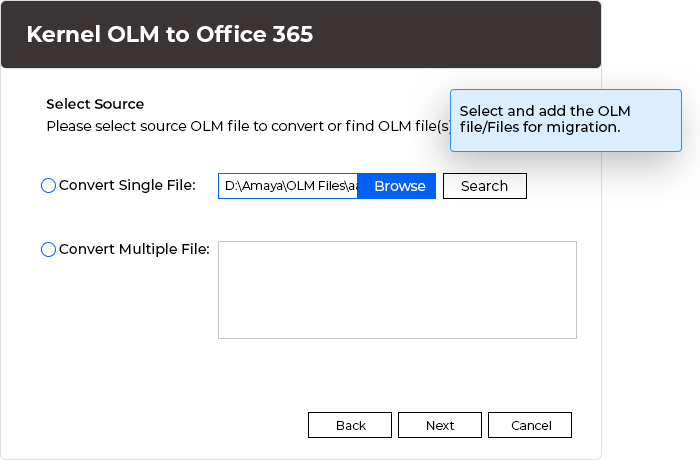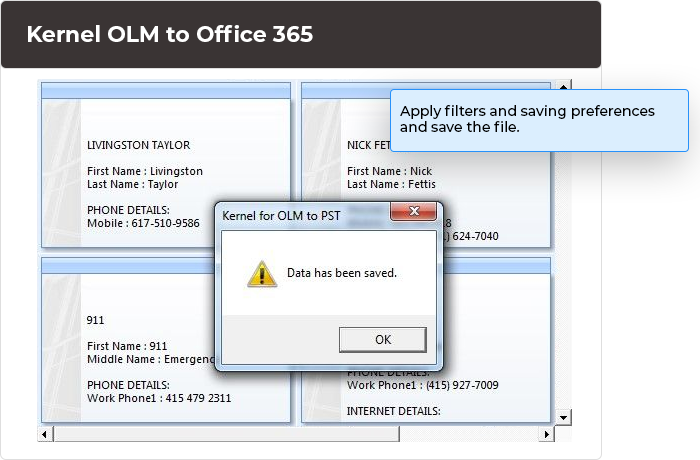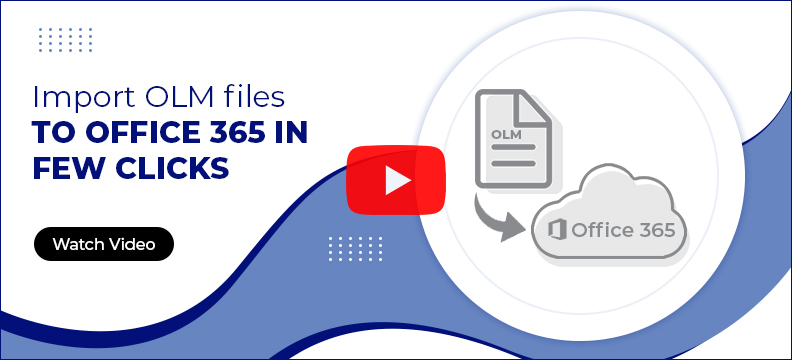Secure MAC OLM data migration to Office 365 account
Perform easy migration of your Outlook for Mac (OLM) data files to Office 365 and transfer all the mailbox items smoothly. Preserve the entire mailbox data, features, properties, and metadata, allowing instant accessibility of all mailbox items after the successful migration, while keeping the data hierarchy intact.
Free Download trial version to convert and save 5 items from each folder.- Migrate single, multiple, and large OLM files to Office 365 or Exchange.
- Export all OLM mailbox items, including emails, contacts, calendar, attachments, tasks, etc.
- Save OLM mailboxes to PST, MBOX (Apple Mail), iCloud, & Gmail.