Why take Microsoft 365 backup?
Microsoft 365 has proved to be a robust & reliable application for more than a decade. However, several factors trigger the need for Microsoft backup with an Office 365 email backup tool.
Maintain workflow consistency
Microsoft MVP and domain experts recommend using an Office 365 backup tool to create regular Office 365 backups. Office 365 Backup and Restore software can also facilitate quick data recovery to minimize downtime and ensure uninterrupted workflow.
Increase Microsoft Office 365 performance
Storing vast amounts of data leads to increased server load and decreased performance. Our Office 365 backup tool grants you the flexibility to save unwanted mailbox data as backup and remove them from server. This reduces server load and enhances Office performance.
On-demand email access
Backing up Office 365 mailbox to PST helps to access crucial mailbox data such as email, attachments, contacts, calendars, etc., whenever required. This ensures the availability of important data in case of a server down issue or any other technical problem.
Protection against data loss
No matter how advanced and robust the cloud applications become, there is always the possibility of human error. Having a complete M365 backup ensures easy data recovery from any accidental data deletion scenario. This ensures uninterrupted workflow & productivity

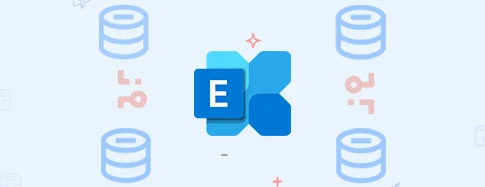
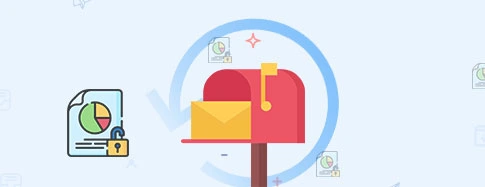
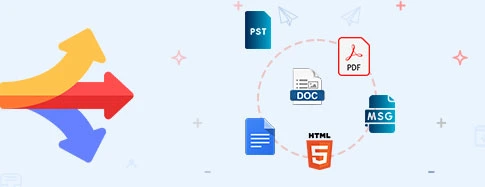
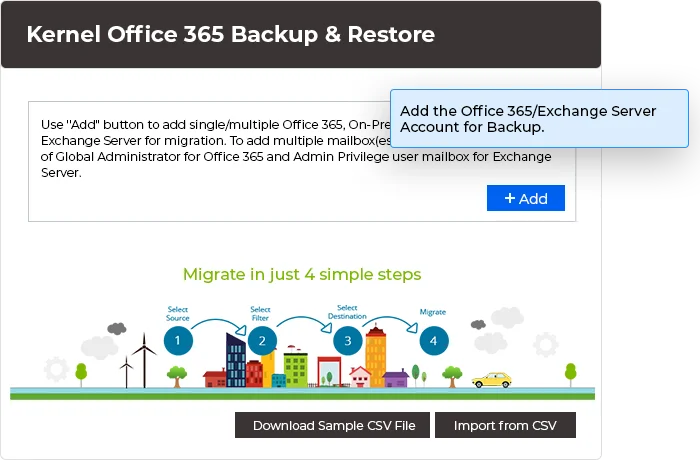
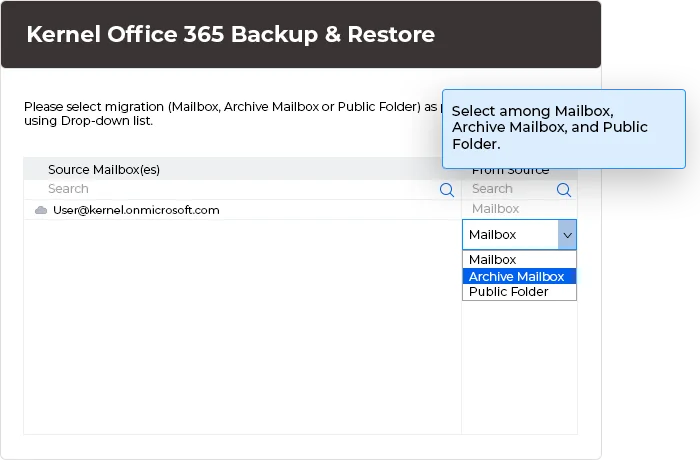
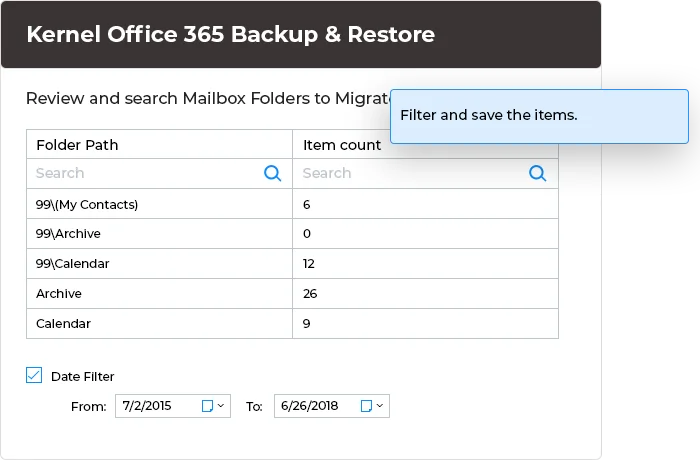
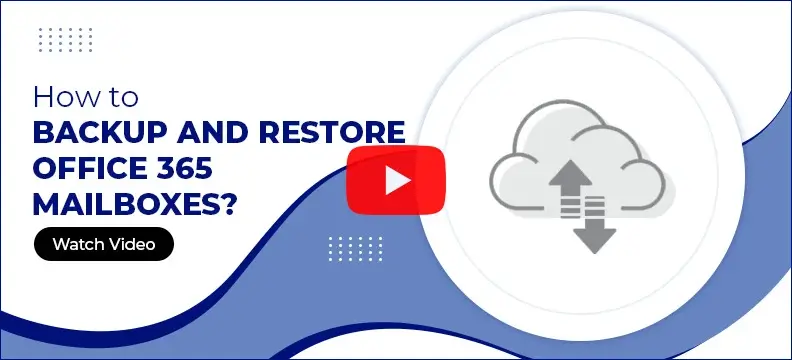
What customers say about Kernel Office 365 Backup & Restore