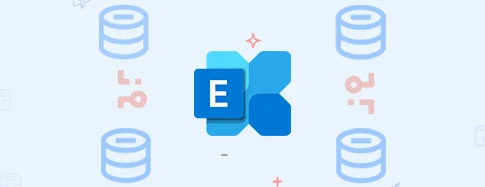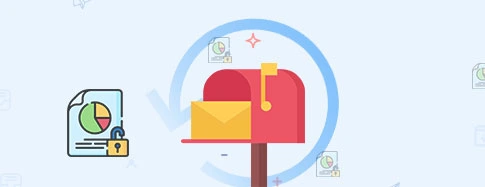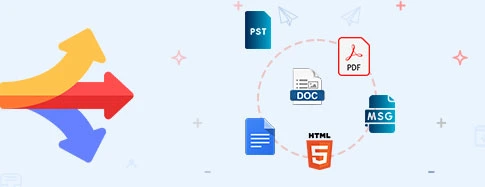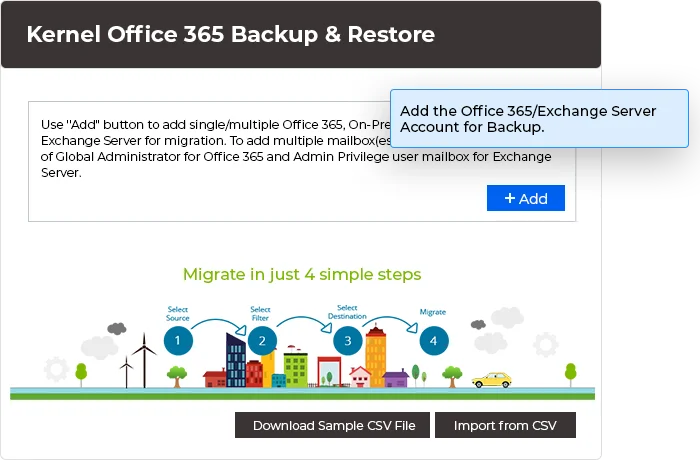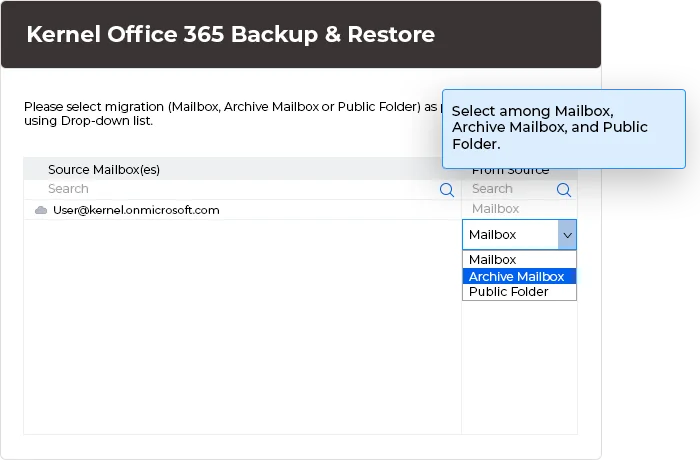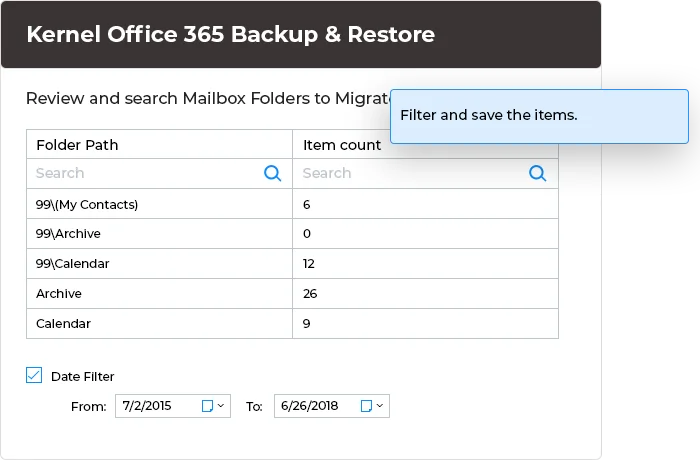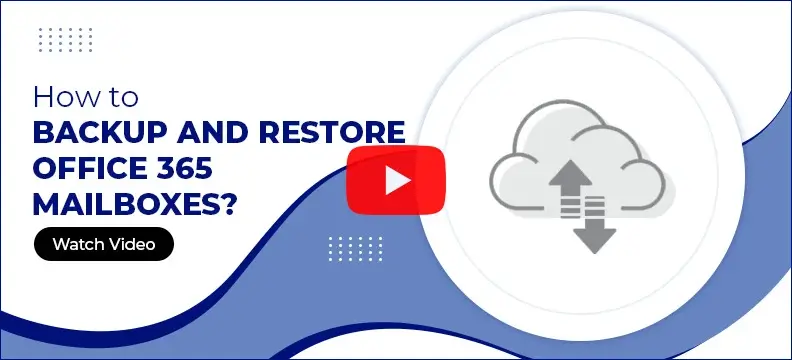Office 365 backup tool to backup and restore your Microsoft 365 data
Kernel Office 365 Backup and Restore tool allows to take secure backup of bulk Microsoft 365, On-premises Exchange & Hosted Exchange mailbox data and save it locally into output formats including PST, MSG, PDF, DOC, DOCX, EML, & HTML, in just a few simple steps.
- Backup Primary, Archive & Shared mailboxes, Groups & Public Folders
- Save backup to PST or other output formats
- Backup Microsoft 365 contacts & calendar into .vcf and .ics files