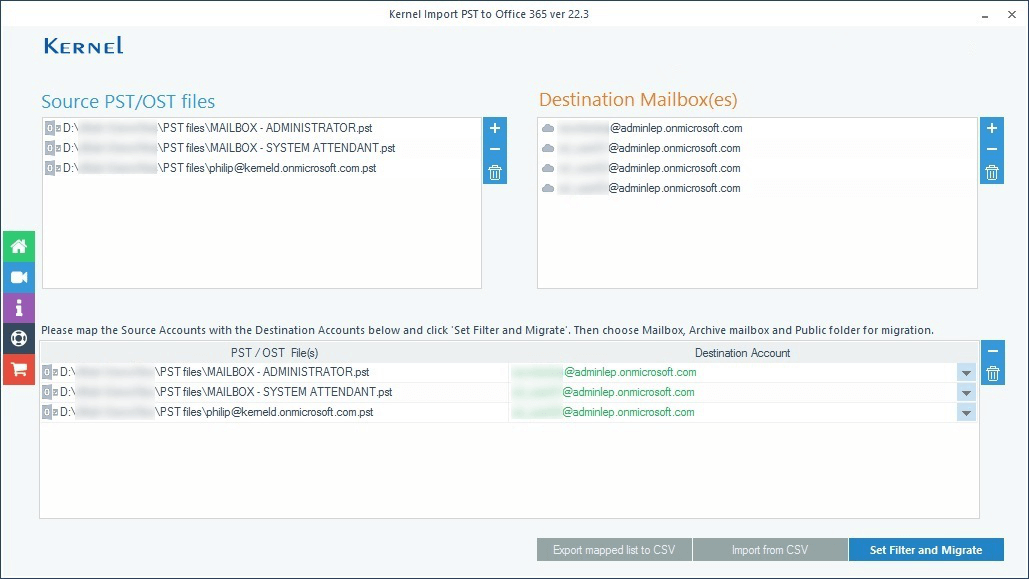Step 1: Home Screen of Kernel Import PST to Office 365.
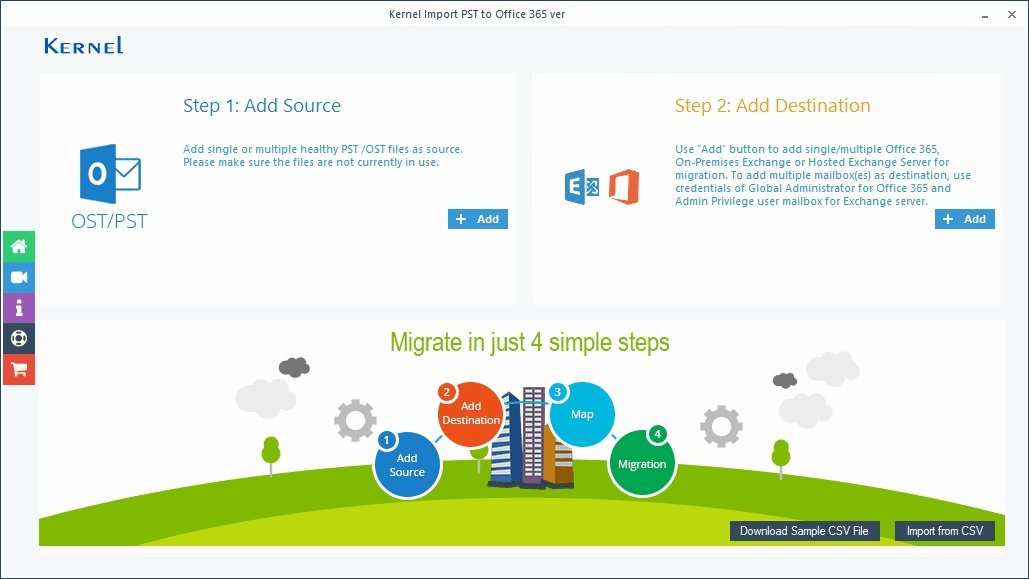
Step 2: Browse the PST/OST files to import. Click Add in destination section.
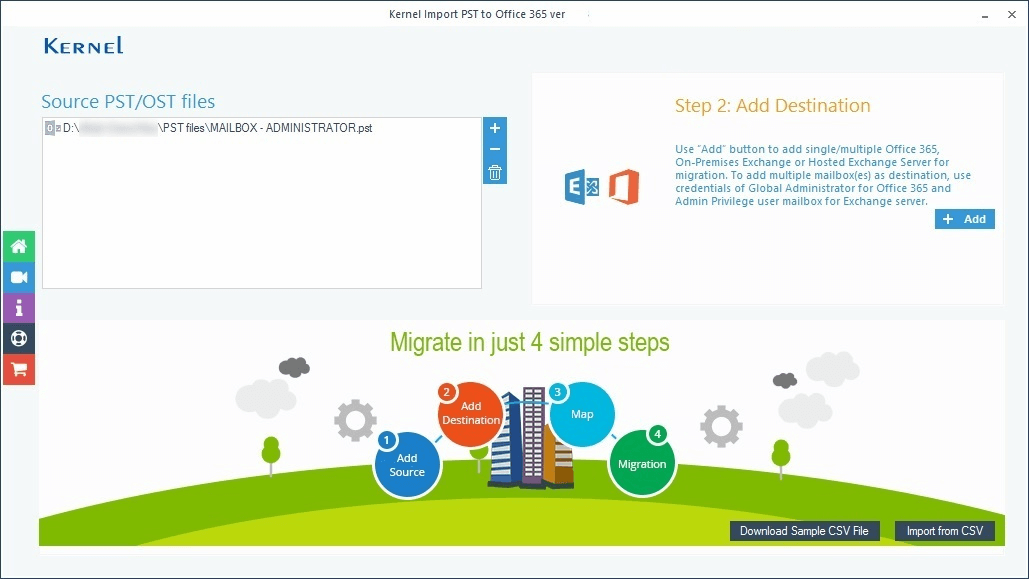
Step 3: Choose login types.
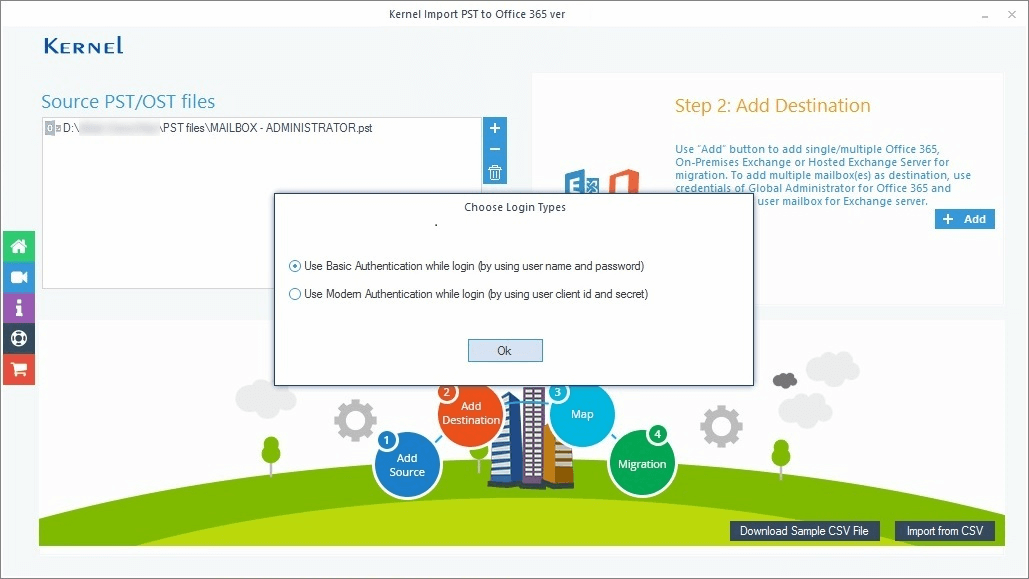
Step 4: In basic authentication, input Office 365 credentials.
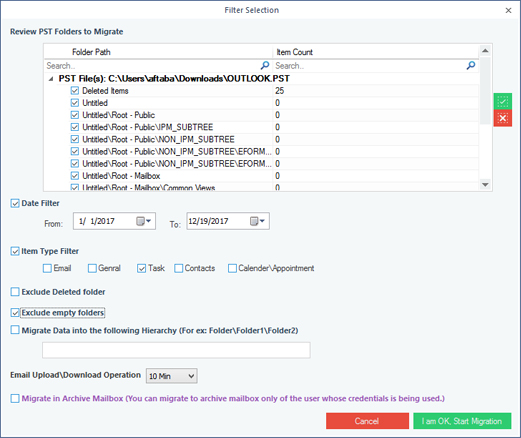
Step 5: Conduct the simple mapping between source and destination.
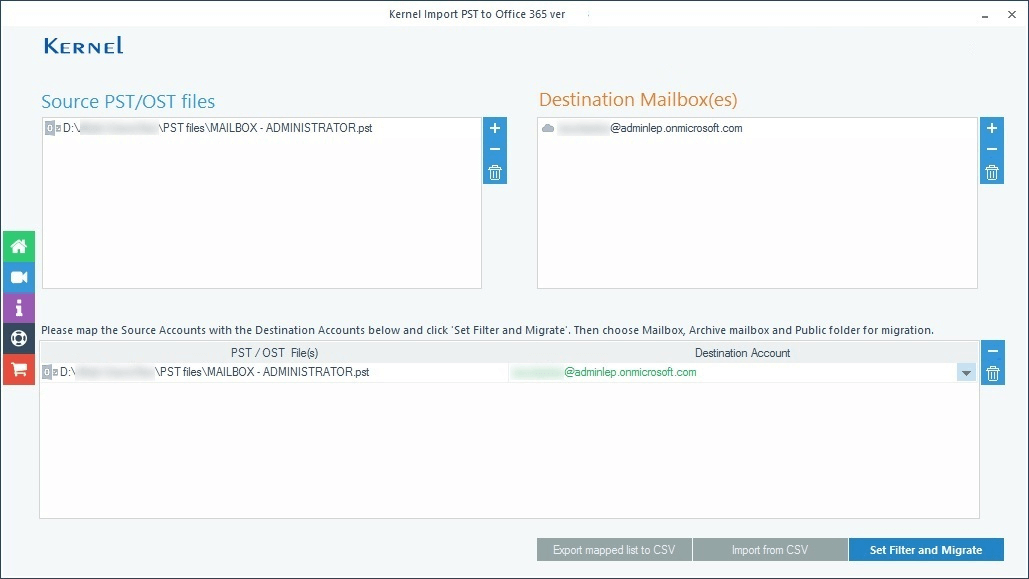
Step 6: Choose between mailbox, public folder, and archive mailbox.
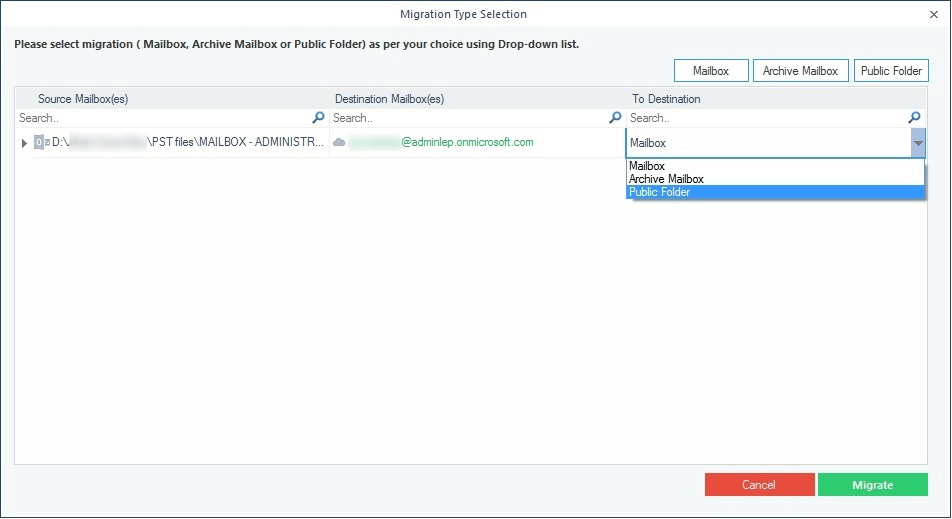
Step 7: Apply all the filters on source PST data.
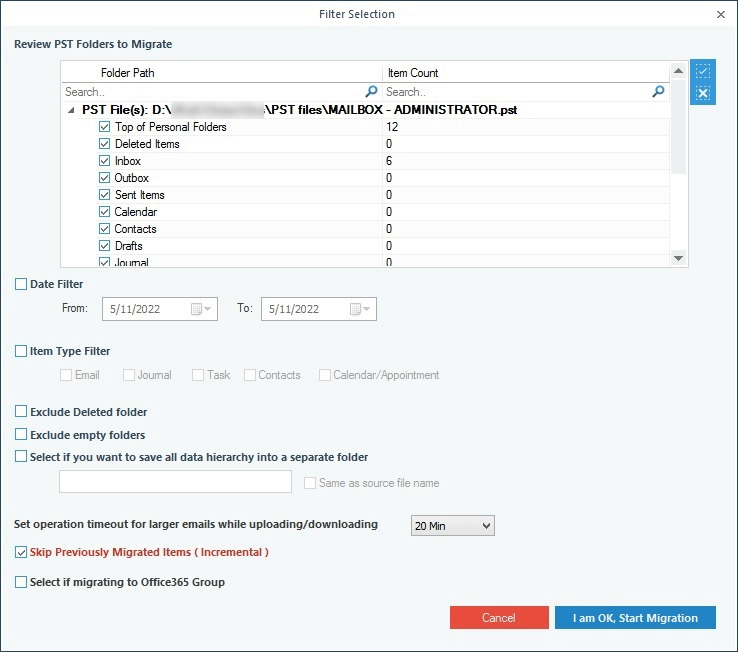
Step 8: The data is imported quickly. Click OK.
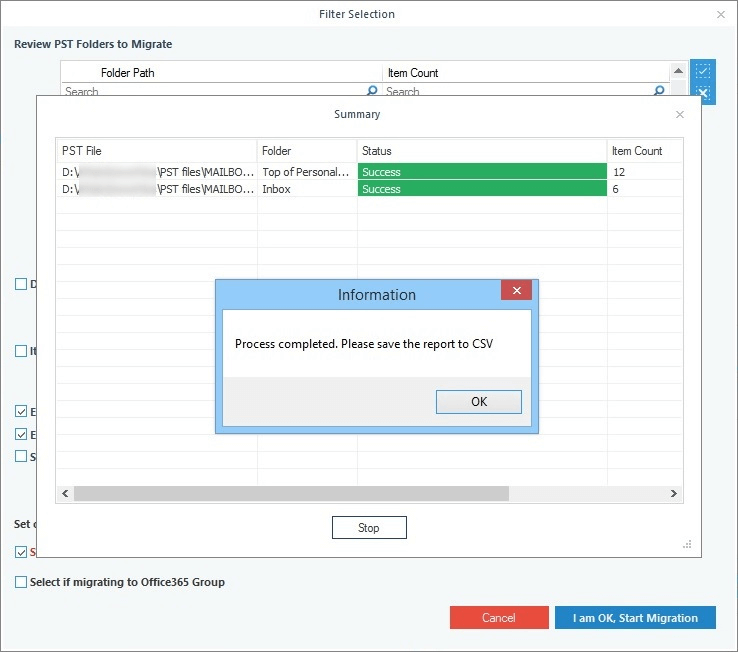
Step 9: Save report in CSV format.
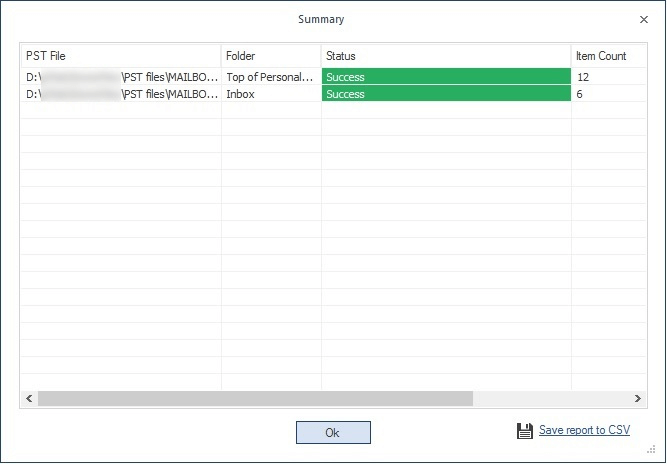
Step 10: For multiple mailbox migration, choose multiple mailboxes.
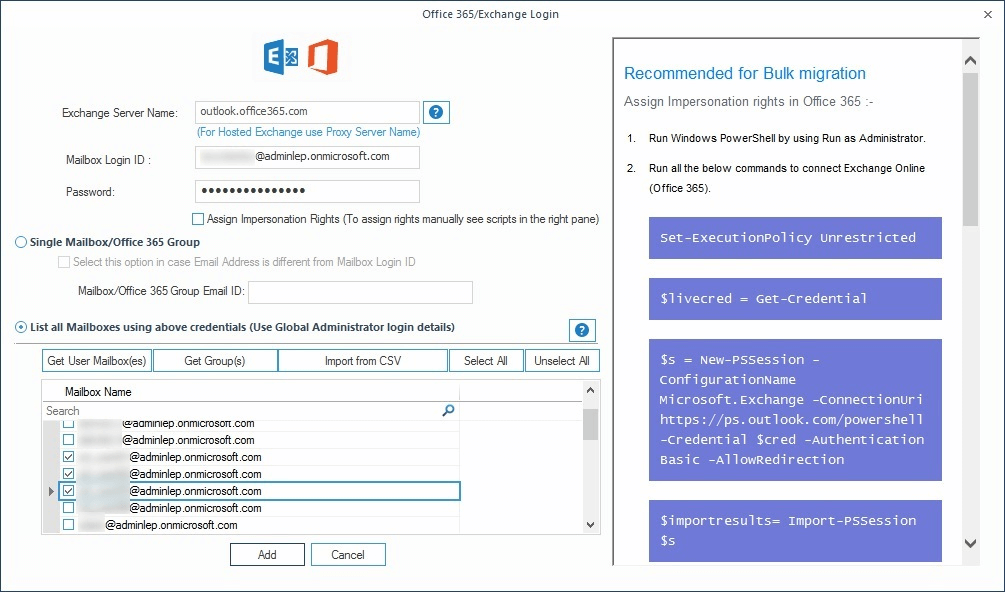
Step 11: Map multiple PST with desired Office 365 mailboxes.