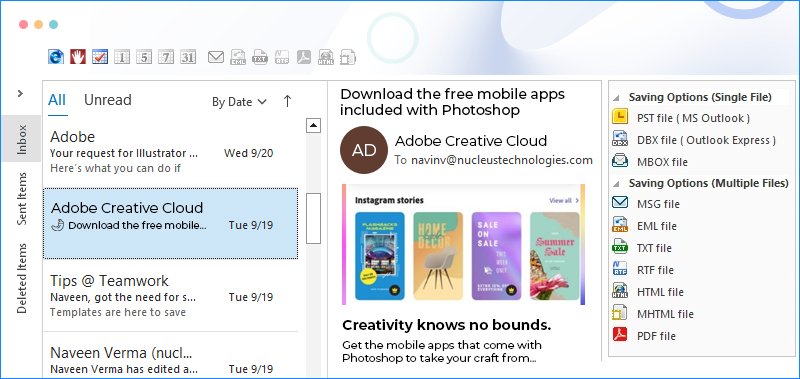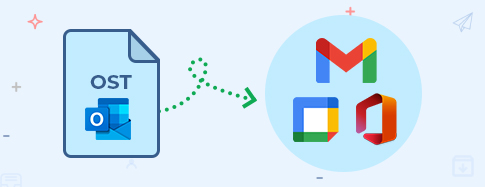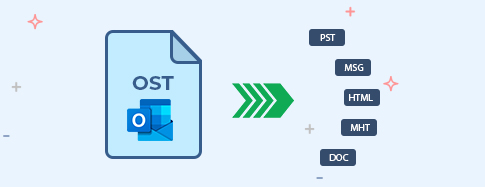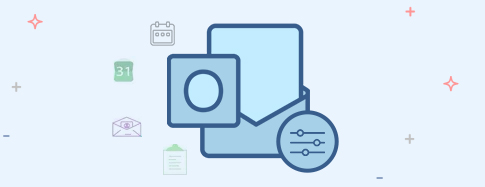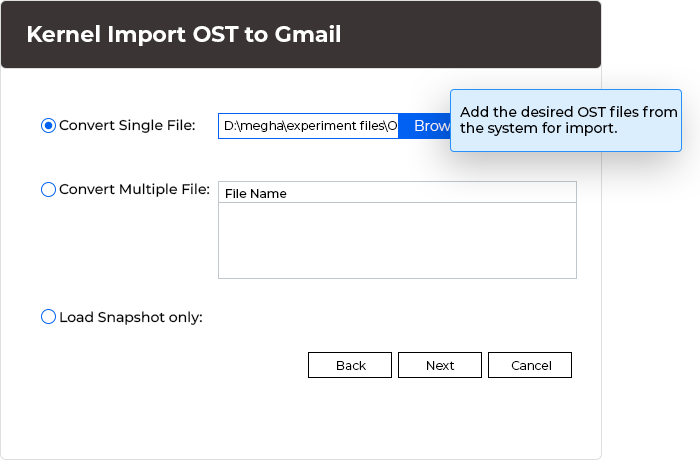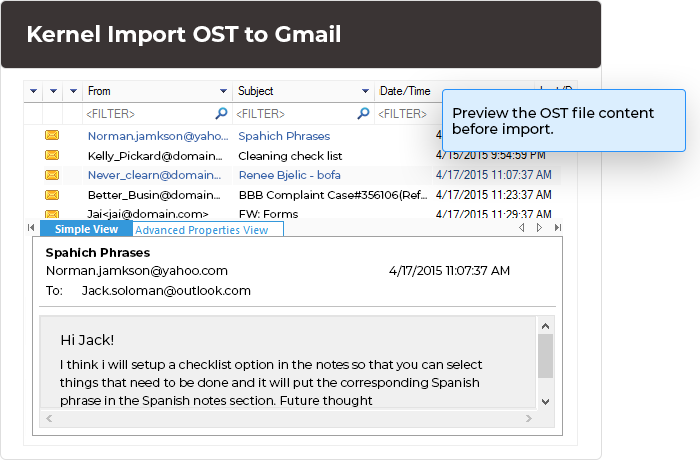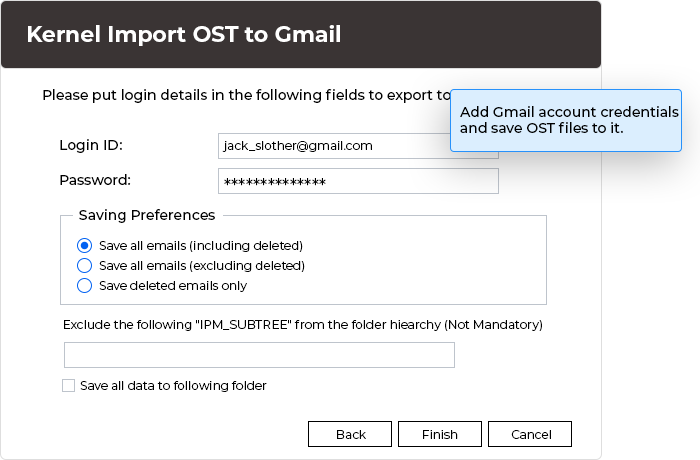Import OST contents to Gmail, ensuring data structure
Import OST file contents to diverse platforms such as Gmail, G Suite, Microsoft 365, Exchange Server, Domino, and more, irrespective of the file's health.
- Import healthy & corrupt OST mailboxes to Gmail
- Move entire OST file items- Emails, Calendars, Contacts, & more
- Import OST files to G Suite, Office 365, and other leading email servers