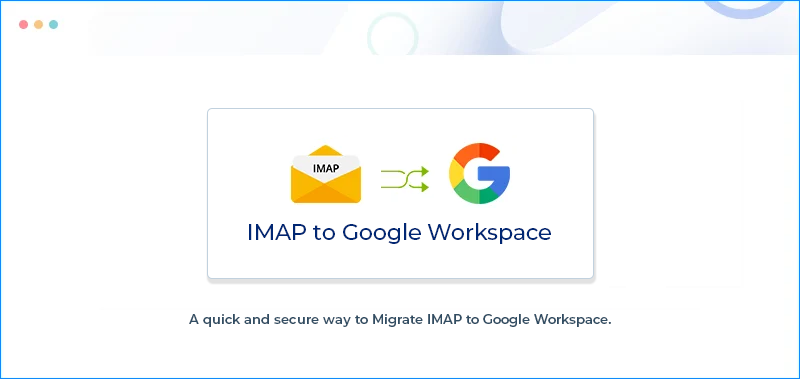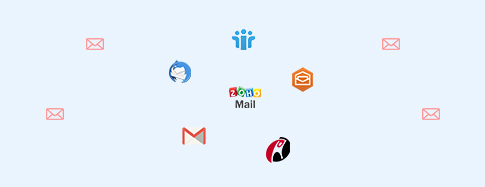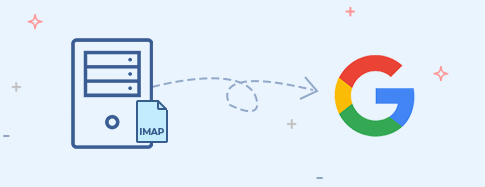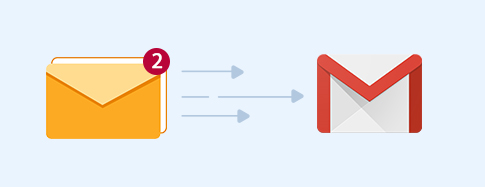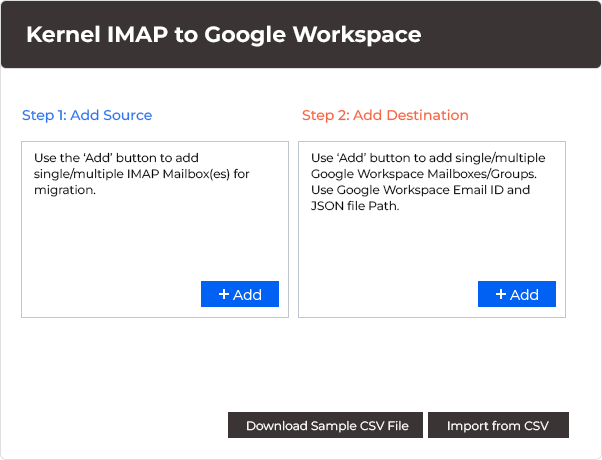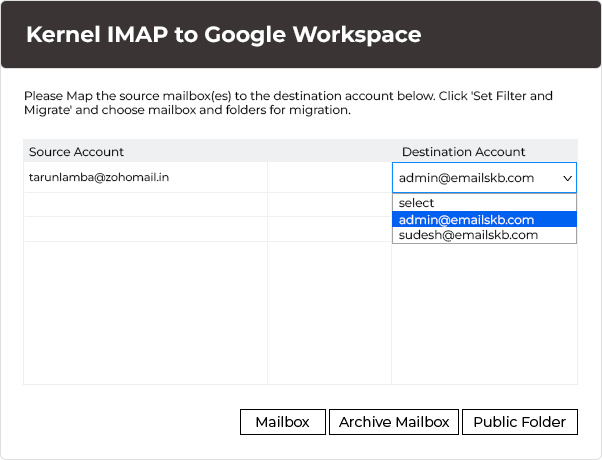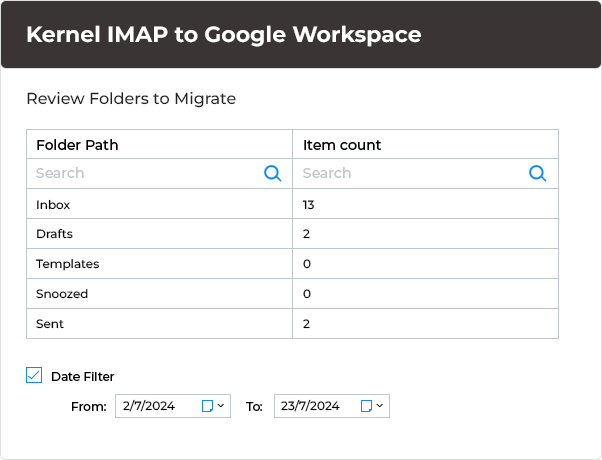IMAP to Google Workspace tool for smooth migration of IMAP mailboxes
Migrate all mailboxes from IMAP accounts (email client/servers) to Google Workspace user and Group mailboxes. The tool supports migrating mailboxes from IMAP accounts of Gmail, Outlook, Office 365, Zoho, Yandex, Roundcube, etc. Simply perform the mailbox mapping and then migrate keeping folder hierarchy and data integrity intact.
Download the trial version and migrate 10 items per folder for free.- Support all IMAP email servers
- Seamlessly migrate to single/multiple user mailbox and group mailbox
- Migrate unlimited mailboxes with no size restrictions
- Migrate IMAP Server mailbox(s) in a batch using CSV file