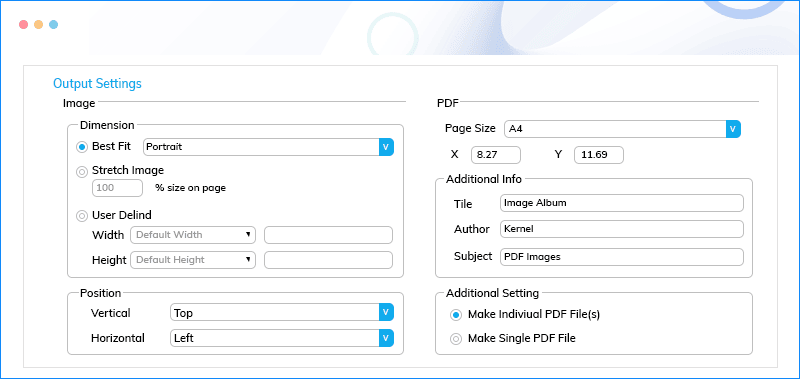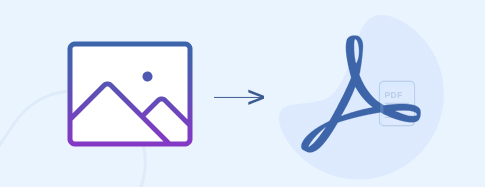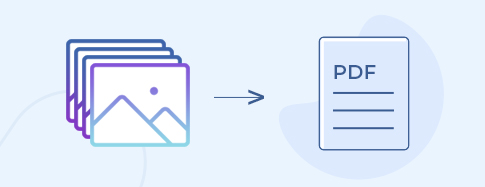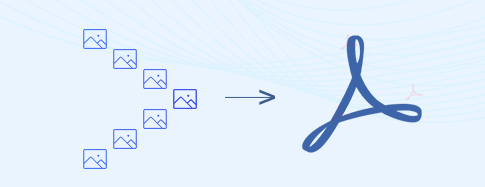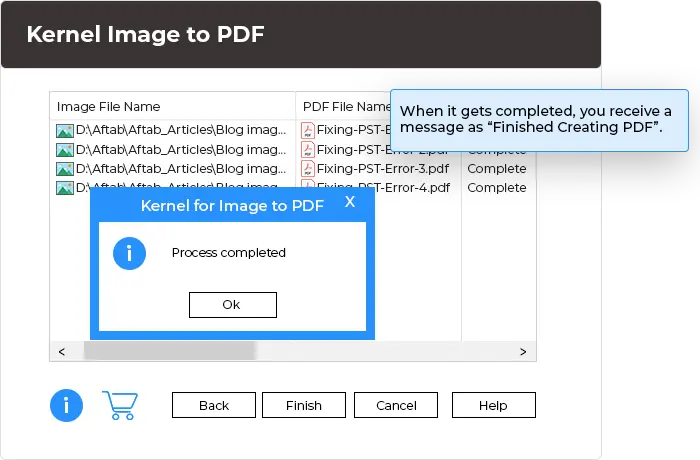Best Software to Batch Convert Images to PDF Easily
Convert all types of image files, including JPG to PDF format while keeping the quality of image intact. The software consists of smart features to accommodate the default quality of the image or change as per the requirement in the resultant PDF. It also lets you combine multiple images of any format to one easily shareable PDF file.
Download trial version and get familiar with software features- Supports all image formats such as BMP, TIFF, PNG, ICO, JPE, JPEG, JPG, JFIF etc.
- Offers various options to set image order, size, quality, and alignment
- Allows user to assign Title, Author, and Subject name to the output PDF file