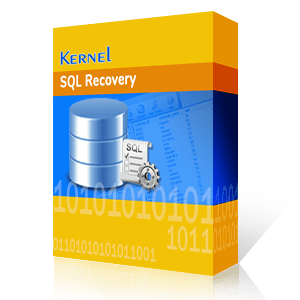In SQL Server, a snapshot at the time of creation can capture & store the state of the database. Every snapshot is created on the same server instance as the source database. A snapshot only commits queries & tasks that are executed entirely. No partial transactions are committed to the snapshot. This ensures that the SQL Server snapshot only has accurate and consistent data. Moreover, the Snapshot is a read-only or immutable entity of a database. This means that no change in the source database will affect the snapshot. This guarantees complete data integrity when we restore database from snapshot T-SQL.
However, not every SQL user is familiar with the process of creating a database snapshot. Some of them find it challenging to restore database from snapshot in SQL Server. Therefore, in this blog, we will explain to you the steps for creating a snapshot & how to restore database from snapshot in SQL Server.
Importance of database snapshot in SQL Server
Before jumping to the creation of snapshots, let’s understand why they are so important & why every database administrator must be familiar with their functionality. We will tell you the prominent reason why they are used.
- Quick database recovery: The snapshots allow for rapid recovery of a database, saving time when recovering from a data disaster like data loss or corruption.
- Testing: Developers create and install new features in SQL. In such a state, snapshot helps them by providing a quick data restoration in case of any incompatibility issue. This also helps in reverting to an old database version if a bad patch is installed.
- Reporting and analysis: Snapshots provide a consistent view of the database, which is useful for reports and data analysis. The ongoing transactions would not interfere with any task.
- Cost effective: Snapshots are typically more storage-efficient than full backups. Also, they do put less load on the server than a typical backup at the time of creation.
Prerequisites for restoring from a snapshot
When you restore database from a snapshot in SQL Server, you need to ensure certain prerequisites. In case you fail to meet the conditions, the operation to restore database from snapshot T-SQL will not execute as expected.
- Verify that the database you want to recover is not corrupted.
- Ensure only one snapshot is present. Drop any other snapshot of the same database. For reverting, there should only be one snapshot at the time.
- SQL restore database from snapshot requires the user to have RESTORE DATABASE permissions on the source database. This permission is needed for operations like backup and restore database in SQL DB.
- Finally, make sure no read-only or compressed filegroups exist in the source database. Also, the presence of any offline files that were online at the time of snapshot creation may lead to unexpected results.
How to restore database from snapshot in SQL Server?
Let’s begin with the process to restore database from snapshot T-SQL. However, to understand the SQL restore database from snapshot procedure completely, you must also know how to create a database snapshot in SQL Server. Therefore, we will first use a T–SQL query to create a database snapshot, then delete a table from the source database, and finally restore database from snapshot.
Step 1 - How to create a database snapshot in SQL Server
You can create an SQL server database snapshot using the following query:
CREATE DATABASE Kernel_dbss ON (
NAME = Kernel,
FILENAME = 'C:\Program Files\Microsoft SQL Server\MSSQL16.MSSQLSERVER\MSSQL\Data\Kernel_data.ss'
) AS SNAPSHOT OF Kernel;
GO
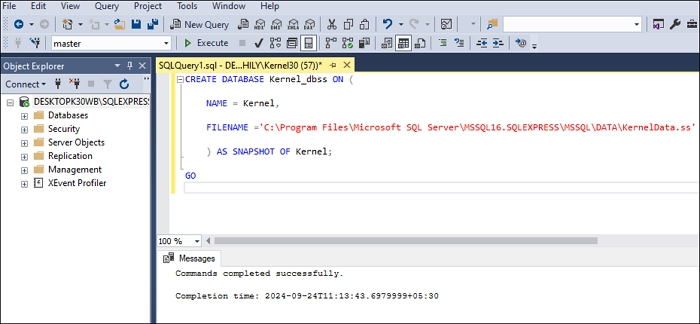
Here, Kernel_dbss = Name of the database snapshot
Kernel_data.ss = Name of the file that the query will generate
Kernel = Name of the source database
Now, expand the Database Snapshots to view the created snapshot.
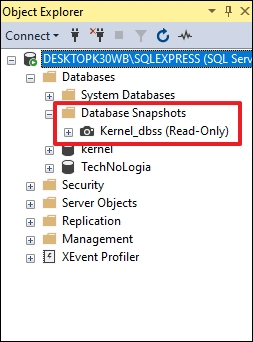
Step 2 - Delete the table from database
Now, let's delete a table from the Kernel database. Then, we will restore database from snapshot in SQL Server. To delete a table, follow the steps below: Expand the database and go to Tables, select the table, and right-click. Then, choose the option Delete.
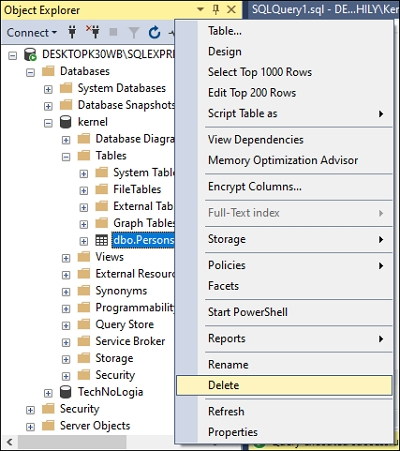
In the next window, click OK to delete the table.
Step 3 - Restore database from snapshot T-SQL
For SQL restore database from snapshot, we will use T-SQL queries. Execute the following query in the SQL Server management studio:
USE master; RESTORE DATABASE [Kernel] from DATABASE_SNAPSHOT = 'KernelData_dbss'; GO
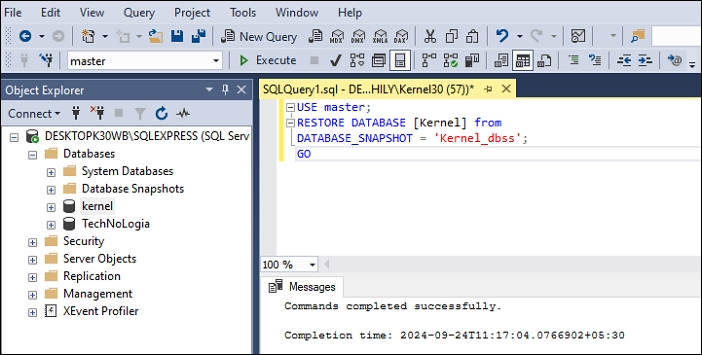
After execution of the above query, expand and check Kernel database. You will find the deleted table restored in its original place. Snapshots provide an efficient and quick way for database restoration. Knowing the above process can also help with the restoration of a master database in SQL Server.
Restore database in SQL Server using an automated tool
The manual way of restoring a database with T-SQL queries works fine, but it may be confusing for non-technical users. Also, if the database is suffering from corruption or data inconsistency, you will not be able to restore database from snapshot. In such a state, you will need to use a professional tool that is powerful enough to repair corrupt SQL database .
Kernel for SQL Database Recovery is a robust application. The user-friendly interface allows anyone to use it for database recovery. The advanced algorithms of the SQL recovery tool allow for an effective restoration of corrupted and deleted data from SQL database.
Steps to recover data with tool are given below:
- Download, install, and launch SQL database recovery tool.
- Click Browse to find MDF file. Click Recover to scan & load it.
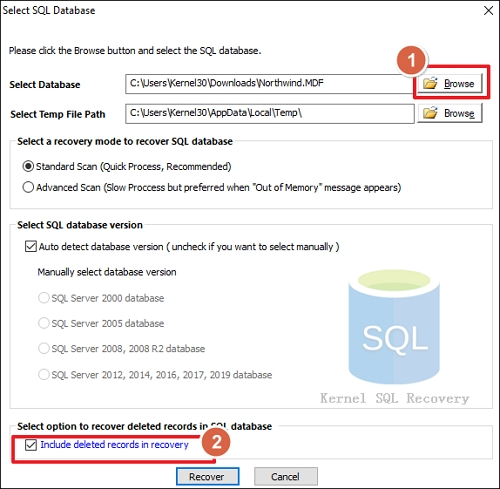
Note: To recover deleted records in SQL Server, you must select the option - Include deleted records in recovery. - You can access and preview any table.
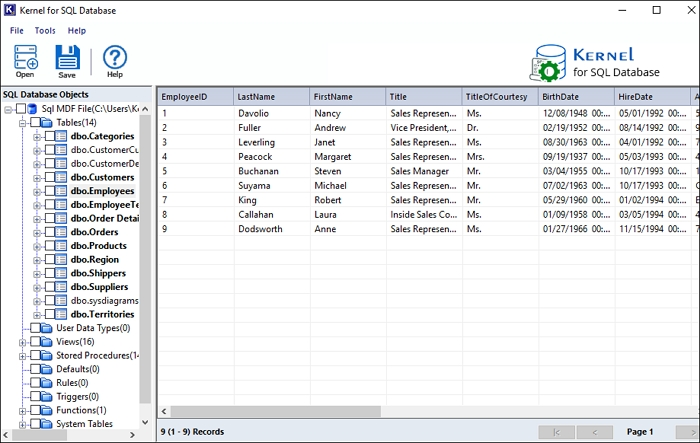
- To save the data, select the tables and click Save. Select Batch File in Saving Mode window and specify a saving location by clicking on Browse. Finally, click OK to start the recovery.
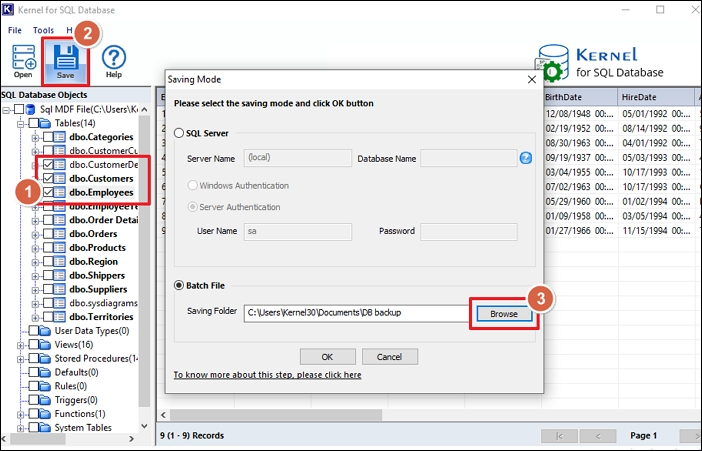
- After the recovery process is completed, a message of success will be shown. Click OK to exit the process.
Conclusion
The process to restore database from snapshot in SQL Server can be completed using the T-SQL queries we learned above. However, for a easier and more straightforward approach, we recommend Kernel for SQL Database Recovery tool. The tool can scan and list every table & data from the damaged database. Such professional tools can help you to recover SQL database without backup.
FAQ
Q: Can snapshot recover database records from corrupted database?
Ans: No, the snapshot only works if the source database is not corrupted. For a damaged database, you must use DBCC CHECKDB command to repair SQL.
Q: How to recover deleted table from a database?
Ans: Using the database snapshot you can easily repair SQL table in a database. However, we recommend creating regular SQL database backup for complete data restoration.
Q: Where is the snapshot saved after creation?
Ans: By default, the database snapshot is created at the same location as your source database .mdf file.
Q: Can I recover data that was inserted into the database after the creation of the snapshot?
Ans: No, the snapshot only commits the data that was present in the database at the time of snapshot creation. Data added or inserted in the DB doesn’t affect the snapshot.