With the platform's independence, security, and features, PDF files are the topmost used format among professional as well as regular internet users. As PDF file contains crucial data, reports, project documentation etc., of mass users, so the PDF file should remain healthy and accessible. But several common reasons and mishandling PDF files cause corruption issues, and then users need to repair PDF file documents.
A corrupt/damaged PDF file doesn’t open properly or might be inaccessible to the users. The corruption issue in PDF files leads to severe disruptions with error messages and increases the chance of data loss.
However, users can’t let their data get stuck or become fatal. Now, what next!! Can I open a corrupted PDF file? What to do to get access to the contents of PDF files?
To resolve your worries, this guide will provide the reasons for corruption and stepwise solutions to repair PDF file using Adobe Acrobat. Alternatively, you will also get a professional solution to repair PDF files that will ease out your bulky procedures.
Most Common Reasons for PDF File Corruptions
Knowing the cause of the PDF corruption issues before resolution is an ideal practice. Here, we’ve outlined the common reasons responsible for PDF file corruption. They are:
- Sudden shutdown: While working with PDF files, instances like power outage or hardware failure may occur, which leads to corruption issues in PDF files.
- Malware/Virus Attacks: Several times, we surf to a malicious site or download wrong content unknowingly. They may contain viruses that infect and corrupt the PDF files.
- Interrupted Downloads: Internet issues, power cuts, etc., may interrupt the downloading process of PDF files, which causes corruption issues.
- Incomplete File Transfer: When the file is not shared/transferred completely due to issues like bad connection, storage issues, or client issues, the PDF files get corrupted.
- Opening/Editing PDF Files with Incompatible Applications: Many users try to open/edit their PDF files with a variety of unsafe applications. Doing this damages the file’s structure and corrupts PDF files.
Method to Repair PDF files: 100% Working
Now, heading towards the workarounds to repair PDF files, we have also listed the best of them. The below methods will surely help you to repair corrupted PDF files effectively. Go through each process and choose them accordingly.
Method 1. Update Adobe Acrobat Reader Application
Several users work with the outdated Adobe application which fails to repair PDF files. To repair PDF file using Adobe Acrobat, the application should be up to date. So, follow the steps below to update your Adobe application:
Step 1. Open your Adobe Acrobat Reader application and press the Menu button available at the top left corner.
Step 2. Choose the Help option and click on Check for Updates.
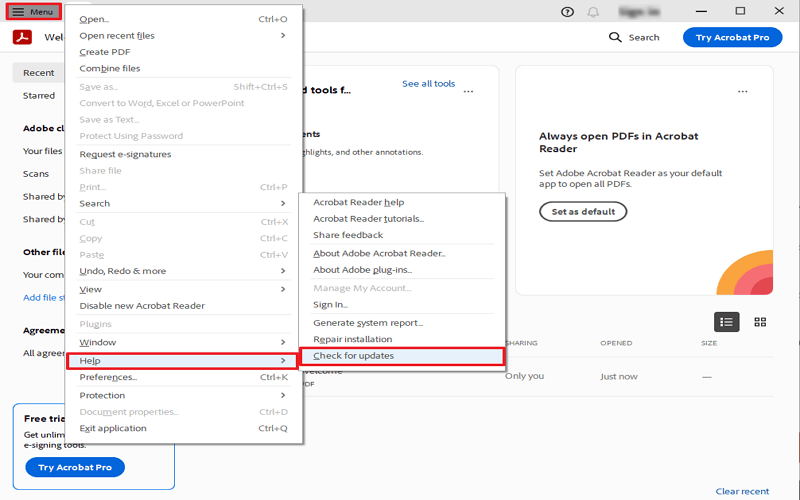
If the update is available, click on update. After this, restart the application and try to repair PDF file using Adobe Acrobat application.
Method 2. Repair Installation of Adobe Acrobat Reader
Sometimes. installations of Adobe Reader also get affected with misconfigured settings which leads to issues like PDF file won't open in Adobe Acrobat. To fix this issue and repair PDF file, it is crucial to troubleshoot the reader applications. For the same, follow the steps below:
Step 1. Open the Adobe Acrobat Reader application and tap on Menu.
Step 2. Select the Help option and click on Repair Installation.
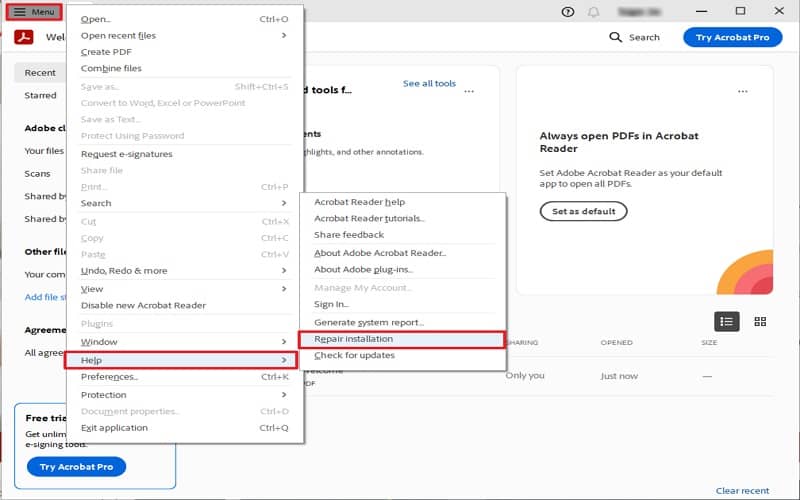
Step 3. From the confirmation pop-up click on the Yes button.
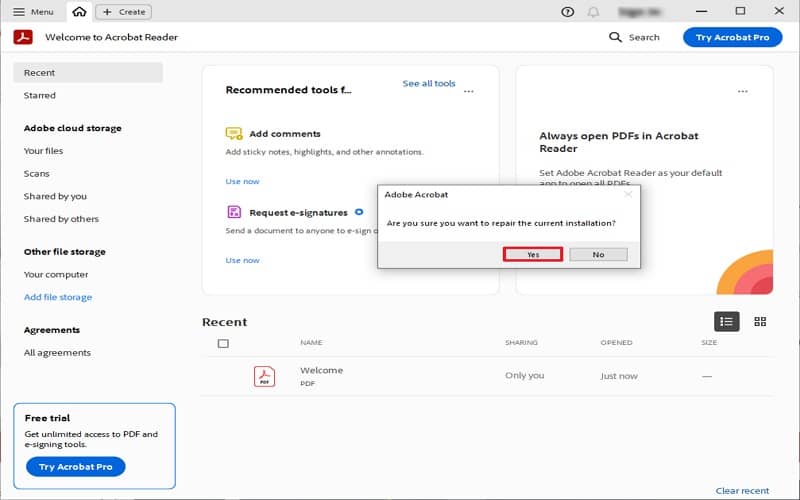
Wait till the process gets completed and then close the Adobe application. Restart it again and try to repair PDF file with Adobe Acrobat.
However, it is also possible that these methods may fail, and the PDF file won't open in Adobe Acrobat issue occurs. If such things happens, then it is considered that the corruption level in PDF file is very high.
At this moment, repairing PDF files along with keeping data intact is the biggest challenge. Now, only a professional PDF repair tool can help to counter these challenges easily.
Ultimate Solution to Repair PDF Files: PDF Repair Tool
Not only risks of failure, manual methods may also have limitations and bulky procedures that annoy users. But Kernel PDF Repair is quite simple and high-end software that can repair PDF files in simple steps with zero data loss.
With the tool’s embedded algorithm, you can recover all corrupted PDF contents/data, such as images, text, signatures, hyperlinks, etc., in original quality. All in all, it is also the best Adobe PDF repair tool that restores and repair corrupted Adobe PDF document in their original format.
Here is the stepwise working of this tool:
Step 1. Install and run Kernel PDF Repair software in your system.
Step 2. Click the Select File(s) button and choose your corrupted/damaged PDF files from the system.
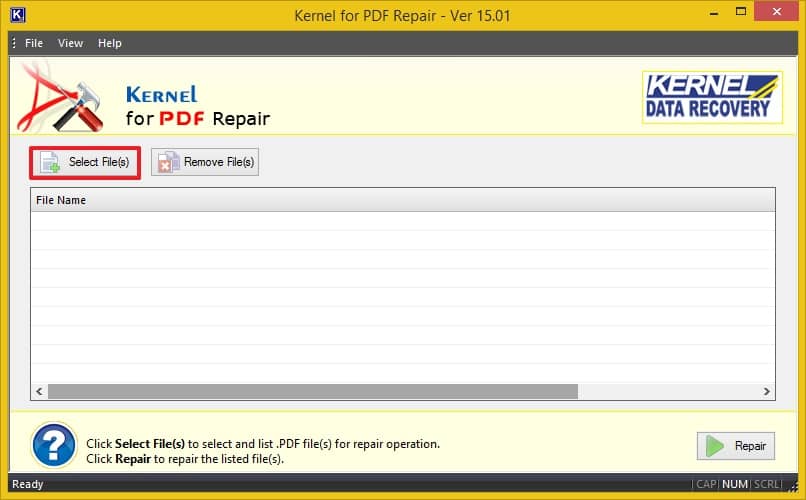
Step 3. Click on the Repair button. Provide the saving destination of your healthy PDF files and click the OK button.
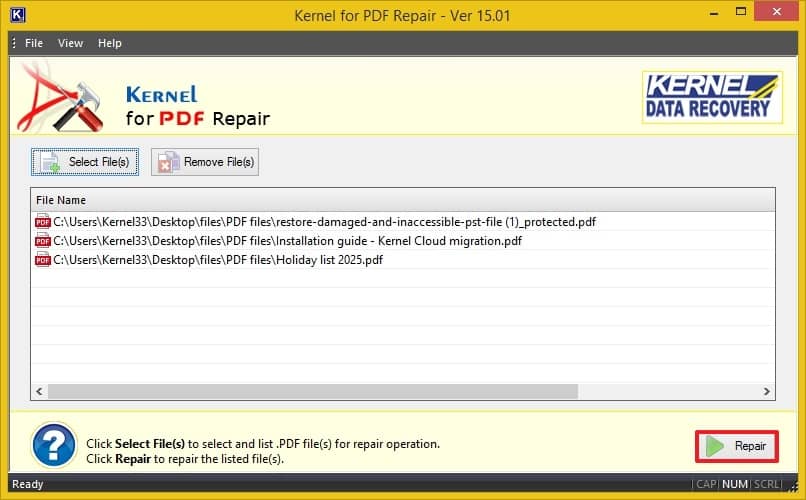
Step 4. It will start repairing. After completion, you will get a pop-up message saying, “Your file repair process is completed.” Your repaired file(s) have been saved to the provided location.
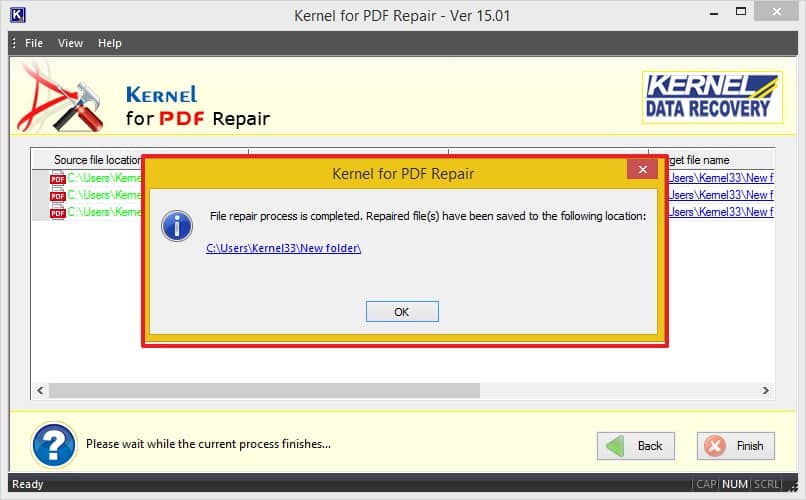
Wrapping Up
In the write-up, we’ve seen the stepwise processes to repair PDF file with Adobe Acrobat application. However, Adobe can fix and open PDF files, but it can be difficult depending upon the level of PDF file corruption. So, utilizing the PDF Repair tool is the best and wise option for fixing PDF file issues easily. With the recommended tool, you can also restore your multiple corrupted PDF files simultaneously easily. This tool is effective, fast, and compatible with all Windows OS. Get the demo version now to evaluate its features.
Frequently Asked Questions
Q. Can I repair a password-protected PDF using the Adobe repair tool?
A. Adobe repair tool only fixes the structural damages in PDF files. It is not able to repair password-protected PDF files. If a password-protected PDF file is damaged/corrupted, only a professional tool like Kernel PDF Repair can help you to fix them.
Q. What if the PDF is still corrupted after trying Adobe Acrobat tool?
A. Many times, Adobe Acrobat tool fails to repair corrupted Adobe PDF documents due to severe corruptions levels. In this case, utilizing a reliable and third-party tool is the go-to solution.
Q. How to repair a PDF in Adobe?
A. You can easily repair PDF file using Adobe Acrobat application. To do the same, open your Adobe application and click on the Menu button. Choose the Help option and click on Repair Installation. Now, just upload your corrupted or unopenable PDF files and try to access them.
Q. Is there any free PDF repair software available?
A. Several online PDF repair tools are free to use and can repair PDF files easily. But they might be unreliable, as they may steal your data, create watermarks, add irrelevant characters, banners, etc. So, use the automated Kernel PDF repair free version to fix issues in your PDF documents and files.
Q. Can a damaged PDF file be repaired?
A. Yes, with the proper methods, you can easily repair your PDF files. Alternatively, you can also use third-party PDF repair software to fix PDF file issues more effectively.

