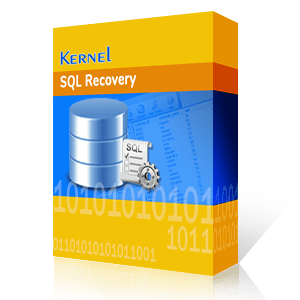SQL Server is now one of the topmost choices of businesses to store their records which keeps on increasing day by day. This is probably because it’s more affordable than other database management systems and offers a range of enticing features. However, often, due to unforeseen circumstances, it gets infected, leading to inconsistencies in the SQL database and eventually resulting in database corruption.
Database corruption and inaccessibility of MDF files are serious issues faced by SQL administrators. For instance, let’s say there is a sudden power cut while your team is busy doing some critical database operations. This can lead to hardware failure or even cause corruption in the database, making the database inaccessible. Such corruption errors can affect business operations and even lead to revenue loss and reputation damage. Thus, it becomes crucial to resolve these errors to save your data.
In this article, we will discuss the reasons behind SQL database corruption and how you can resolve these errors with common ways to repair MDF files. Additionally, we’ll also explore a professional automated tool, Kernel for SQL Database Recovery, that supports hassle-free MDF file repair.
Reasons for SQL corruption in MDF file
MDF file is the fundamental database file in SQL Server and stores database schema along with the data and SQL objects. MDF files are prone to many corruption errors, and there can be innumerable reasons for the corruption of MDF files, such as hardware faults and issues with disks, subsystems, drivers, controllers, CPU, or memory modules. Some of the major reasons behind the corruption errors in MDF file are:
- If the SQL database is stored in a compressed folder, chances are it will get corrupt.
- Corruption in the hard drive where the MDF files are stored.
- If there is a network failure while using the SQL database, which could lead to corruption.
- Any modification or changes made in the SQL Server account.
- If the data is deleted accidentally from SQL Server.
- The disk drivers are defective or not updated.
- Due to corruption errors in the file header.
Some of the common error messages displayed when the MDF files are corrupt include:
- Metadata corruption error.
- A user may have deleted some data accidentally.
- DBCC CHECKDB reports database consistency errors.
- Error message 823 in SQL Server/Error message 824 in SQL Server/Error message 825, etc.
These errors need to be resolved as soon as possible; otherwise, they could lead to major corruption errors.
It is quite easy to repair damaged MDF files. You can either choose to restore the MDF files from the last backup that your system had carried out or choose to execute the inbuilt DBCC CHECKDB command. Though it is easy to restore data from a backup, backups may not be up to date always. So, it is always recommended to fix the corruption issues using the DBCC CHECKDB command. And if the MDF file repair process is not a complete success, one can rely on professional MDF repair tools, too. We will discuss both methods to repair MDF file here one by one in detail.
DBCC commands or Database Console Commands (in Transact-SQL) help to check the physical and logical consistency of a Microsoft SQL Server database, and to fix existing issues. It is one of the most common solutions to repair corrupt mdf file. The DBCC CHECKDB command performs functions of three commands, namely DBCC CHECKALLOC, DBCC CHECKCATALOG, and DBCC CHECKTABLE, thus avoiding the need to run these commands one by one.
The DBCC CHECKALLOC command is used to check disk space allocation structures for a database, and the DBCC CHECKTABLE to check the integrity of the pages and the structures that build indexed views or tables; the third of these DBCC CHECKCATALOG is used to check the consistency of an online database. The DBCC CHECKDB thus helps in fixing all SQL database consistency issues. For this, run the command as mentioned in the following syntax:
DBCC CHECKDB
[ ( database_name | database_id | 0
[ , NOINDEX
| , { REPAIR_ALLOW_DATA_LOSS | REPAIR_FAST | REPAIR_REBUILD } ]
) ]
[ WITH
{
[ ALL_ERRORMSGS ]
[ , EXTENDED_LOGICAL_CHECKS ]
[ , NO_INFOMSGS ]
[ , TABLOCK ]
[ , ESTIMATEONLY ]
[ , { PHYSICAL_ONLY | DATA_PURITY } ]
[ , MAXDOP = number_of_processors ]
}
]
]
The above method will be successful when the user performing the database file repair is a skilled database administrator or knows how to work well with SQL and other database queries. This process can be time-consuming and may result in missing crucial data. Therefore, the manual methods do not seem to be a practical option to repair corrupt MDF file, especially when you have multiple files or there is severe corruption.
When the above method does not resolve the errors or repair corrupt MDF file, then you should opt for an automated solution that can repair SQL database files quickly.
The SQL database repair tool a simple alternative to the manual solution for repairing MDF/NDF files. It can quickly recover every object of an MDF/NDF file. Also, it offers a smooth working process, which makes it easier for every user to use the tool.
The tool allows you to get a clear preview of the recovered database objects before saving them. It supports effortless recovery of even lost objects from the corrupt or unhealthy MDF/NDF files.
To know better, let us look at the working process of this tool:
- STEP 1: Browse and select the SQL database file from your local storage that you want to repair. Click “Recover.”
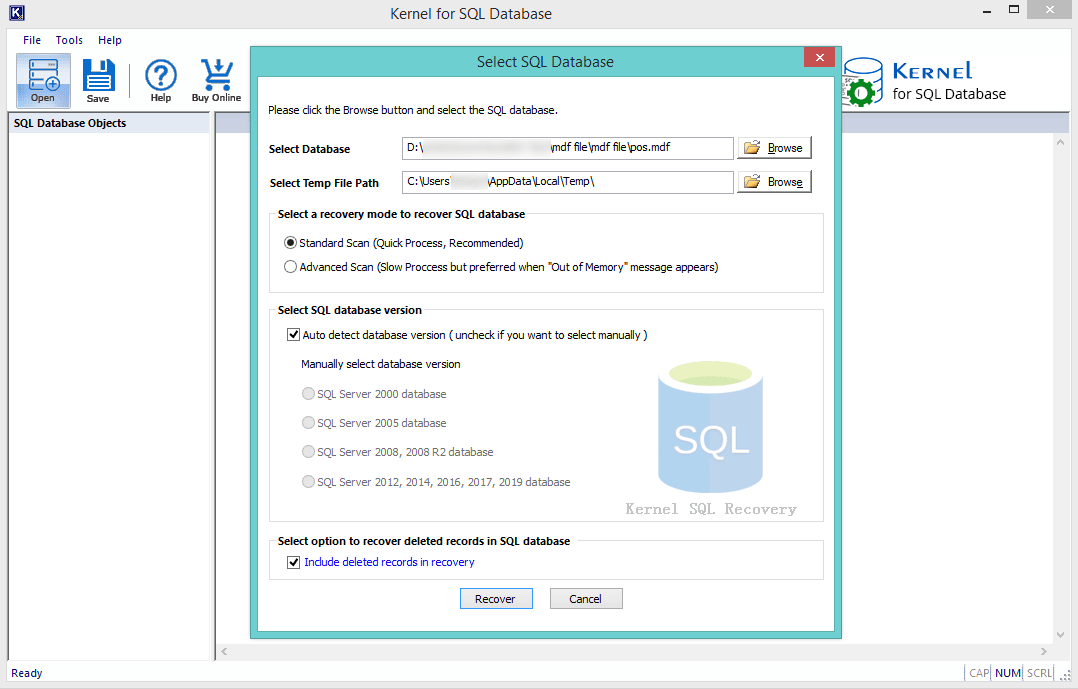
- STEP 2: The tool will start fetching the data, it will take a few seconds, and once it is done, you’ll be able to see the recovered data on the left pane of the tool.
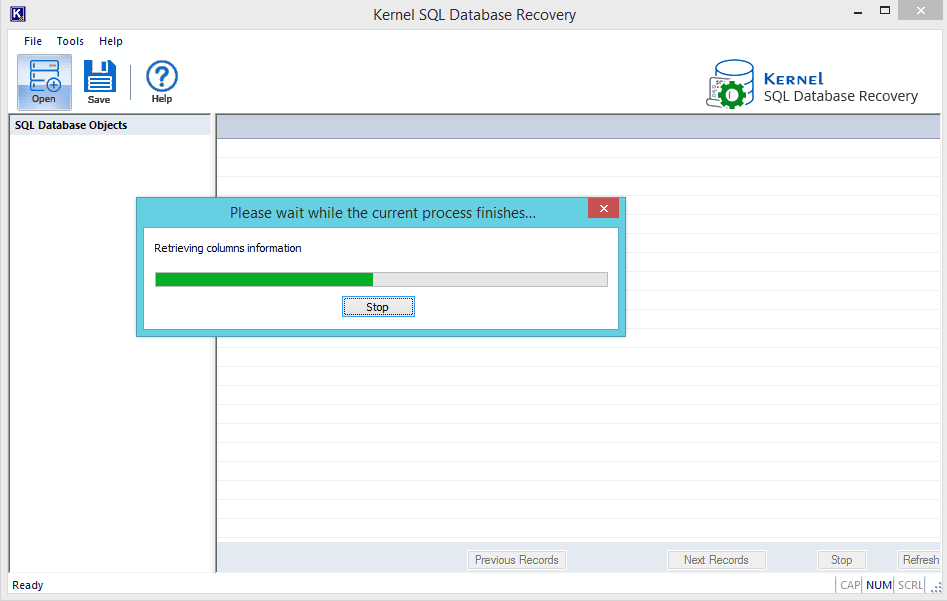
- STEP 3: Click on any specific object from the left pane to preview its data before saving it.
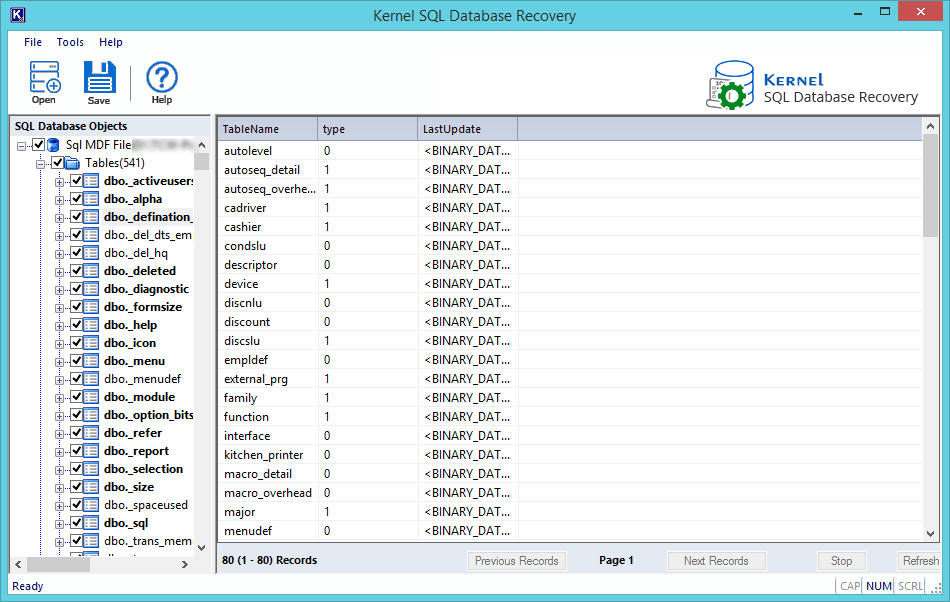
- STEP 4: Now, to save data, select the required objects and click on the “Save” button in the upper left corner of the tool. A new saving window will open on your screen displaying the “Saving Mode.” Fill the required fields and click “OK.”
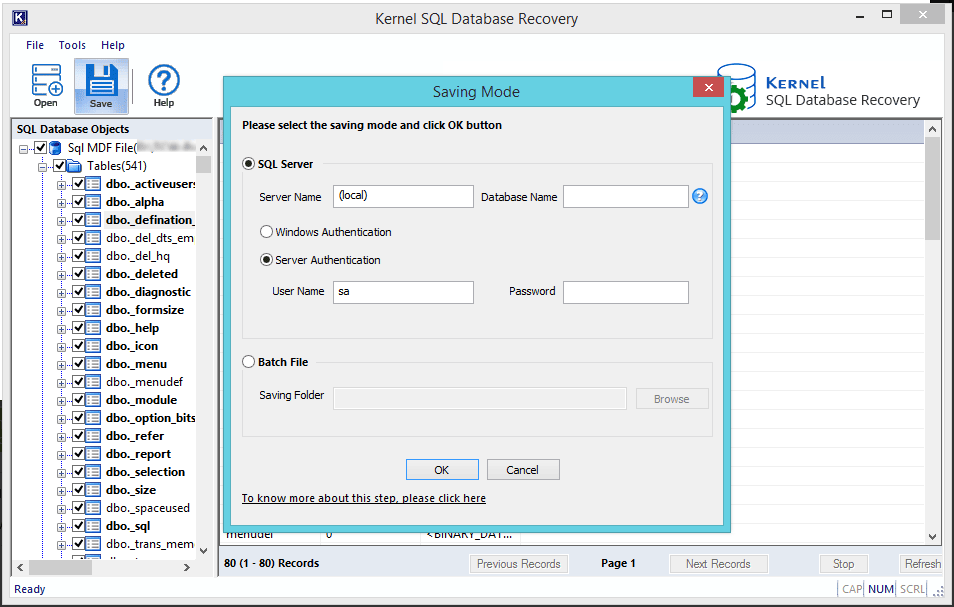
- STEP 5: The saving process will take some time. Once it is complete, a notification window will appear on the screen displaying “Saving done successfully.” Click “OK” to complete the process.
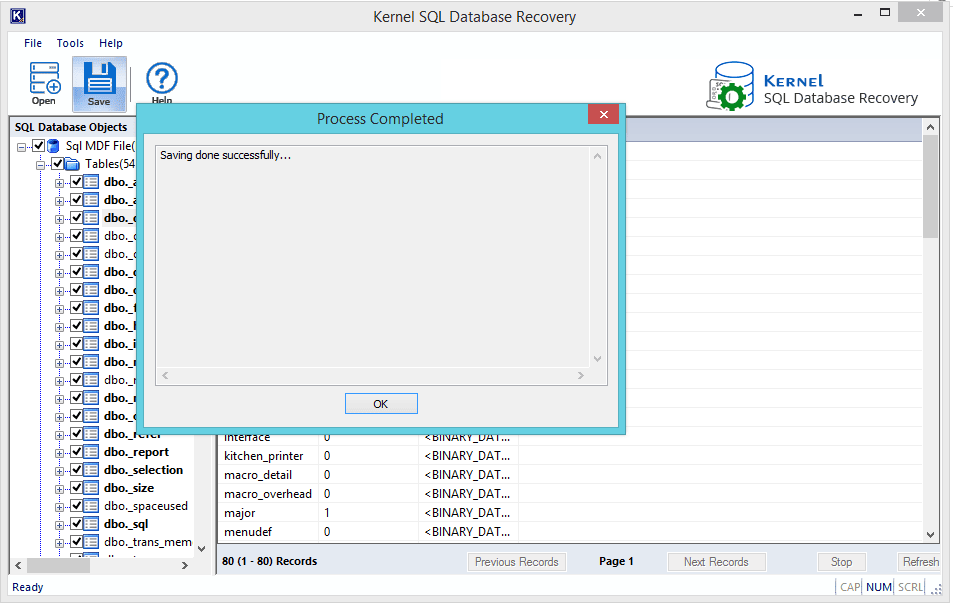
Launch the SQL database repair tool on your system and then follow the given instructions.
This way you can easily perform MDF file repair without going through the hassles of the manual method.
Conclusion
Corrupt SQL database files are something that database administrators have to encounter very often. Repairing MDF files is very crucial to protecting your SQL database, but when the corruption is severe, it becomes a little complicated to repair MDF file with manual approaches. However, with a professional MDF file repair tool like Kernel for SQL Database recovery, it’s easy to recover the files in a few simple steps.
Q- What is an MDF file?
A- The MDF file, or .mdf file, is a Master Database File that stores all the SQL database objects, including the schema, data, and LDF files containing the logs. It holds relational databases in the form of rows, columns, tables, and views. However, if any errors occur in the SQL database, these files can become corrupted or inaccessible. Therefore, it's important to regularly monitor and take timely action to repair MDF file.
Q- What are the causes of corruption in an .mdf file?
A- Some of the reasons that causes .mdf file corruption include:
- Virus infections
- Faulty external drives
- Issues within products of Microsoft.
- Sudden power cut causing improper system shutdown.
- Problem with disc controllers, communication lines, or the disc Subsystem.
Being proactive in your approach as a database administrator and having MDF file repair solutions handy makes it easy to tackle the situation within time.
Q- I have some data missing from the SQL database. How do I fix this problem?
A- It usually happens when the SQL database is broken and if it’s the situation, you need to act quickly before the whole database corrupts. Do no work on that affected database until resolved and look for a reliable solution to repair mdf file. You can go for DBCC CHECKDB command or the SQL Database Repair, that’s an efficient tool that helps repair corrupt MDF file.
Q- What is the DBCC CHECKDB command and how does it help?
A- This command helps to evaluate the consistency (physical and logical) of the databases. It can detect checksum failures, torn pages, and common hardware failures. If any of the checks fail, there’s an error or corruption in the database. However, if the server is loaded heavily, the command will take longer than expected to execute.