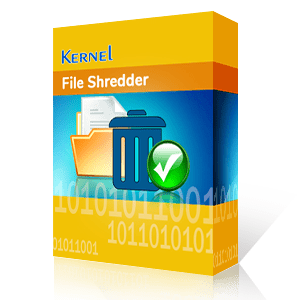“My friend Elijah wanted to sell his old laptop, so, he removed all the files and sensitive information stored in it. Or, as he thought he did.
When he was about to sell it off, he noticed that his data was not completely wiped off from the PC. The buyer, on the other hand, is tech-savvy and can misuse the sensitive information if left as it is. Now comes the struggle, how to permanently delete files from computer.”
People usually delete files from their PC before selling, disposing, donating, or returning the leased computer. They believe that simple deletion of files will erase the data completely from their device. What they don’t know is that people with the right skills, tools, and knowledge can recover even the deleted data. It can provide unauthorized users access to the confidential information.
This explains why it is important to run a complete data wipe-off from a PC before handing it over to other users. This article provides a detailed explanation on why and how to permanently delete files on PC.
- Why is it important to delete files permanently?
- How to permanently delete files on PC?
- Method 1: Adjust the Recycle Bin Properties
- Method 2: Use Shift + Delete keys to delete files permanently
- Method 3: Delete with the File Explorer ribbon
- Method 4: Use the PowerShell command to delete
- Method 5: Use Disk Cleanup utility to remove files permanently
- Method 6: Use Windows Command Prompt to delete files permanently
- What is the best way to delete files permanently?
- Conclusion
Why is it important to delete files permanently?
Pressing Ctrl + A+ Delete key doesn’t mean it is completely removed. These files land straight to the Recycle Bin as temporary files. They can be a serious threat to the data security. Let’s go through the reasons explaining why it’s crucial to make sure they’re gone forever.
Restore disk space
When you erase files permanently, you free up the space occupied by the unwanted files deleted from the system. It helps with better storage management and improves the PC’s performance.
Eliminate ransomware threats
Erased files left within the system can be used by anonymous attackers as ransomware. They might threaten you to sell off the data recovering a huge ransom in return.
Prevent cyber breaches
Sensitive information like debit or credit card details can be used by the attackers if you skip to delete files permanently.
Identity Theft
Personal documents and confidential passwords when not securely removed can be used by the for the identity theft.
Dispose device correctly
It is crucial to permanently delete files from PC before you dispose of your old computer. It will prevent data against privacy breaches.
How to permanently delete files on PC?
Let’s go through the effective ways explaining how to permanently delete files on PC without recovery.
Method 1: Adjust the Recycle Bin Properties
This method bypasses the regular functioning of the Recycle Bin. It will remove files permanently from Recycle Bin rather than storing them for later. Here’s how to do it.
Step 1: Go to the desktop on your system.
Step 2: Right-click on the Recycle Bin folder and select Properties.
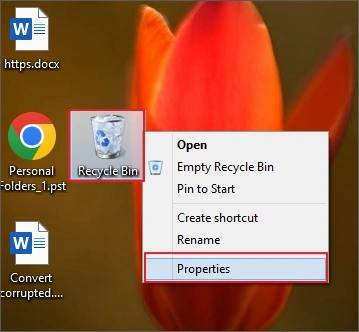
Step 3: Select the radio button saying, “Don’t move files to the Recycle Bin. Remove files immediately when deleted.” and click OK.
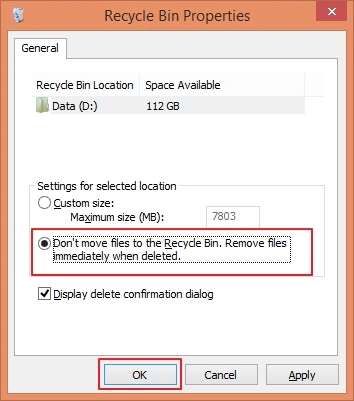
Method 2: Use Shift + Delete keys to delete files permanently
Whenever you are deleting files from your computer, select the files you want to delete or press Ctrl + A keys. Use the Shift and Delete keys together. It will show a pop-up with message to confirm the deletion. Click Yes to delete.
Before using this method, make sure the file is not in use and have access to erase it forever.
Method 3: Delete with the File Explorer ribbon
This method prevents deleted files from accumulating in the Recycle Bin. Follow the process to learn how to delete data permanently from PC.
Step 1: Open File Explorer and go to the location where the desired files are stored.
Step 2: Either select files using Ctrl and left-click on the mouse or press Ctrl + A to select all files.
Step 3: From the top menu bar, click on Delete dropdown and select Permanently delete.
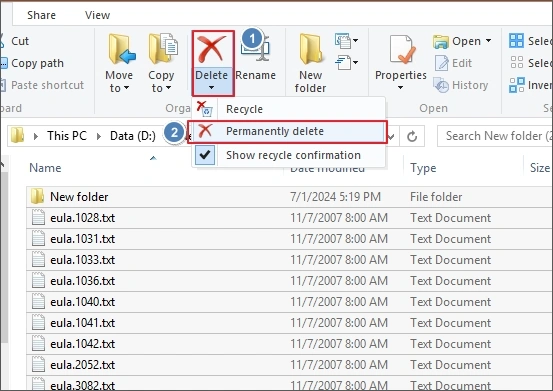
This will wipe the selected files completely.
Method 4: Use the PowerShell command to delete
Windows PowerShell commands can help you erase files permanently from your PC without recovery. Here are the steps to do it:
Step 1: Run Windows PowerShell as administrator.
Step 2: Go to the file location and run Set-Location followed by the folder (containing files to delete) location.
Step 3: Input the following command and then hit the Enter button.Remove-Item -path C:\[Filename]
Note: Add recurse flag in the command to delete the directory and everything within it.Remove-item [Path] –recurse
Method 5: Use Disk Cleanup utility to remove files permanently
Windows 10 and 11 computers come with an in-built utility called Disk Cleanup. It helps to free up space from the hard drive. The utility allows secure deletion of files and helps to get rid of unnecessary files containing sensitive information.
Step 1: Open File Explorer, go to the drive you want to clean and right-click on it.
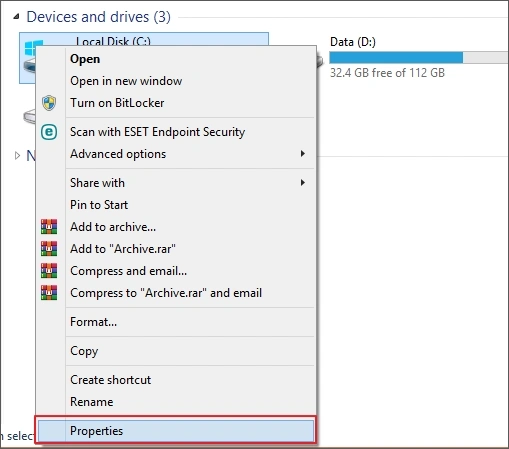
Step 2: Select Properties, and in the General tab, click on Disk Cleanup.
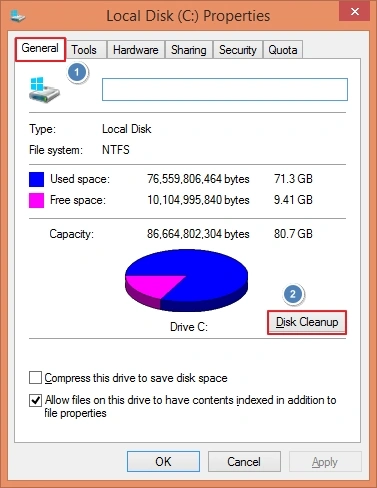
Note: Select Clean up system files for a comprehensive cleanup, if prompted with the pop-up.
Step 3: Wait until the tool is calculating the space you’ll save.
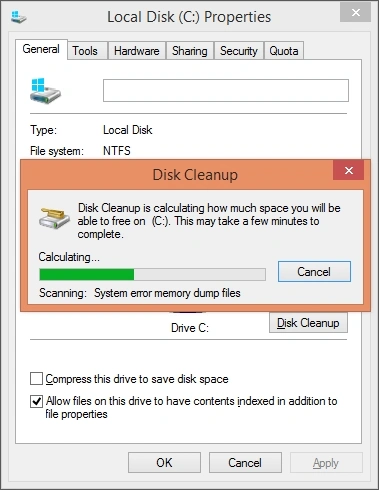
Step 4: Mark the checkboxes to select files you want to delete from Downloaded Program Files, Temporary Internet Files, etc. Click OK.
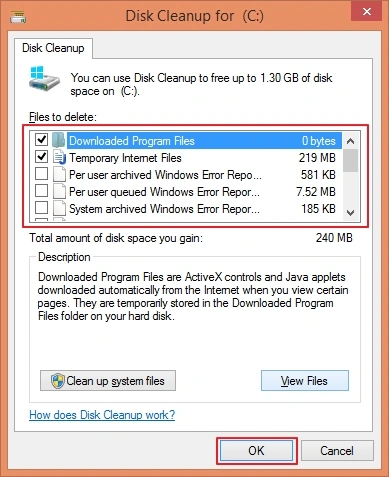
Step 5: Hit the OK button to begin the cleanup process and confirm the deletion in the end.
Method 6: Use Windows Command Prompt to delete files permanently
When the above methods fail to help with the permanent deletion, you can use the command prompt and run the following commands to delete files.
Step 1: Run the Command prompt using the Windows + R keys and then type cmd. Hit Enter.
Step 2: Execute del /F C:\[Filename]. /F attempts force deletion of the file even if it’s with the read-only permission.
These two steps will wipe the data permanently from the system.
What is the best way to delete files permanently?
Most of the methods we mentioned, do not assure 100% accuracy to delete the files completely from the computer. The PowerShell and Command Prompt methods can be a little bit complicated, as you need technical skills for running PowerShell cmdlets. However, the Shift + Delete shortcut just removes the entry from the file system rather than wiping the data. So, how to delete data permanently from PC?
The best method to delete files permanently is using the best data wipe software. Such a software helps you erase or remove confidential and personal data from Windows PC. Kernel File Shredder software is an effective utility that helps with the removal of files beyond recovery.
Conclusion
Files deletion from PC is a part of our daily life activities, be it to declutter storage, get rid of unwanted files, or format the PC. When you delete files permanently from a Windows computer, you make them inaccessible for others. However, the manual methods to erase files permanently are not as efficient as expected. Therefore, use trustworthy file shredder software, like Kernel File Shredder, for secured deletion of sensitive data.