The OST file stores Outlook data items on the Exchange Server, and data loss may happen in case crashes occurring in the server. Also, the OST files become inaccessible during the Exchange Server maintenance, where users must wait until the process is complete. Hence, conversion of OST2PST file formats is recommended to encourage a hassle-free user experience.
The data file conversion enables users to perform operations in Outlook even in the Exchange Server crashes. It is because the PST file operates independent of the Exchange Server, doesn’t deal with the exchange server and saves storing Outlook data items locally in the local system. In addition, it seems beneficial if you want to restore deleted mailboxes from the exchange server.
You can perform the OST2PST conversion manually or using third-party tools. Manual conversion is possible only when the Exchange Server is available. You need the original Exchange profile in Outlook to do this. When Exchange is down, users must rely solely on third-party tools for OST2PST conversion.
In this article, we will cover both manual and automated methods of OST conversion. First, we will discuss the manual method and then move on to the automated solution.
Efficient methods to convert OST2PST
Here are some efficient methods to help you convert OST2PST. However, before starting the process, it’s important to ensure that your Outlook account is in sync with the MS Exchange Server profile, and you have correct login details to begin with.
Using the AutoArchive Settings
AutoArchive in MS Outlook is a feature offered by MS Outlook to help users convert their OST files to PST. With this, you can convert all kinds of mailbox items to PST excluding contacts. Follow the simple procedure to convert files using archive:- Launch MS Outlook application and tap on File tab from the menu bar.
- Click on Options from the left pane.
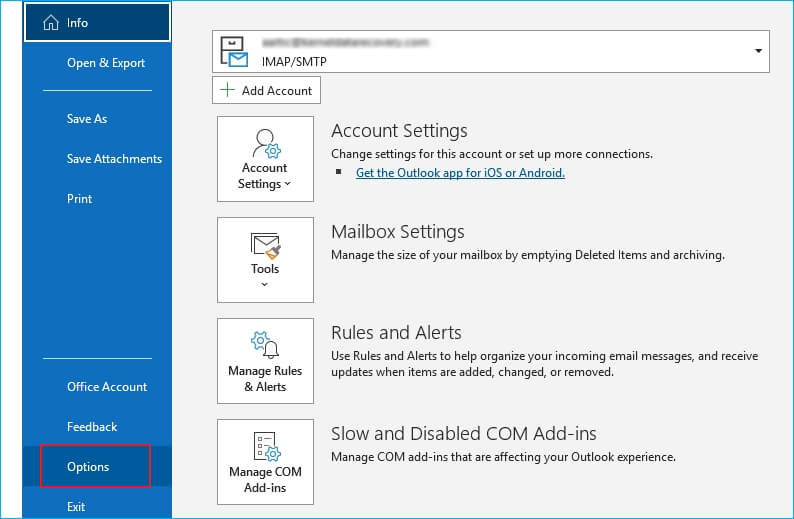
- Click on AutoArchive Settings option under the Advanced tab.
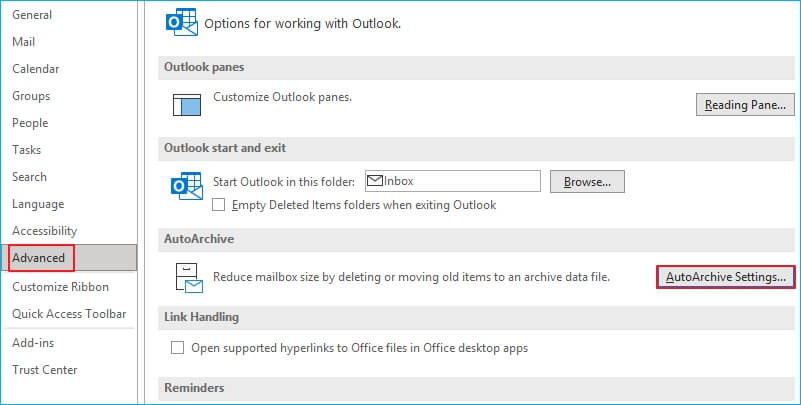
- In the AutoArchive window, select the desired boxes based on your requirement and then press the OK button.
Note: You can set to run the AutoArchive in every few days (count days that you select). In “Move old items to”, define the location where you want to save the new PST file on your computer. Provide a clear time frame in the “Clean out items older than”. All the items before that time will not be included in the file.
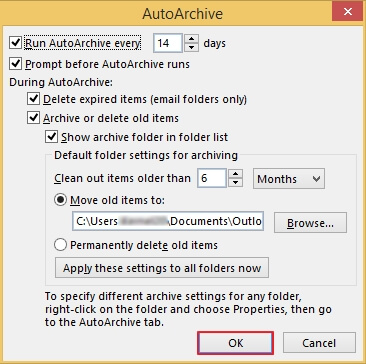
This will save your mailbox items from OST file to PST as per the assigned settings in the above wizard.
Using Import / Export Feature
Another manual approach of OST conversion is using MS Outlook’s Import/Export feature. Nevertheless, it is only applicable when the exchange server is available. Here, we have listed the required steps to perform the OST2PST conversion that are as follows:
- In MS Outlook, click on File > Open & Export > Import/Export.
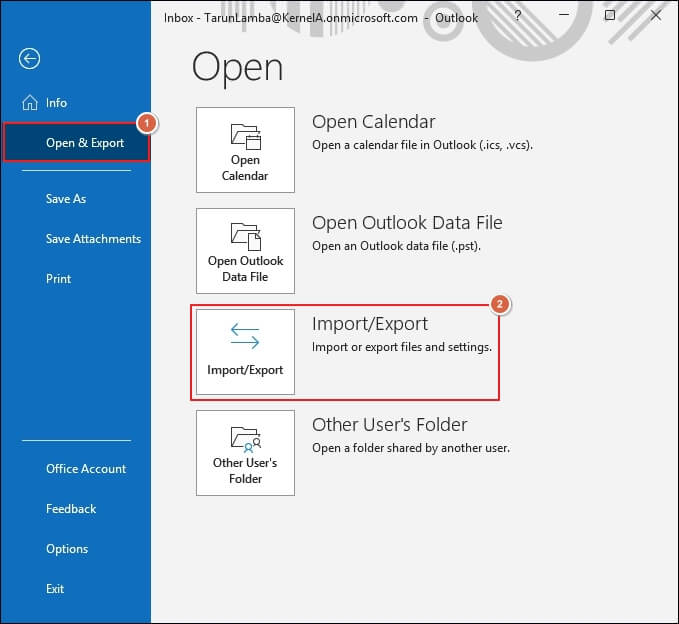
- In the Import and Export wizard, choose Export to a file and then click Next.
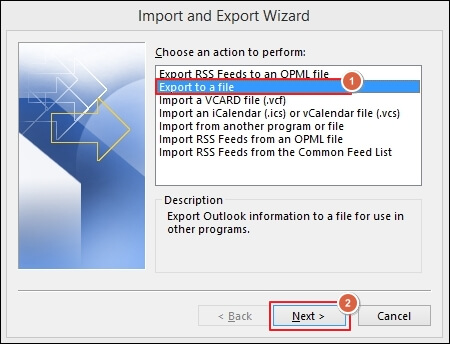
- Next, select Outlook Data File (.pst) and click Next.
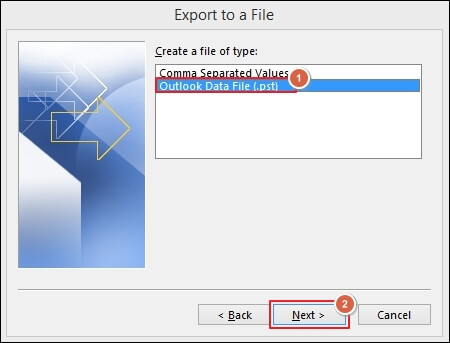
- Select the Outlook folder that you wish to save in PST format and click Next.
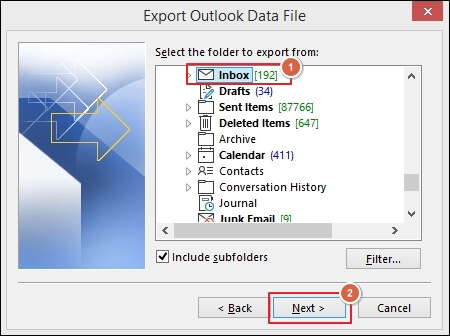
- Browse the location to save the file, then choose the required Options and click on Finish.
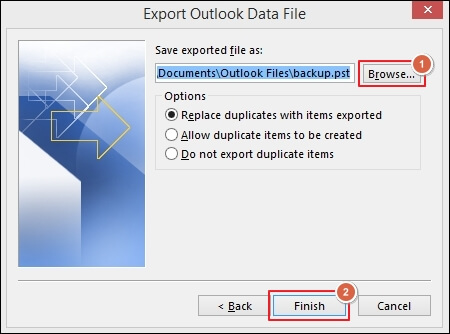
Note: In this step, you can also select specific folders, including subfolders, apply filters, and add a profile for saving the data.
The manual methods are the easiest and popular methods to convert OST2PST. However, these methods can take time, if you do not know how to navigate through Outlook or Exchange.
The manual methods for OST conversion have many disadvantages. If the Exchange Server crashes due to any reason, you can’t use these methods for the restoration of Exchange mailboxes. To resolve this, you must use innovative OST2PST conversion tool like Kernel for OST to PST Converter which can convert corrupted or orphaned OST files. This tool does not demand any technical skill, and there is no need to connect Outlook to Exchange Server for the process. Here, we have listed the step-by-step process to use this application:
- Open the OST2PST converter tool. Click Select File to choose the ost file you want to convert.
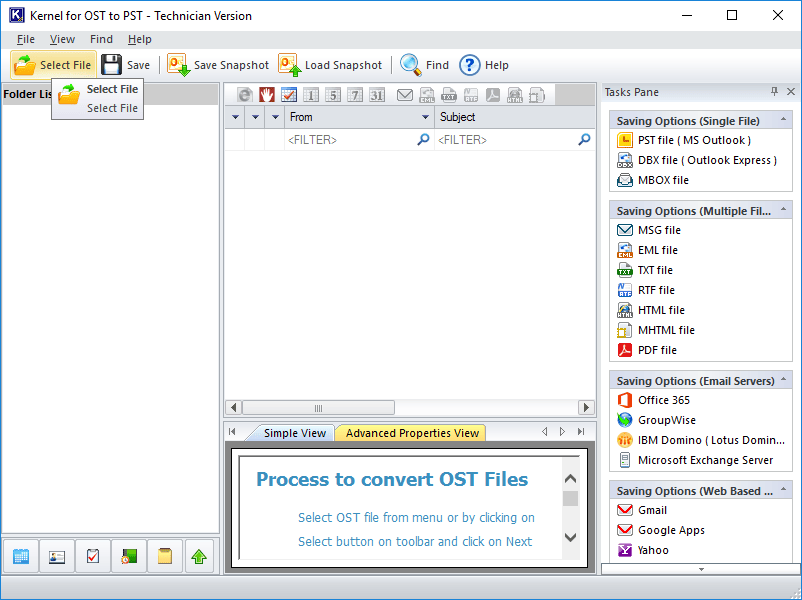
- Click the Browse or Search button to provide the OST file location then click Next.
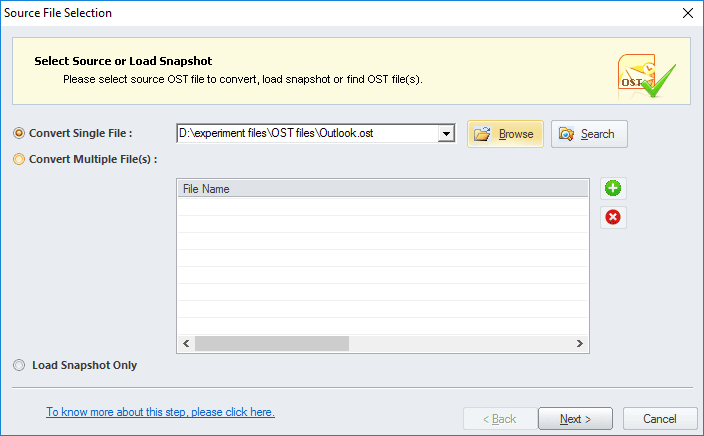
- Next, click on Finish after reading the process information.
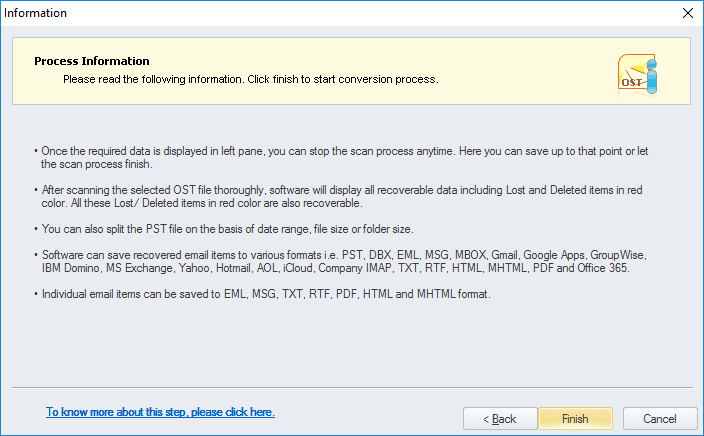
- You can see the mailbox folders on the left pane of the window. To proceed further, check choose the folders you want to convert and click the Save button.
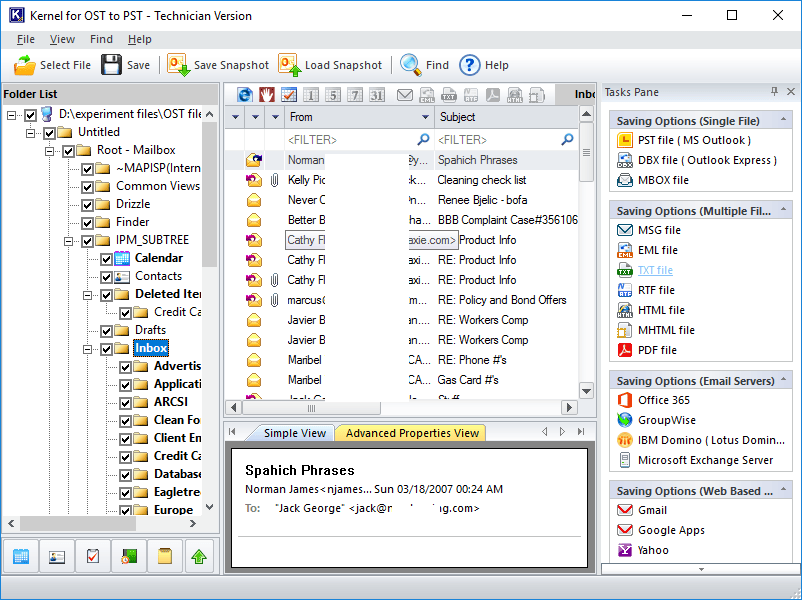
- Now, choose PST File (MS Outlook) as the output type and click Next.
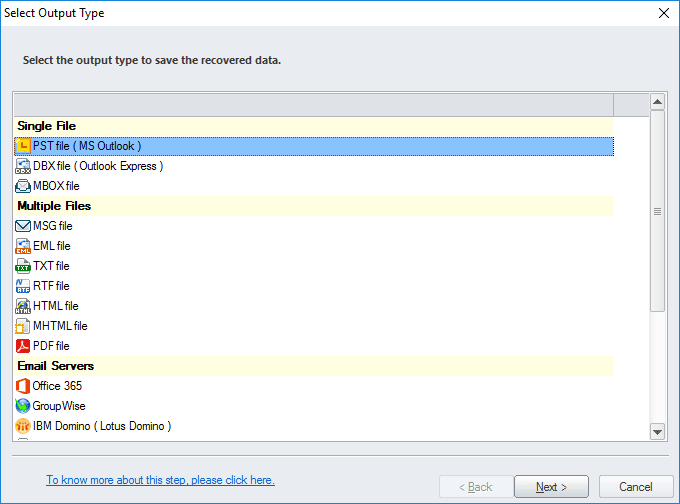
- Apply filters as required (like From, To, Subject, Folder Name, Item Type, & Date Range), and then click Next.
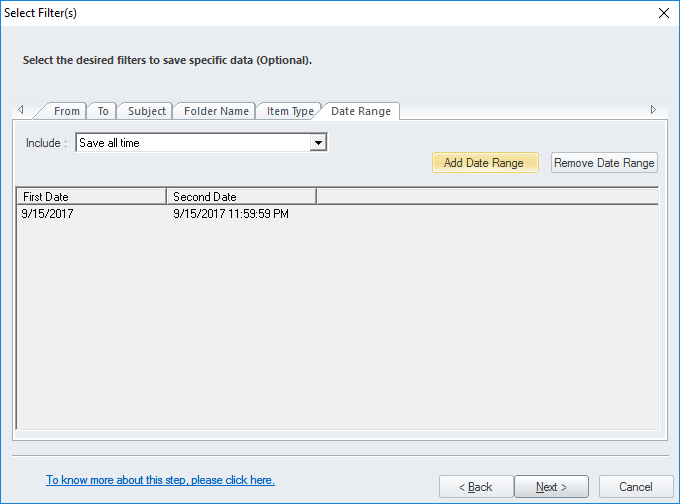
- To split the PST file, input the file size in GB and click Next.
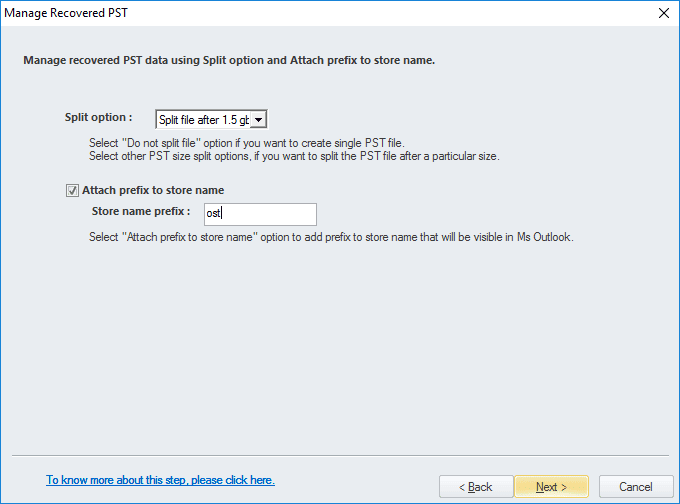
- After that, click Browse to define the location where you want to store the converted file and then click on Finish.
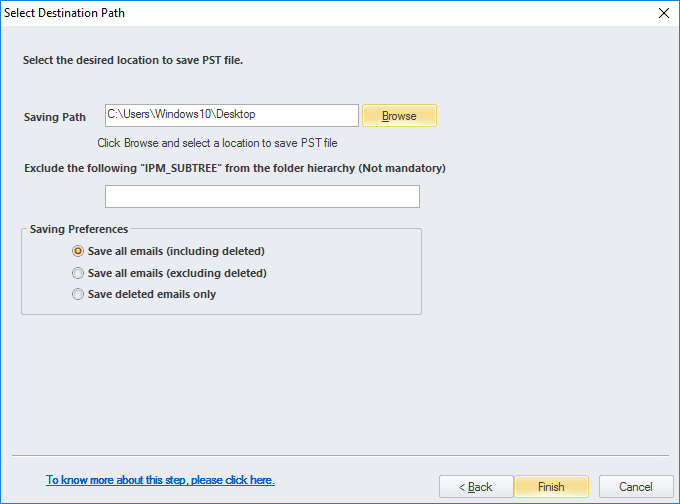
Note: You can exclude IPM-SUBTREE and select saving options as per your requirement.
After the conversion, the software will display a confirmation message with a link to the saved location.
The OST to PST converter software offers great features to help users can convert their OST files effortlessly while ensuring security. This software is easy to use, convenient, and reliable. The preview facility offered by the tool helps to ensure the integrity and completeness of the data even before saving it. The OST2PST Converter converts even corrupt and damaged OST files to PST without needing an Exchange connection or Outlook profile. Hence, you can use it in any condition, irrespective of the version of Exchange and Outlook.
- Ideal for converting multiple OST files to PST.
- Includes email saving options like MSG, PST, DBOX, TXT, MBOX, etc.
- Gives a detailed preview of OST data before conversion.
- Splits PST file into multiple files of specified size.
- Migrates OST data to Office 365 mailboxes or G Suite.
- Migrates OST data to GroupWise or IBM Domino Server.
Wrap Up
Converting OST data to PST is essential for most organizations to back up or restore crucial data to Office 365 mailboxes. Unfortunately, there are not many methods to convert OST file. Using a third-party tool will be wise if you want to skip the hard work and convert the data files more thoughtfully. Apart from this, we can use a reliable method of converting OST2PST file formats by using the recommended third-party tool.

