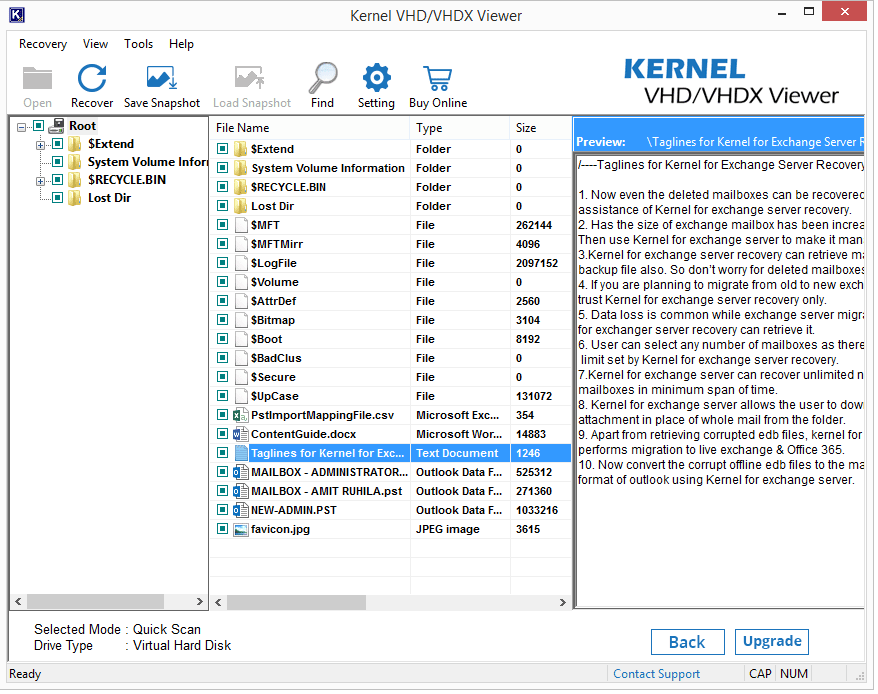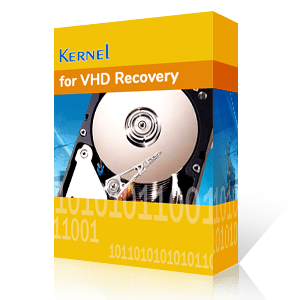Simply Open VHD/VHDX file
VHD is a file format, related with the virtual hard disk, which is almost like a physical hard drive found on the system. It may consist of partitions, file system etc. There are several benefits of a Virtual Hard Disk like safety from anti-virus and other malicious contents, provides backup and recovery. It allows multiple operating systems to reside inside one host machine and their transfer, etc.
If you are looking for a software to view a VHD file, then Kernel VHD/VHDX Viewer is the perfect solution. Kernel VHD/VHDX viewer is a product of Kernel Data Recovery which is designed by using the advanced technology and view healthy or corrupted VHD files.
- Single or Multiple files that a VHD file contains
- Healthy or Corrupted VHD Files.
- Deleted files.
- All files at once, listed in the same place.
- Files from failed virtual machines .
- In the software itself, without having to download it.
- The files from a selected partition, which you can search or go with the default one.
There is no limit to the size of the file; the tool is so powerful that it can open even the largest-sized files. To understand the working of the VHD/VHDX Viewer software, let us have a step-by-step demonstration.
- To start the process, click on the Select button.
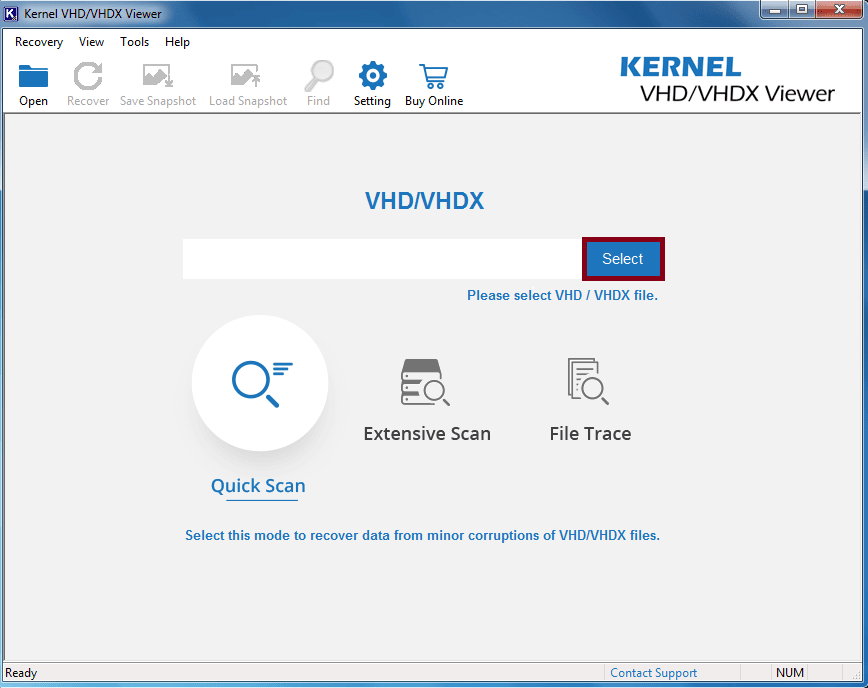
- Now select the desired VHD/VHDX file and click on Open.
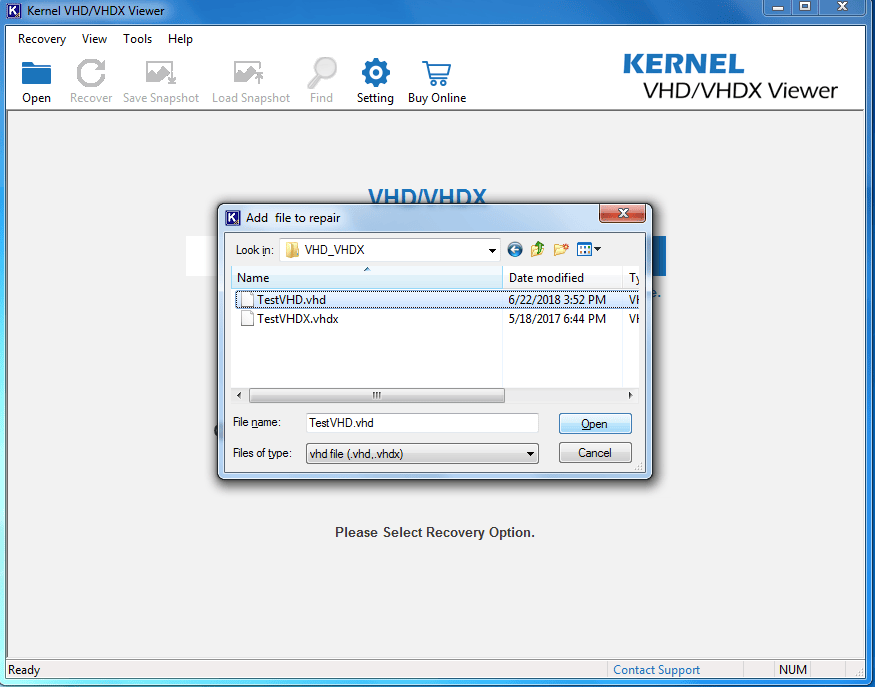
- Select the mode of the scan; if the file is healthy, go for the Quick scan mode. You can also go for Extensive Scan and File Trace as per your scanning requirement and corruption level.
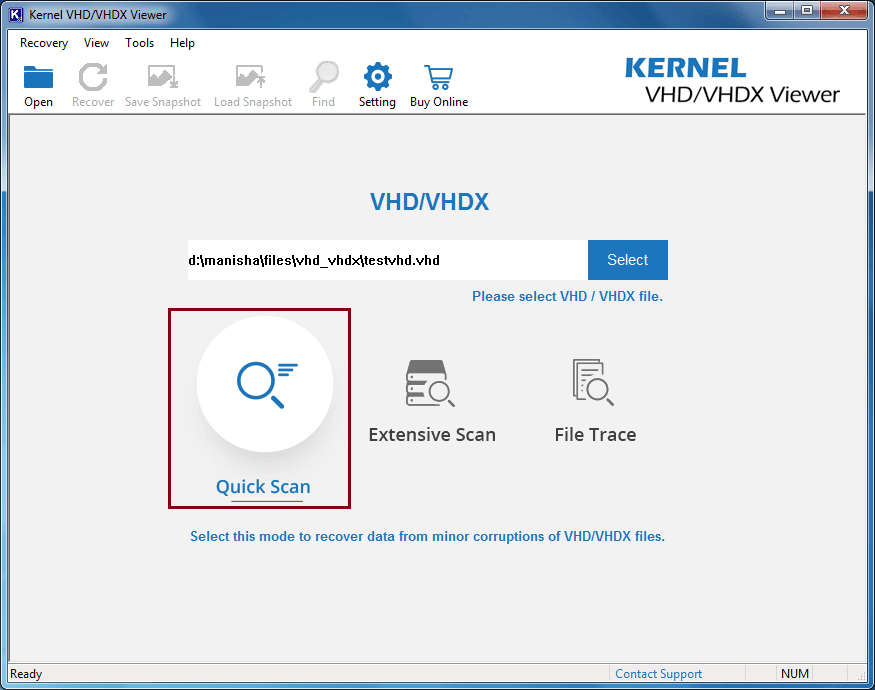
- Select the virtual hard disk and click on Next.
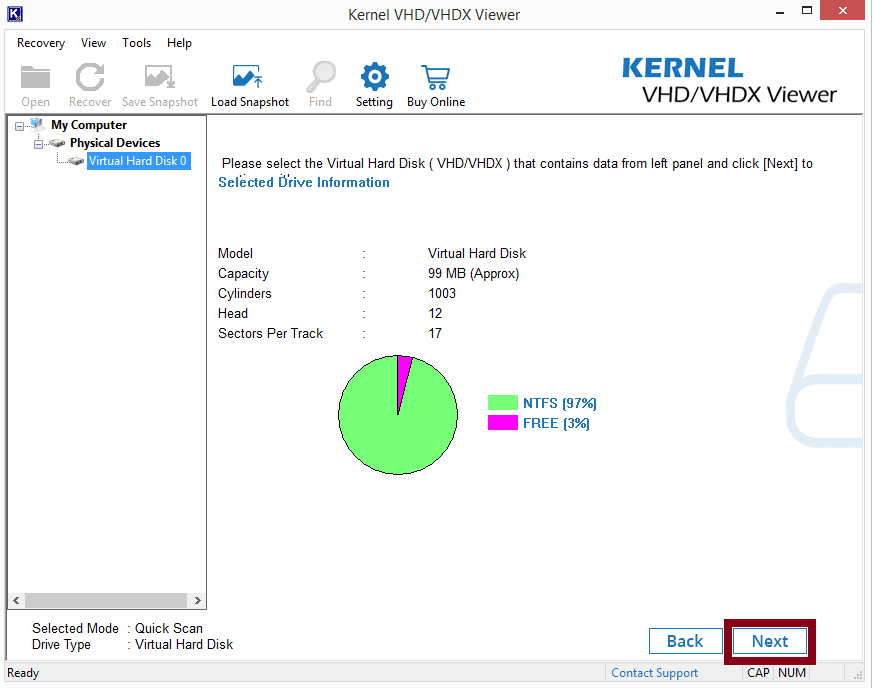
- In the partition type dialogue box, select from the available options and click on Ok.
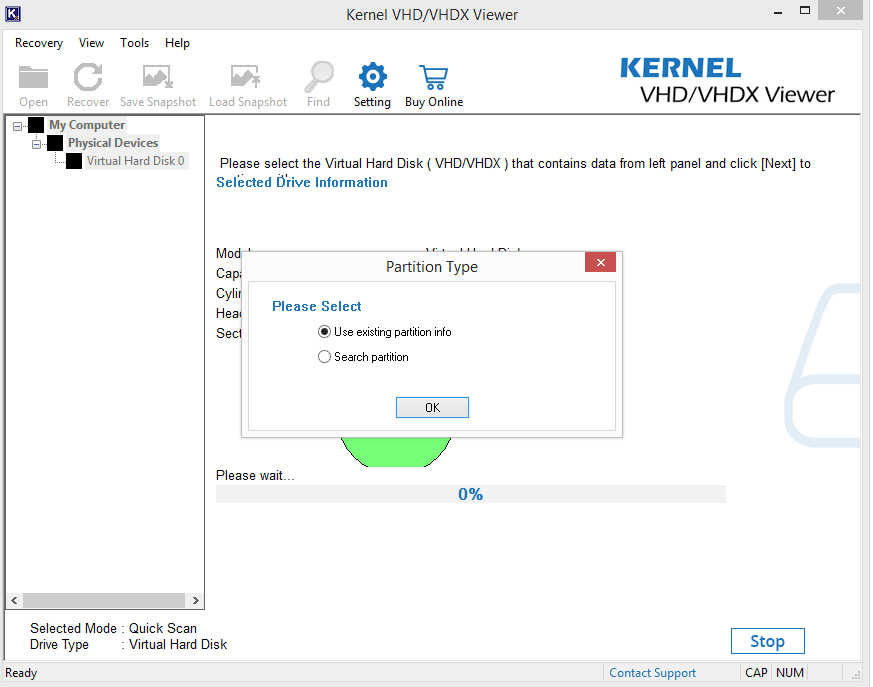
- In this step, you will get the partition information, select the partition and the information will be shown on the screen, check the info and click on Scan.
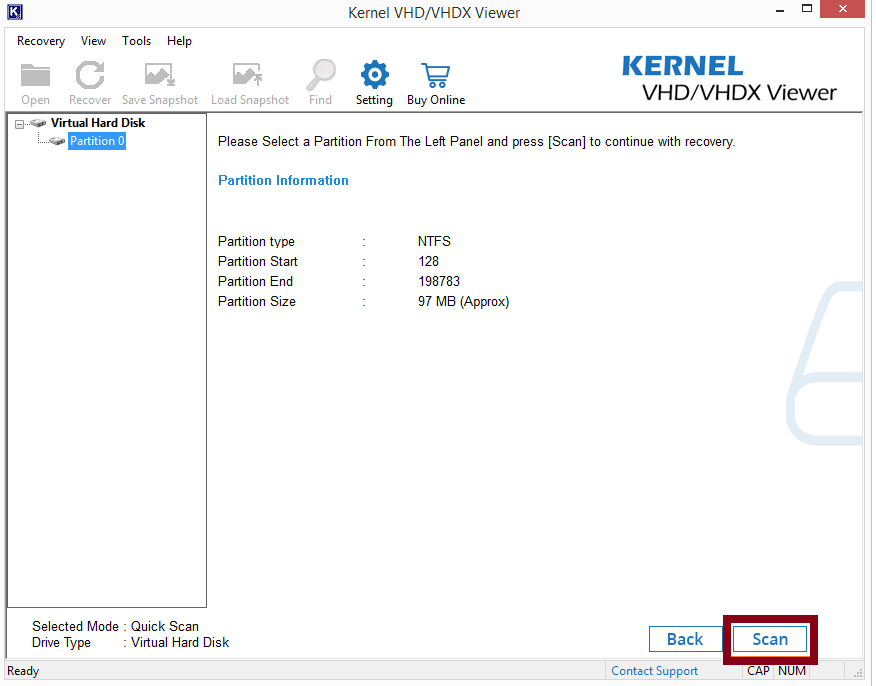
- Now the software will show you all files and folders that your VHD file has got. If not, then you need to go back to the first step and select Extensive scan or File trace as your scanning preference and follow all the steps again.
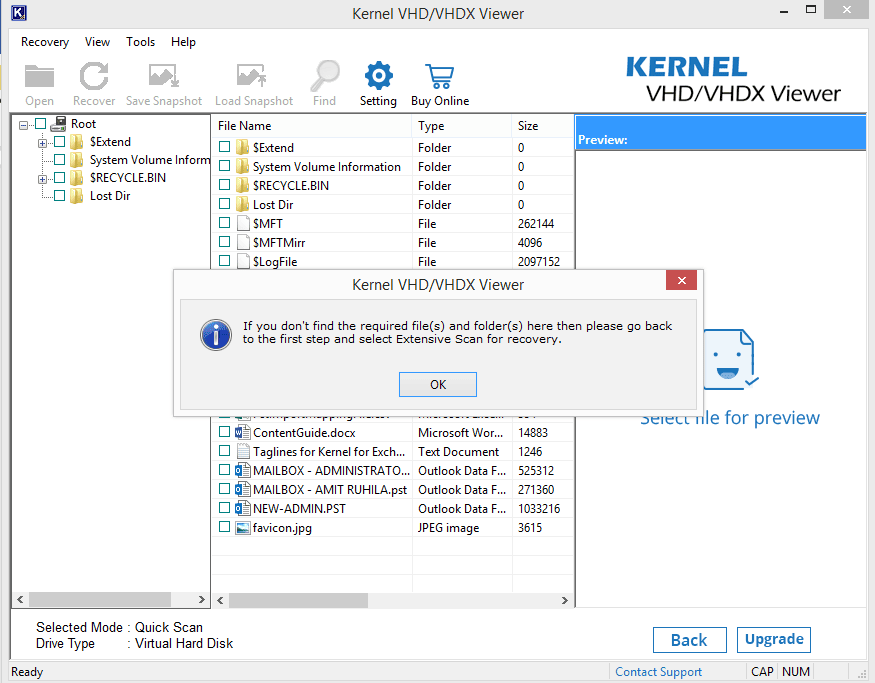
- Select the file or folder to view its content, and this is how the tool works