PST is amongst one of the broadly used file formats. In fact, individuals who want to migrate IMAP mailboxes to Outlook or access any other email server data with Outlook, first, convert that data into PST, and then access it via MS Outlook.
However, many users don’t understand how they can open the PST file with MS Outlook. In this informative article, we will discuss various methods to open PST file with MS Outlook.
Methods to Open PST File in Outlook
Outlook users can open PST files in MS Outlook easily. But, the process to open a PST file with Outlook is slightly different for different versions of MS Outlook. Here, we’ll discuss how to open a PST file in Outlook 2010/2013/2016 and 2019.
The process of opening PST file is almost similar in Outlook 2010 and later versions. For instance, you can have PST file data in Outlook 2010 in two different ways. One is the Open and Import option, and the other is Add Data Files. Apart from these manual methods using Outlook, you can also use a third-party tool to open and view PST file, that too without MS Outlook.
We will discuss each of the above methods in a more detailed manner.
To open a PST file with this method, follow these steps;
- Open MS Outlook, and go to the “File” tab.
- Now, choose the Open option from the menu, and then select Import.
Note: In Outlook 2013/ 2016/ 2019, these actions are followed by clicking Open/Export, and then selecting Import/Export option. - A new wizard will appear on the screen, select “Import from another program or file” and click “Next.”
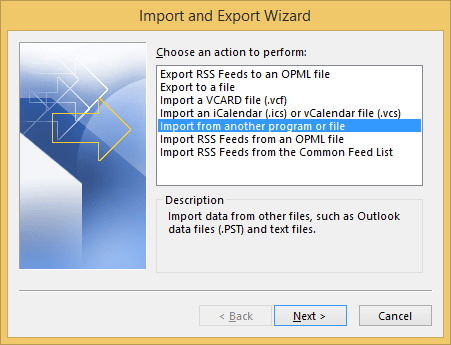
- In the next wizard, select Outlook data file and click Next.
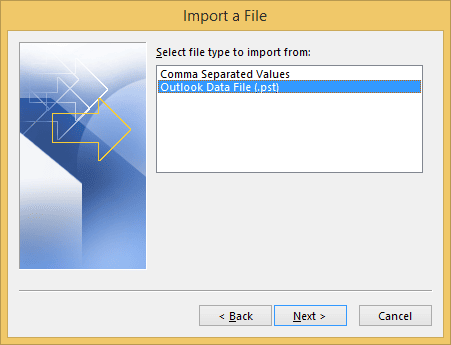
- Now, select the PST file that you want to import in Outlook with the Browse option and click Next.
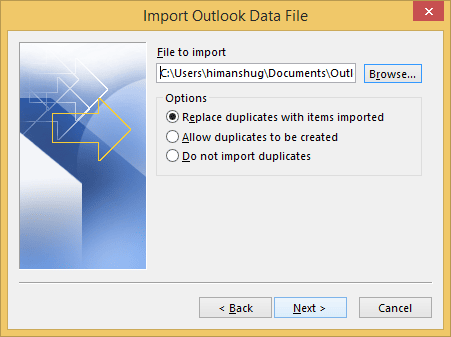
- In the next step, select the folder you want to import, select whether you want to import these items into the current folder or the same folder, and click Finish to complete the process.
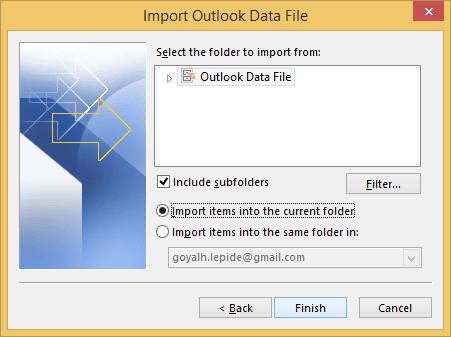
Note: With this method, the PST file will be imported to your Outlook mailbox.
This way you can quickly import a PST file to MS Outlook 2010.
To add a PST file with this method, follow these steps;
- Open MS Outlook, and go to the File tab.
- Click the Account Settings option, and then select Account settings from the drop-down menu.
- In the new dialogue box, select the Data Files tab and hit the Add button.
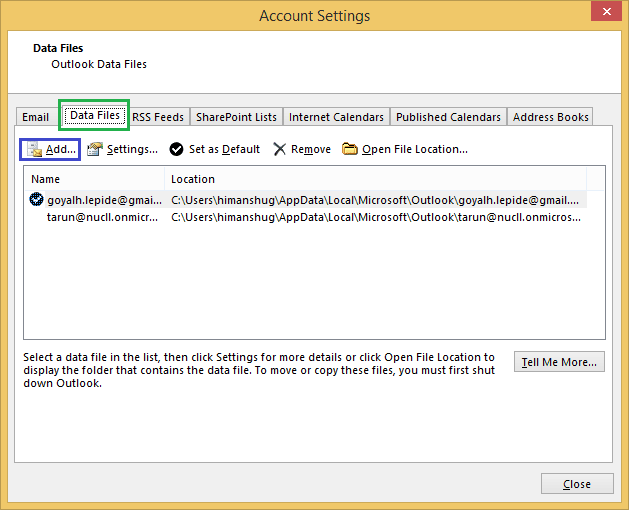
- Browse the location and select the PST file that you want to open in Outlook and click OK.
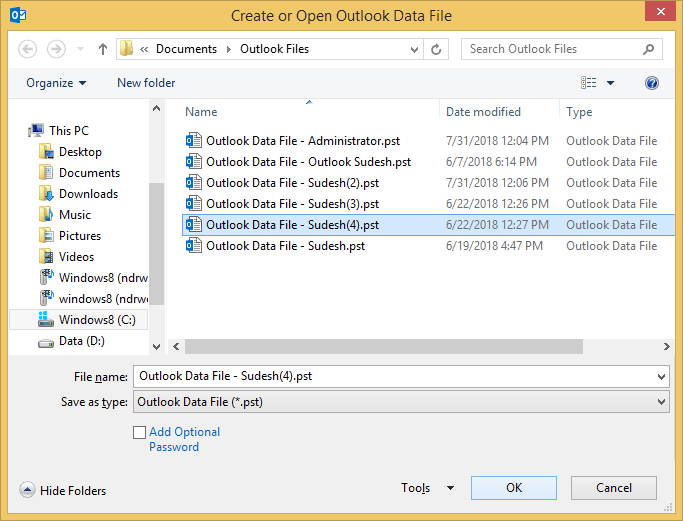
- The PST file has been added to Outlook, you can check it after adding it like this:
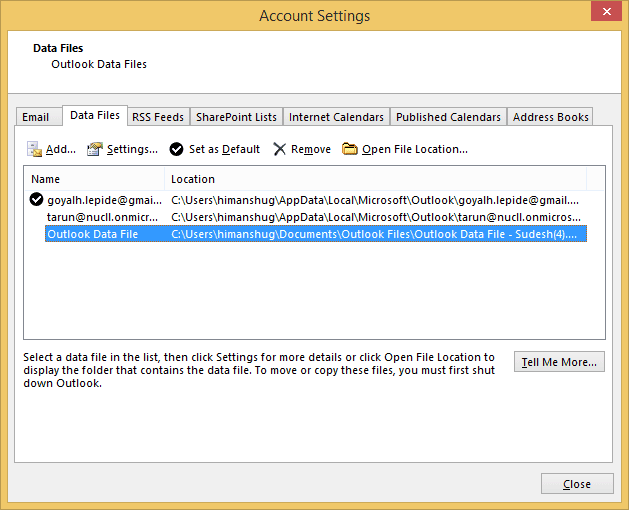
Hit the Close button to end the process and view its content in MS Outlook. This is the easiest method to open a PST file in MS Outlook 2010.
These manual methods are time-consuming and complicated and also require MS Outlook on your system. Besides, if you don’t have MS Outlook, and you still want to open a PST file, then using an automated solution is your best bet. By using a trusted third-party tool, you can open and view the data of a PST file even without MS Outlook. It will save time and effort. Also, you don’t have to buy MS Outlook.
Kernel Outlook PST Viewer is rated as one of the best tools to open PST files without the Outlook application. The tool can display data even from a corrupt PST file. And, you can download this tool free of cost. Here is the working of the tool.
- Launch the tool. Select the mode to open files (you can select single as well as multiple files at the same time). Click Browse to select a PST file.
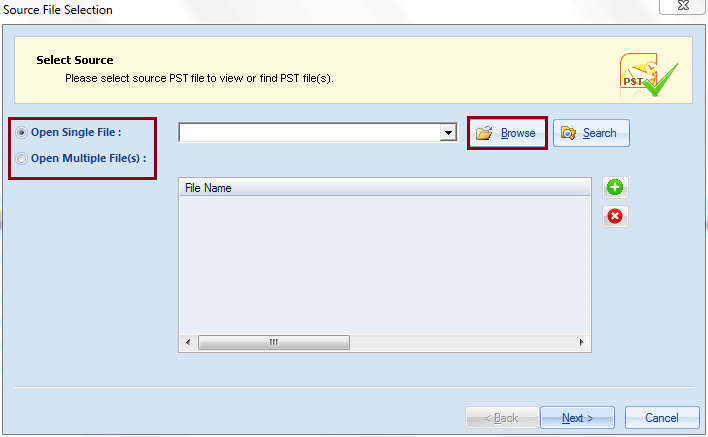
- Select the PST file and click Open.
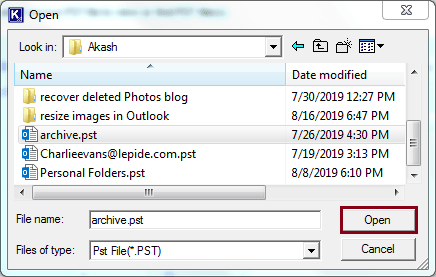
- Click Next after the PST file is added to the tool.
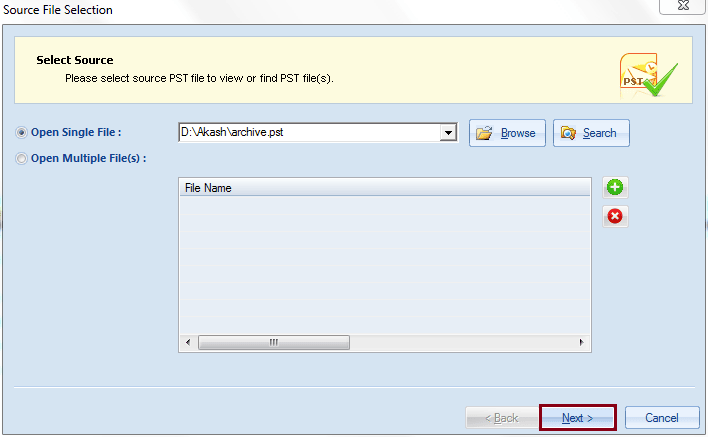
- The tool will provide you the Process Information; read it, and click Finish to start the process.
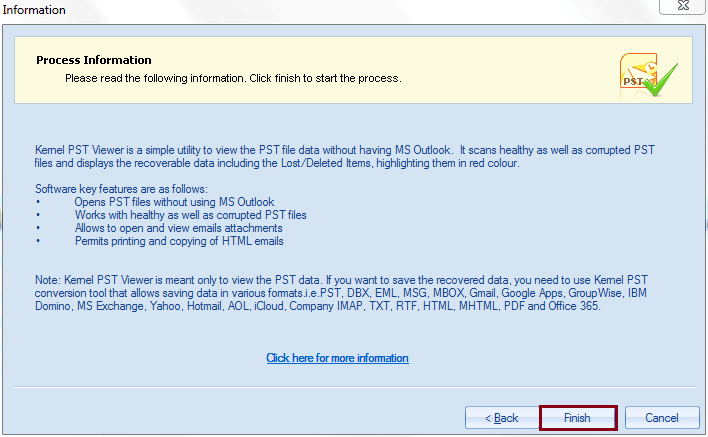
- The tool automatically starts processing the mailbox items of the PST file.
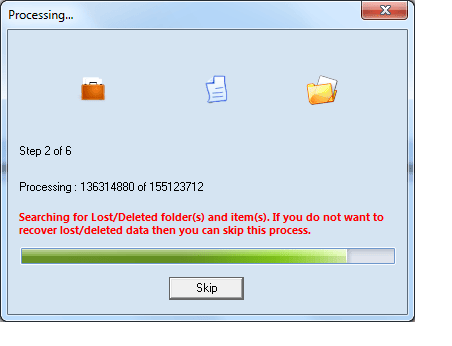
- After processing each file and folder, it will provide you a preview of the mailbox items inside the PST file.
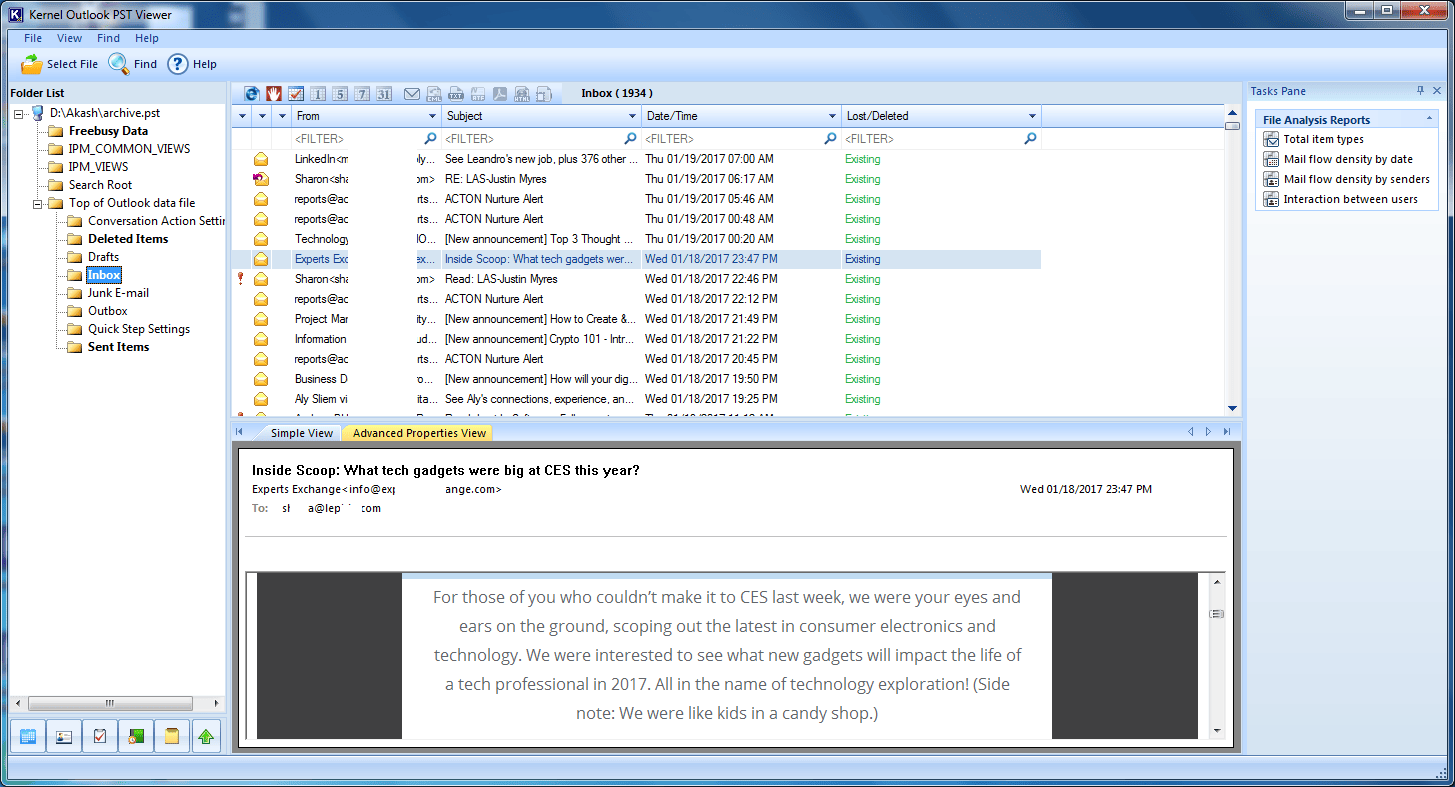
Thus, you can view the PST file content without MS Outlook.
Conclusion
Manual methods to open PST file are a bit time-consuming and complicated. Moreover, you can’t view a corrupt PST file in Outlook using manual methods. In case of damaged or corrupt PST file, you must try third-party tools. Kernel Outlook PST Viewer provides an easy-to-use interface and an extensive range of functionalities to open corrupt as well as healthy PST files.

