Thunderbird, for sure, is an email client of the modern age. But many professionals nowadays want to convert Thunderbird to PST and move to Outlook. The advanced features and robust performance of the Outlook email client are compelling reasons to export emails from Thunderbird to PST format.
PST, also known as Outlook Data File, is an email file format developed for Outlook. Just like Thunderbird, Outlook is also available for free to users. Even Outlook supports integration with other Microsoft apps. When you export Thunderbird to PST and begin to use Outlook, you boost productivity and gain access to the advanced Microsoft environment.
Reasons to Convert Thunderbird to PST
There are several factors that prompt users to convert Thunderbird to PST file format, such as better security, intuitive interface, app integration, offline access, and many more. Here are some of them listed below:
- Outlook provides better support for accounts of POP3, IMAP, or, Exchange Server.
- Outlook offers Cached Exchange Mode, which allows users to work offline.
- Outlook provides additional security as compared to Thunderbird.
- With multiple-device support, users have the flexibility to access their mailbox content anytime.
- Easy integration of various Microsoft Office applications enhances users' productivity.
- High-end collaboration and sharing features help in increasing the team’s work productivity.
How to export Thunderbird to PST file?
Thunderbird and Outlook have entirely different native file formats that don’t facilitate any data exchange. Therefore, to export Thunderbird to PST in Outlook, first, you must convert Thunderbird’s MBOX file to PST format. Follow the methods mentioned below for a smooth conversion:
Method 1. The Drag & Drop Approach
The drag and drop method help you to easily export emails from Thunderbird to PST format, which is supported by Outlook. This method involves multiple steps. Therefore, to simplify the task, we will complete the solution in 2 parts.
Part 1. Exporting emails from Thunderbird to EML format
First, you need to convert Thunderbird emails to EML format. Follow the steps carefully to convert MBOX files into EML format:
Step 1. Open Thunderbird application on your device.
Step 2. Select the messages that are to be exported. You can either select individual messages or press Ctrl + A to select all emails in the folder at once.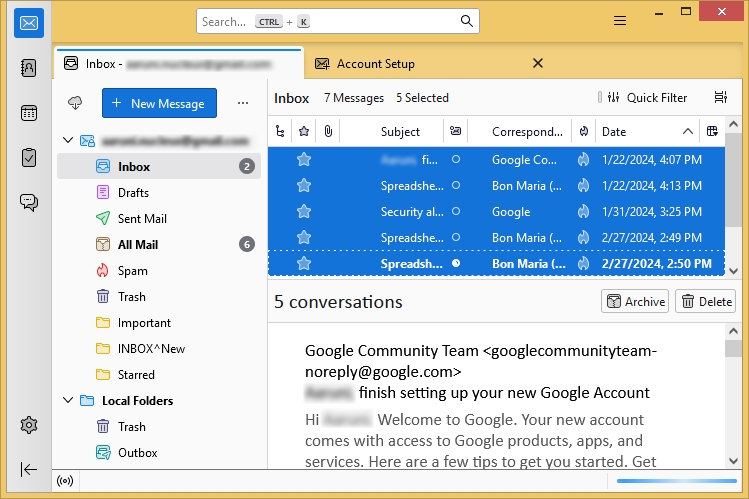
Step 3. Right-click on the selected items and select Save As.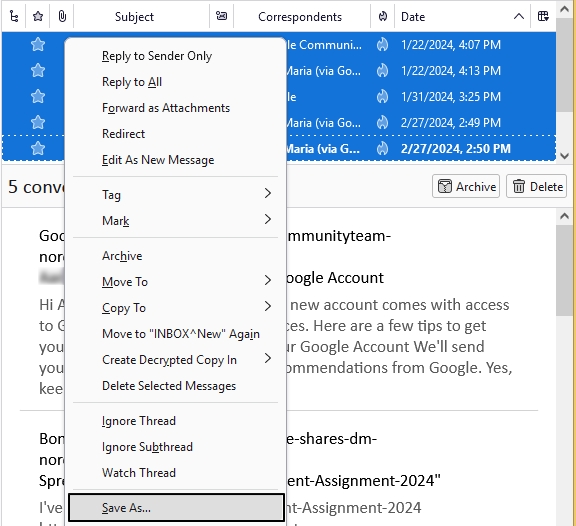
Step 4. Select a destination path to save the EML files and click the Save button.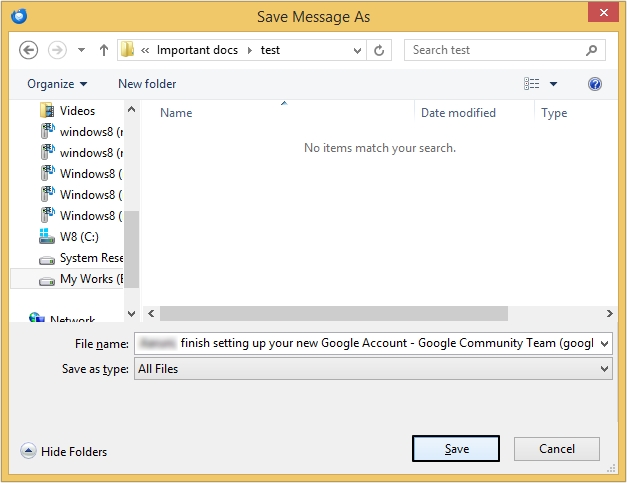
Selected emails will get saved to the specified location with the extension (.eml).
Part 2. Import EML files into Outlook
After MBOX to EML conversion, you need to import the EML files into Outlook. Following are the steps mentioned to import EML files into Outlook email client application:
Step 1. Open Microsoft Outlook application on your system.
Step 2. Select the mailbox and right-click on it. Now, click New Folder option.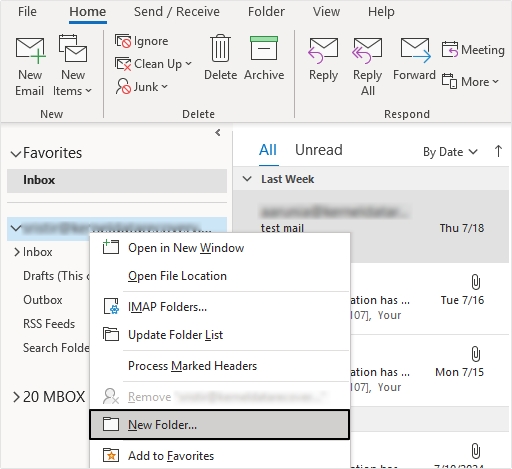
Step 3. Provide a name for the new folder.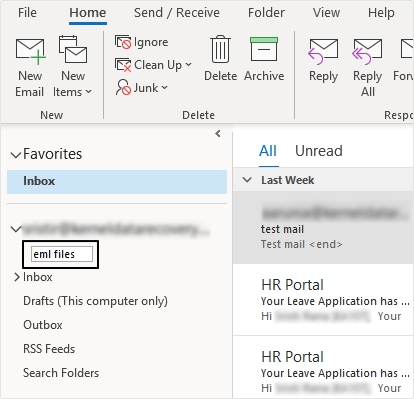
Step 4. Drag all the EML files to the newly created folder in Outlook and drop them there.
Method 2. Export Thunderbird to PST in Outlook via Gmail
Gmail is one of the most popular email clients used to exchange crucial information and to communicate with others. Gmail offers a wide range of features, making it an easy-to-use platform for users. In addition to secure & easy email communication, Gmail also allows us to convert Thunderbird to PST.
For Thunderbird export PST file via Gmail follow the steps given below:
Step 1: Enable IMAP in your Gmail account.
Step 2: Add the Gmail account in the Thunderbird.
Step 3: Copy the emails from Thunderbird and paste them into a Gmail folder.
Step 4: Configure the Gmail account in Outlook. Here, we are talking about the same Gmail account you configured in Thunderbird in Step 2.
After adding the Gmail account in Outlook, you can use the Import/Export feature to export emails from Gmail to Outlook PST.
The process involves a few straightforward steps through which you can convert Thunderbird to PST using your Gmail account. However, the task of configuring a Gmail account multiple times and moving emails from one folder to another can be tiresome. If you want a quick and secure way to convert Thunderbird emails to PST, using a professional converter software will be a better alternative.
Method 3. Best Tool to transfer Thunderbird to PST
The manual process to migrate Thunderbird to Outlook requires a lot of complex steps and is a time-consuming process. Therefore, one should always look for a third-party professional Thunderbird to PST converter tool to make the migration process easy and quick.
Kernel for MBOX to PST Converter tool is the most recommended tool to convert Thunderbird’s MBOX file to Outlook PST. The tool is powered by smart algorithms that convert the data from MBOX to PST while preserving its quality and integrity. MBOX to PST tool is compatible with almost 20 MBOX email clients. This software allows migration of multiple MBOX files at a time without compromising its meta properties.
Wrapping Up
To convert Thunderbird to PST, users have two options: either use manual methods or transfer Thunderbird to PST with a specialized software. Here, we have provided a full stepwise guide to both approaches. The available manual methods can migrate Thunderbird email to PST but cannot maintain the file's original structure.
This is where the Kernel for MBOX to PST tool stands out as the best Thunderbird to PST converter. It not only accomplishes the task of migrating your mailbox data but also ensures that the original structure is preserved, making it the ideal choice for this transition.
FAQs
Q 1. How to convert Thunderbird emails to Outlook PST?
A. Select the Thunderbird emails that you want to convert. Right-click on the selected emails, choose the option “Save as”, and save them to any location on your system. Then open Outlook, create a new folder and drag & drop the saved emails to the new Outlook folder.
Q 2. What are the reasons to export Thunderbird to PST?
A. Outlook provides better security & connectivity to several IMAP and POP3 accounts. It also works well with Exchange Server and is equipped with advanced features like integration with Microsoft 365 apps.
Q 3. What are the free methods to convert Thunderbird emails to Outlook PST?
A. You can drag & drop EML files to Outlook or transfer Thunderbird emails to PST via Gmail. However, the free methods are not recommended for large email migration. A better and more effective alternative is utilizing a professional MBOX to PST converter tool.
Q 4. Do I need technical knowledge to export Thunderbird to PST?
A. Yes and No. It depends on the method you are using. The manual method to export Thunderbird emails to Outlook PST requires technical knowledge. However, if you choose an automated tool, then you can convert MBOX to PST in just a few clicks without any technical skills.
