Spicebird is an open-source email client which was developed by an Indian company named Synovel. It provides instant messaging, swift emailing, and calendaring functionalities to its users. Also, it is integrated with Jabber chat, which allows its users to connect to other Jabber-based chat clients. Moreover, Spicebird and various other email clients use MBOX file format to store mailbox data.
Given below are some prominent features of Spicebird client:
- Unicode support.
- Message tagging with multiple identities.
- Perfect support for skins and plug-ins.
- Time zone previewing in a Calendar item.
- Subscribing facility to web calendar using iCal.
- Direct blog posting from the client.
Even though numerous features are available with the Spicebird client, the lack of official support has made it non-existing in the current scenario. Nowadays, users prefer to migrate to other platforms, which are much advanced and reliable, such as MS Outlook.
So, here, we will help you to find a reliable method for MBOX to PST conversion, along with its step-by-step guide.
Reasons to move from Spicebird to Outlook
Outlook and Spicebird both utilize different file formats to store their mailbox content. Outlook uses PST files, while Spicebird uses MBOX files. However, PST files are often preferred by users for various reasons, which are as follows:
- MBOX email clients are not up to the mark when it comes to security standards. In contrast, Outlook has been backed by advanced security and privacy features.
- Outlook is used by millions of users now, which guarantees wider accessibility and acceptability.
- A PST file extends support to various items such as contacts, tasks, calendar, notes, etc.
- Outlook comes with various filtering features as well.
- PST files can manage mailbox data in a much more systematic manner.
Why should you use a professional tool?
A drag & drop method is available that does perform the migration. However, it's important to note the limitations of this method, such as being time-consuming and carrying a risk of data loss. Also, it is ineffective for users while dealing with large MBOX files, highlighting the need for a more efficient solution.
Therefore, utilizing a professional MBOX to PST converter tool can significantly streamline your migration process. It not only eliminates the risk of data loss but also offers additional features that enhance the efficiency of the process as follows:
- Security of your data can only be ensured with the usage of professional software.
- The tool offers wide support of 20 email clients along with multiple saving options.
- It allows you to perform bulk conversion of your files without any size restriction.
- With its Split feature, you can split your files into smaller segments to manage them effectively.
- It is compatible with all versions of MS Outlook and Windows operating systems.
How to convert Spicebird mailboxes to Outlook?
To initiate the conversion of Spicebird MBOX file to PST format, you need to follow the given steps carefully:
Part 1: Export mailbox data from Spicebird email client
To export your mailbox data from the Spicebird email client, follow the given instructions attentively.
Step 1. Launch Spicebird application and click on Local Folders.
Step 2. Tap on View Settings for this account, and a popup window will show you the path of your saved mailbox data.
Step 3. Copy the displayed path and paste it into your file manager.
Step 4. Select the file format without extension then rename. msf with the. mbox extension.
Step 5. You have successfully exported your Spicebird mail data in MBOX format.
Part 2: Convert MBOX file into PST
After getting an MBOX file, you need to convert it into PST format to access these files' content in MS Outlook. To do so, adhere to the following instructions.
- Open the application, tap on Browse to choose MBOX folder that you want to convert.
Note: Users can select files as well as folders for conversion.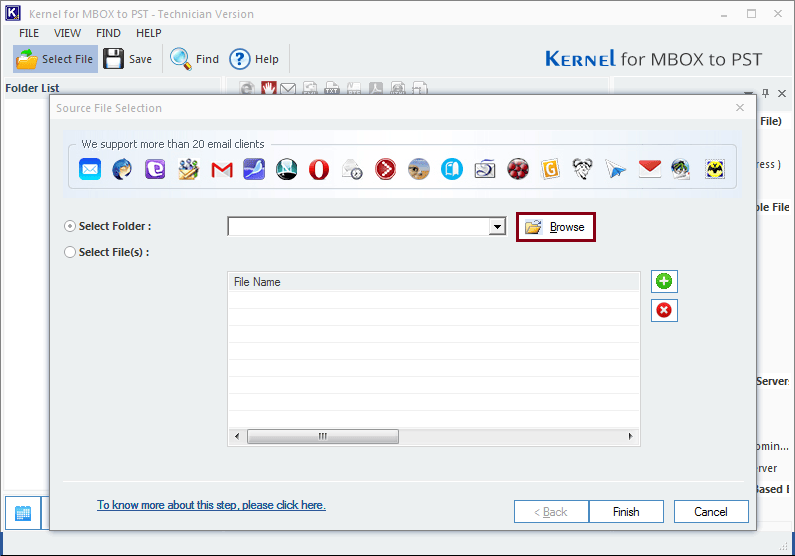
- After the folder selection, hit OK then proceed to Finish button.
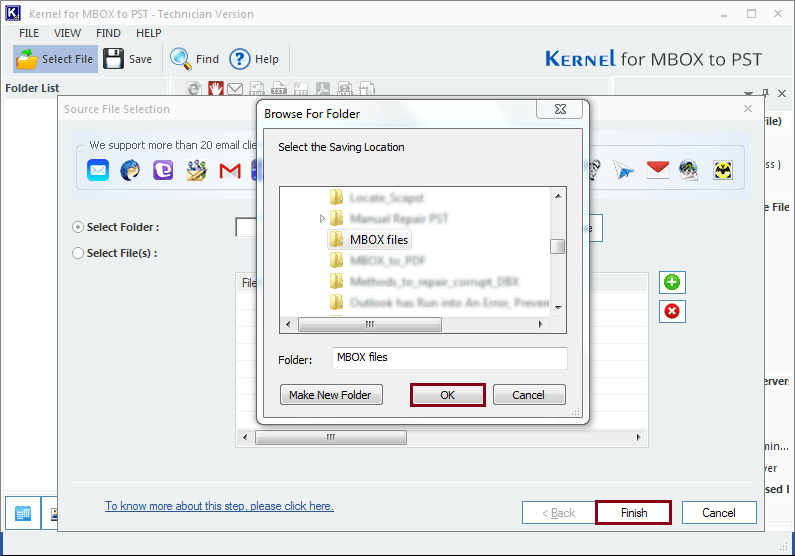
- Once the completion of scanning process done, view your folder’s content from the left panel and click on Save option.
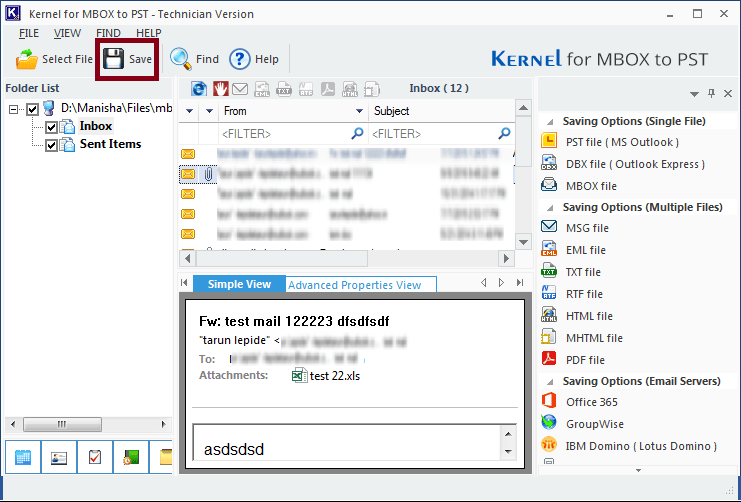
- Select PST file (MS Outlook) option and click Next.
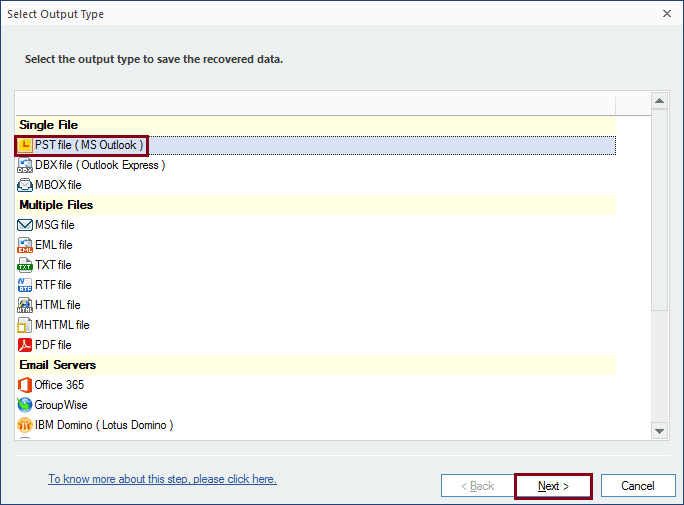
- Apply filters that align with your requirements and hit Next button.
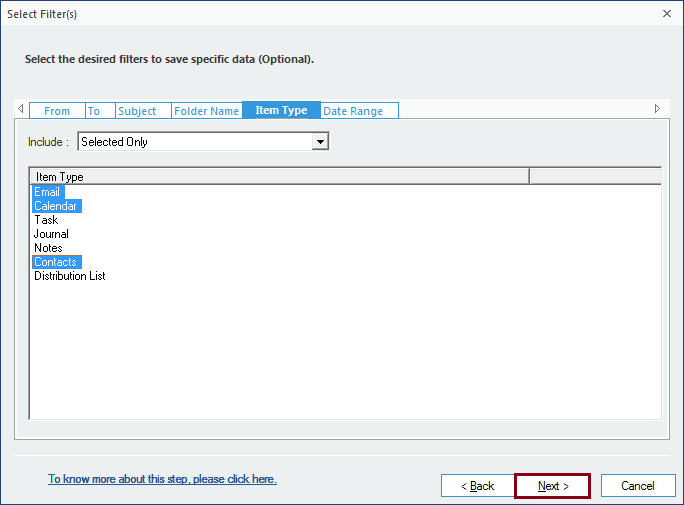
- Split the file to manage large mailbox data or add a prefix to the file’s name to make it unique. Both features are optional and can be skipped if not necessary by clicking on Next option.
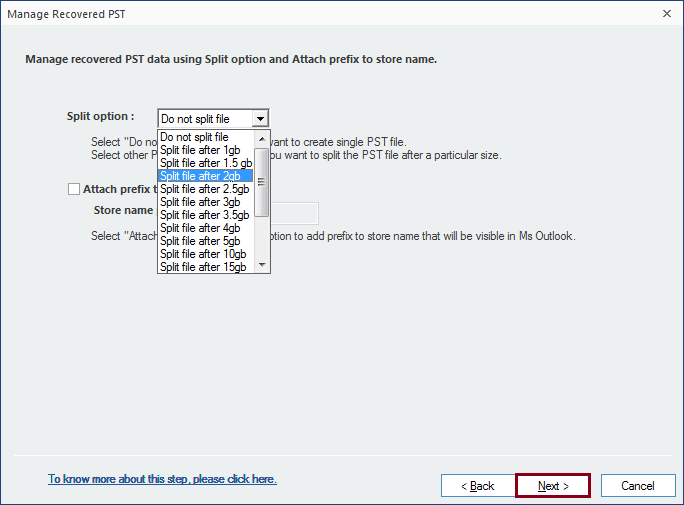
- In this window, click Browse to provide a destination location to save the converted file and tap on Finish once done.
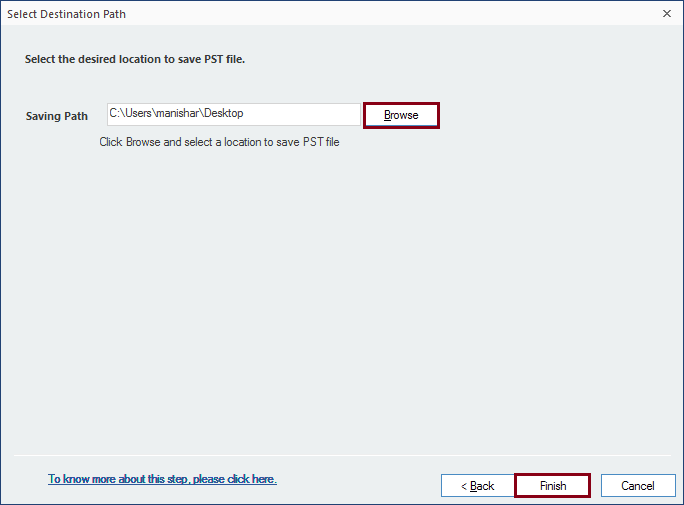
- A window will show you the location of stored PST file, press OK to close the window.
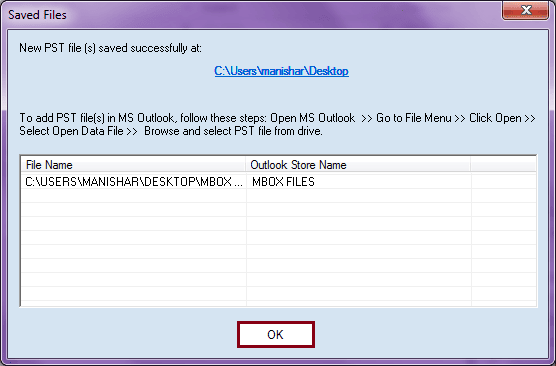
Conclusion
After discontinuation of Spicebird, it becomes difficult for users to access its emails. This can be done with MBOX viewer tool or by converting the MBOX file into Outlook PST format. As there is no direct method, therefore, using an automated Kernel MBOX to PST tool is the most suitable and easy method for this conversion.
