Sparrow is an email client platform originally designed for Mac and iOS (iPhone OS) systems, and later, it was devised for Windows systems as well. Soon after the first arrival, Sparrow was acquired by Google, and further development of this platform was discontinued. Thus, the platform has never received any upgrades since then.
Users are shifting to a more advanced and secure platform like Outlook. Microsoft Outlook has consistently maintained strict security and functionality standards for its users. Let's find out the method to perform a smooth migration from Sparrow to Outlook.
How to Migrate from Sparrow to Outlook?
There is no direct method to migrate from Sparrow to Outlook due to incompatibility issues between MBOX format and PST format. Therefore, it is highly recommended to use professional MBOX to PST software for this.
One of the most recommended tools is the Kernel MBOX to PST Converter for swift migration from Sparrow to Outlook. This tool can convert all the mailbox items of an MBOX file into a PST file format without losing any data and its quality. Let’s have a look at some of its unique features:
- This tool supports over 20 MBOX email clients including Apple Mail, Mozilla Thunderbird, Postbox, Eudora, etc.
- It maintains the accuracy and integrity of all the items throughout the conversion process.
- Allows adding and converting multiple MBOX file(s) and folder at once to save time.
- It is compatible with all the versions of Outlook and Windows operating systems.
- This tool provides multiple saving options such as PST, EML, PDF, HTML, MSG, etc.
- Allows direct MBOX file migration to Gmail, Yahoo, Exchange Server, Office 365.
Steps to migrate mailbox from Sparrow to Outlook:
Here are the steps to migrate Sparrow to Outlook using Kernel for MBOX to PST Converter tool:
- Launch the software on your system.
- Click on the Browse button to locate a Sparrow MBOX folder.
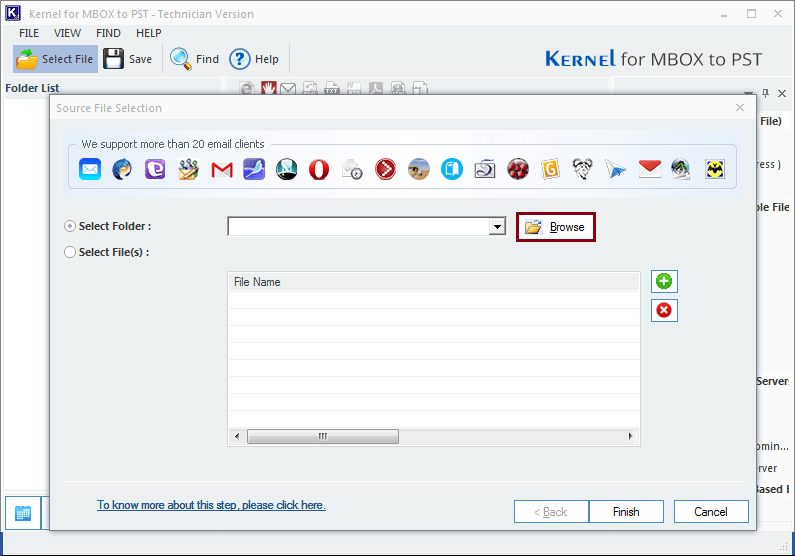
- Select the folder, click OK and then click the Finish button.
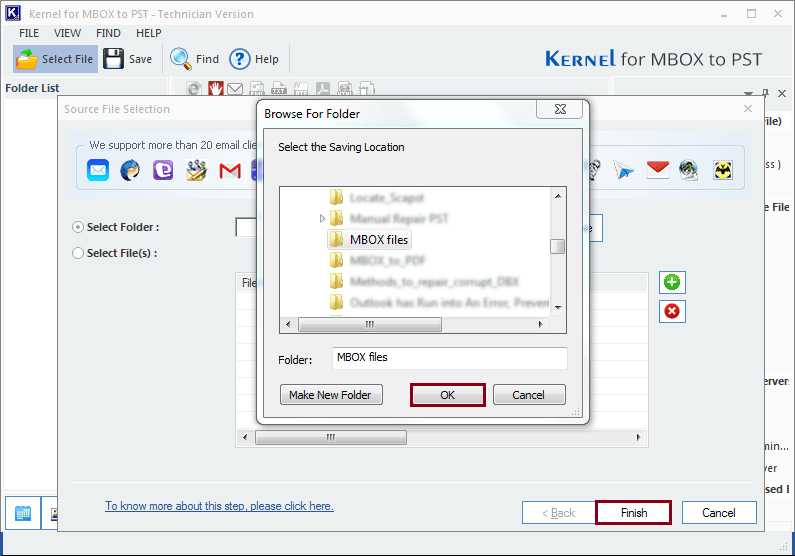
- The next window includes the preview of the mailbox data associated with the selected MBOX files. Click on the Save button to proceed further in the process.
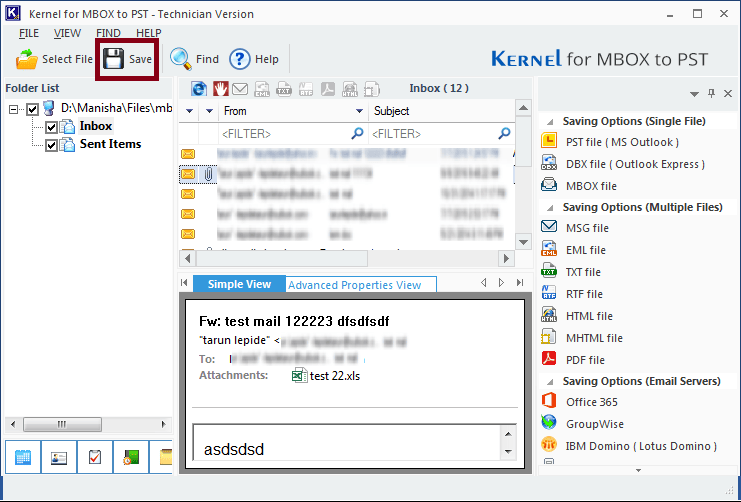
- Apply filters to save specific data; you can sort the data based on the destination address, receiver address, subject, date range, etc. Click Next once done.
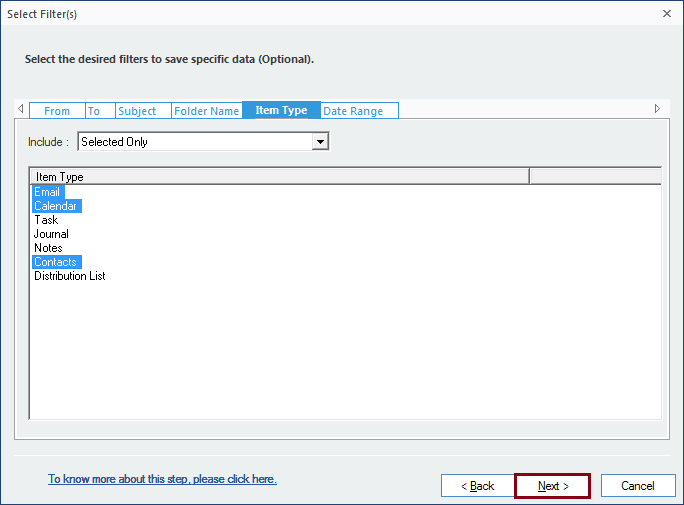
- Manage your converted PST by using the Split option. Also, you can add a prefix to the file name of the converted PST to make it look unique. Both are optional; if you don’t require making these changes, click Next.
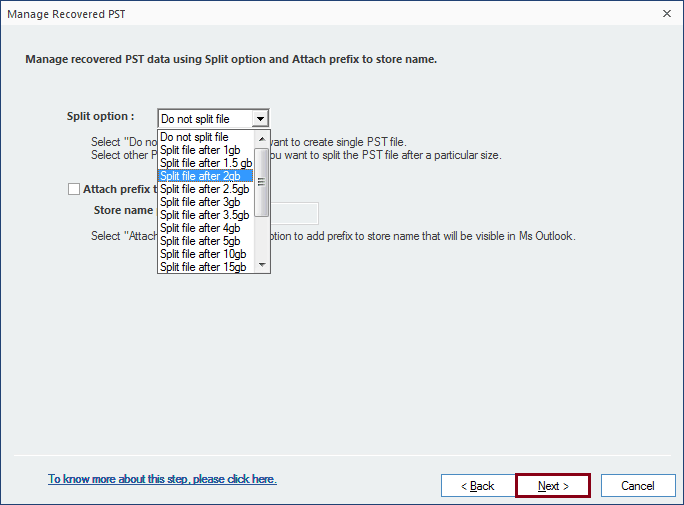
- Browse to provide a destination path to save the converted file and click Finish.

- Finally, your converted PST gets saved to the specified location. Click OK to finish the process.

Note: You can either choose Select Folder option or Select File(s) option according to your requirements.
Why do we need to shift from Sparrow to Outlook?
There are multiple reasons to shift from Sparrow to Outlook. Some of them are:
- Microsoft Outlook is a widely used application by professionals and individuals.
- Outlook can easily be integrated with many Microsoft applications.
- Sparrow mail is an outdated email client with no new updates.
- With Outlook, you get access to advanced features and a safe environment.
Conclusion
Ever since the discontinuation of the Sparrow email client, there have been no subsequent updates. Consequently, users have opted to switch to the latest alternative, which is Outlook. That's why we have mentioned a simple yet reliable MBOX Converter tool, i.e., a professional Kernel for MBOX to PST converter tool for Sparrow Mail to Outlook migration. Also, this advanced tool allows users to import MBOX files to Gmail, Office 365, Outlook.com, etc.
