Are you planning to move some of your data from Thunderbird to another location? It’s not a difficult task to perform as you can easily extract email attachments from your MBOX files with Thunderbird. You can either download all the attachments individually, or use an add-on provided by Thunderbird.
It is possible to extract attachments from MBOX files to another location with the help of two simple methods given below. First, let’s understand why users feel the need to extract their email attachments from MBOX files.
What’s the need to extract attachments from MBOX file?
Extracting attachments from MBOX files and saving them at a secure location is necessary to maintain a backup of your important data. Some other crucial reasons are:
- Backup: Attachment files extracted from MBOX emails can be stored at a safe location in the form of data backup to avoid data loss.
- Mailbox management: Extracting large-sized attachments from MBOX files helps with efficient management of mailbox storage.
- Better email client performance: Oversized MBOX emails can cause issues with email client performance. Extracting attachments from your MBOX files can reduce its size and improve the performance of email client.
- Easy access: Saving MBOX attachments locally on your device allows you to access them whenever and wherever you want.
- Better organization: You can extract attachments from MBOX files and store them in specific folders for better organization.
Method to extract attachments from MBOX file
Attachments from MBOX files can be easily extracted with the help of add-ons offered by Mozilla Thunderbird. We'll be discussing a few simple methods to extract email attachments from MBOX files.
Use Thunderbird add-in Attachment Extractor
Attachment Extractor is a free add-in offered by Mozilla Thunderbird which easily extracts attachments from MBOX emails in batches. Follow the steps below to use this add-in:
Step 1. Launch Thunderbird and locate the MBOX files with attachments.
Step 2. Then, tap on the Menu icon given on the top right corner.
Step 3. Choose Add-ons and Themes from the list.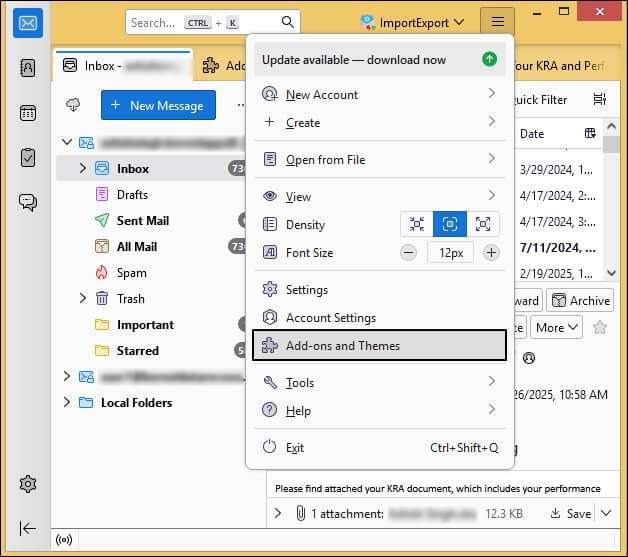
Step 4. In the Add-ons manager, search for Attachment Extractor and press Enter.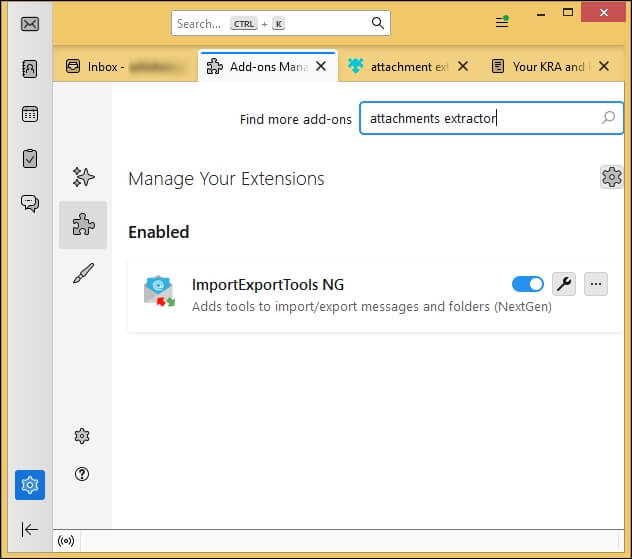
Step 5. Choose the Attachment Extractor add-on and click on Add to Thunderbird button.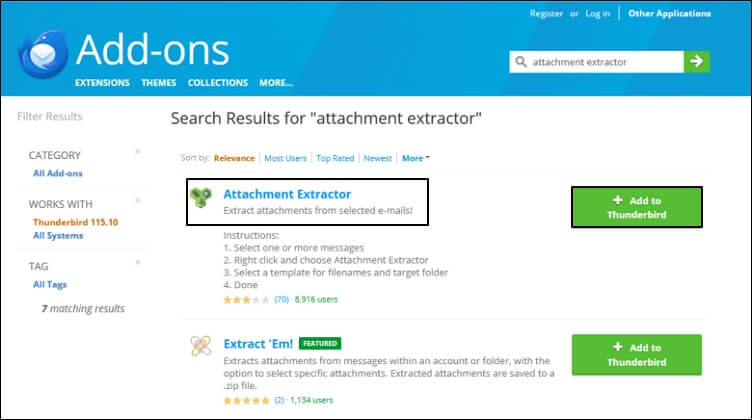
Step 6. Now choose the MBOX files with attachments and right-click on them individually.
Step 7. Choose Attachments Extractor > Extract Attachments to option.
Step 8. Rename your attachment file if needed and then browse for a location to save the extracted attachment file.
Step 9. You can also delete attachments from the email after you’ve extracted them.
Step 10. Verify that all the extracted attachment files are saved at the location of your choice.
Extract attachments from each MBOX file individually
Step 1. Launch Thunderbird and go to the folder where your MBOX files are stored.
Step 2. Open each MBOX file with attachment one by one and download the attachments by clicking on Save As.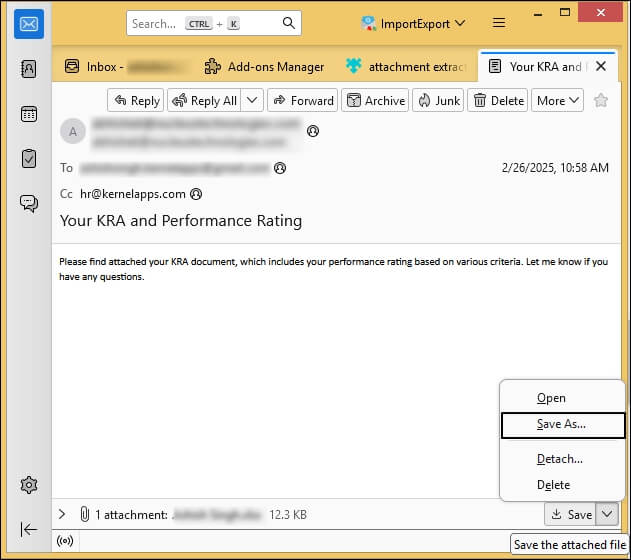
This is the most basic method to extract attachments from each MBOX file individually. It involves selecting MBOX file with attachments and saving it one by one. The steps to do so are:
It’s equally risky to extract attachment files from MBOX emails using the methods mentioned above as its easy. Things can go wrong instantly with a single mistake, leading to loss of crucial data. Some of the limitations you might face are:
- Thunderbird can crash unexpectedly which can interrupt your workflow.
- The add-on might not work with your version of Thunderbird.
- You can’t extract attachments in bulk with add-ons in Thunderbird.
- Individually saving each attachment is an extremely lengthy process.
- There’s a chance you might accidentally delete an attachment file before it gets successfully extracted.
- Your choice of add-on might create issues with Thunderbird’s performance.
How to extract attachments from MBOX files safely?
Using Thunderbird to extract attachments from MBOX emails is alright as long as Thunderbird is working properly, but what if it crashes? You can potentially lose all your mailbox data permanently. It’s best to avoid all the risks involved by using a professional MBOX attachment extractor to download your attachments safely.
Use a tool like Kernel MBOX to PST converter to easily extract email attachments from MBOX files and convert them into different formats like, PST, MSG, EML, etc. This tool guarantees quick and safe conversion of MBOX files to PST format with original folder hierarchy. Furthermore, you can easily migrate data to platforms like Office 365, Exchange, Domino, GroupWise, etc.
Conclusion
Saving attachments in a separate location from MBOX files proves to be beneficial in several different scenarios. We’ve given two simple methods to extract attachments from MBOX emails using Mozilla Thunderbird. Additionally, we’ve also talked about a professional MBOX attachment extractor that’s proficient in exporting mailbox data from Thunderbird to PST in Outlook.
FAQs
Can I extract attachments from MBOX file?
Yes, use Attachment Extractor add-on of Thunderbird to easily extract all the attachment files from your MBOX files. Just add the add-on tool in your Thunderbird application and extract the needed files.
Can I only export attachments from MBOX files?
Yes, it’s possible to export only attachments from a MBOX file to another location using a professional MBOX attachment extractor. Using a professional tool guarantees the safety of your data and ensures a safe extraction process. It also keeps the folder hierarchy and original data formatting intact.

