Eudora is a cross-platform email client application that can be deployed and used on both Mac and Windows OS. The light version of Eudora, i.e., Eudora OSE, was launched in 2010 and has been available since then. Eudora OSE supports POP3, SMTP, and IMAP protocols. The source database file for Eudora is a modified MBOX format file. If you are using Eudora on a Windows platform, you can easily locate the source database file at the given location on your local machine.
“C:\Documents and Settings\Administrator\Application Data\Qualcomm\Eudora”
Despite being a diverse platform, Eudora lacked multi-level security features and advance emailing functionalities like those in Outlook. Also, Eudora has been deprecated since its last update in 2010 and has never received any official support since then. This, certainly, is the main reason why most professionals and individual users are now migrating their data to a more reliable platform like Outlook. Also, both are cross-platform based email clients, which means that users don’t have to switch their operating system to use Outlook.
How to export emails from Eudora to PST?
Eudora utilizes MBOX format to store mailbox data, which is incompatible with Outlook. To access these files in Outlook, users need to convert them into PST format. However, neither Eudora nor Outlook supports any straight-forward method to transfer mailbox data between them. Therefore, opting for a professional Kernel for MBOX to PST tool is highly recommended for seamless and secure conversion. Moreover, this tool offers many additional features as well such as:
- This tool supports over 20 MBOX email clients including Apple Mail, Eudora, Opera, Mozilla Thunderbird, etc.
- Migrate multiple large-sized MBOX files at once and make the migration process quick & efficient.
- Save the converted mailbox data from MBOX file to PST, TXT, DBX, RTF, MSG, EML, PDF, HTML, or MHTML file formats.
- This software provides a preview facility to access the content of all selected items before saving them to the desired location.
Follow the steps mentioned below to convert your emails from Eudora to PST:
- Launch Kernel for MBOX to PST tool and click on the Browse button to locate the required MBOX file on your local directories.
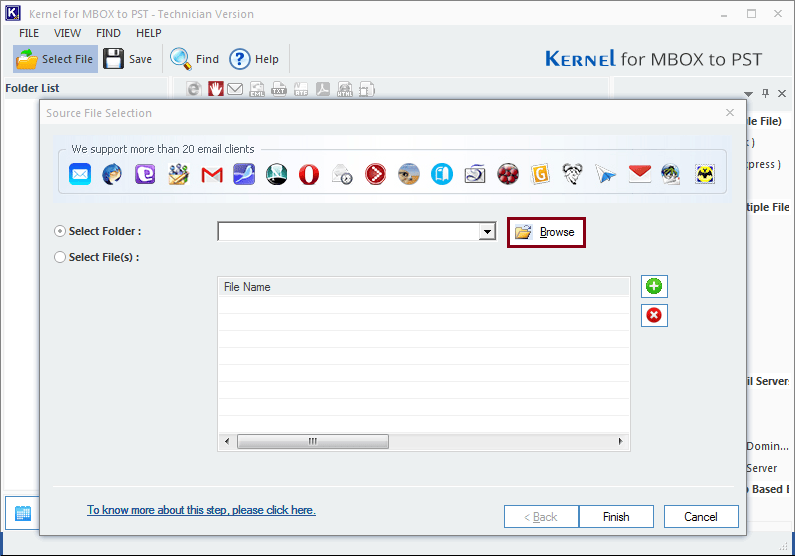
- Select Eudora’s source MBOX file/folder and click OK. Click Finish after the file addition.
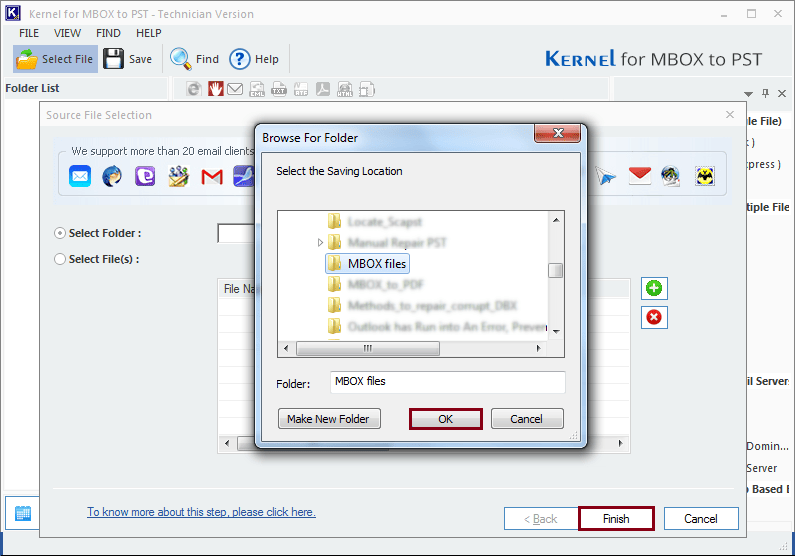
- The mailbox hierarchy of the selected MBOX file is displayed on the left-hand side panel, Click on the Save button to save the file in the desired format.
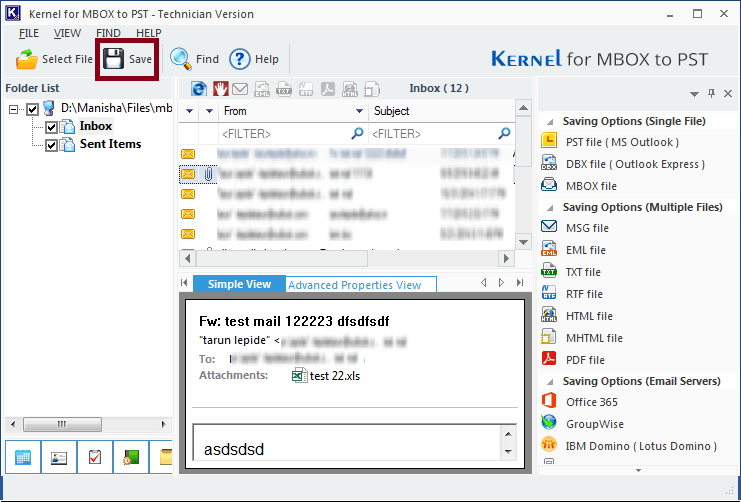
- Select PST File (MS Outlook) and click Next.
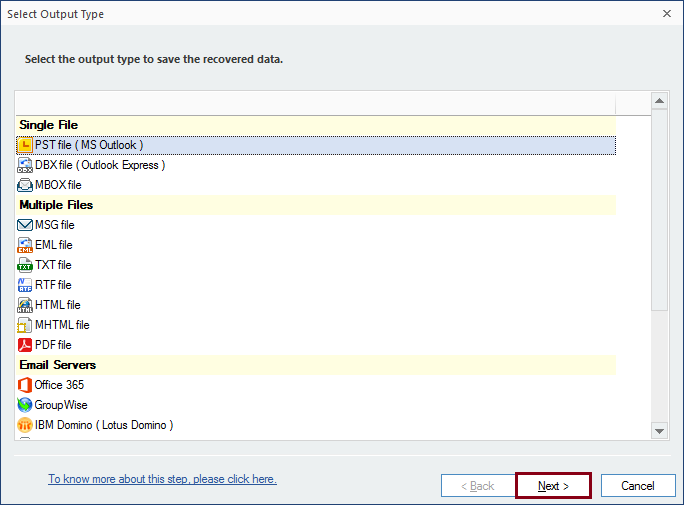
- In the next window, select the desired filters to save specific data for your converted file. Click Next.
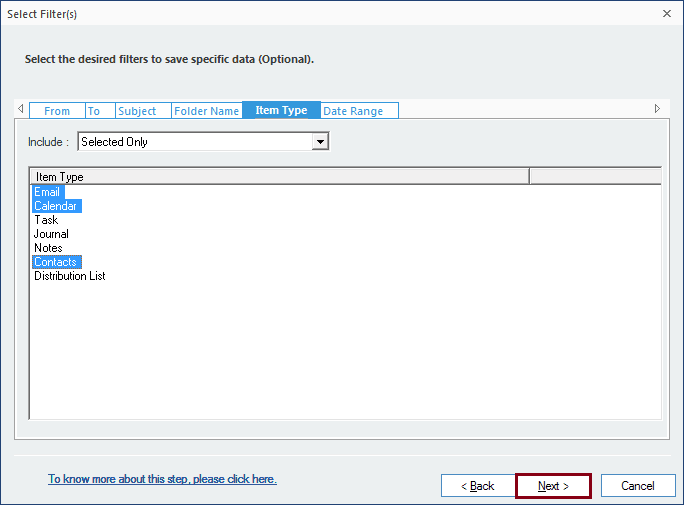
- Manage your large-sized data files by using the Split option. Use the drop-down menu to select a pre-defined size format. Also, you can give a Prefix to the file name of your converted PST to give it a unique identity. These changes are optional; if you don’t require making these changes to your converted PST, click Next anyways.
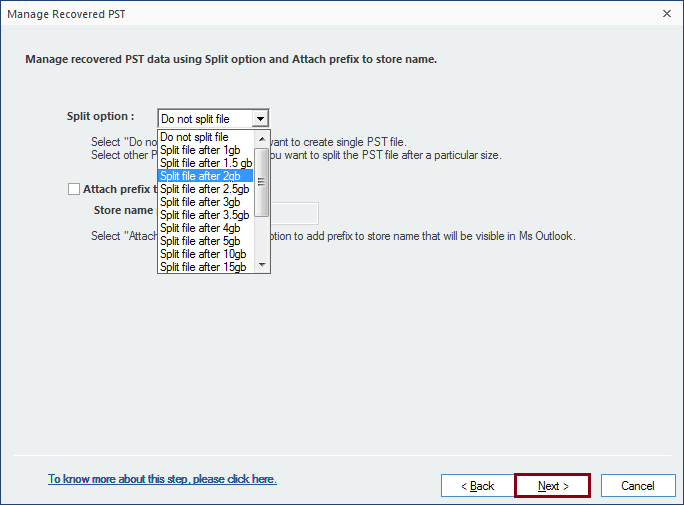
- Browse to specify a destination to save the converted file and click on the Finish button to initiate the conversion process.
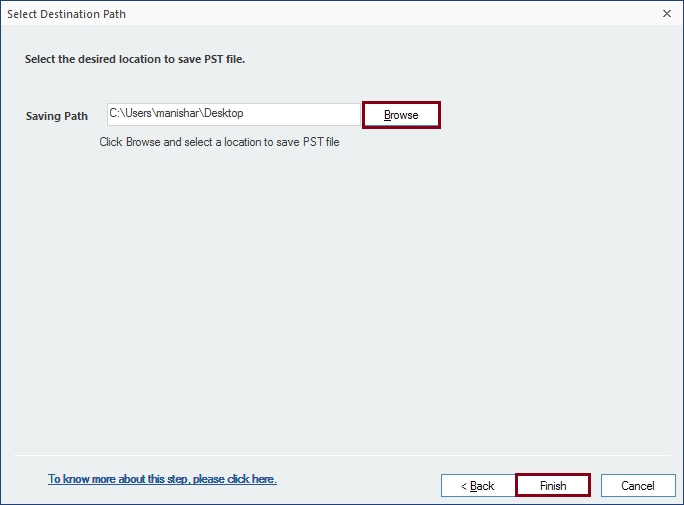
- Once the process is over, the converted file is successfully saved to the specified location.
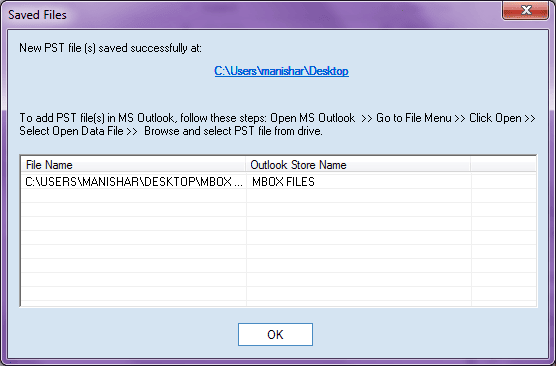
Users are also able to transfer Eudora mail data to a Gmail account using this tool.
Conclusion
Users find it challenging to export emails from Eudora to PST with complete accuracy. Therefore, it is always better to rely on a professional third-party tool. We have discussed a trustworthy solution that uses Kernel for MBOX to PST for a smooth migration. The tool maintains the original structure of mailbox data throughout the migration and supports various file formats as well other than PST.

