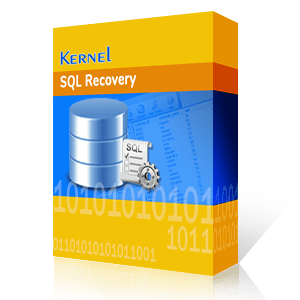There might be plenty of errors that occur in SQL, such as error 800040E104, error code 10, etc. But, some SQL errors keep coming to the server again and again, and often make it daunting for users to resolve them. One such error is error code 823, which is a critical and complicated SQL error. This error can disturb the consistency of server files, and so it should be treated immediately.
Here, we will highlight the reasons behind SQL error code 823, as well as share valuable solutions that can be used to cure this error quickly.
Reasons for SQL Server Error code 823
Defining the accurate reason behind this error won’t be possible, but it generally occurs when SQL Server declines Input or Output command; simply, the server fails to accomplish an Input or Output operation.
The SQL Server makes use of Application Programming Interface or API to coordinate with Windows OS in order to accomplish these operations. However, if there are some conflicts with the API during an operation, the server instantly displays error 823. Now, this error could appear in two different ways — Operating system error and Output/Input Logical Check Failed.
And there could be various reasons behind the incompatibility between API and the server. Some of which includes:
- Common user errors in the system
- Hardware corruption errors that affect the data
- System corruption errors
- Virus invasion into hard drive where SQL Server is installed
- Corrupt Database files that often make SQL Server inaccessible
- SQL Server update or reinstallation
- Inconsistency in system files
If we go for the manual recovery options, then fixing operating system level error is not that simple, as it requires lot of time and patience. Thus, users must contact their hardware and administrative vendor to fix this error.
However, you can execute the following Steps by yourself to eradicate this error:
- Run DBCC CHECKDB statement on the corrupt database
- Scrutinize the suspected pages
- Verify the consistency of the database
- Restore database from the backup files
- Check Windows Application Event Log
If the above Steps don’t help in resolving the SQL Server error, then it is recommended to use of a third-party SQL recovery tool like Kernel SQL Recovery to repair corrupt files, eliminate errors and produce fresh files. It is a user-centric tool that offers ingenious features to remove SQL errors and restore the database. It follows a simple and quick process to fix the error 823:
- Step 1: Install and launch the software. Select the SQL database files to be recovered and click the ‘Recover’ button.
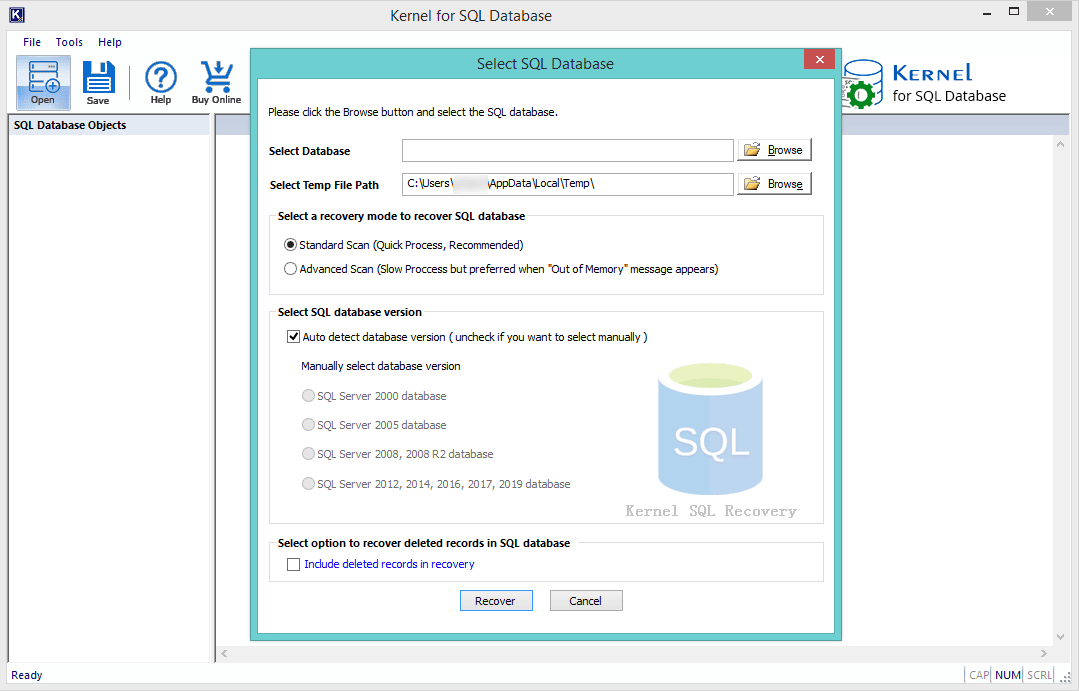
Note: In case, the user is not aware of the version of their files, check the ‘Auto detect database version’ checkbox. - Step 2: After recovery, preview the recovered files and verify their content. Select the files which you want to restore and click the ‘Save’ button.
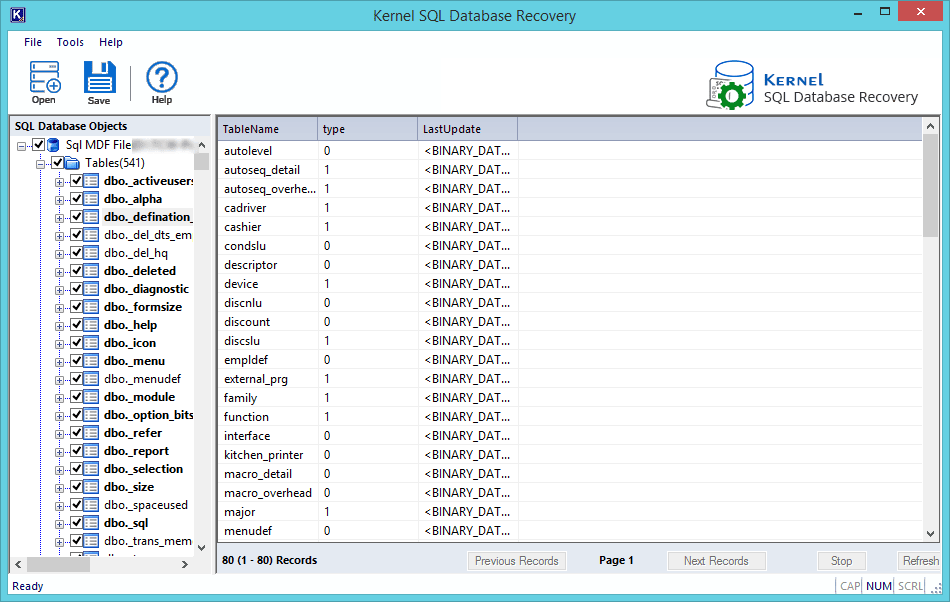
- Step 3: Provide the login credentials and click ‘OK’. The restoration of files starts.
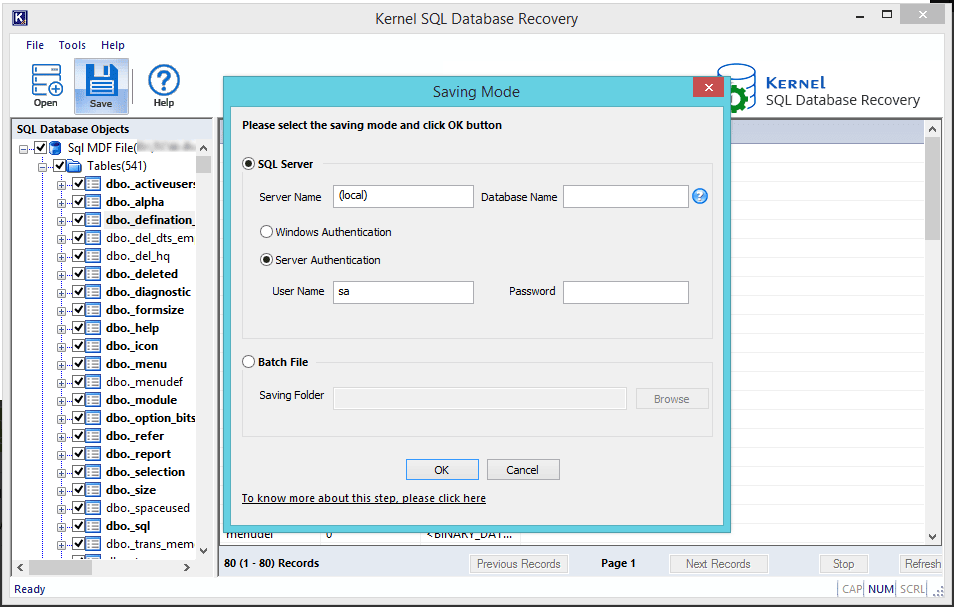
- Step 4: After successful saving, a confirmation will be displayed on the screen. That’s how you can easily fix any error from your SQL Server and protect your data.
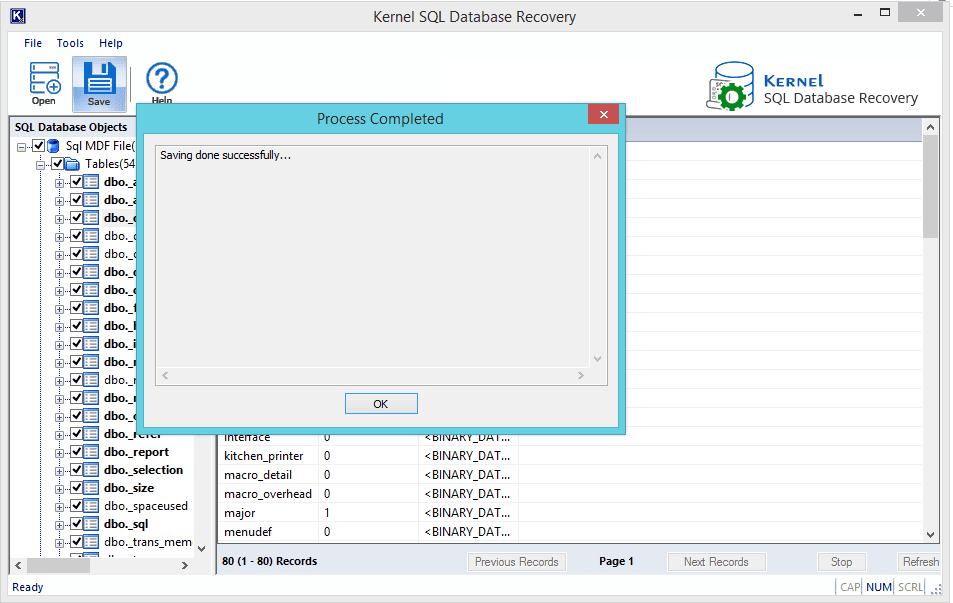
Conclusion:
It is very common to face multiple errors while using SQL server and Error code 823 is amongst one of those common issues faced by SQL Administrators. But, it can result in data loss if not fixed quickly. Although, administrators can opt for manual methods, they are not always helpful in fixing the error. So, we talked about an automated solution that can be used to Repair MDF files quickly.